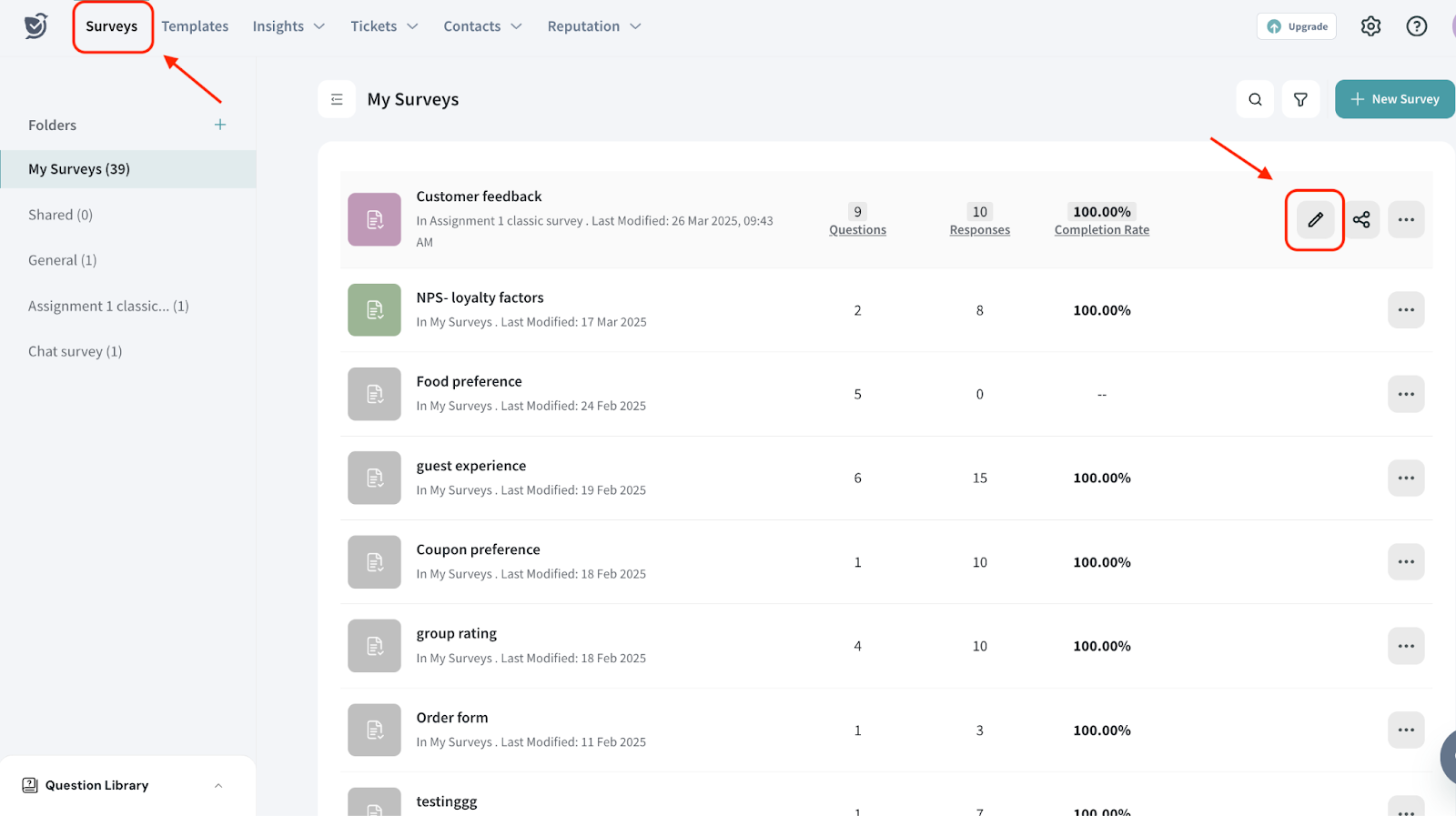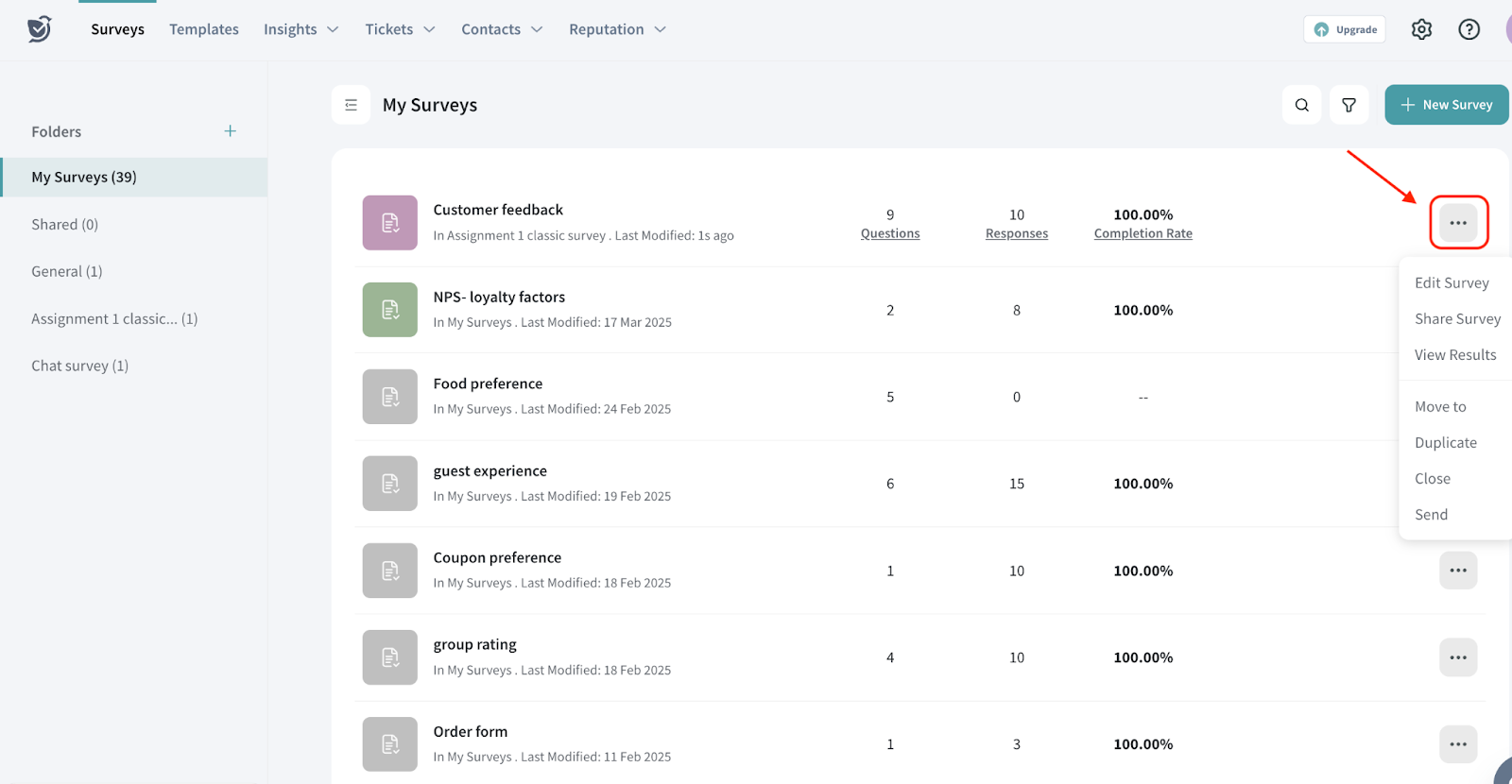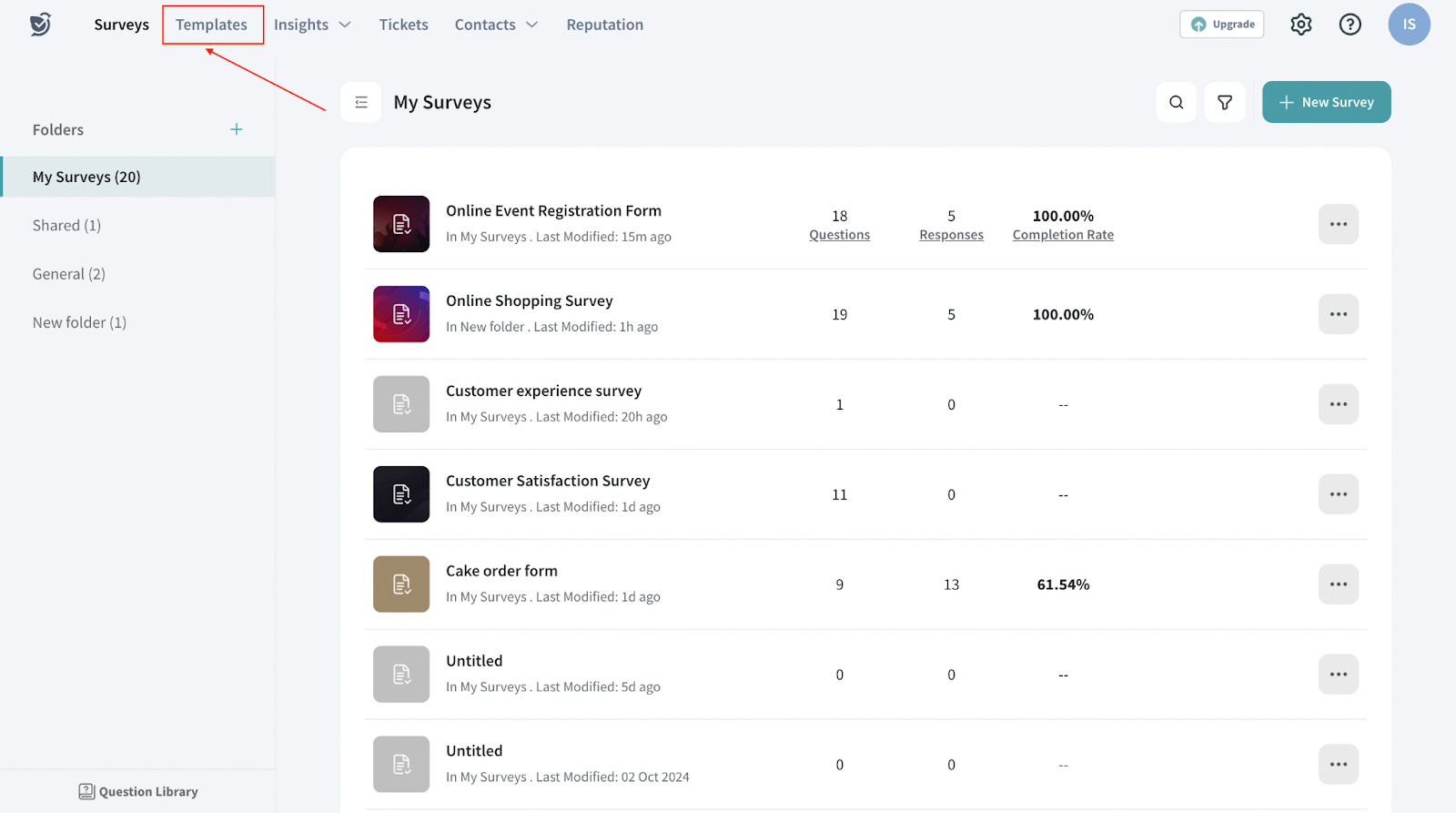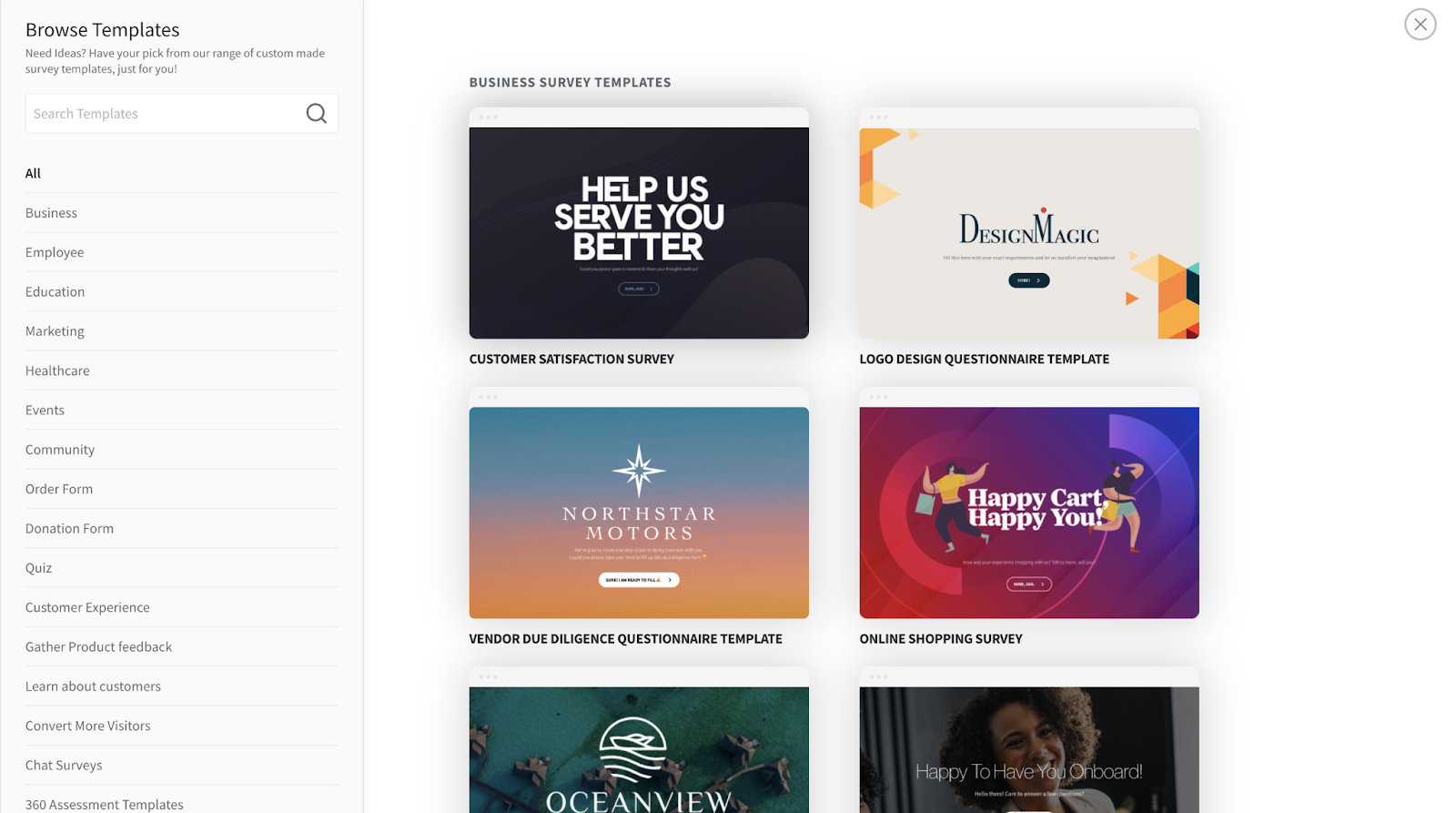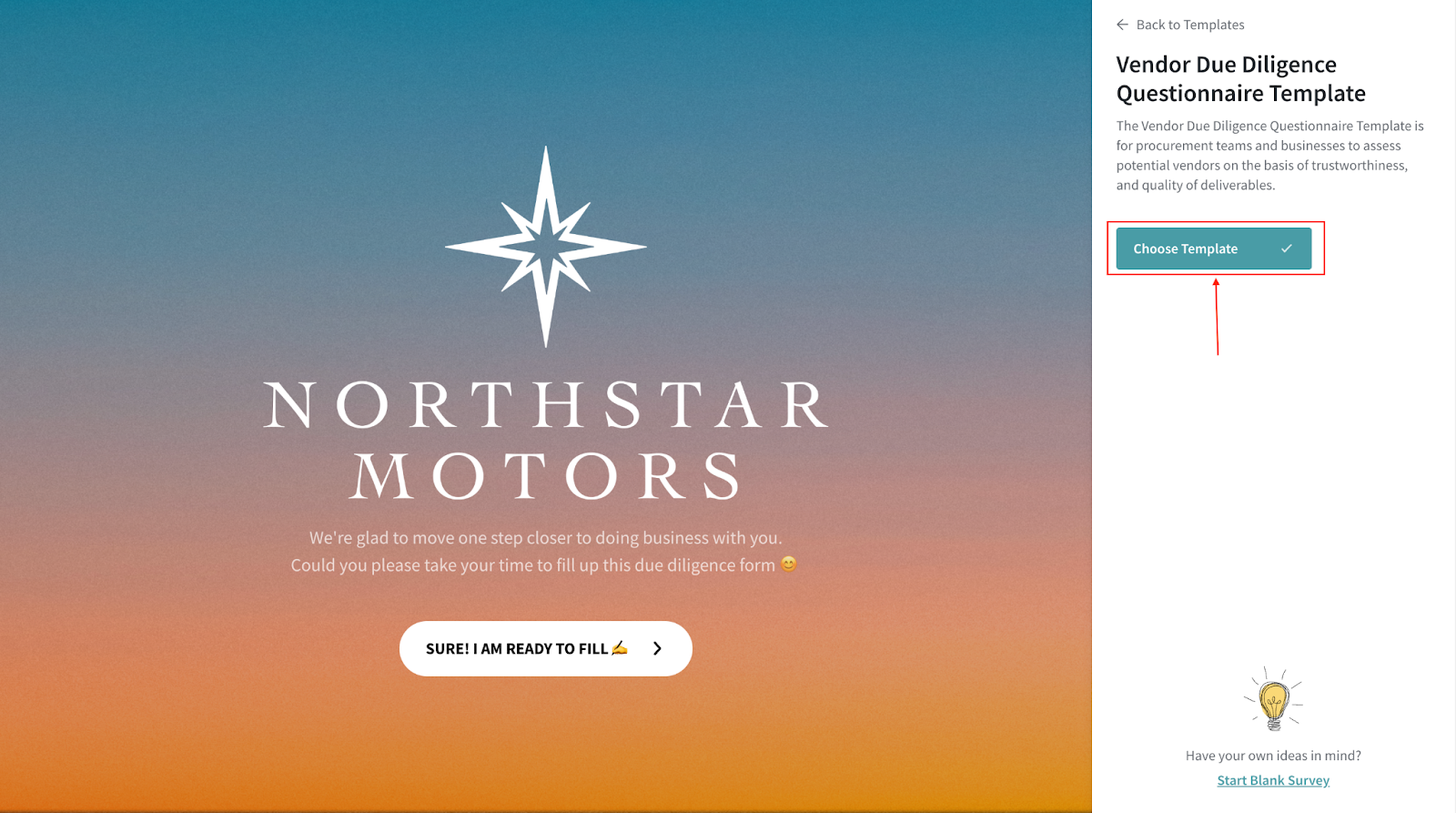How do I edit a survey?
To edit your survey, go to the Survey section
Locate the survey you want to edit and click on the edit icon. 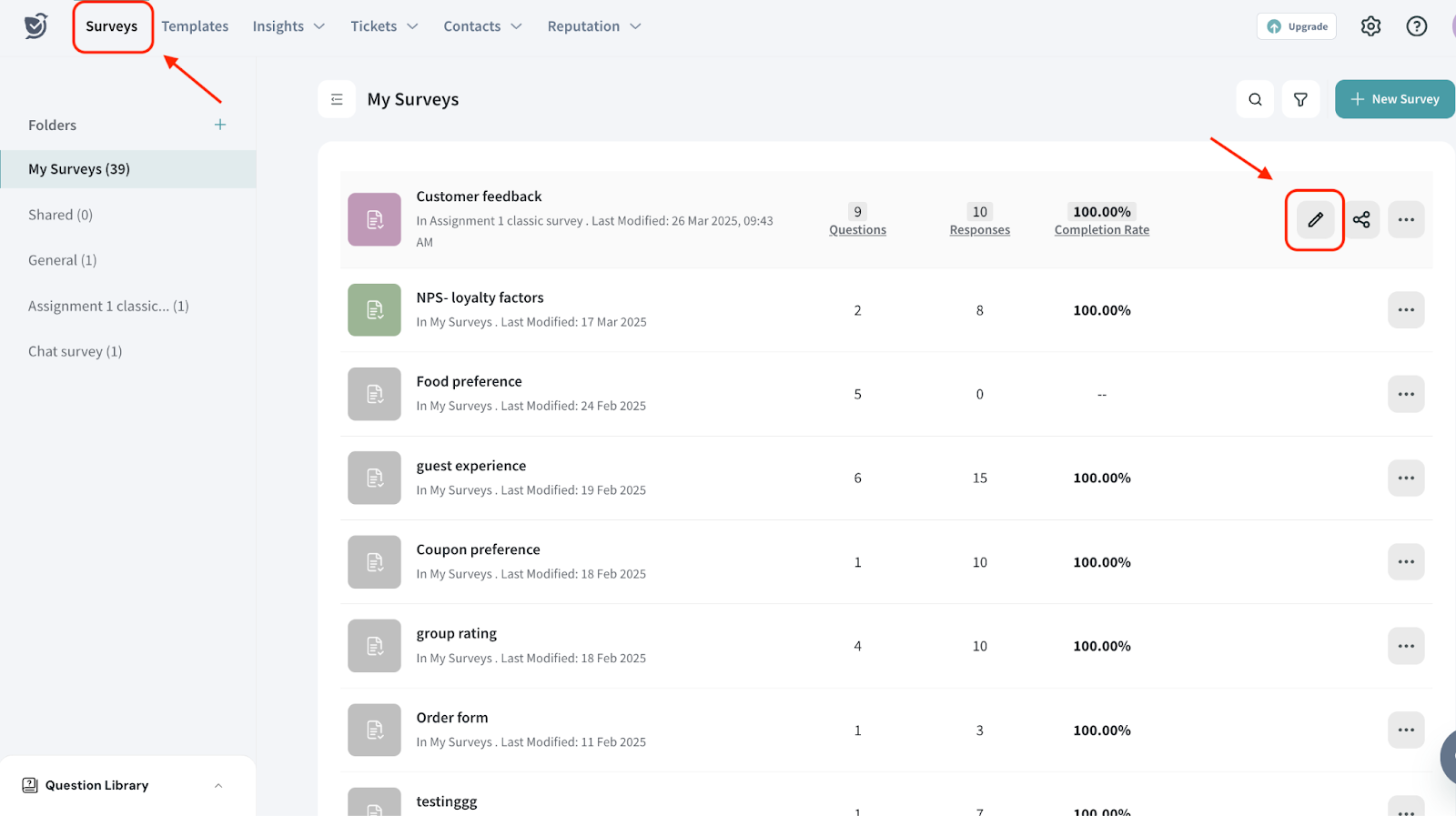
You can also click the three-dot icon to access additional editing options. Under this menu, you'll find the following: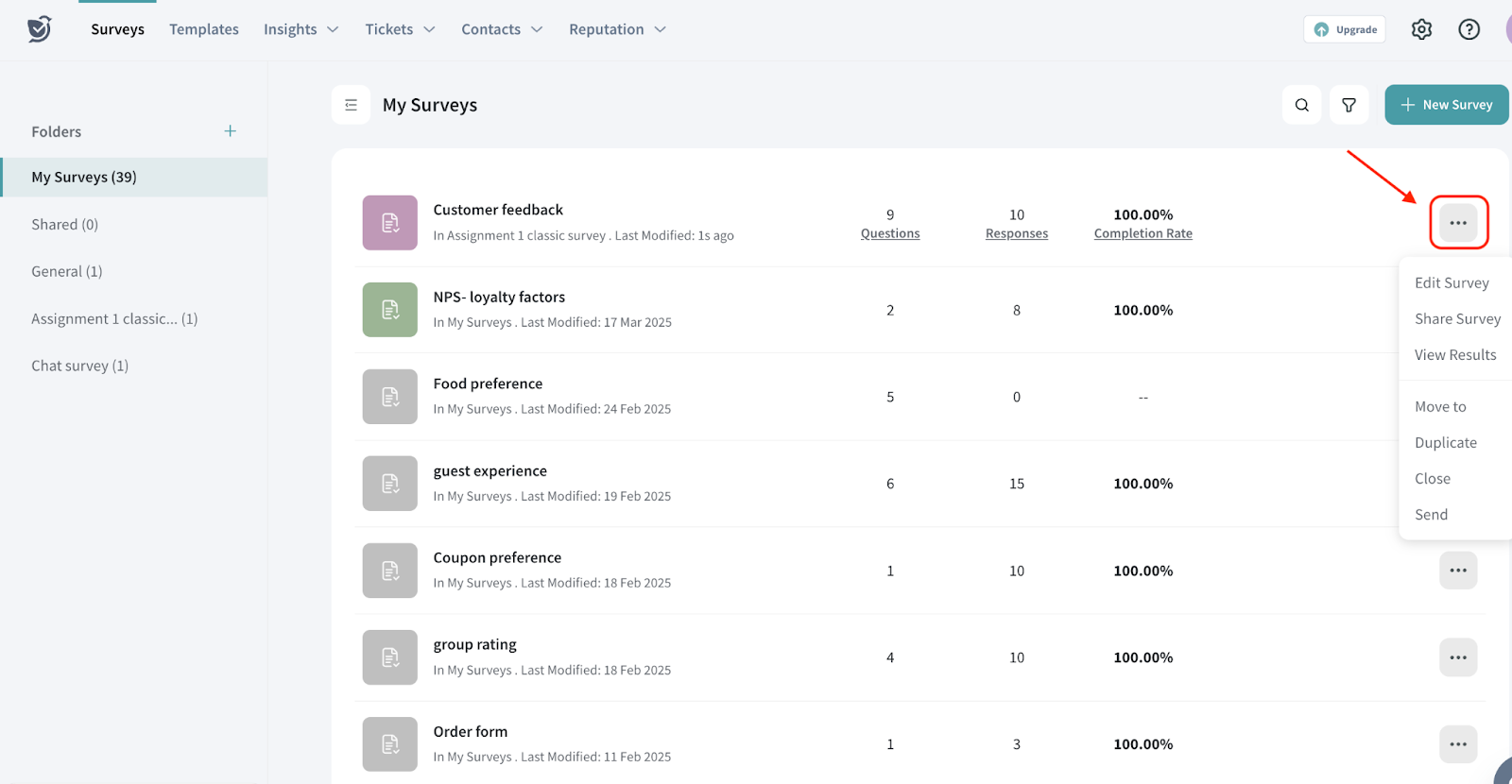
The first three options help you work with your survey:
- Edit: Opens the Build section, where you can modify questions, set configurations, and enhance the design.
- Share Survey: Opens the Share section, allowing you to choose how to distribute your survey.
- View Results: Opens the Results section, where you can see response overview, detailed reports, and individual responses.
The next set of options helps with survey management:
- Move To: Move the survey to a specific folder for better organization.
- Duplicate: Create a copy of the survey to edit separately.
- Close: Archive the survey so it no longer appears in your list. You can also check the help articles for steps to close a survey and retrieve a closed survey.
- Send: Transfer the survey to a sub-account. You can refer to the help article on creating a sub-account.
You can also use templates to edit your survey. To do this, go to your home page and choose Templates.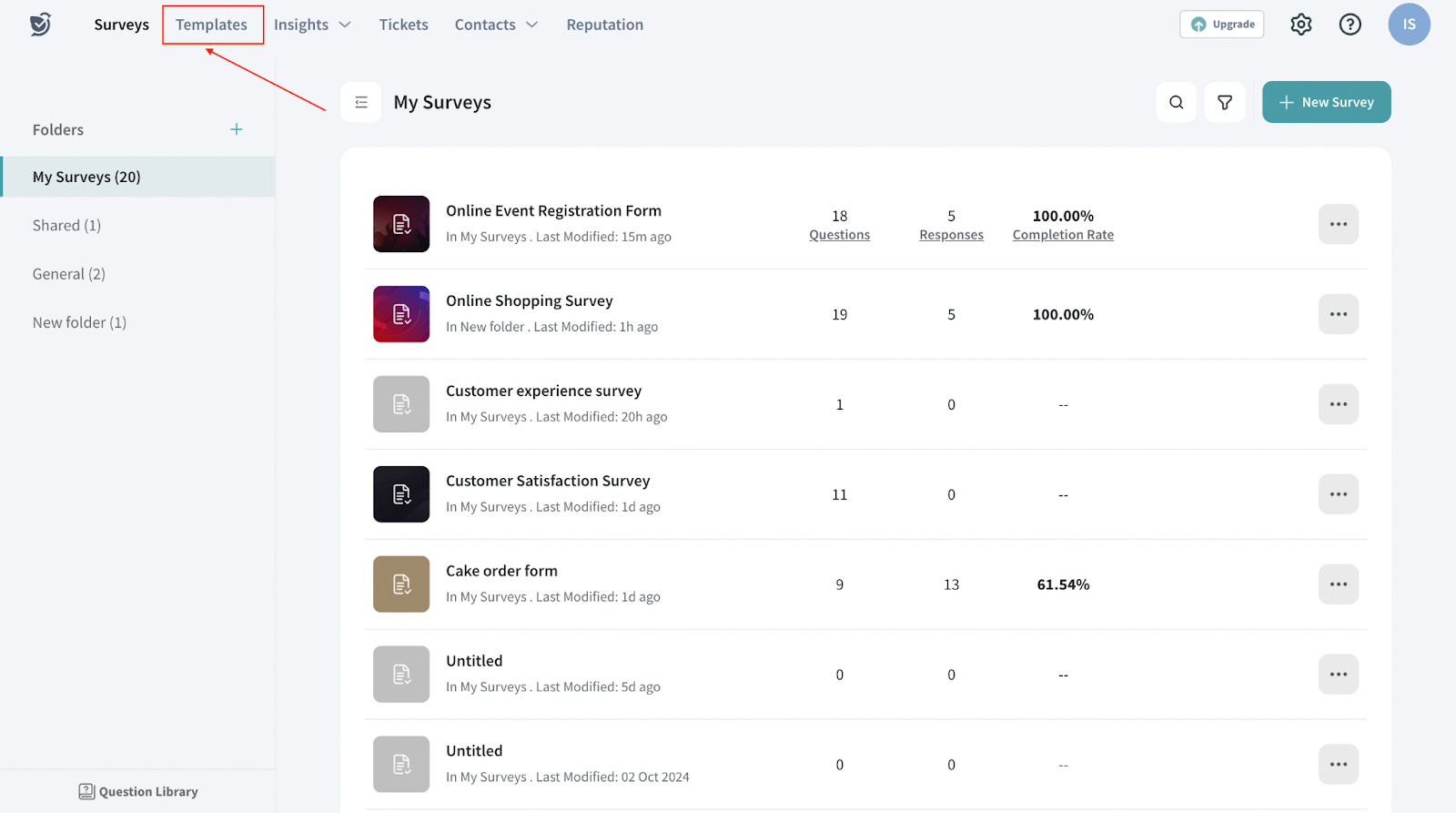
Now choose the template you want to edit.
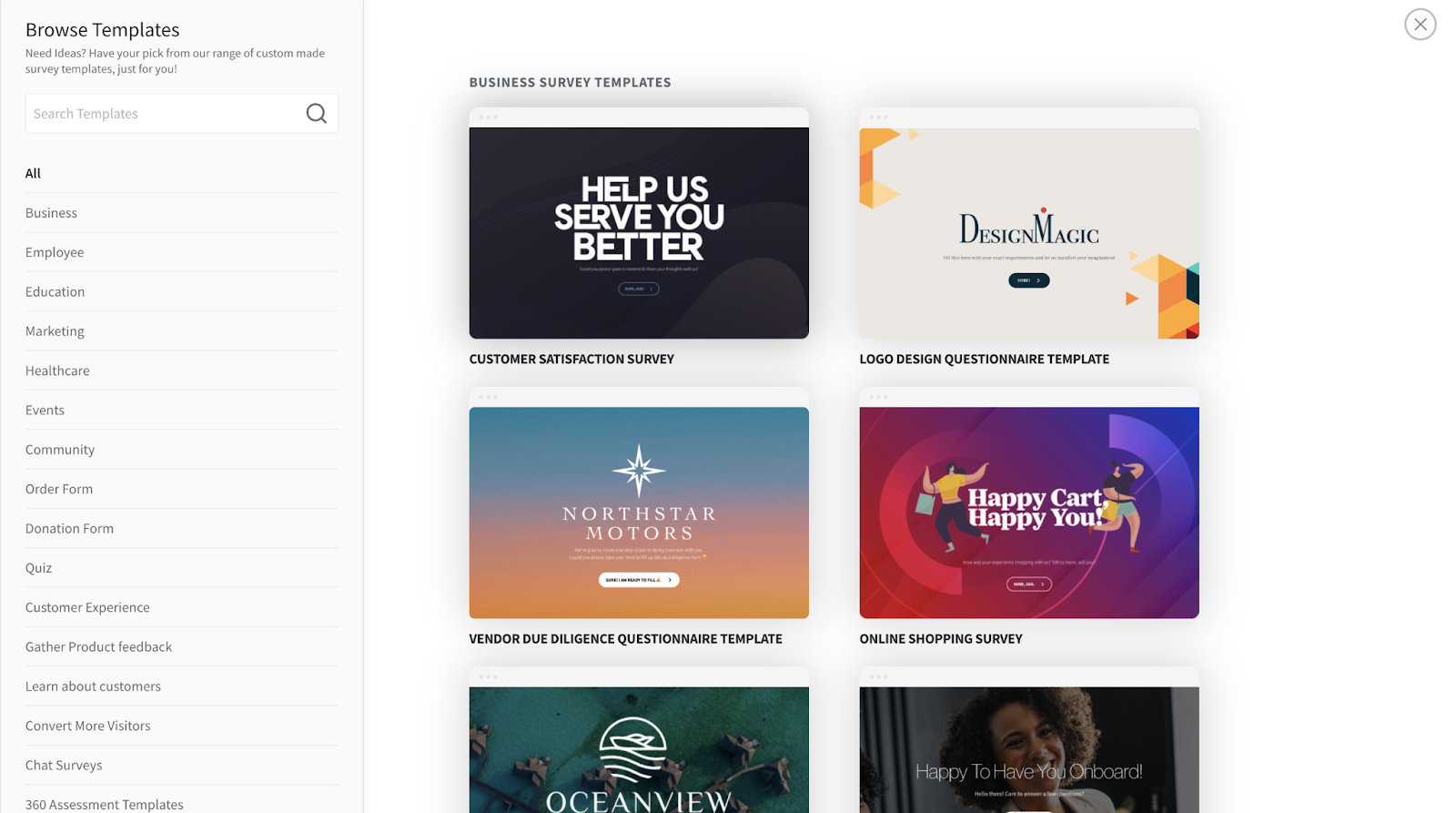
Click on “Choose Template” and start editing your survey.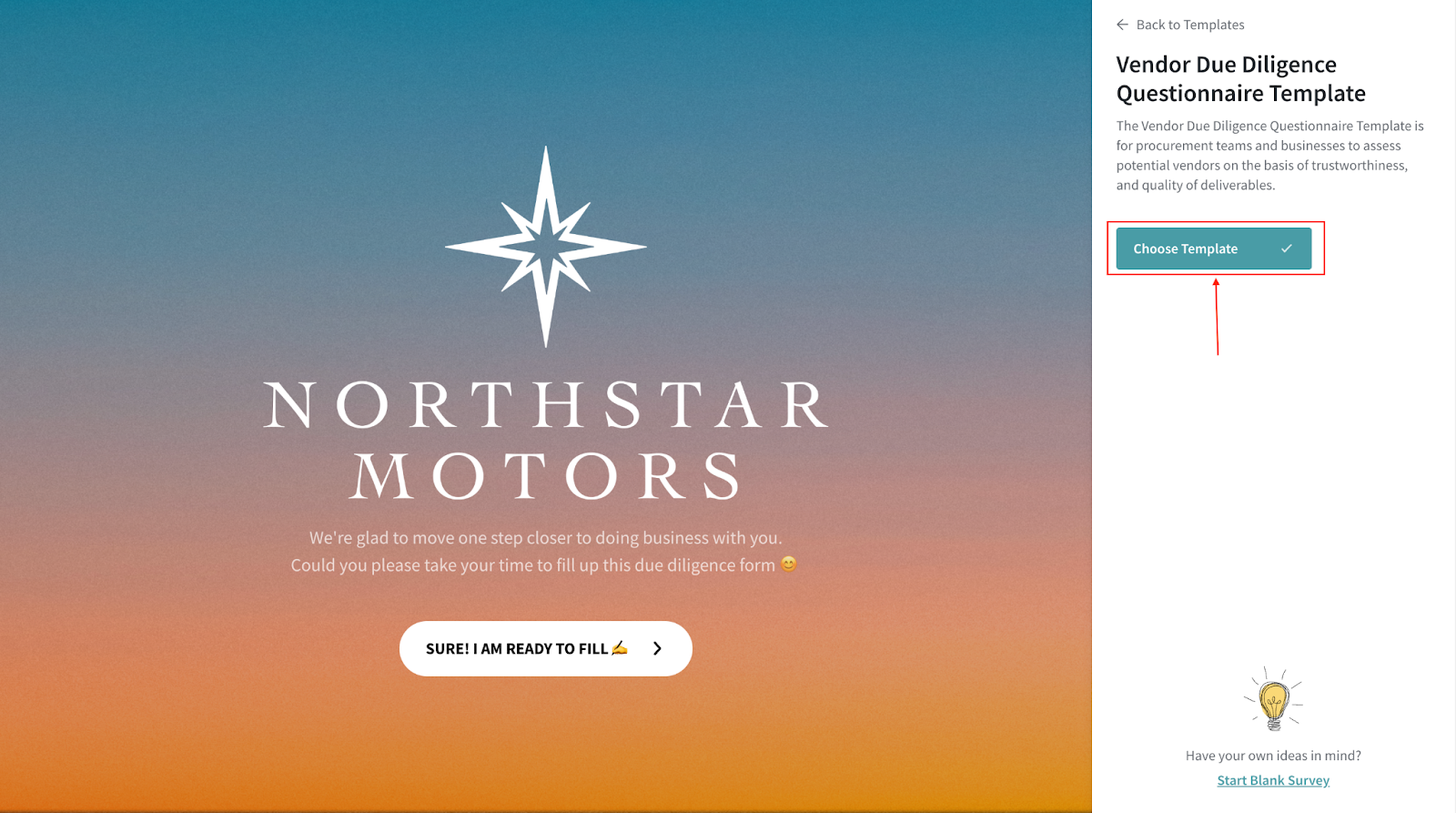
Please reach out to us if you have any questions. We are just a chat away!