Search
The SurveySparrow Frontline Mobile App features a simple, intuitive interface built for both frontline employees and executives. While it supports general ticket handling, its primary focus is on Customer Experience (CX) tickets helping organizations close the loop on customer feedback and drive effective service recovery.
Frontline employees can manage tickets directly from their mobile devices whether they're on the shop floor, in the field, or working remotely. Executives, on the other hand, gain mobile access to their dashboards, allowing them to monitor CX performance and take timely action, even while on the move.
Whether resolving issues in real-time or reviewing metrics in a meeting, the app keeps everyone connected, informed, and responsive.
Let’s look at an example to understand better about Frontline Mobile App.
A customer of a popular consumer electronics brand receives a defective smartwatch and shares negative feedback through a post-purchase survey, rating the experience poorly. The response is logged as a CX ticket, signalling a drop in satisfaction and the need for quick resolution.
With a high volume of customer feedback coming in daily, it becomes difficult for the support team to spot and prioritize such critical issues. The store associate who assisted the customer is on the shop floor and away from a desktop, making it harder to follow up immediately.
Executives monitoring CX performance also lack visibility into specific ticket-level feedback in real time.
If not acted upon quickly, this situation could lead to delayed responses, increasing customer frustration and the risk of losing trust in the brand. Without quick visibility and immediate action, a simple issue could escalate into a bigger problem.
In such cases, the Frontline Mobile App can help by:
How to Navigate through the Frontline Mobile App
Installation
Go to the App Store or Google Play Store and install the Frontline Mobile App.
You can also use these direct links:
All Tickets Page
When you open the app, you’ll see the All Tickets page with a list of all tickets and also see new tickets as they come.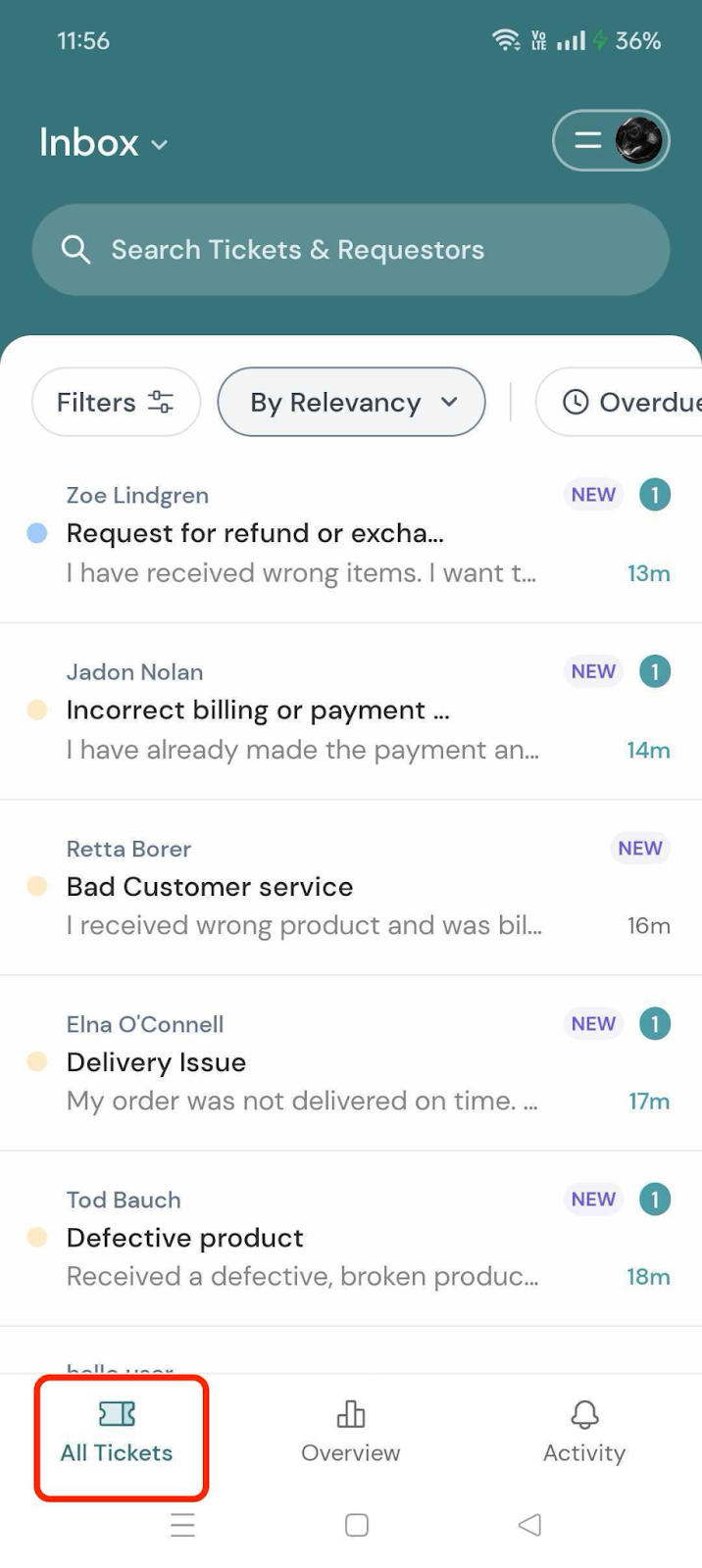
You’ll find filters to help you organize your tickets. These include quick filters like Overdue tickets, Due Soon tickets, and Unread tickets. You can also create your own filters based on things like priority, status, or source.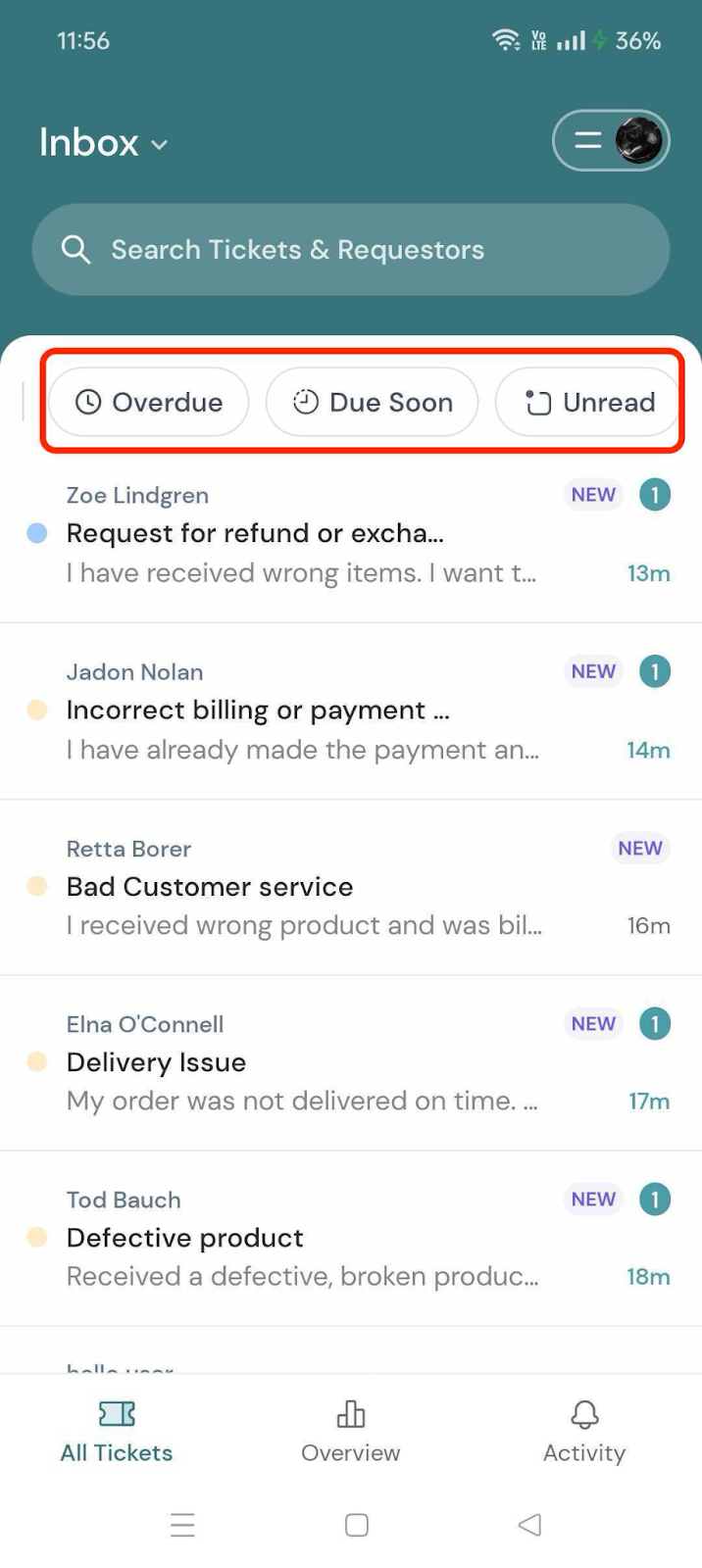 .
. 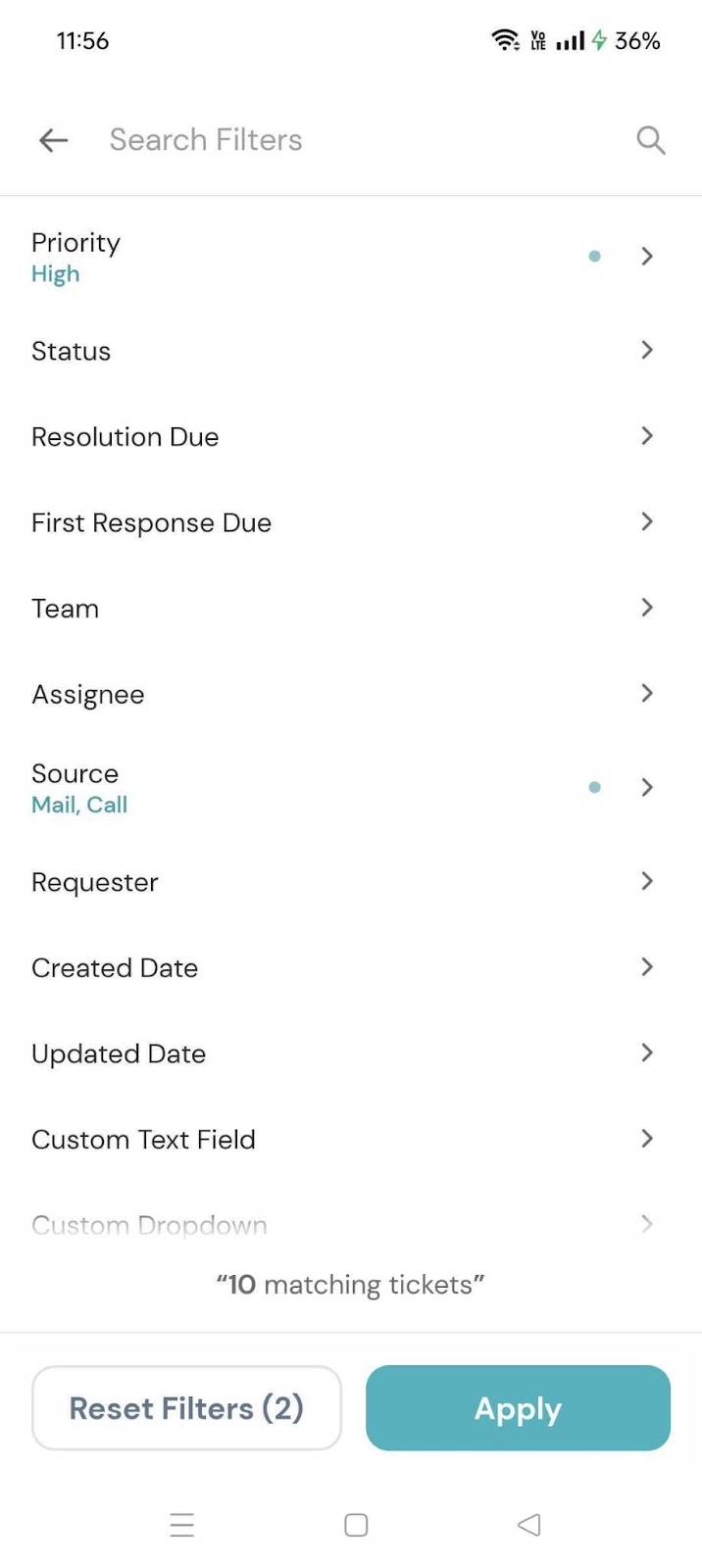
There’s also a search bar at the top where you can look for specific tickets by ticket ID, subject or requestor name.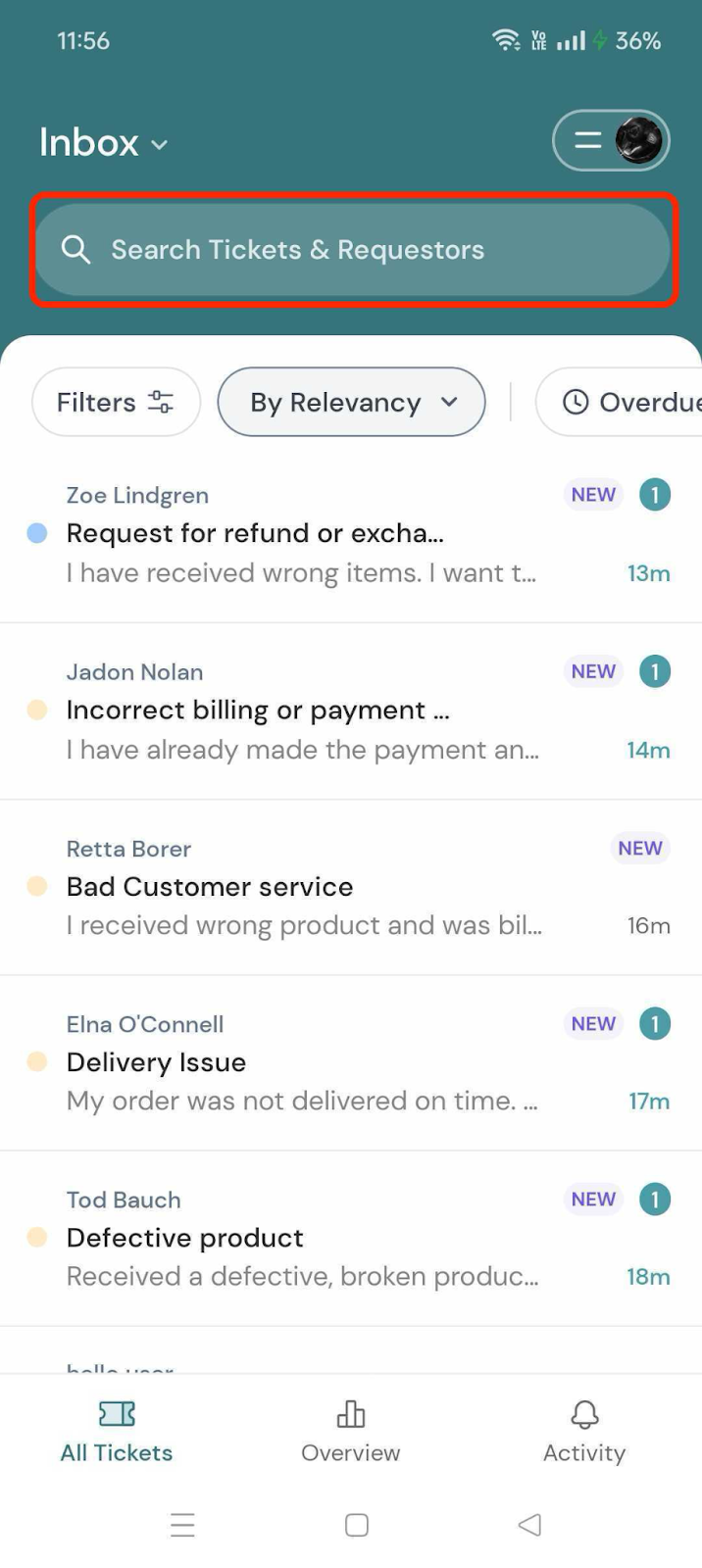
Inbox
Tap the Inbox icon at the top left. Here, you can find a list of views.
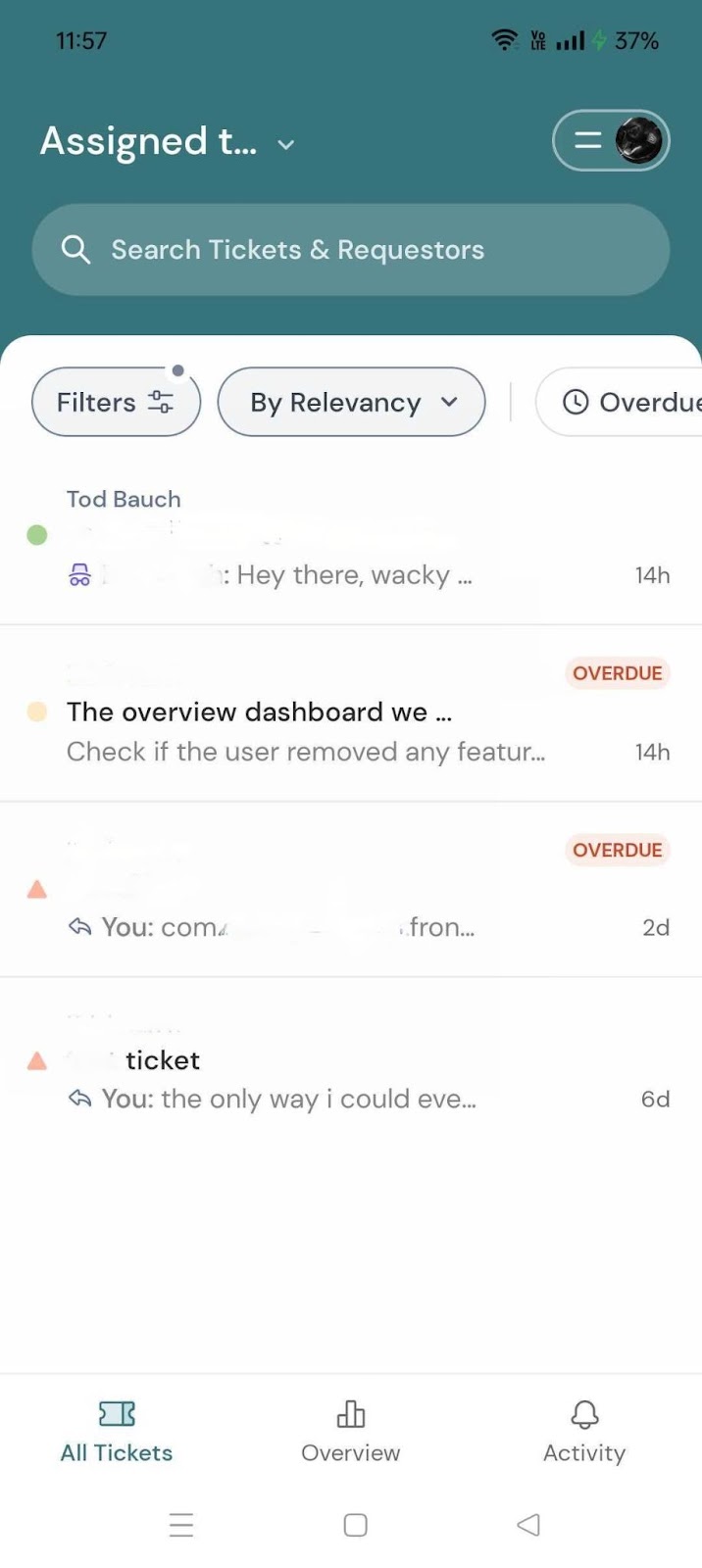
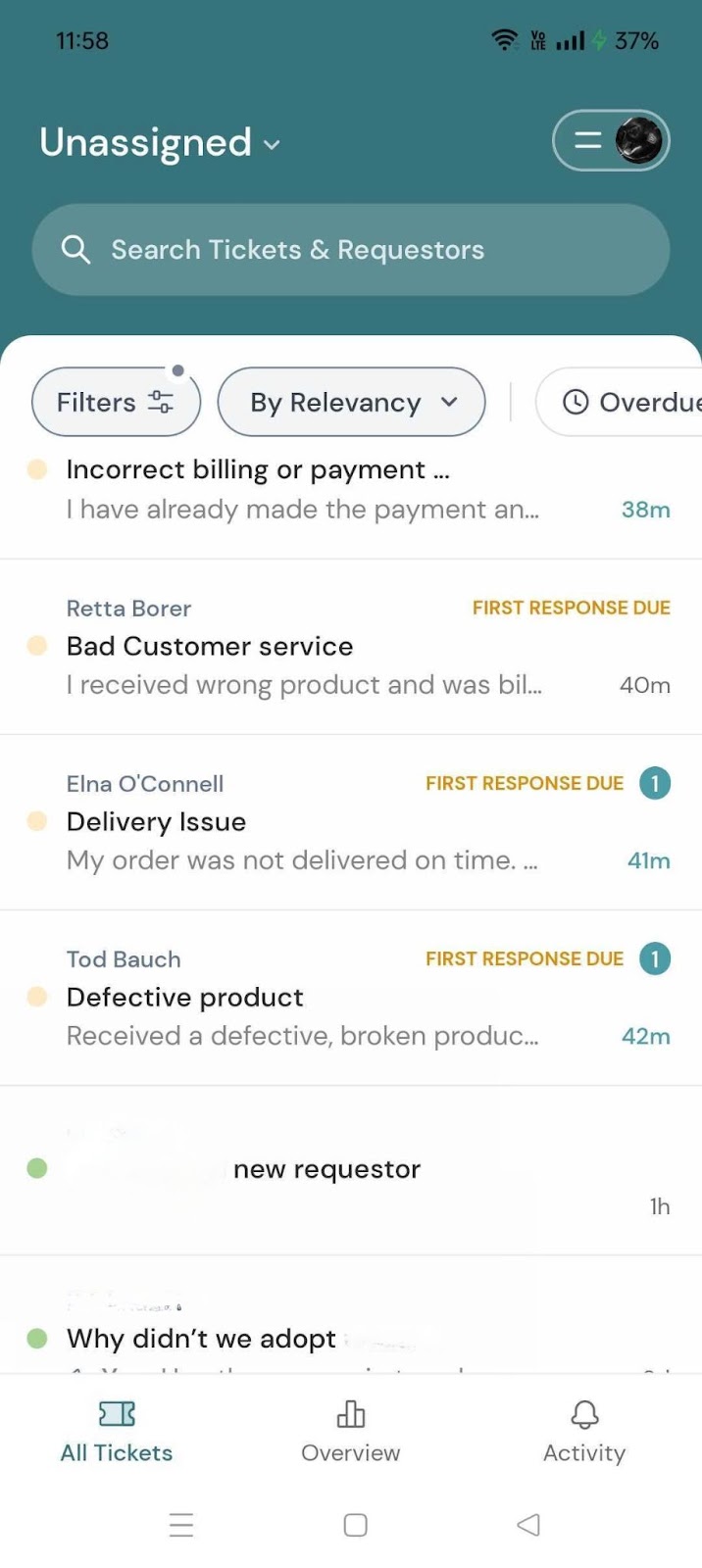
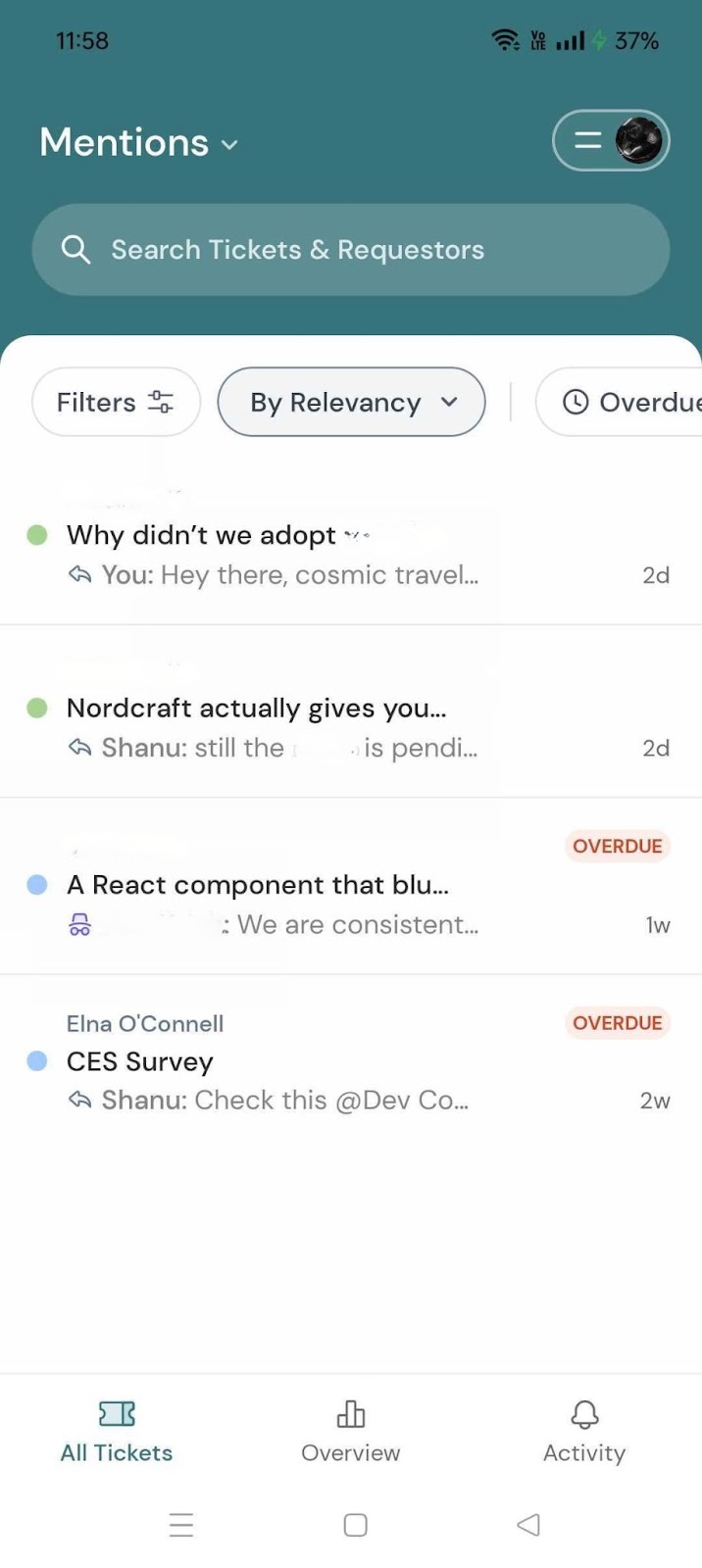
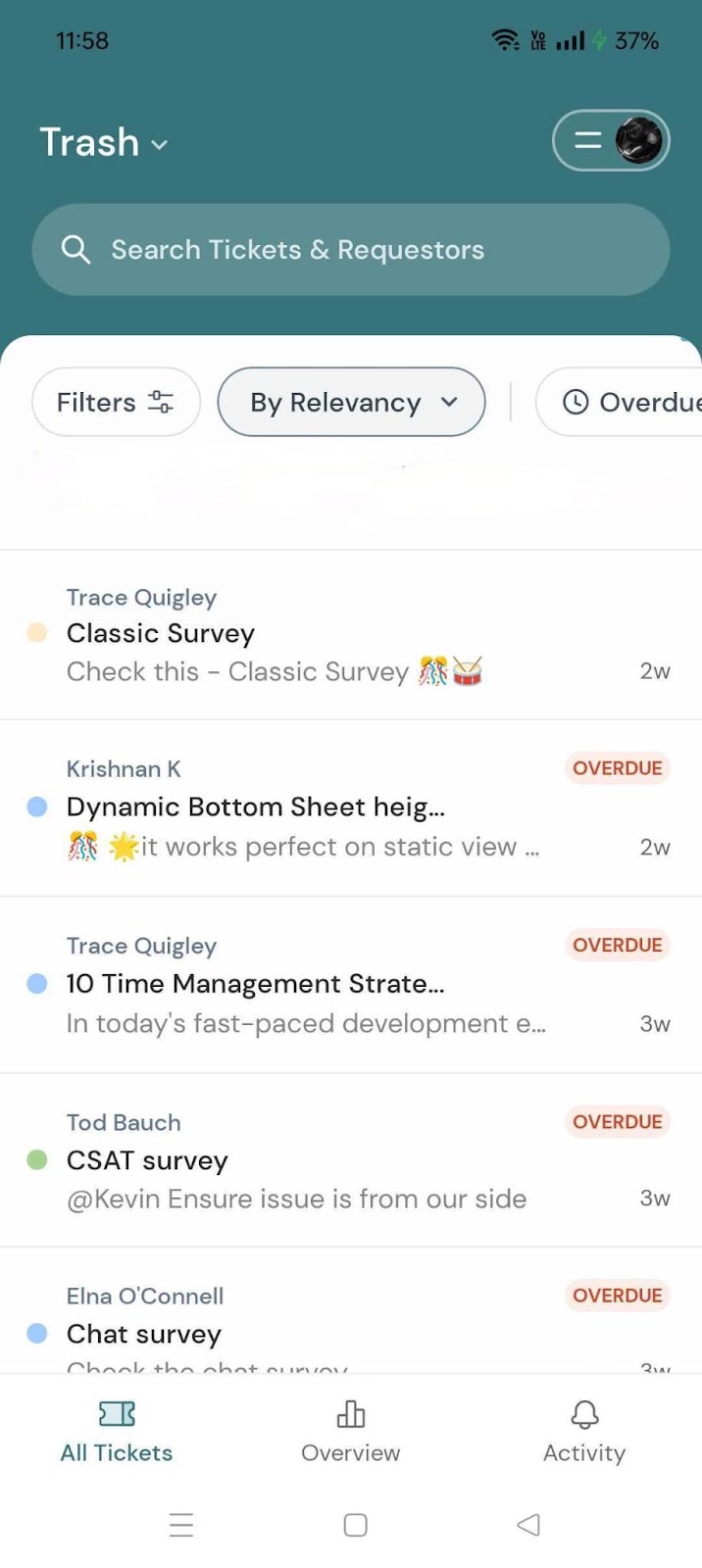
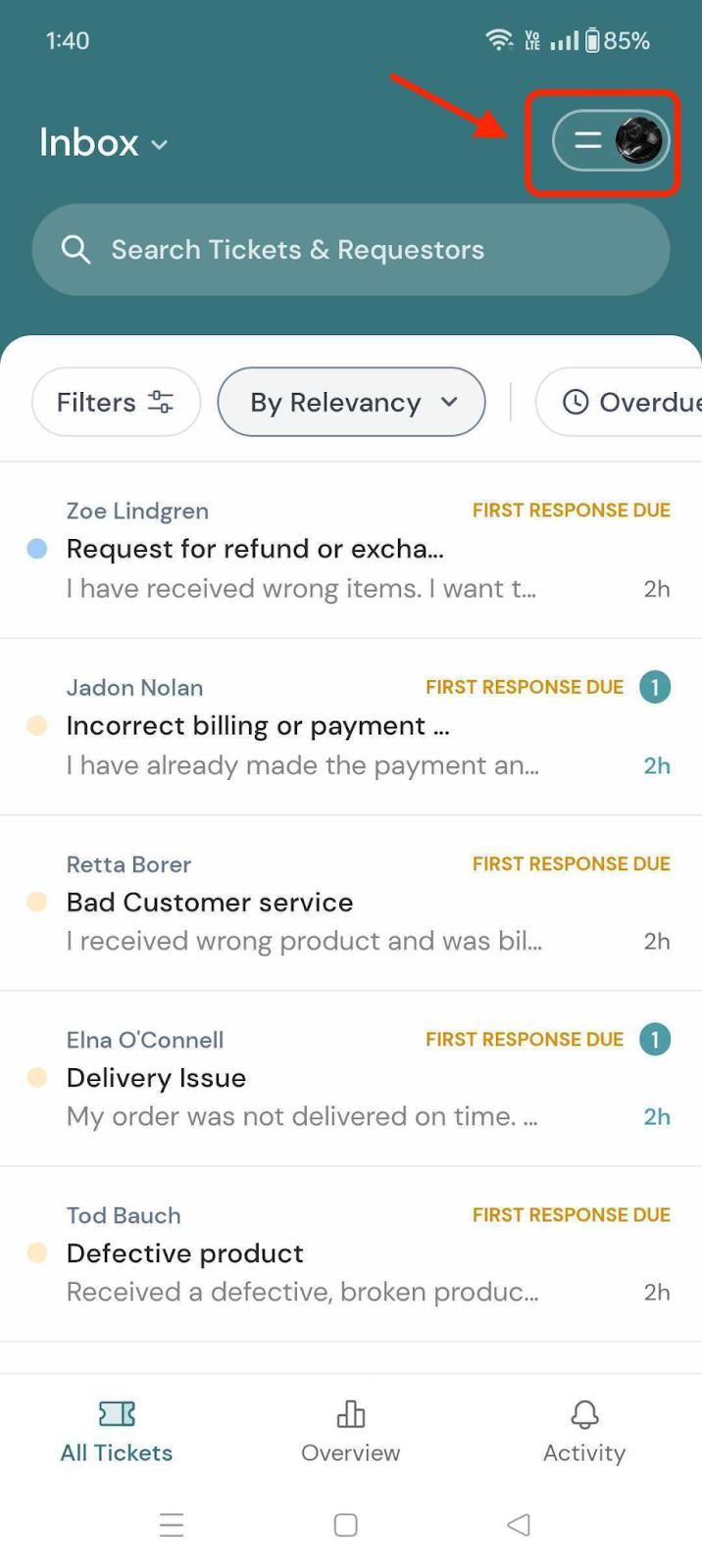
Here you’ll find:
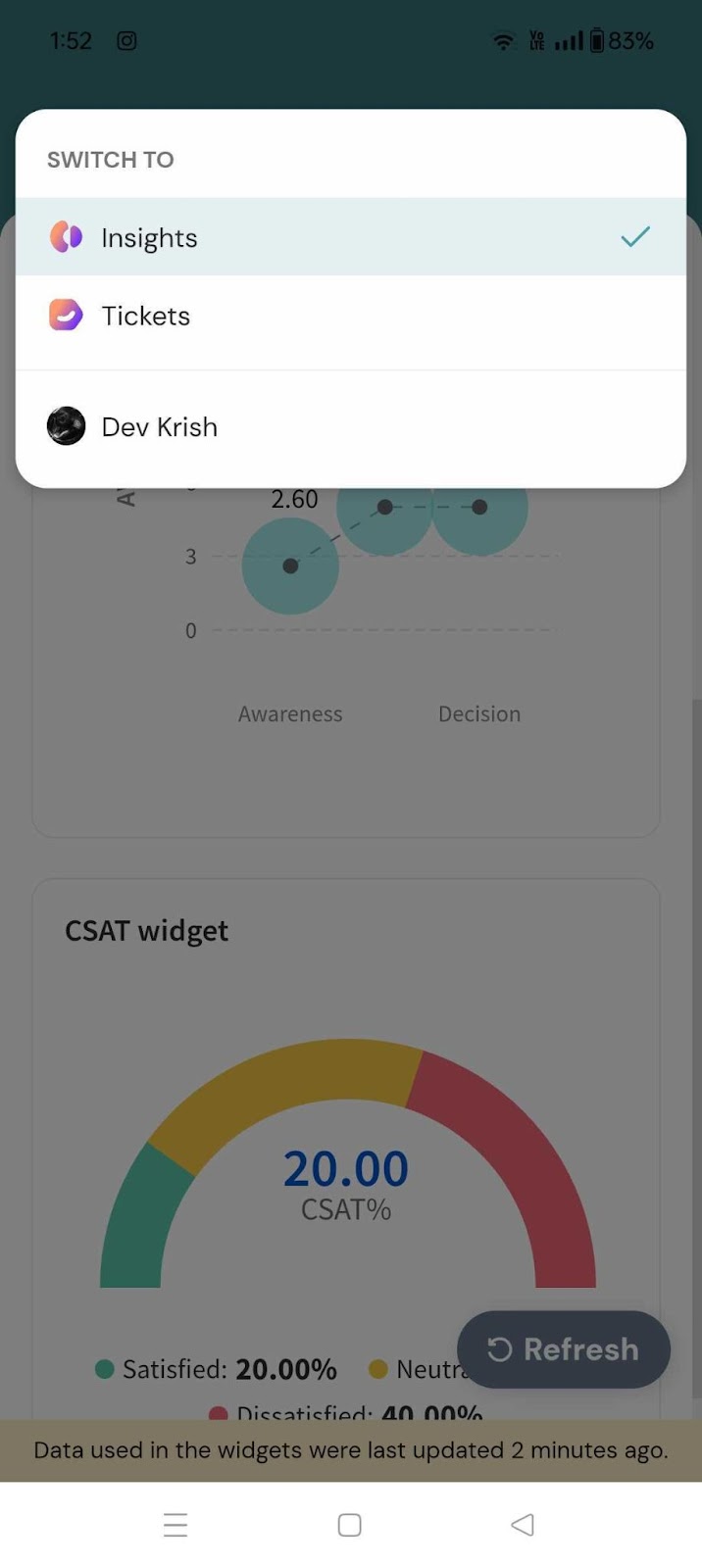
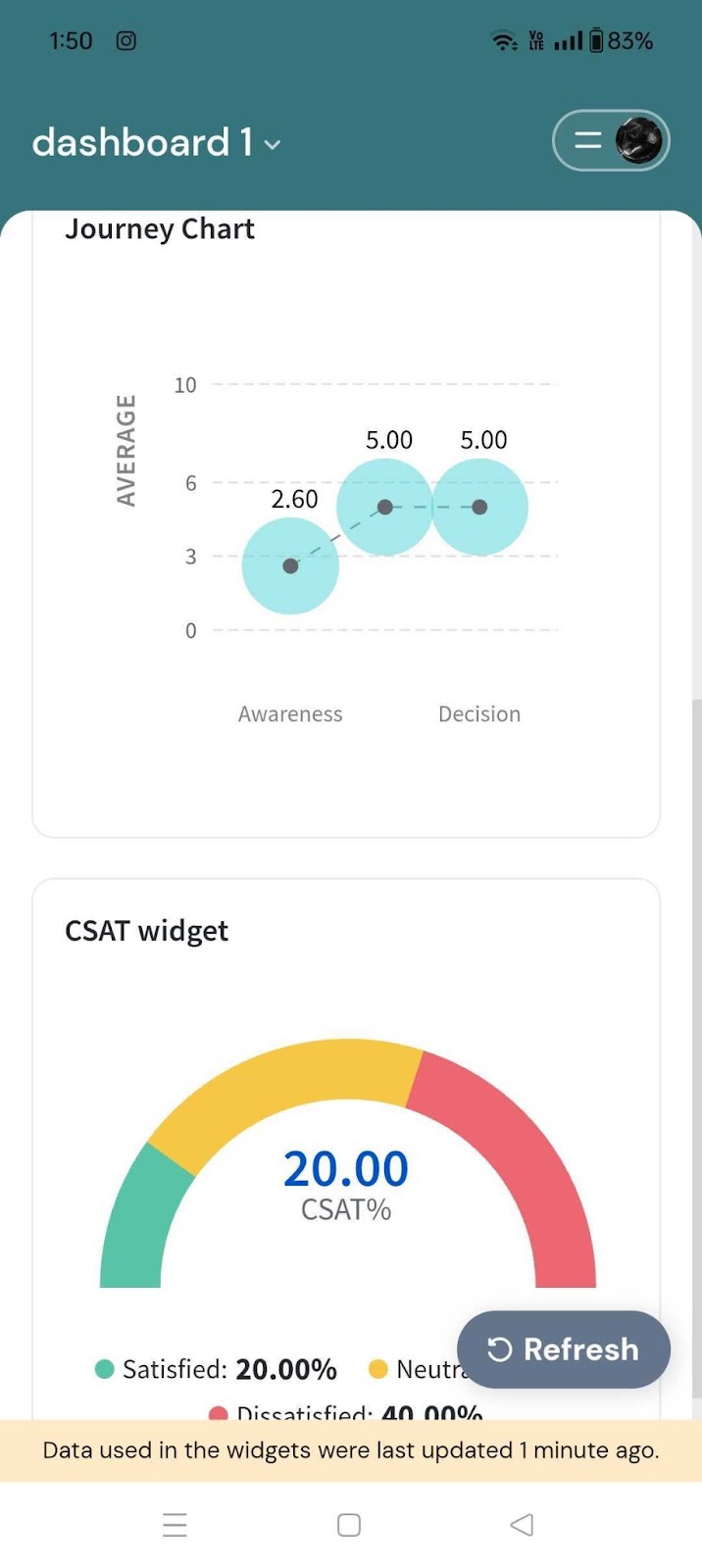
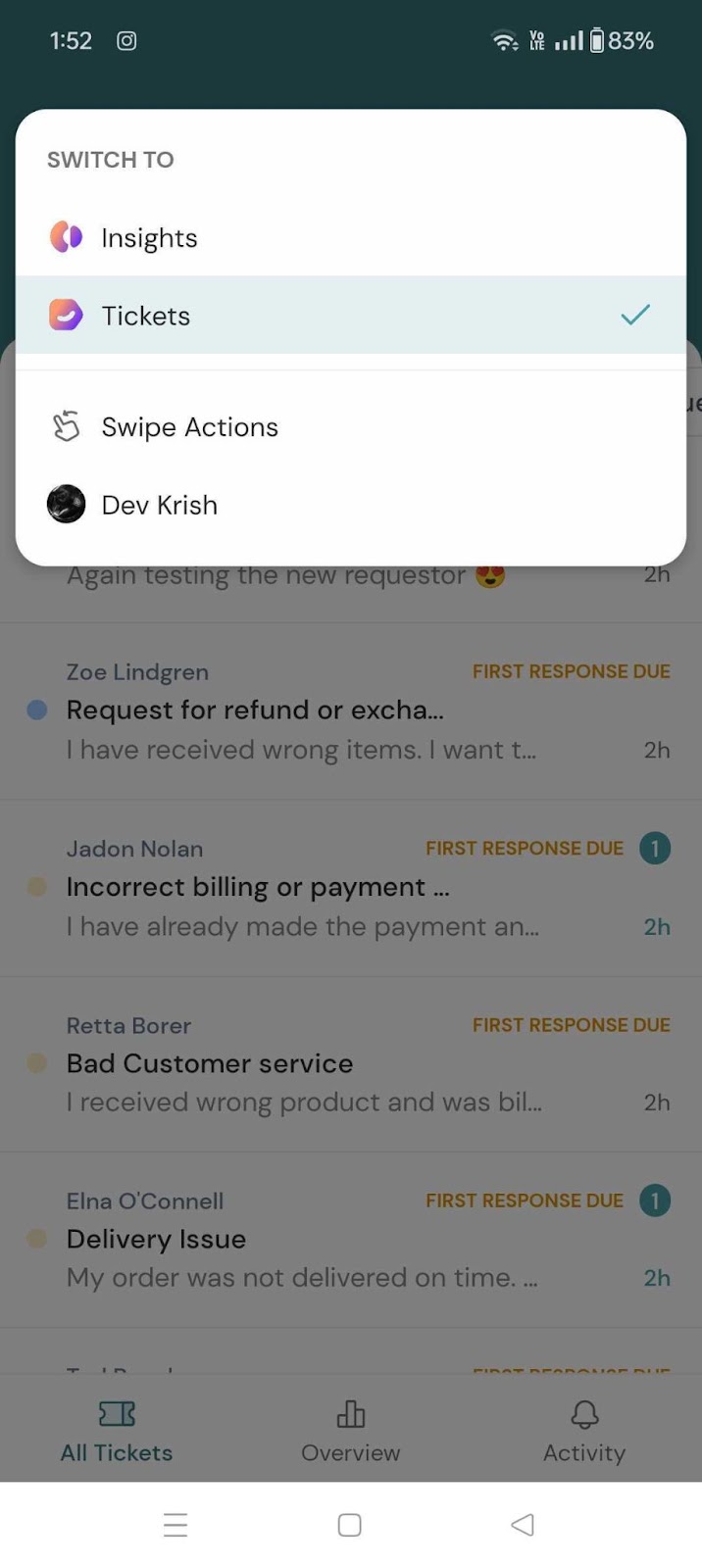
Swipe Actions
You can set up swipe gestures on tickets to perform actions quickly: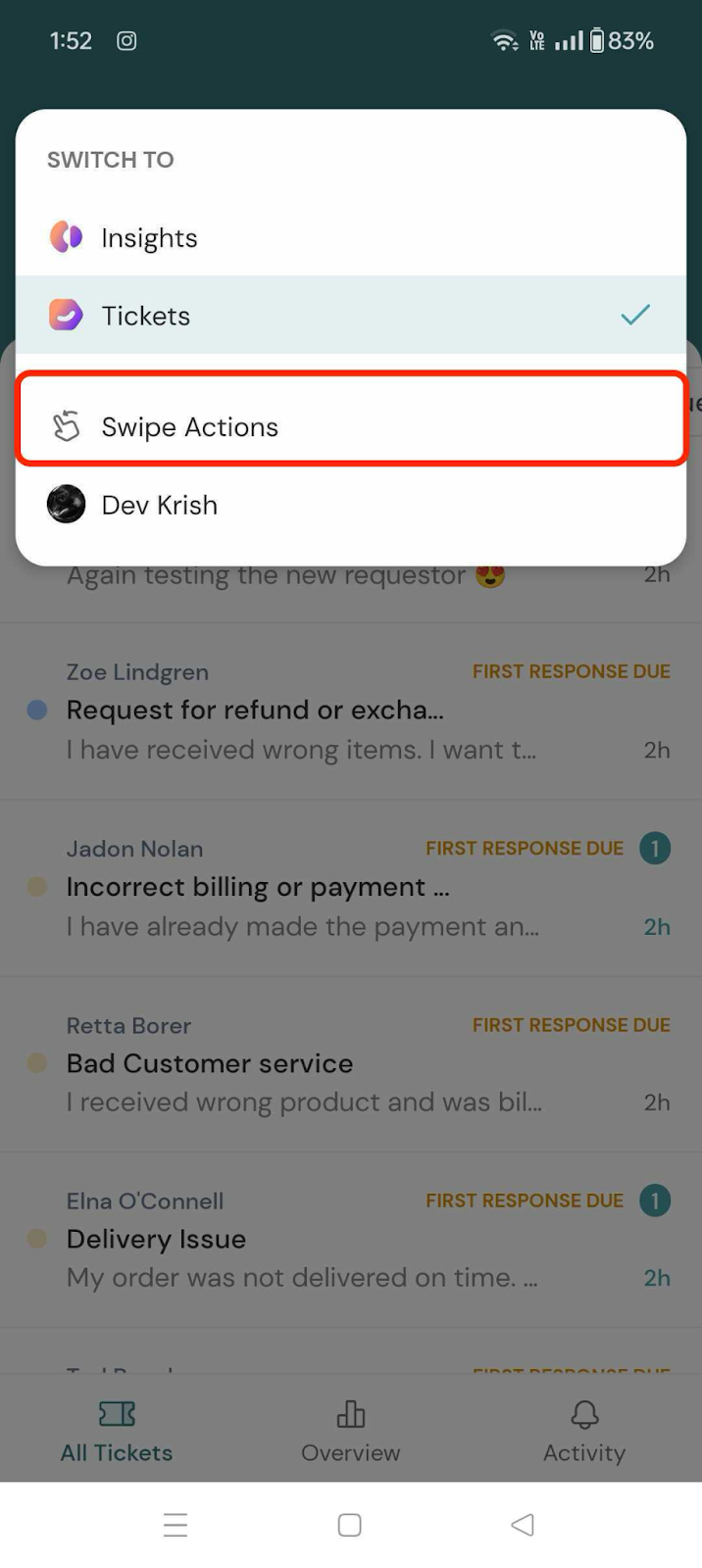
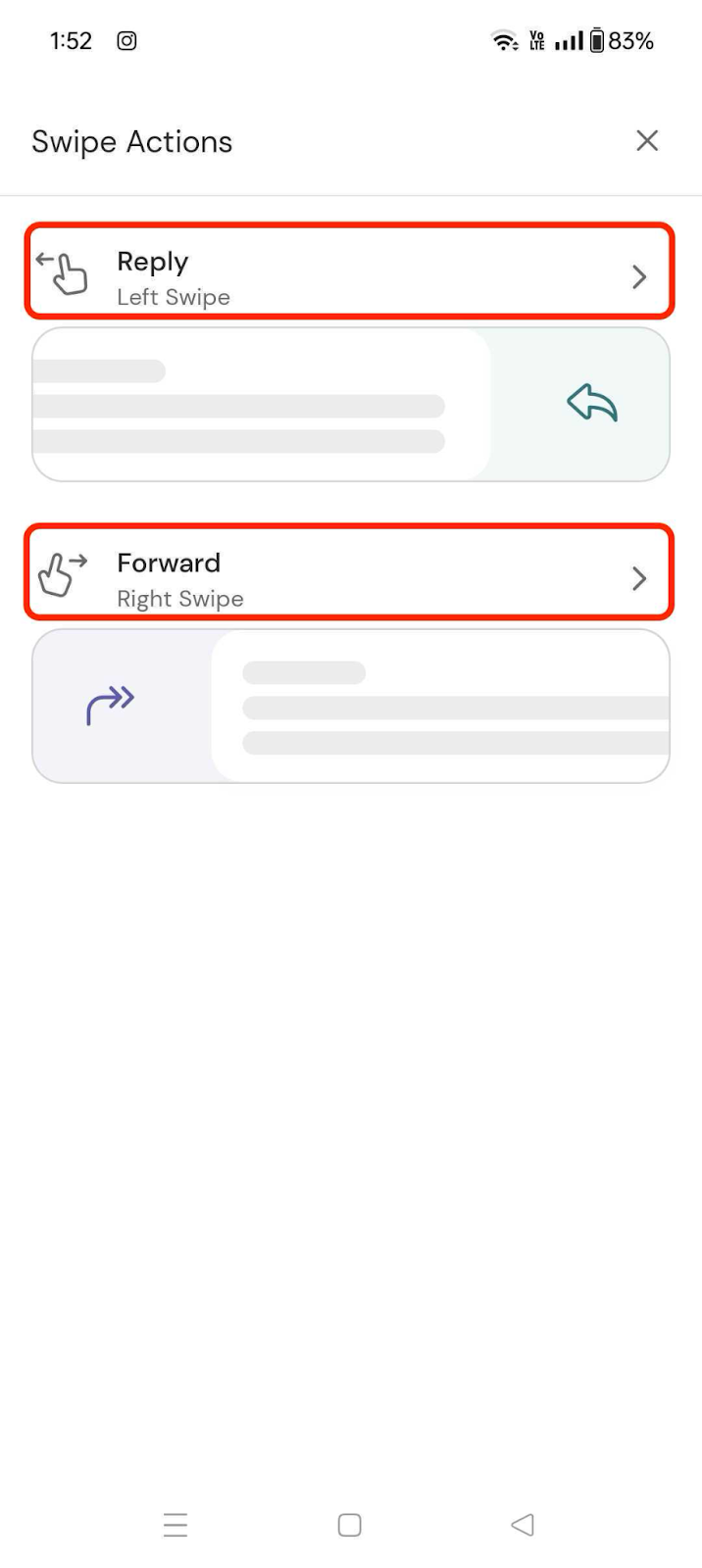
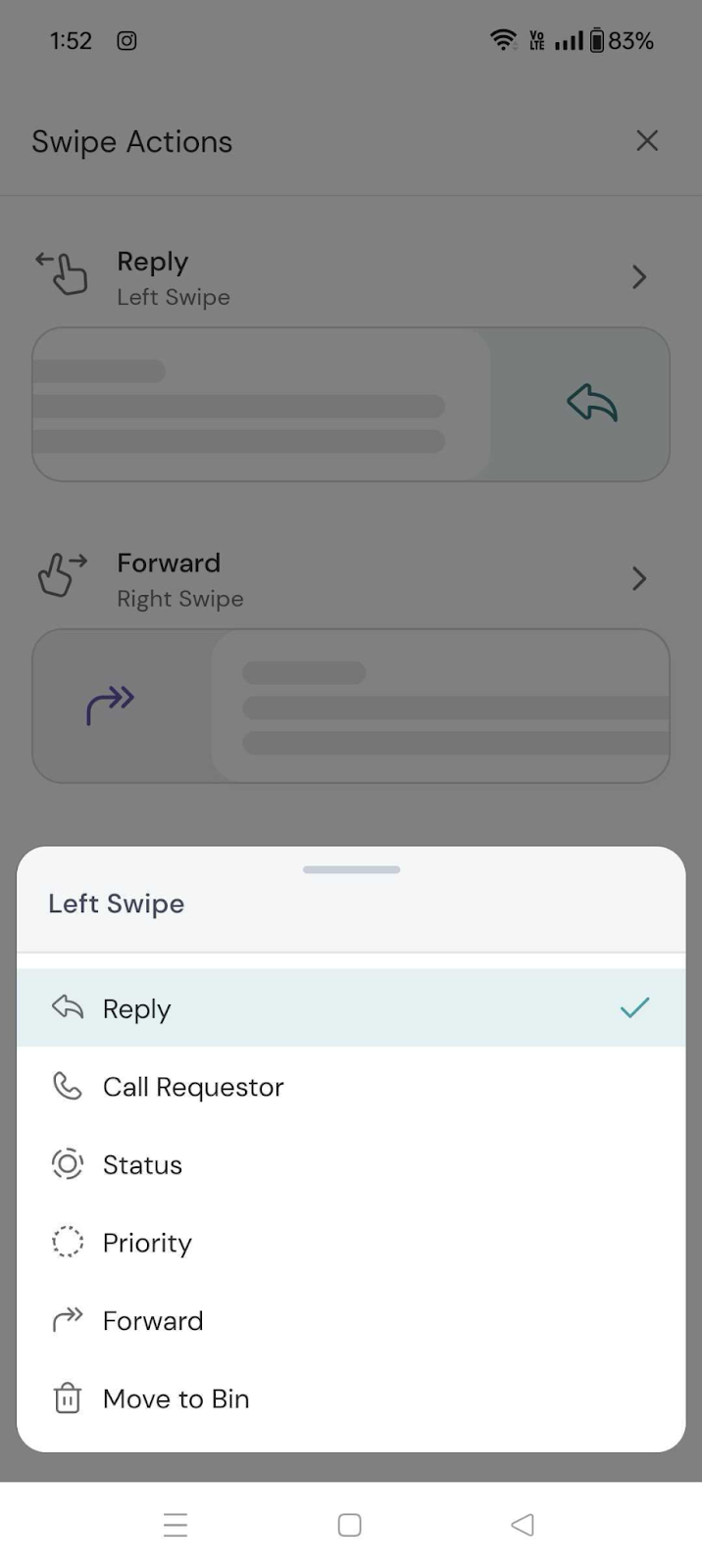
Profile Settings
Within your profile, you can:
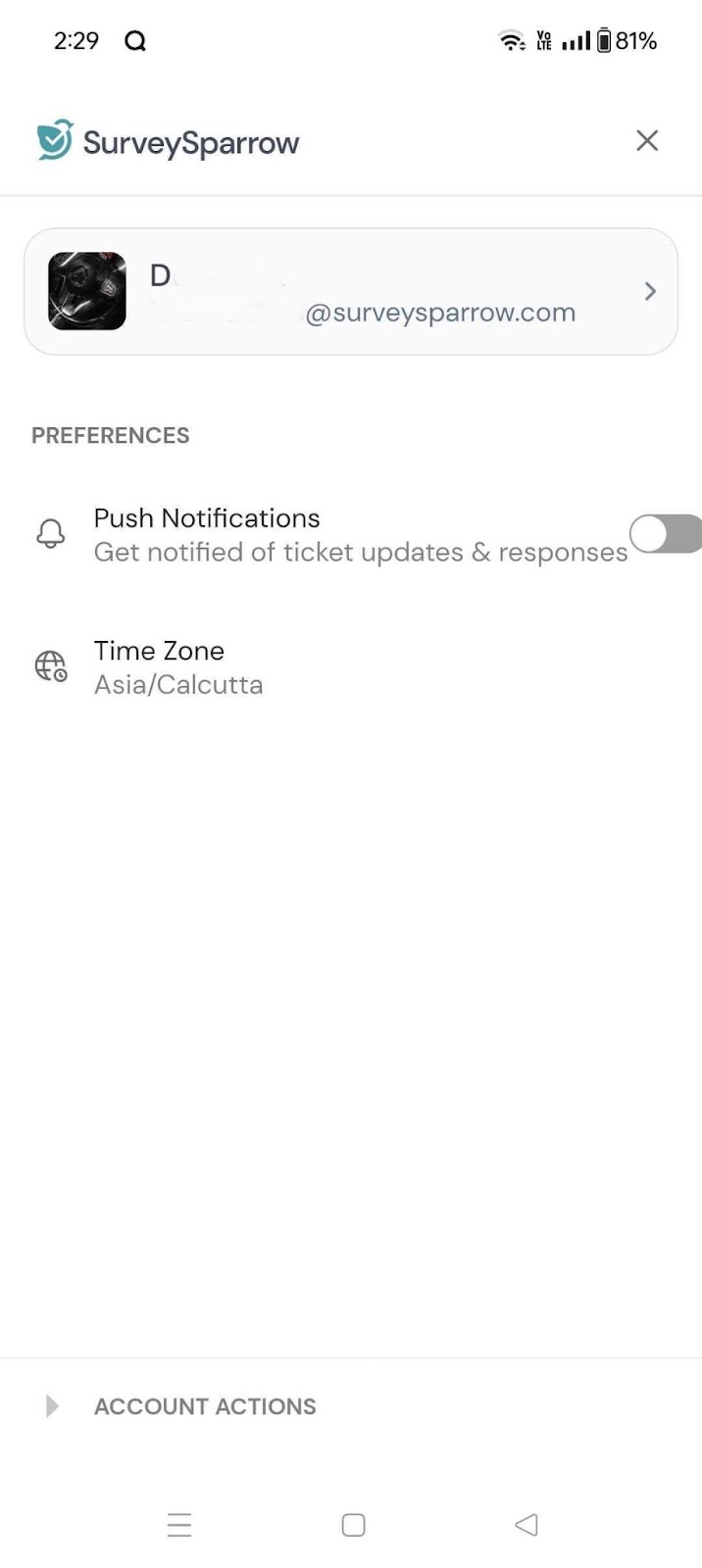
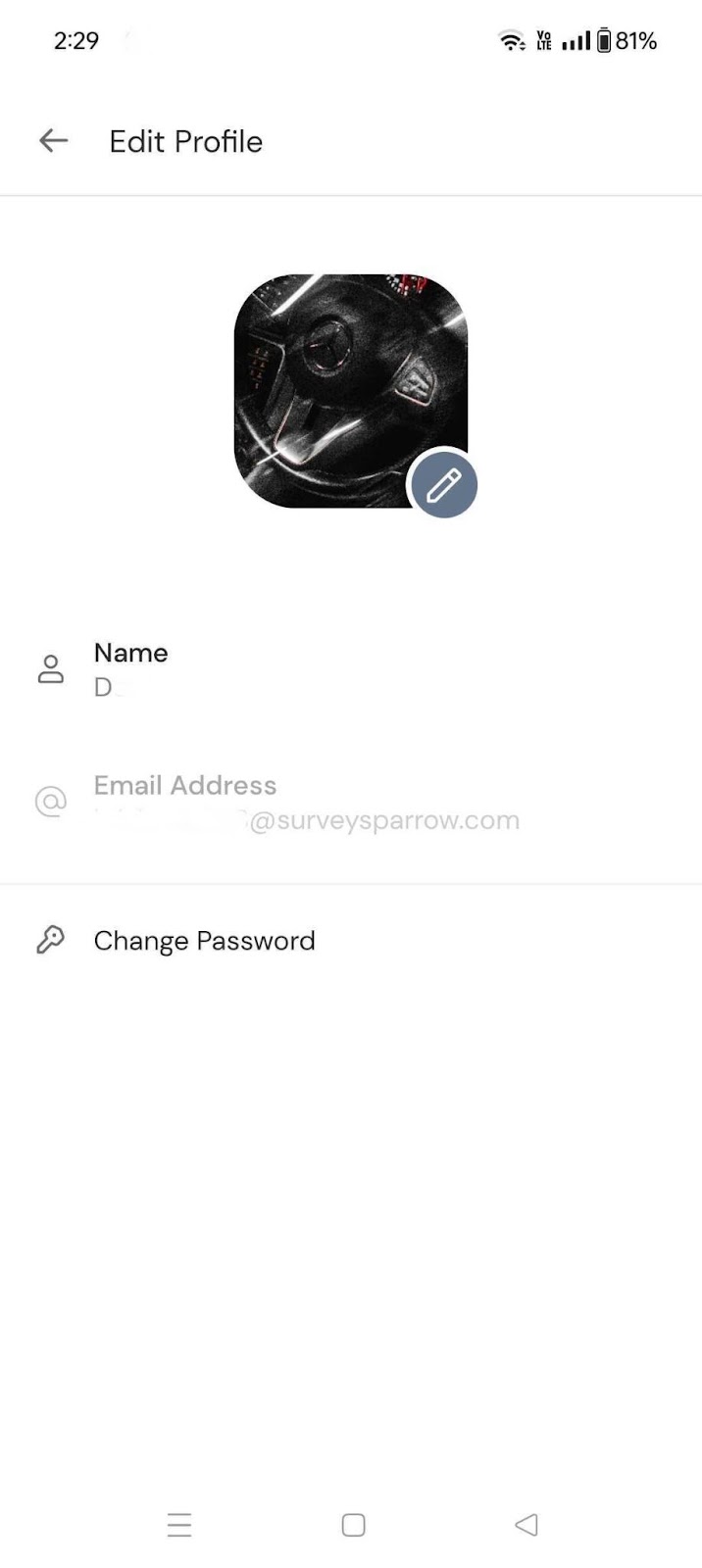
Account Settings
Under Account Settings, you can sign out from the app securely.
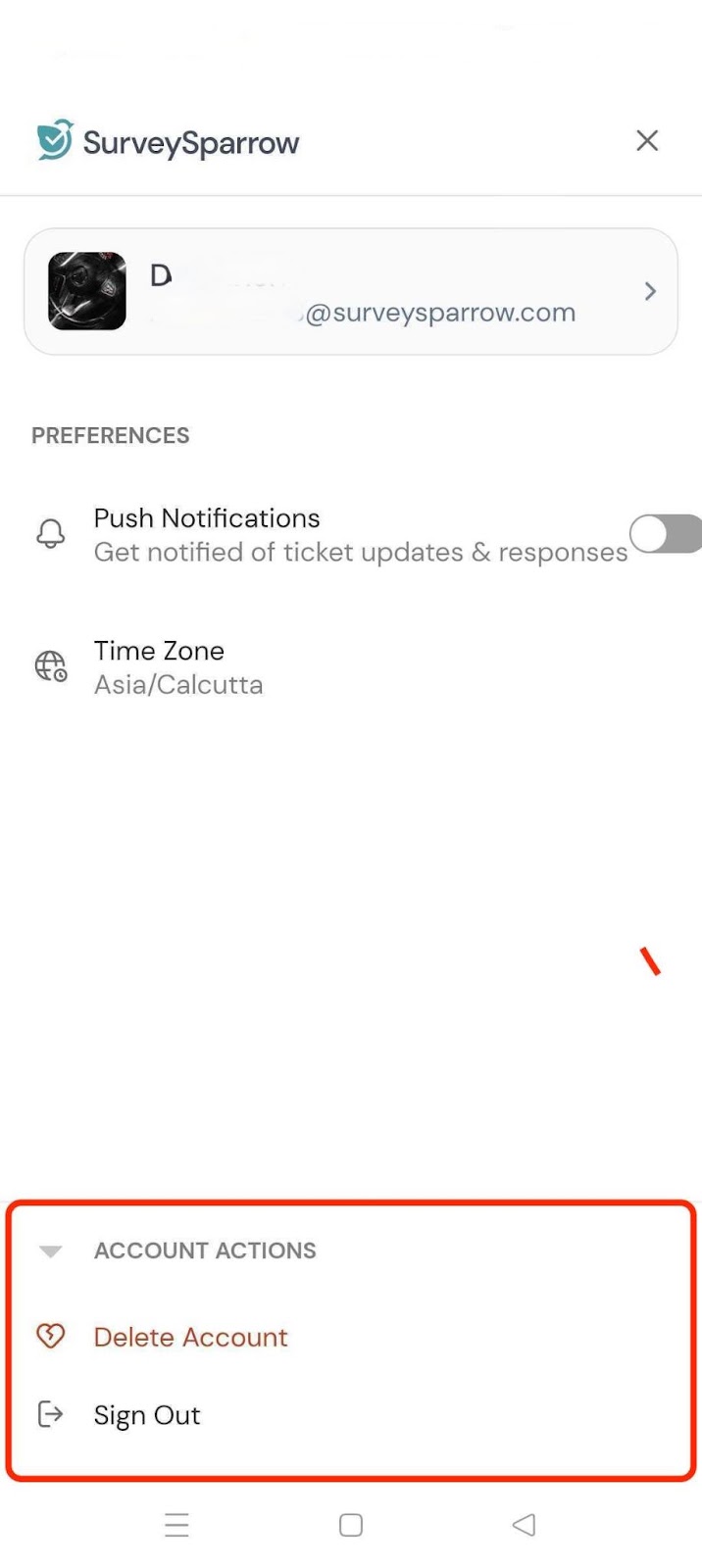
Ticket Capabilities
When you open a ticket, you'll find several useful tools and details to manage it effectively:
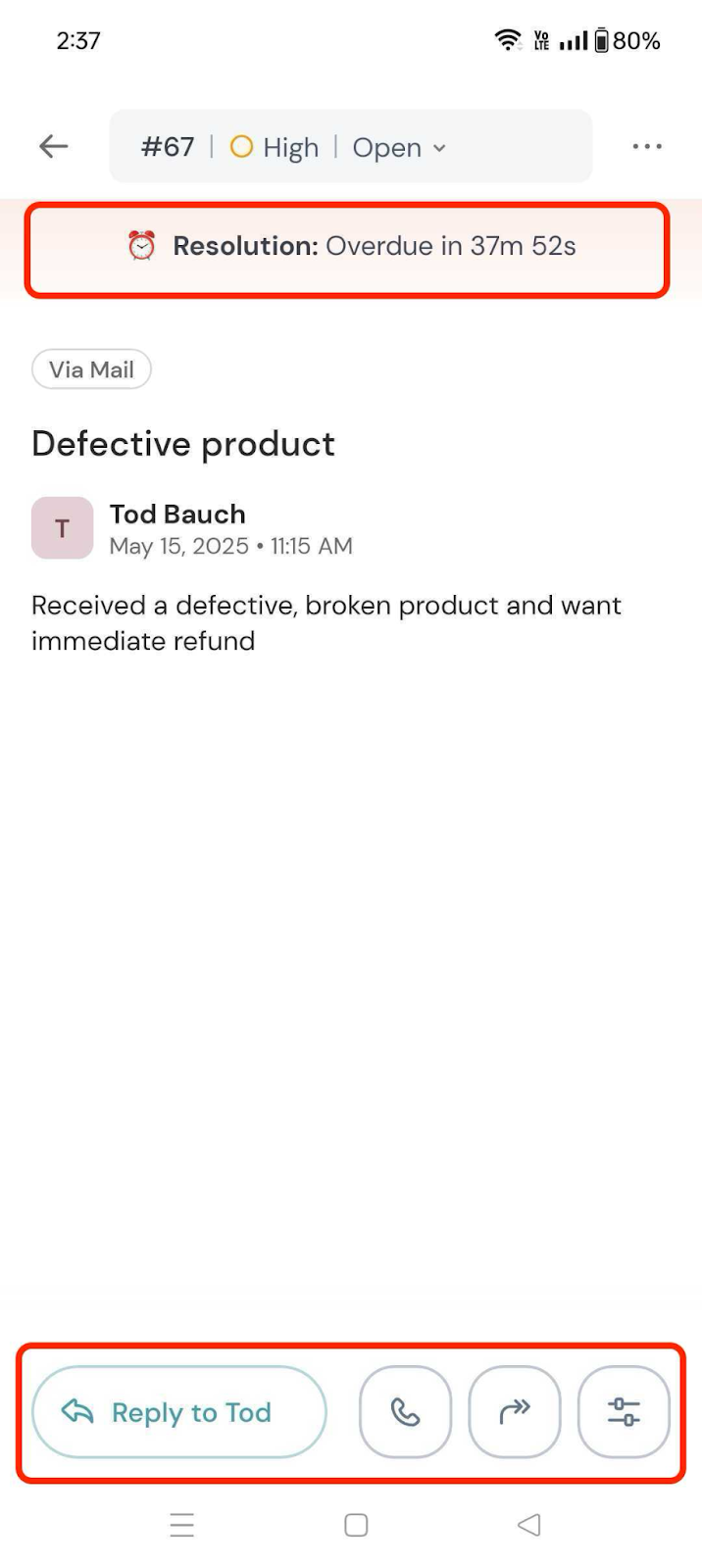
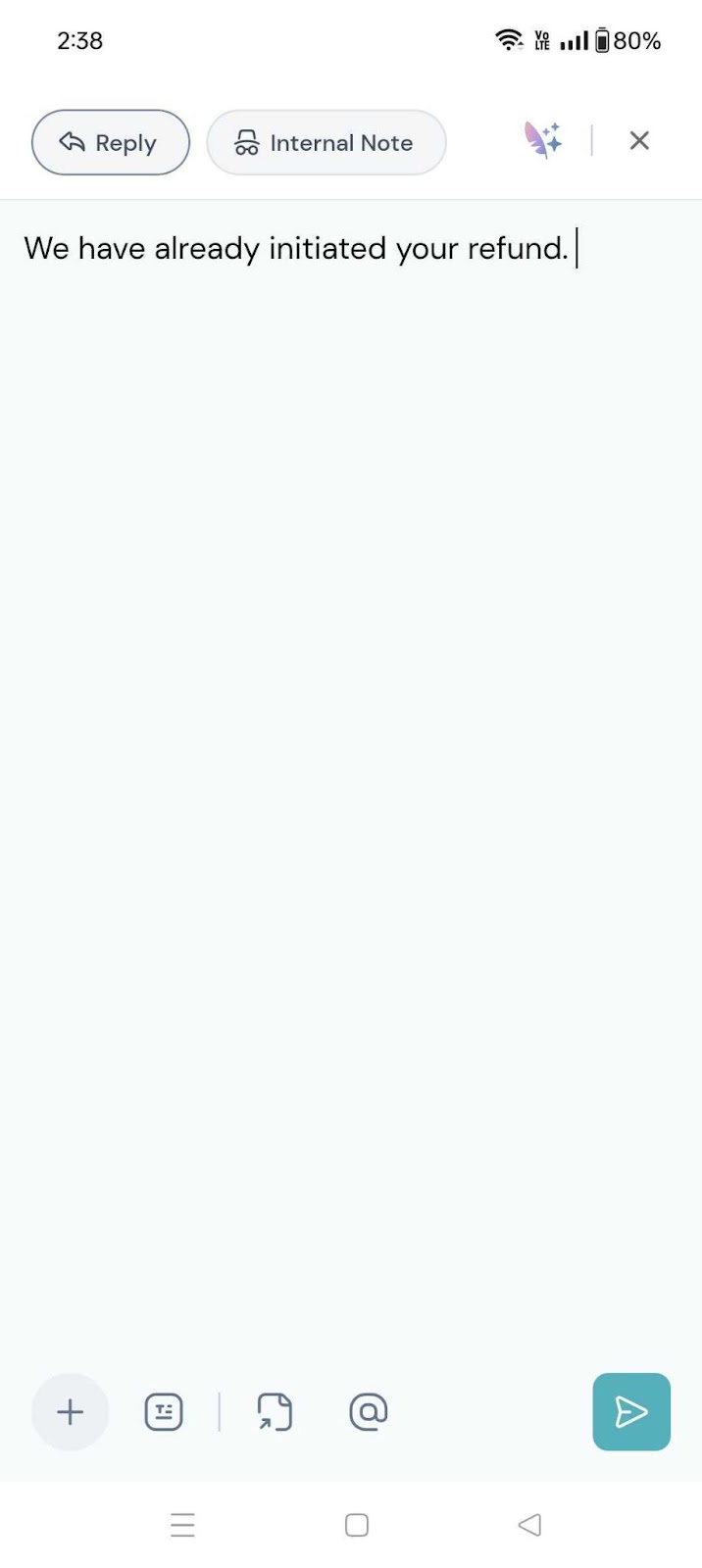 .
. 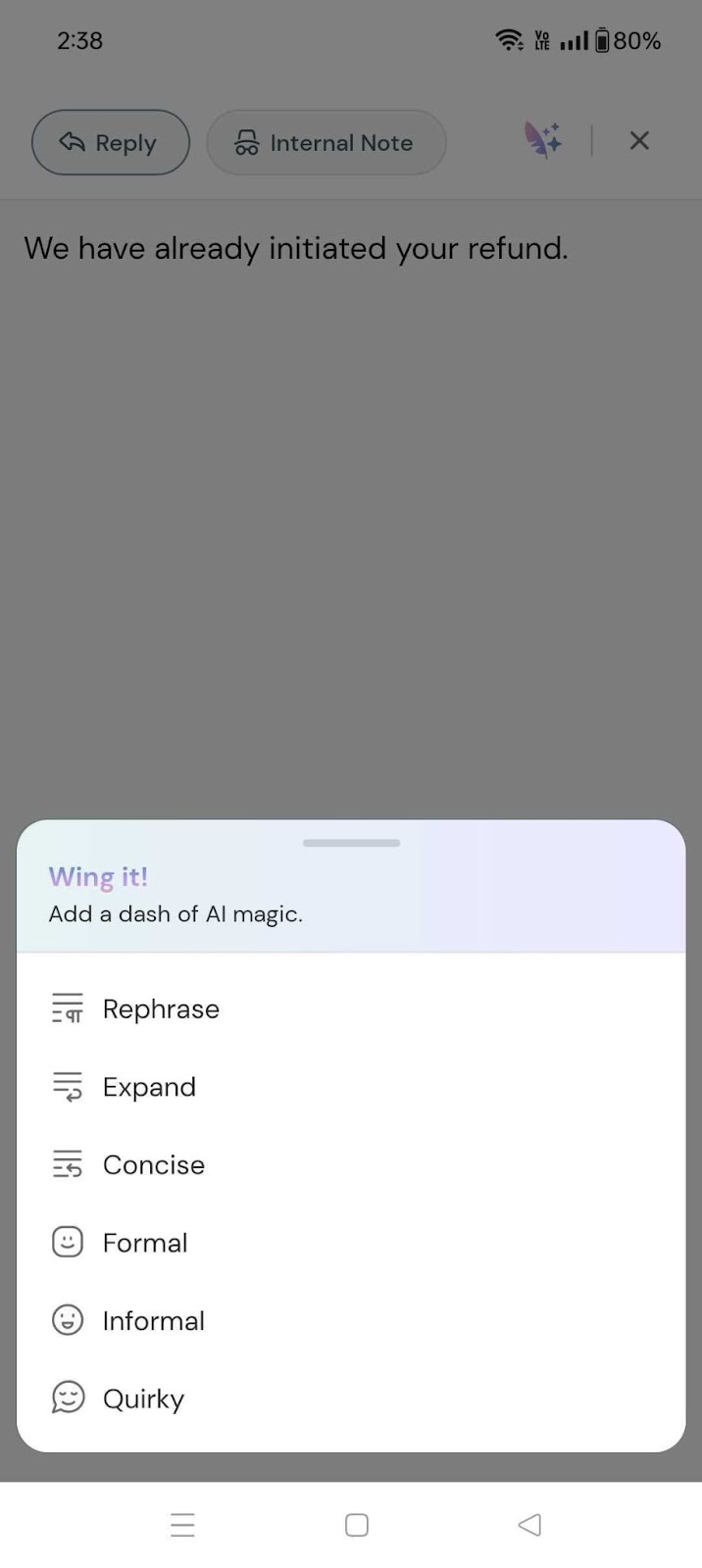
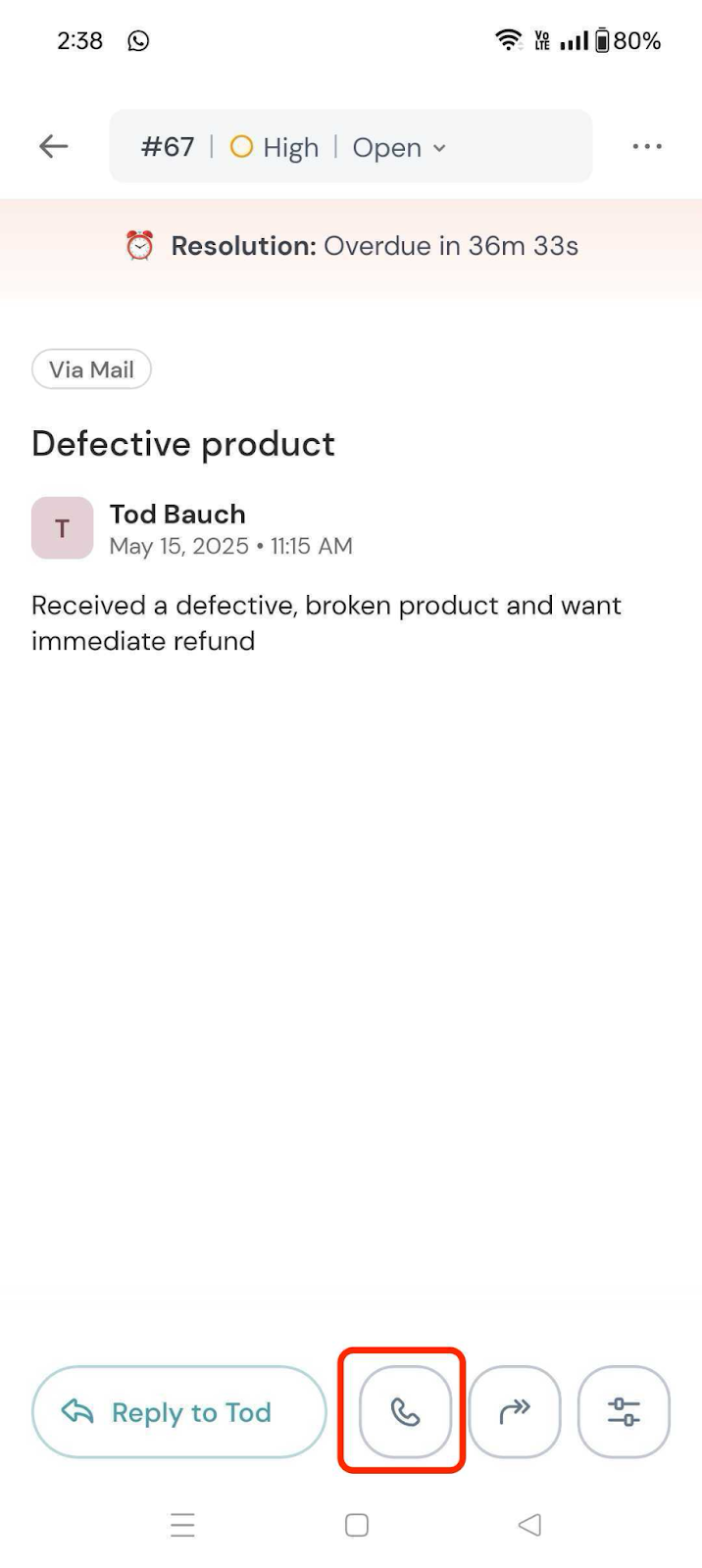 .
.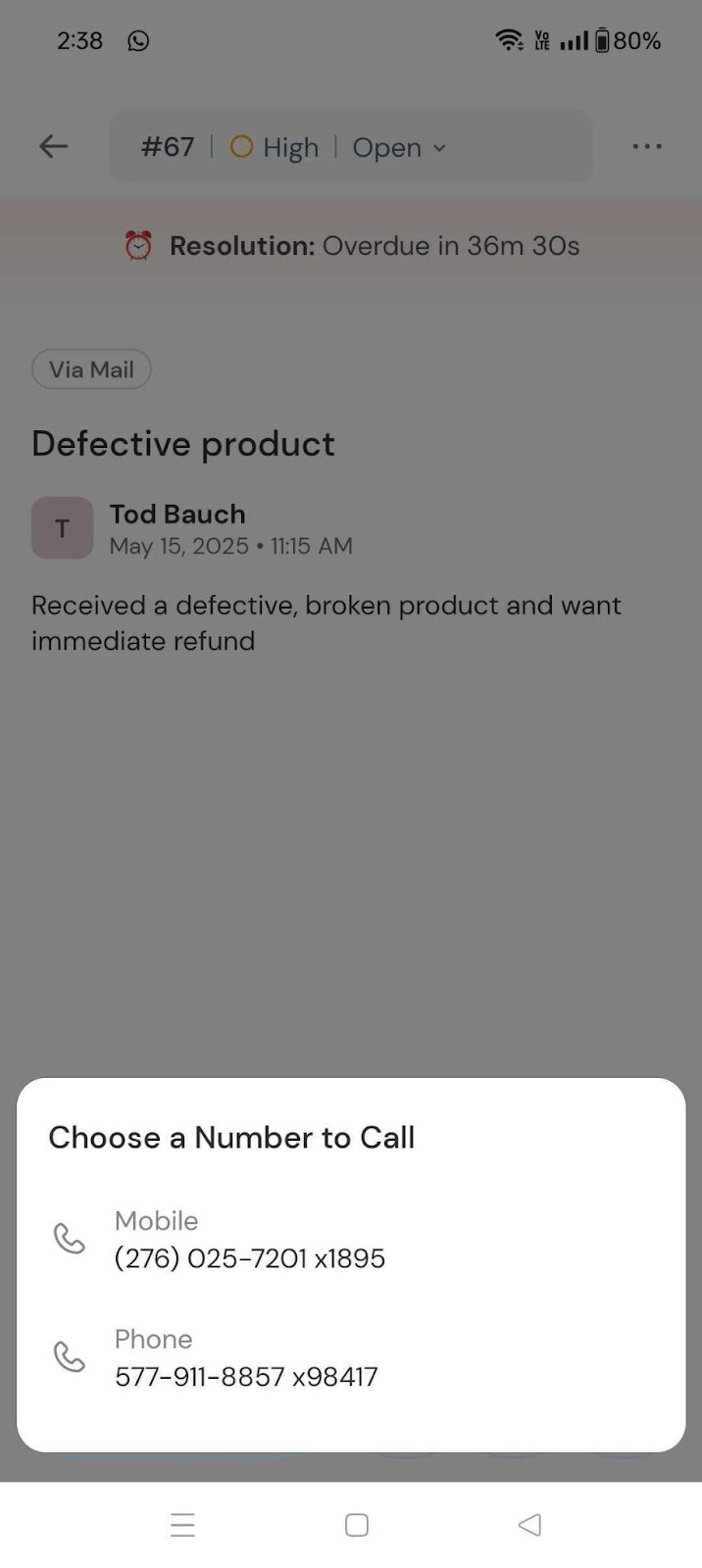
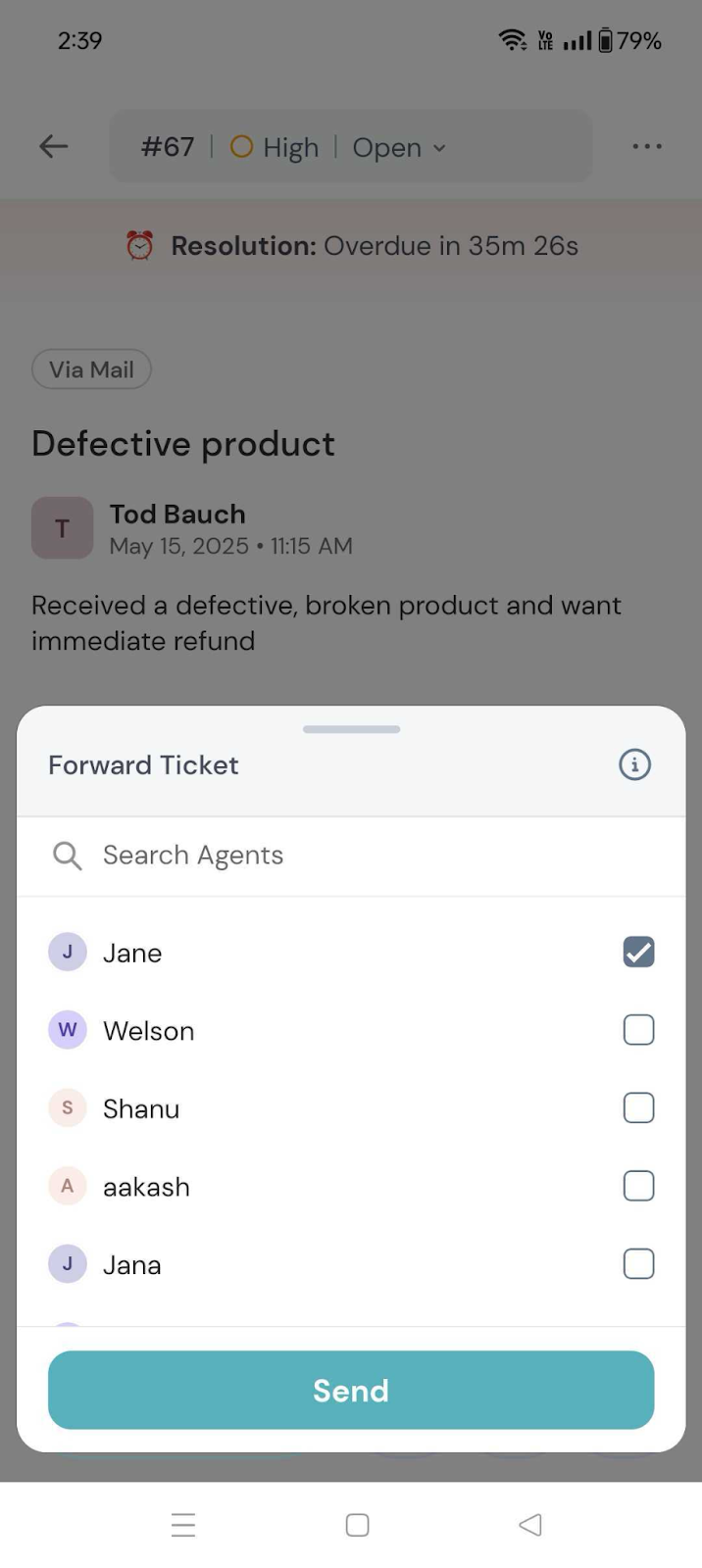 .
. 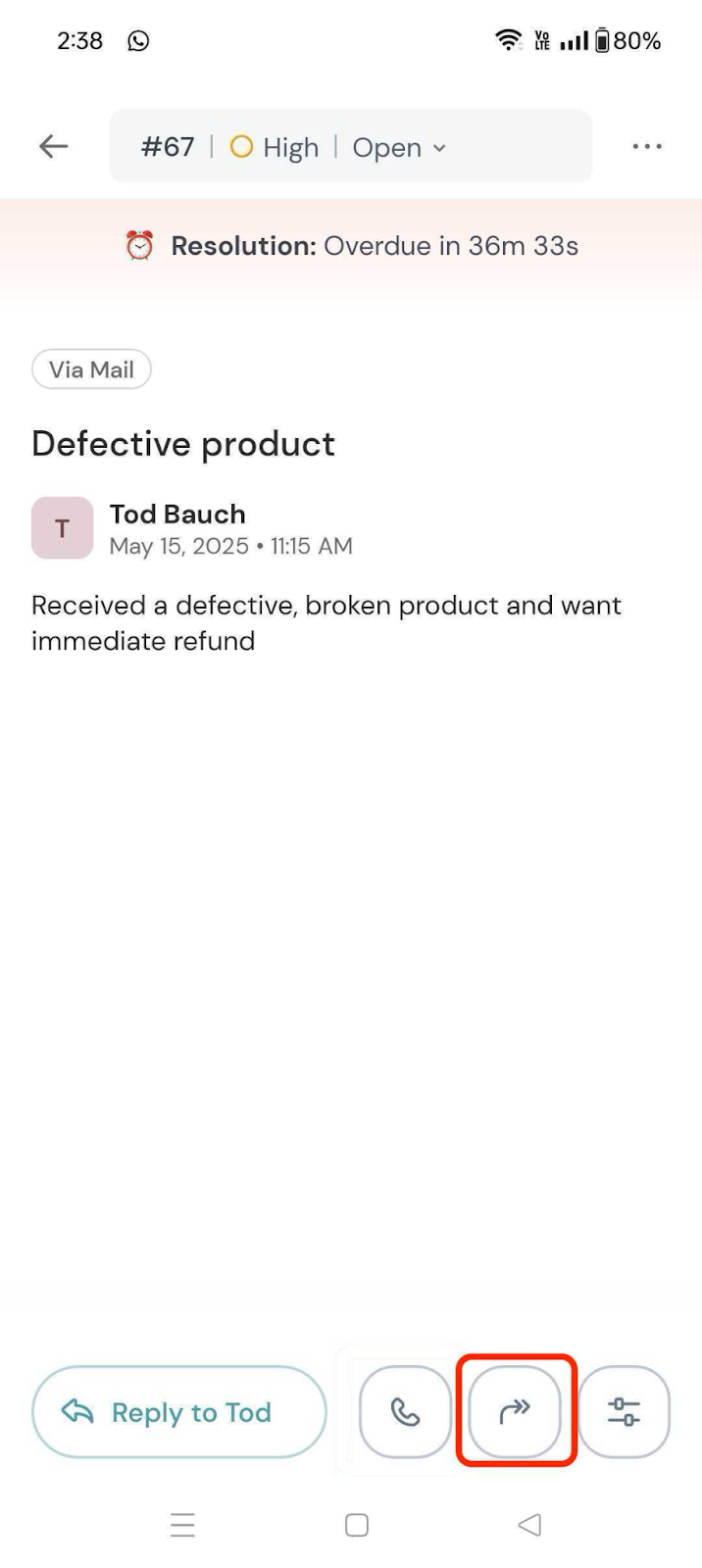
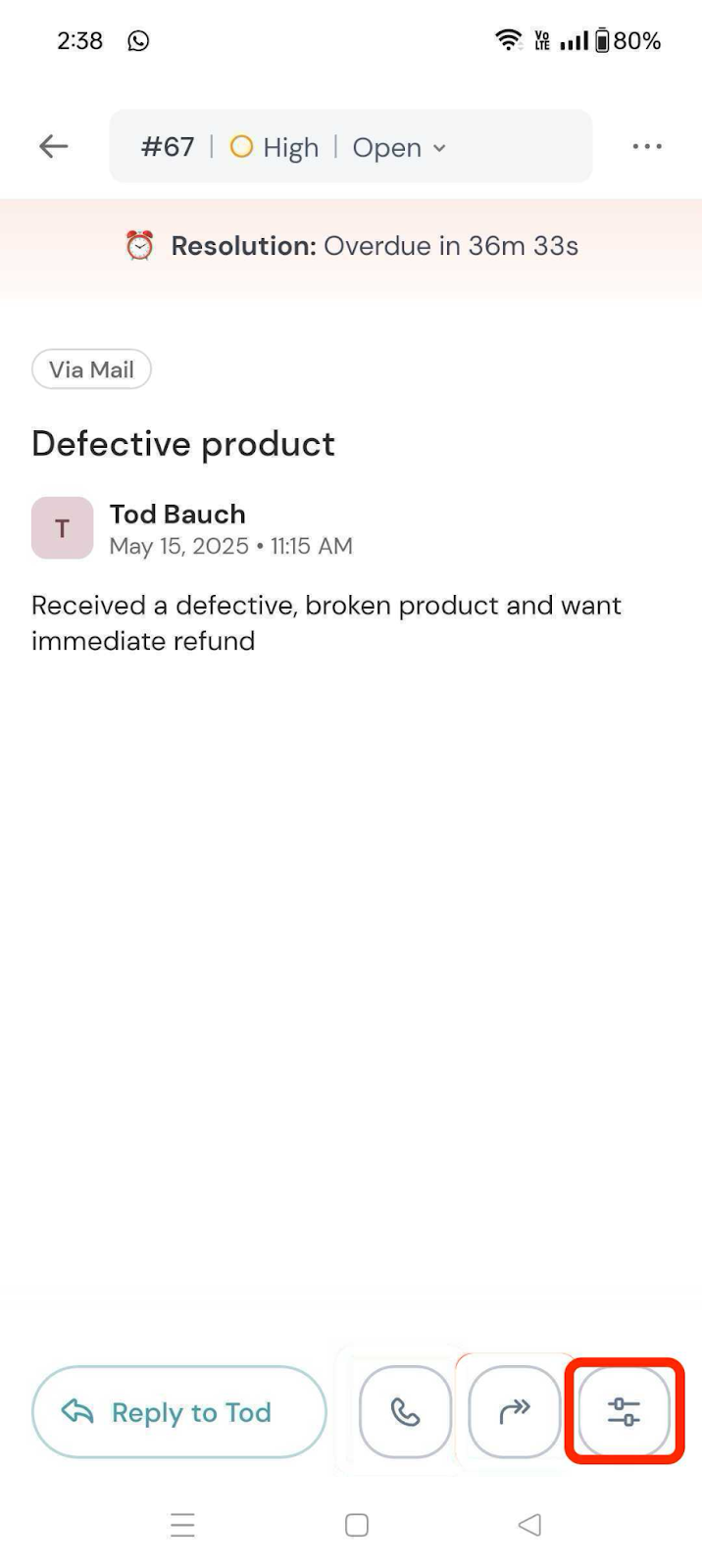 .
.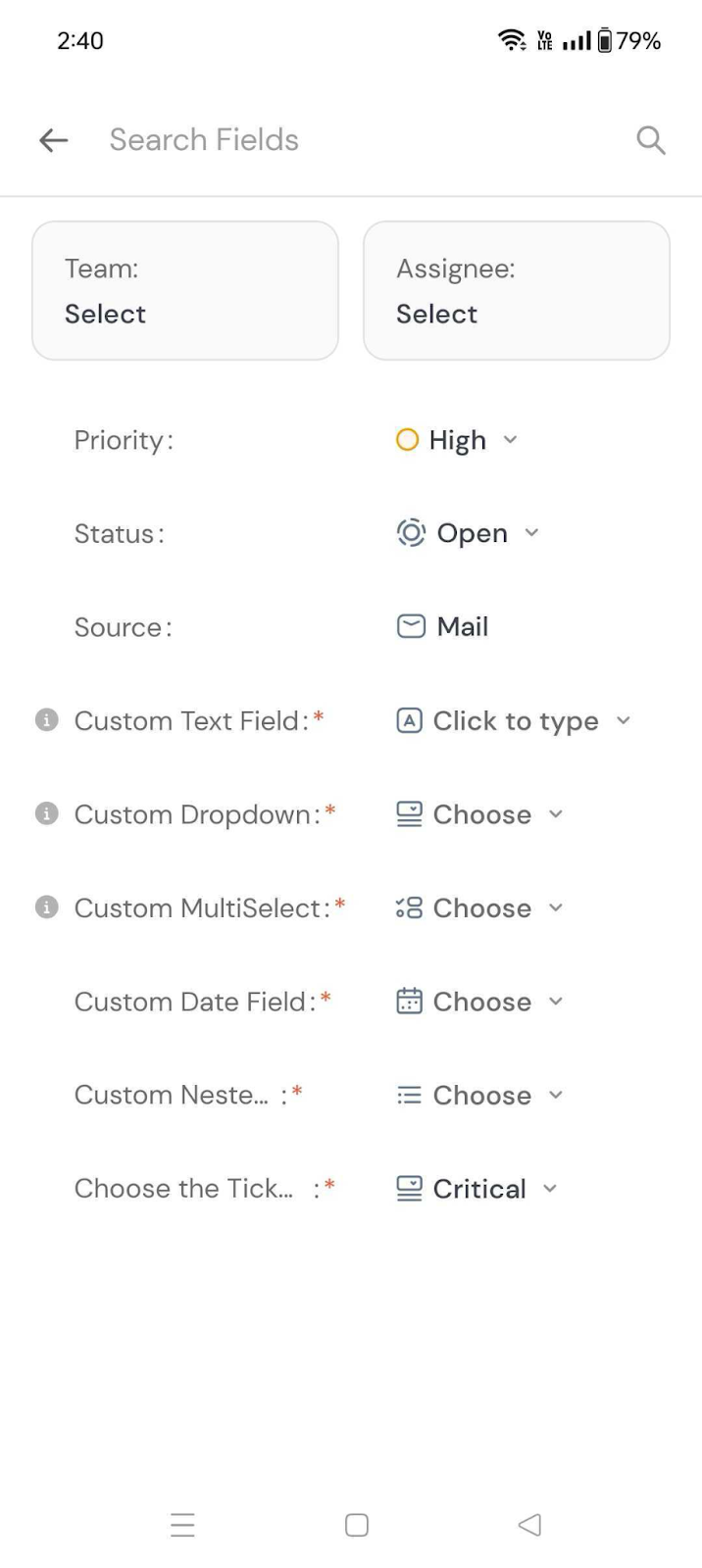 .
.
Top Bar Options:
Click on the bar above to access the following: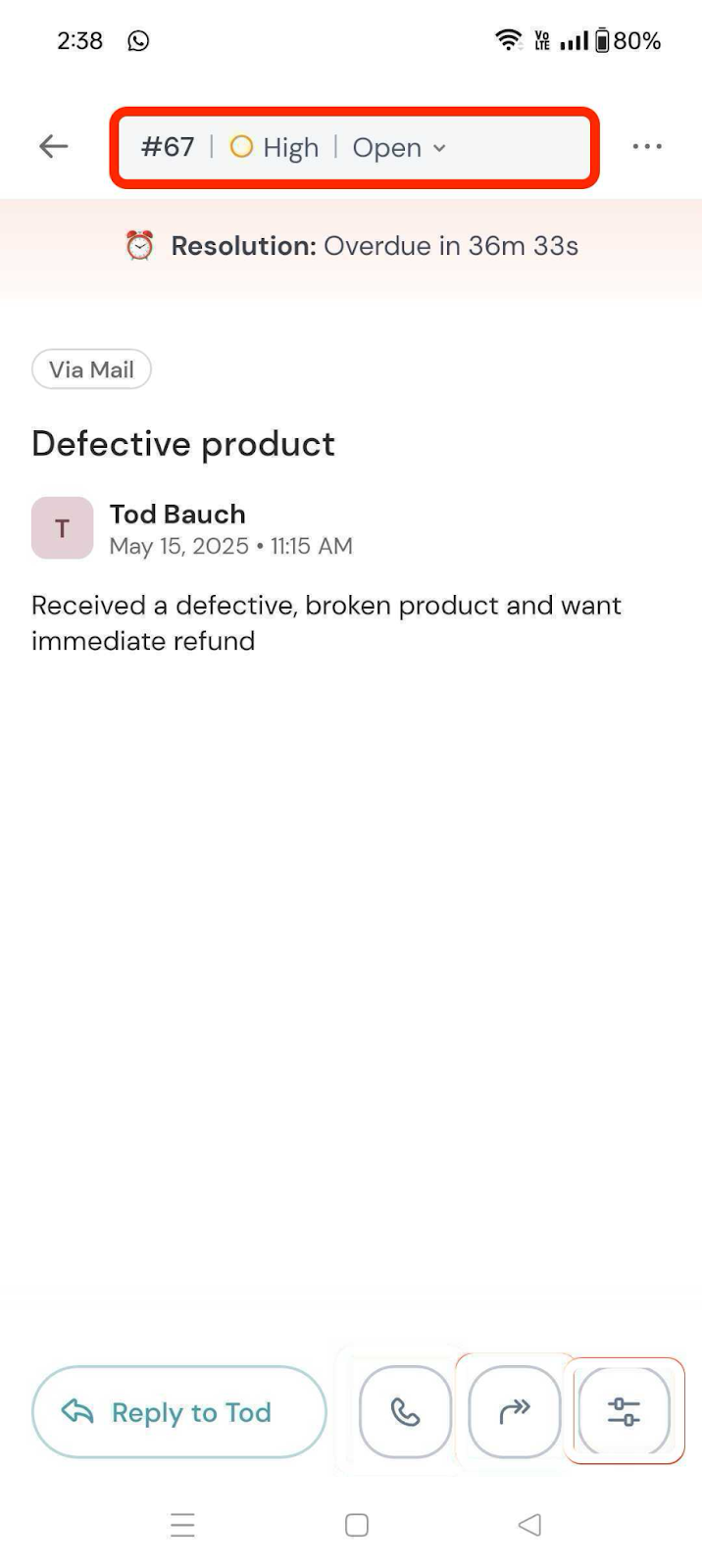
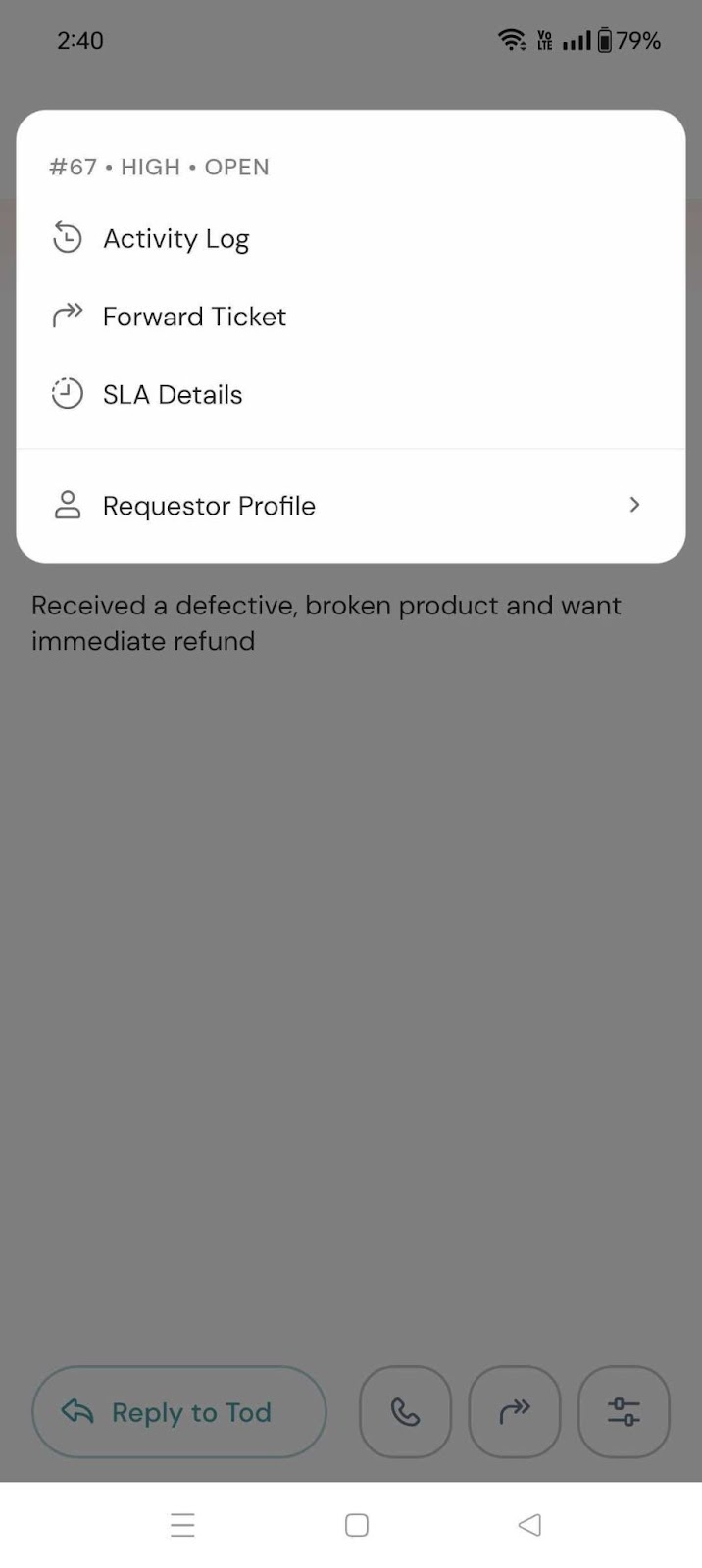
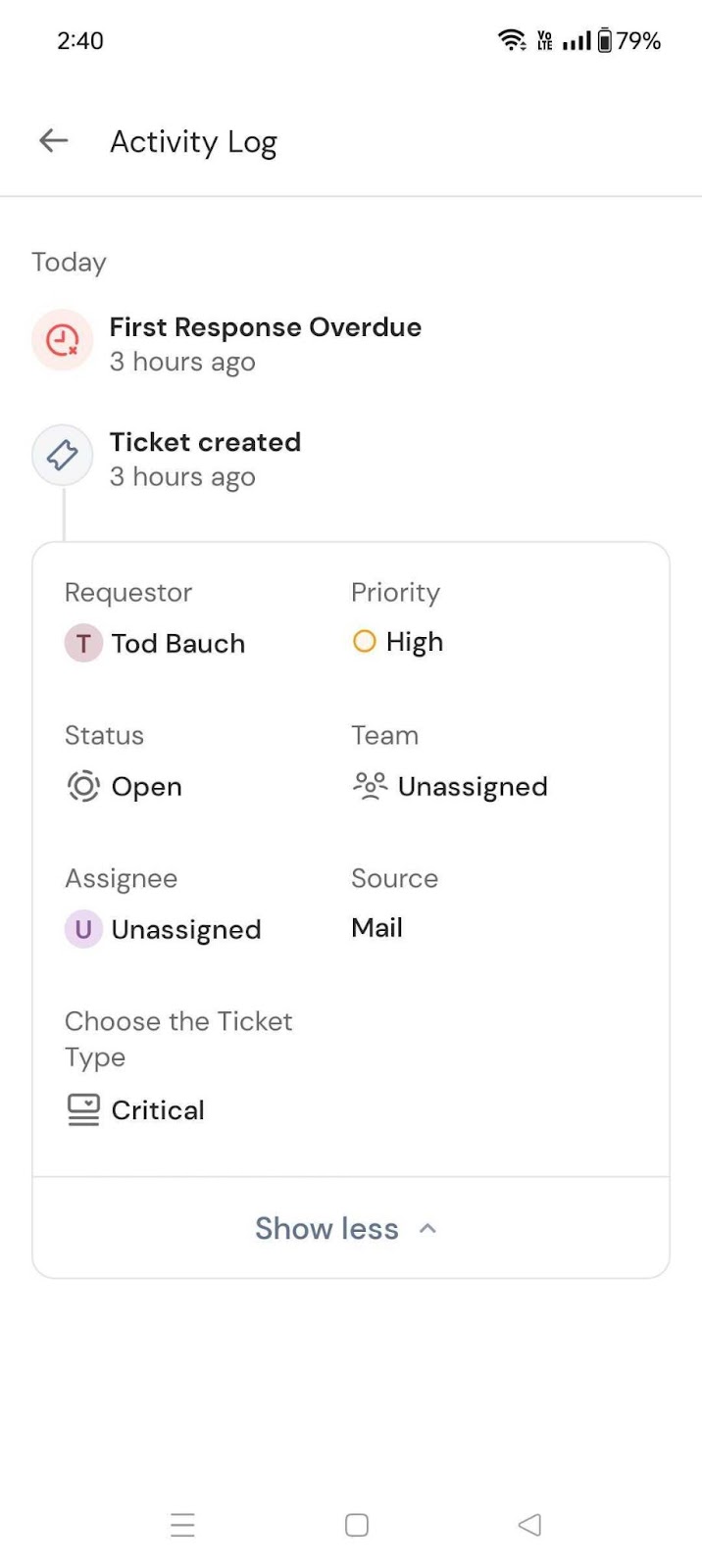
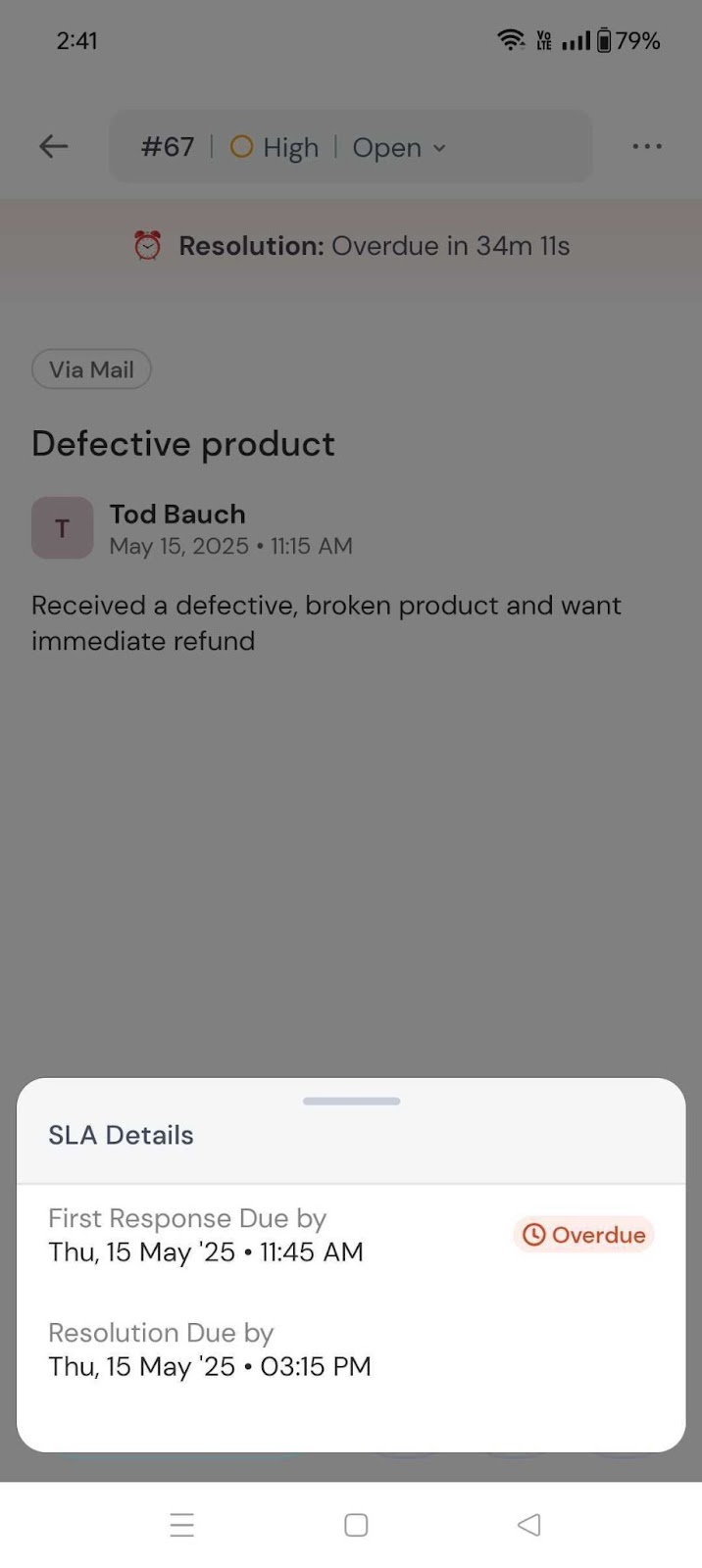
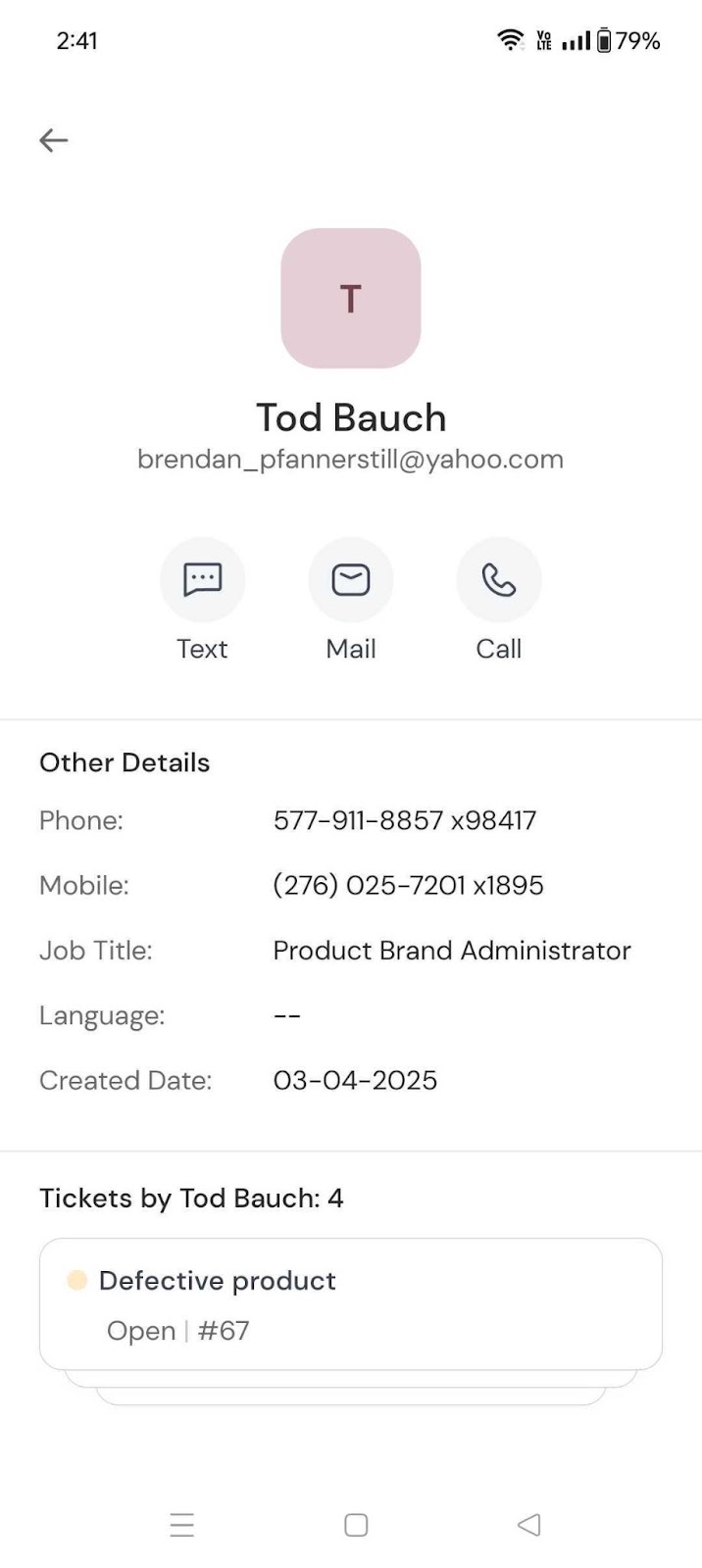
Using the three dots on the top right of the ticket, you can delete the ticket or share it through other available channels.
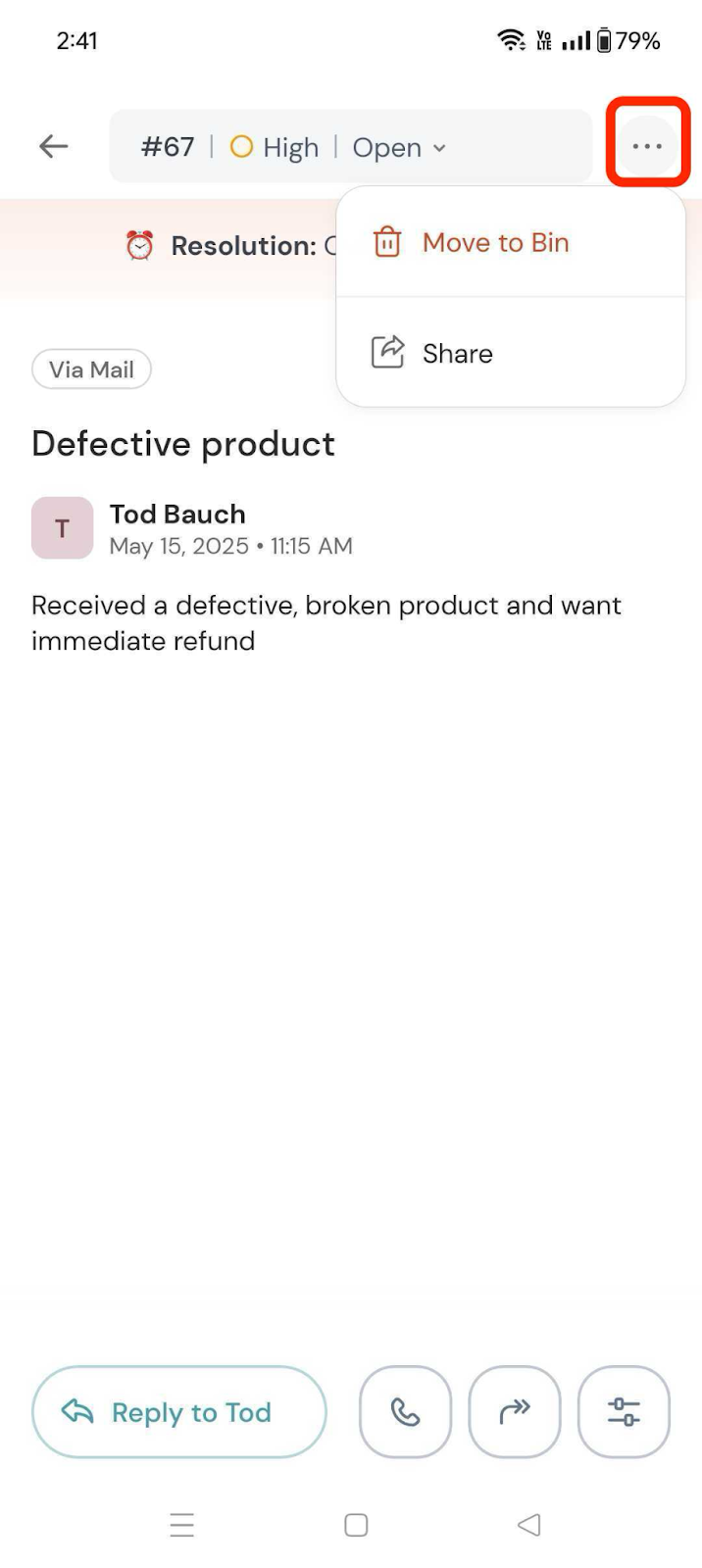 .
. 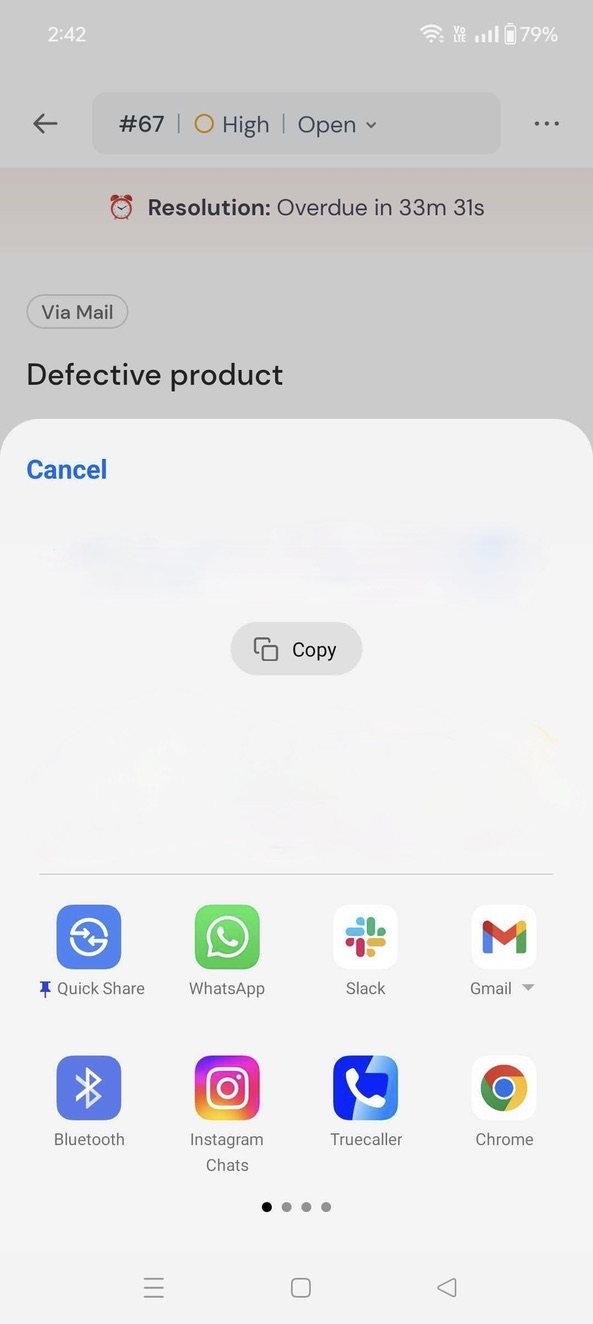
Overview
In the Overview section, you'll find a ticket overview dashboard that gives you a snapshot of your support performance.
Once you navigate to Overview, you’ll be able to see key metrics such as number of overdue tickets, number of open tickets, average first response time, and more.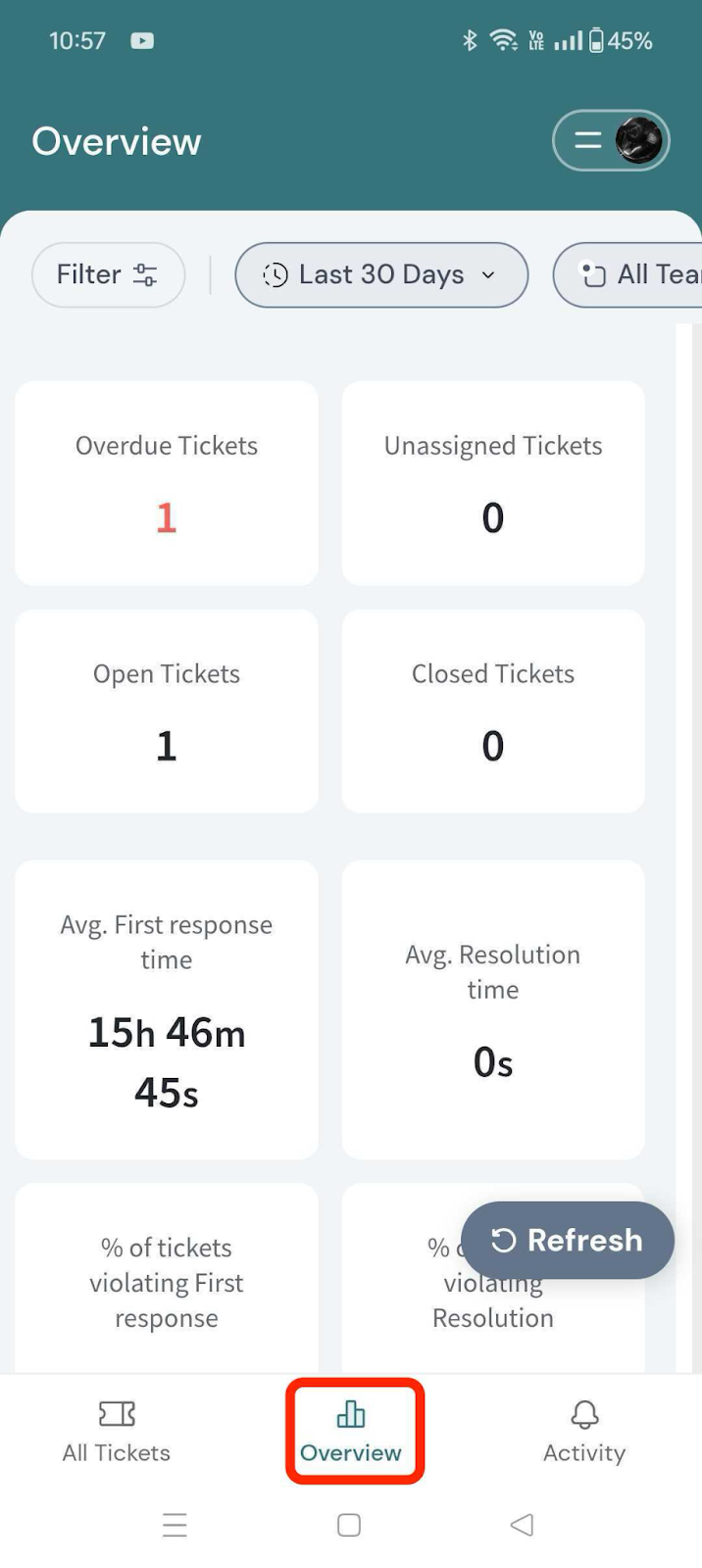
The dashboard also includes charts that help you track trends, performance, and patterns over time.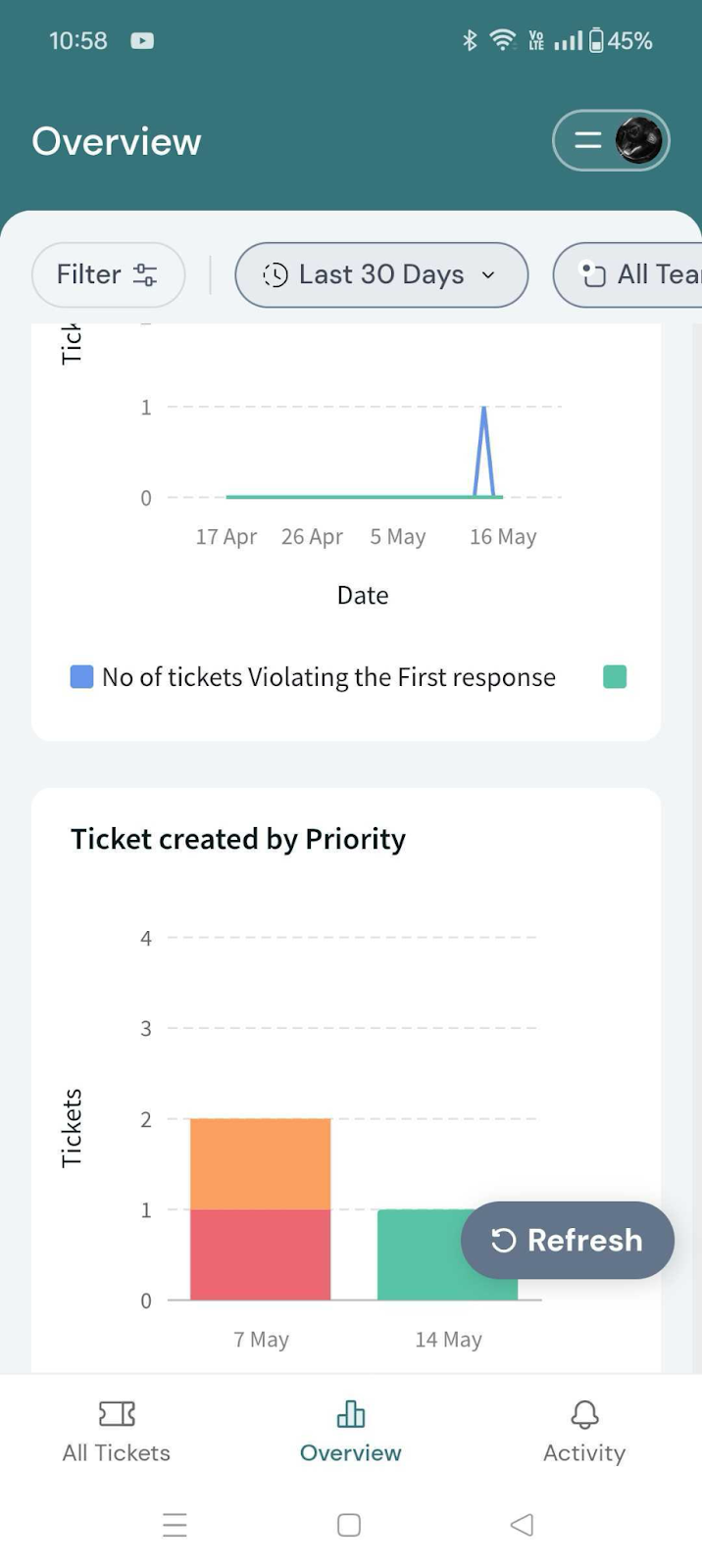
You can apply filters to customize your view and get more focused insights:
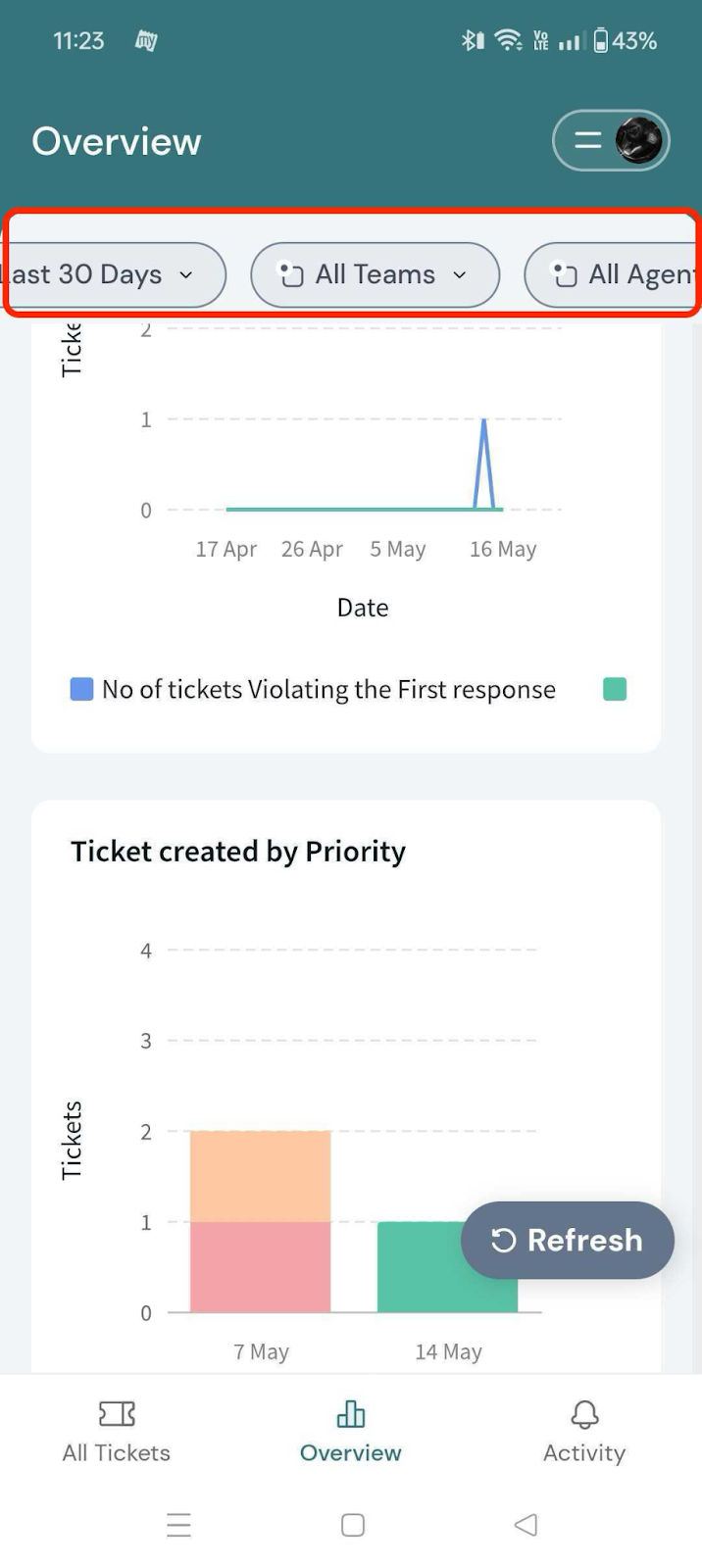
For a better understanding of how filtering works, you can refer to the Ticket Filtering article.
Using the three dots to delete the particular ticket and also share.
Activity
The Activity section shows all recent updates on the ticket, including internal notes, replies from the team, and customer responses. This gives you a complete view of everything that’s happened on the ticket.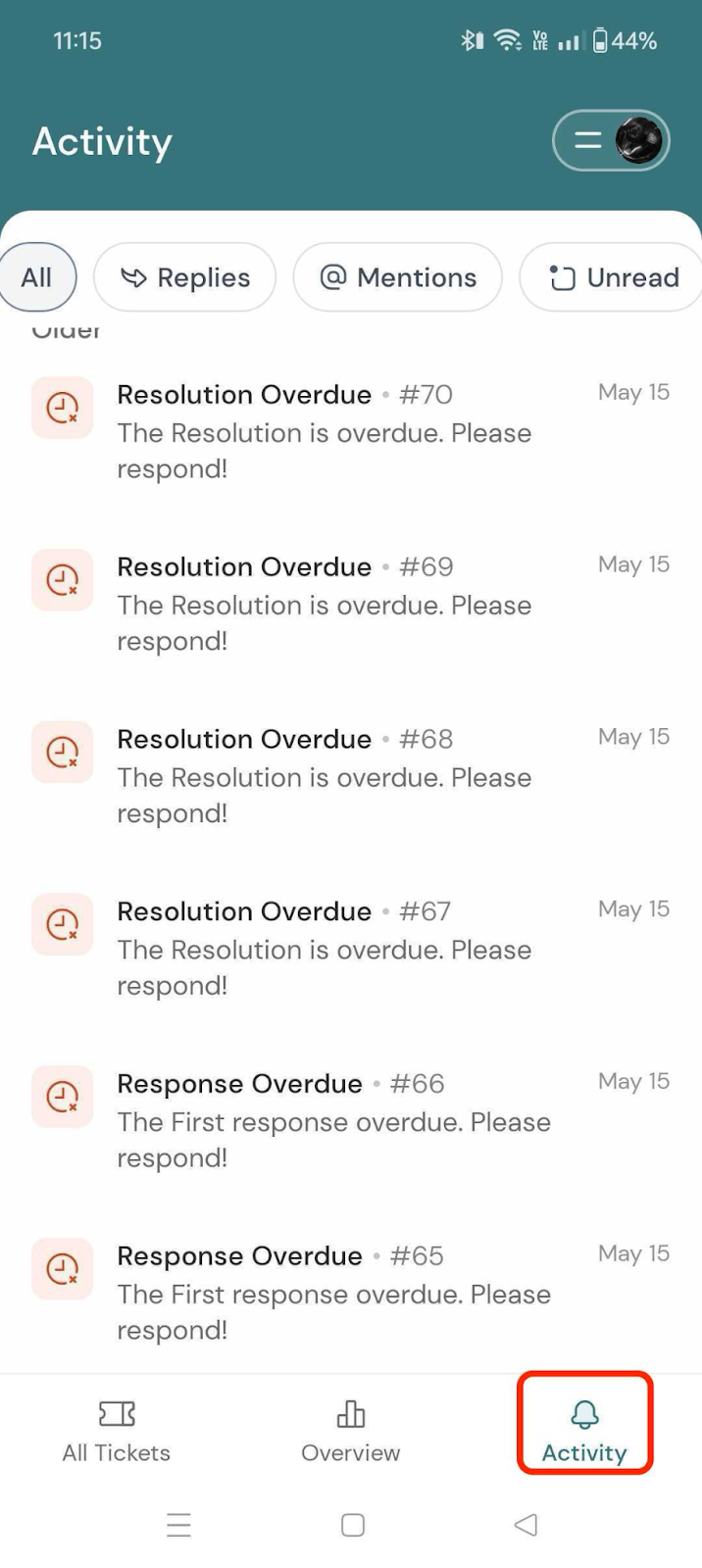
You can filter the view by:
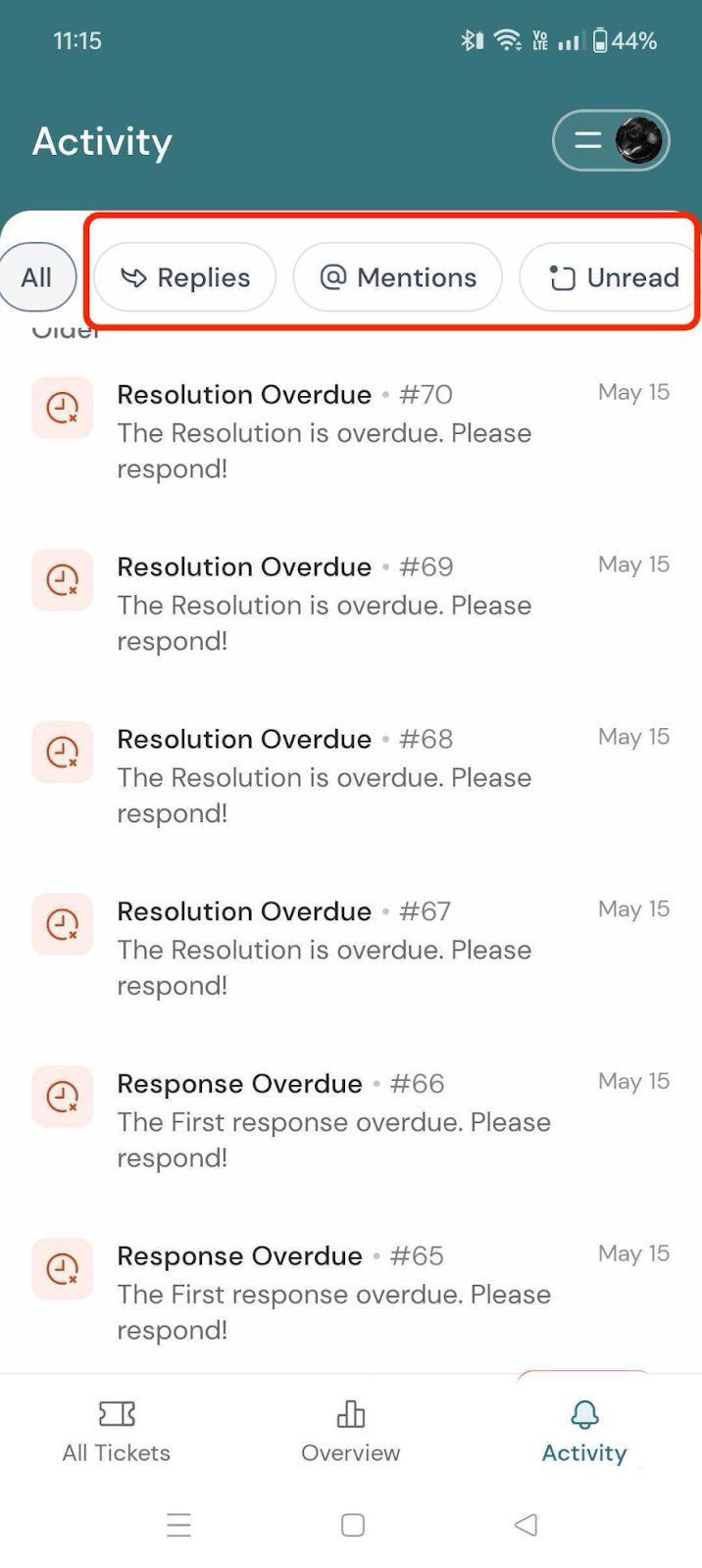
That's all about Frontline Mobile App.
Feel free to reach out to our community if you have any questions.
Powered By SparrowDesk