Search
Ready to start creating conversational surveys? Whatever your requirements, we have all the tools and plenty of choices to make your survey creation a smooth process. This article will tell you how to go about it!
Here are the steps to create your own conversational survey:
1. Once you log into your SurveySparrow account, you will be automatically directed to your Home page. Click on the 'New survey' button.
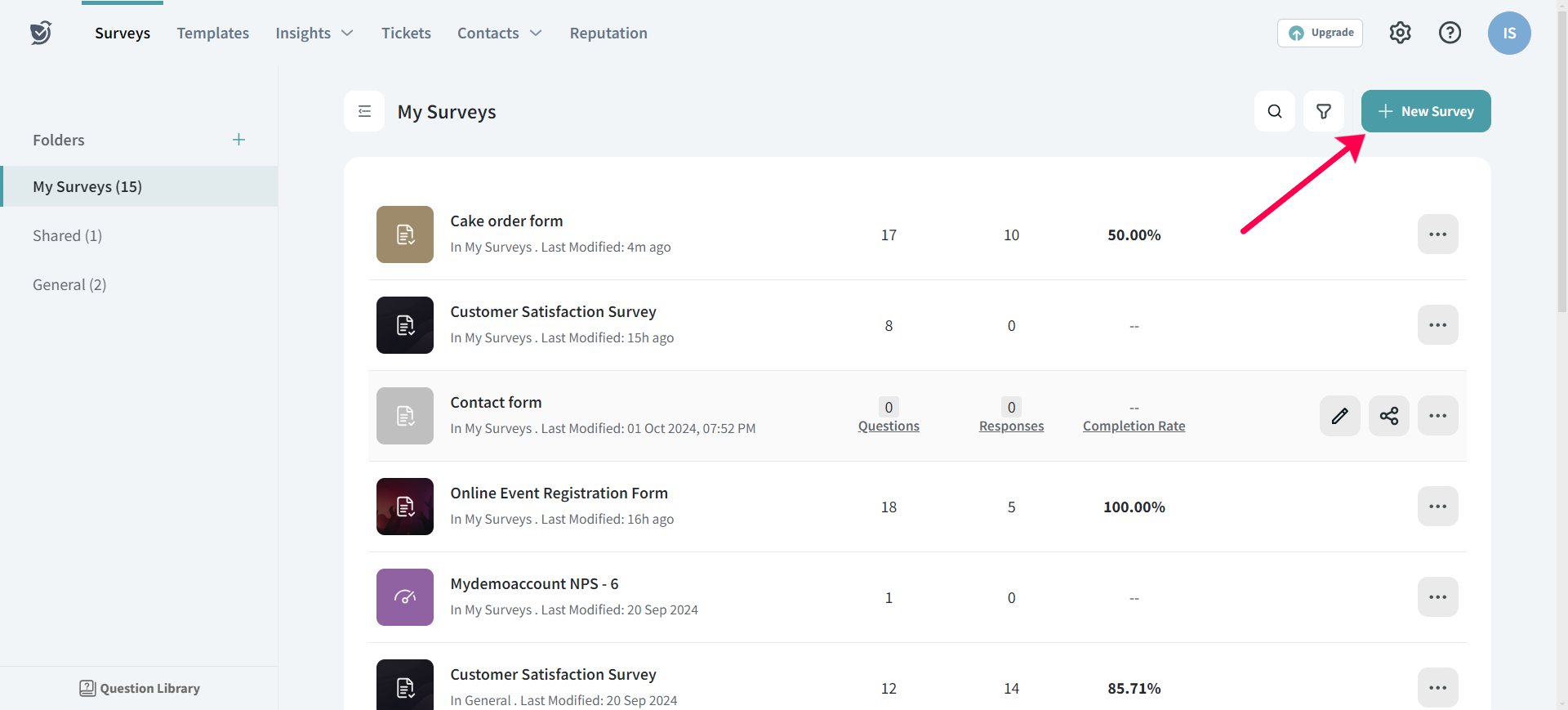
2. Now, you can either start with a blank survey or use one of our tried and tested templates. If you are choosing a template, the questions will be auto-filled, but you can always edit, remove or add them.
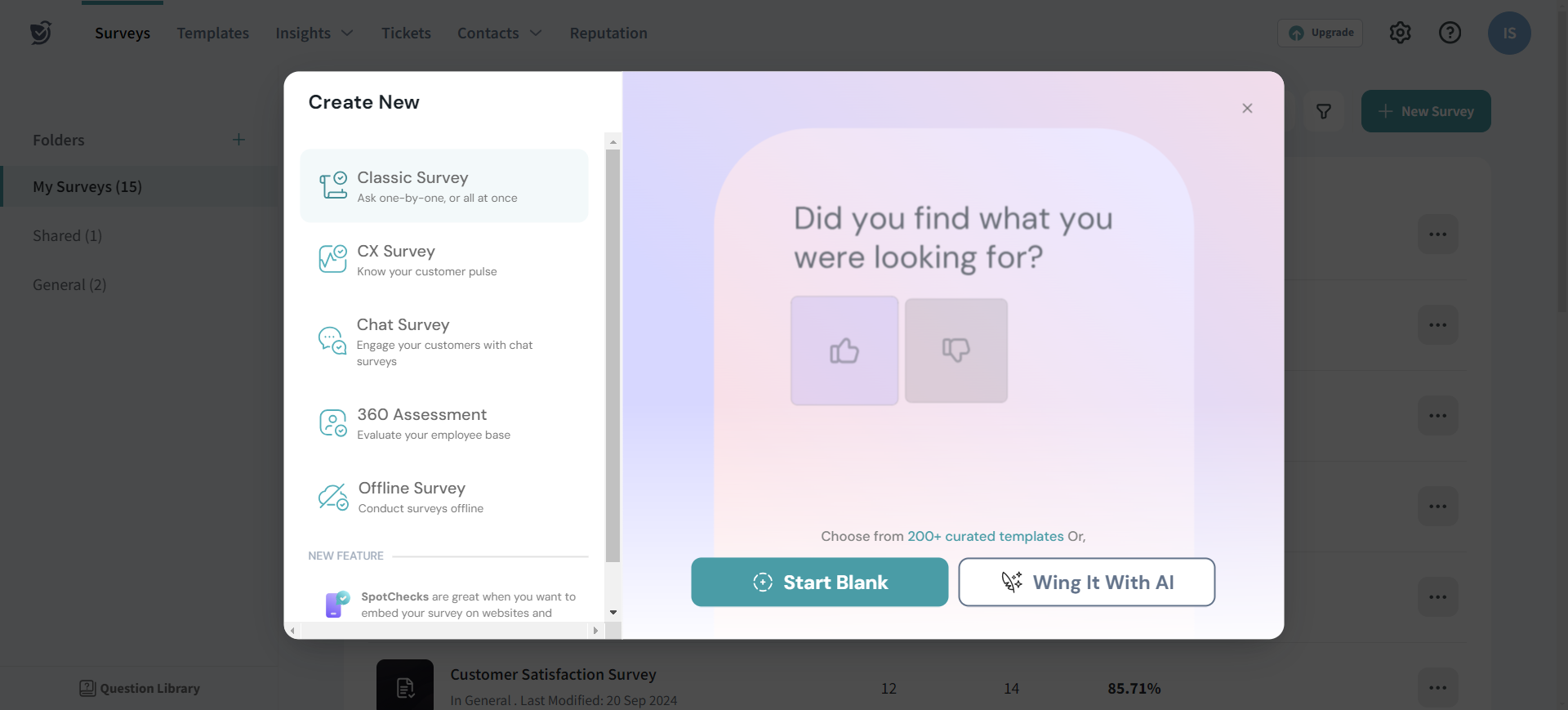
3. Click on “Browse Classic Templates” and then choose a template of your choice.
4. Enter the Survey Title, choose to change the Survey Type, and choose a folder to place your survey.
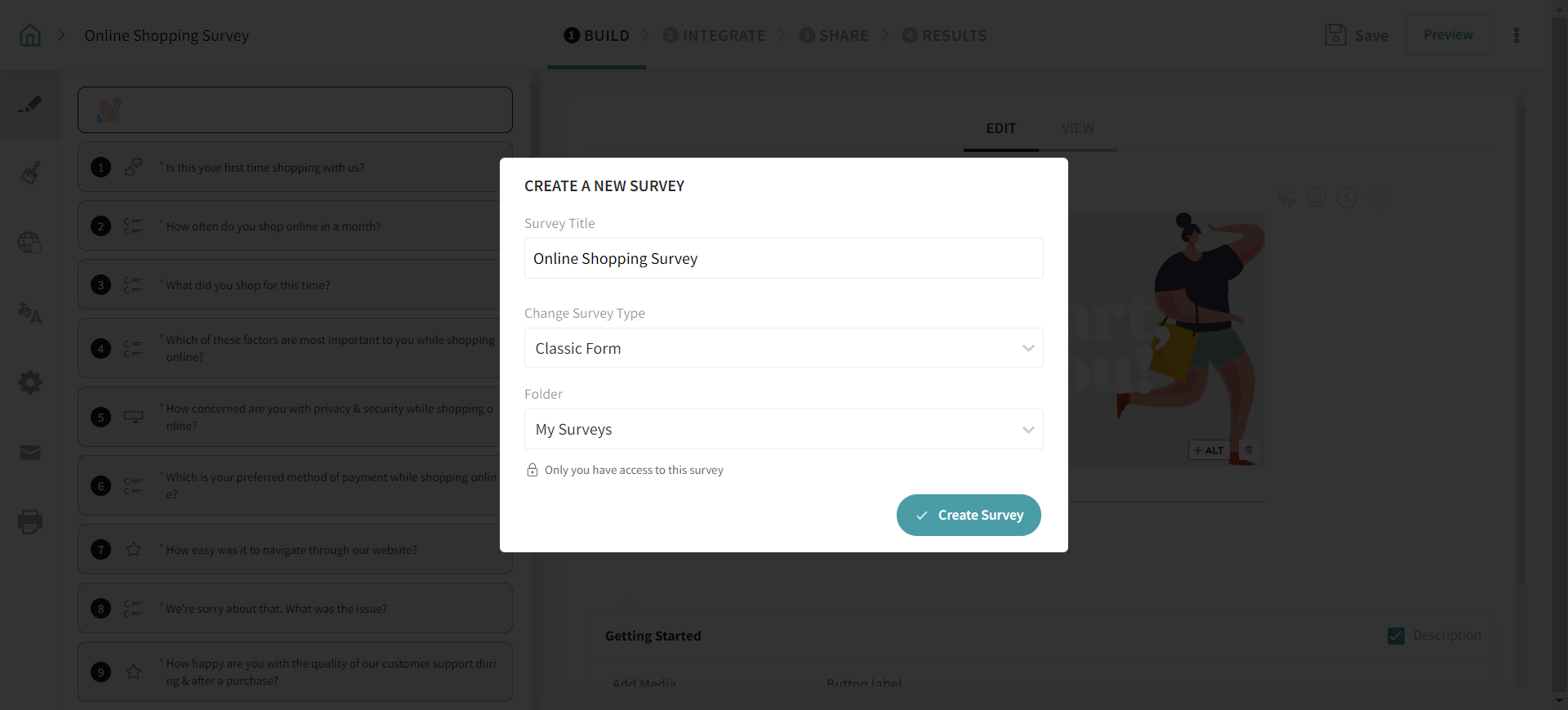
5. Click on the "Create Survey" button.
You will be directed to the Builder page, where you can create your survey.
The survey will start with a Welcome page for your respondents.
6. Edit the questions to suit your needs. You have 20+ question types to help tailor the survey to your specific goals.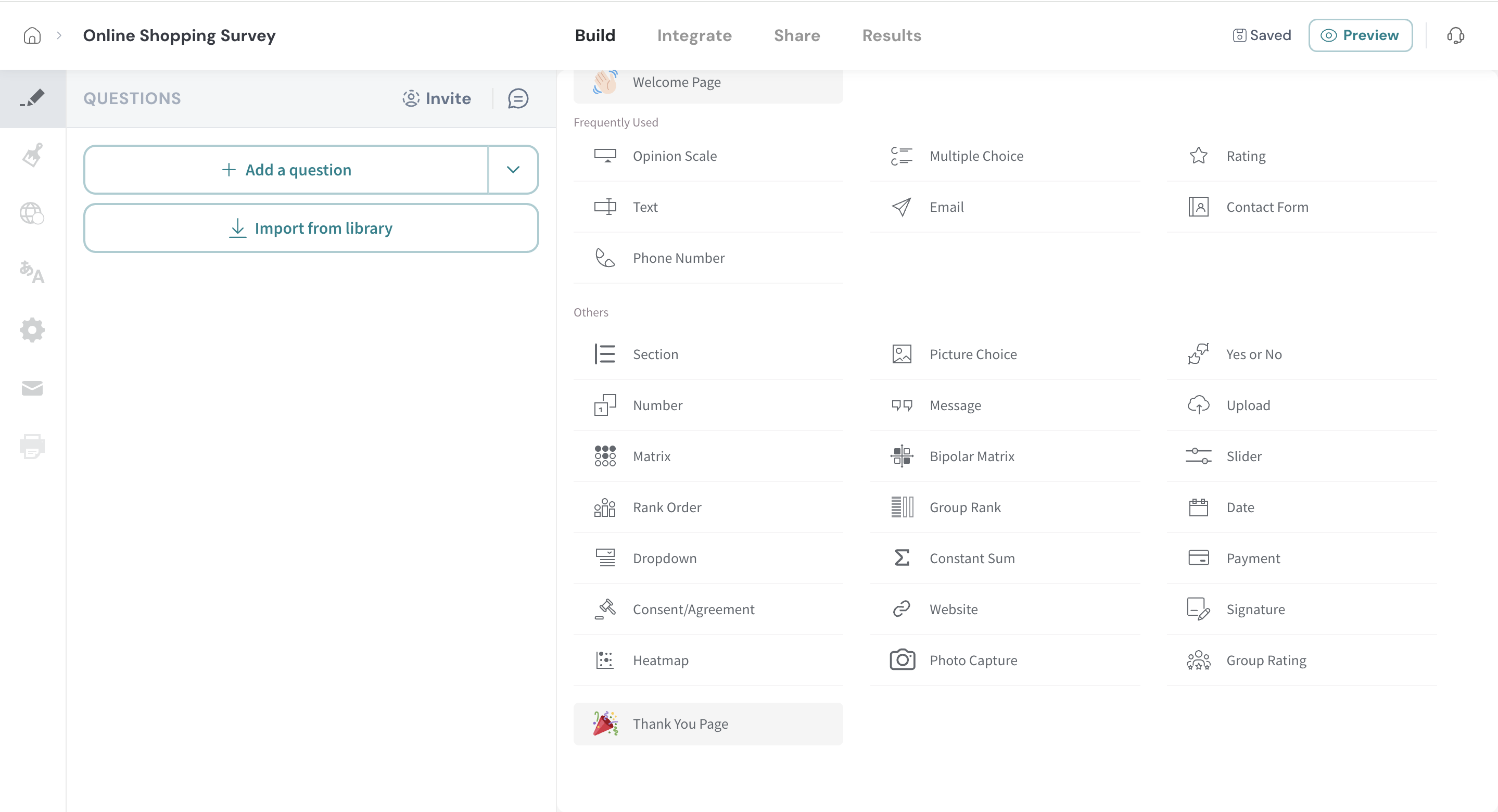
7. Click “View” to quickly see how the question will look for the respondent.
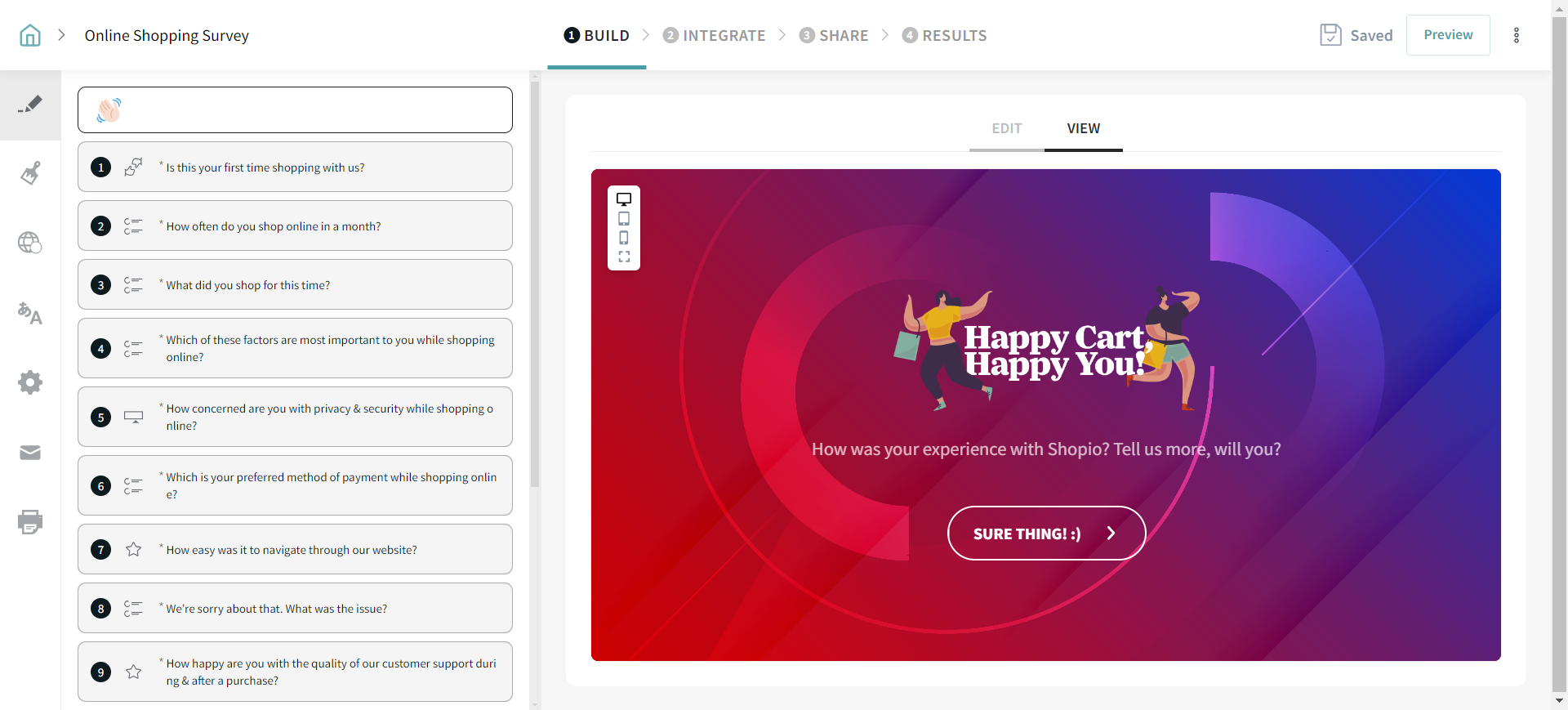
8. You can choose to delete, copy or add a question by hovering over any question.
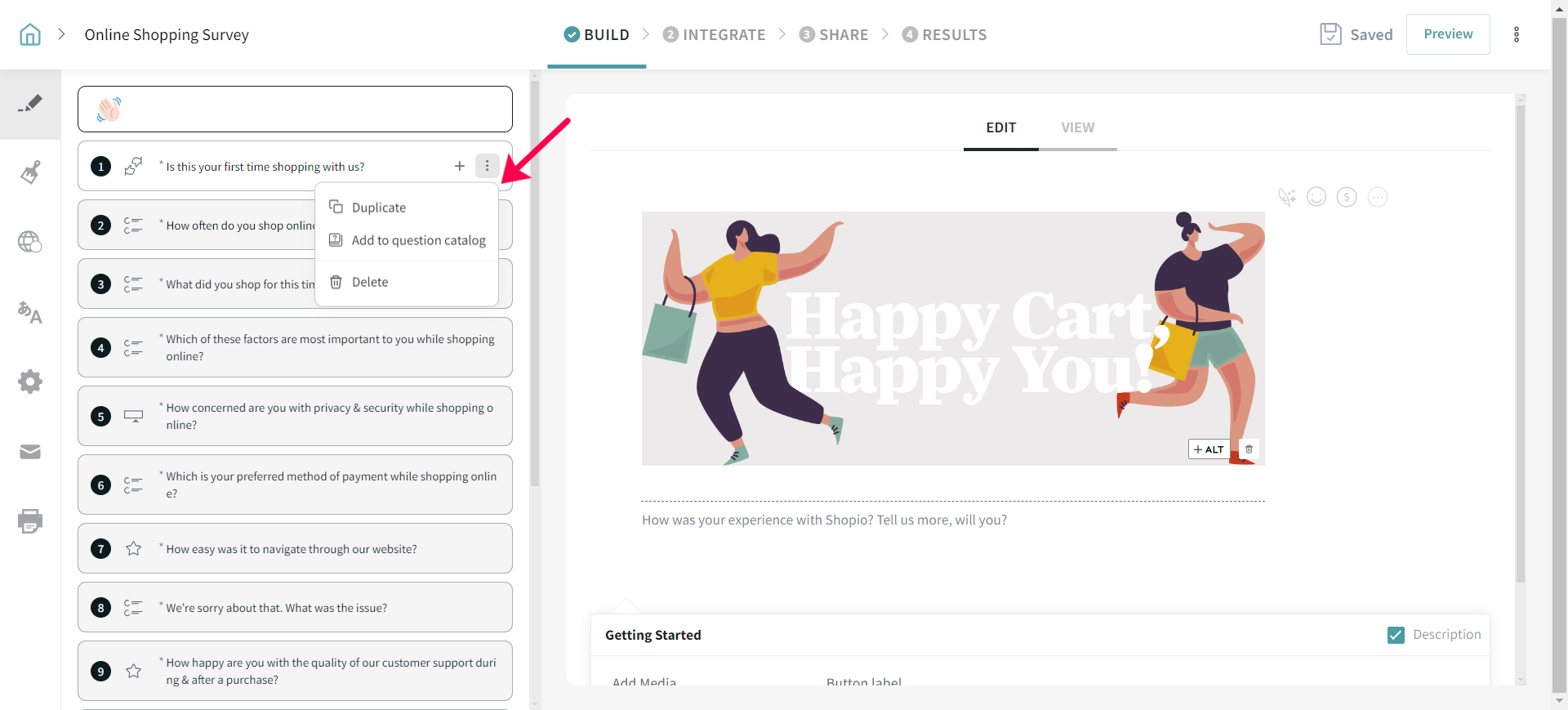
SurveySparrow sports a wide range of question types for an effective collection of responses. You can make it easy for your respondents to answer by choosing the right question types.
9. Drag and drop the questions to re-order them without much effort.
10. Utilize the display logic and skip logic to pose more relevant questions to your respondents.
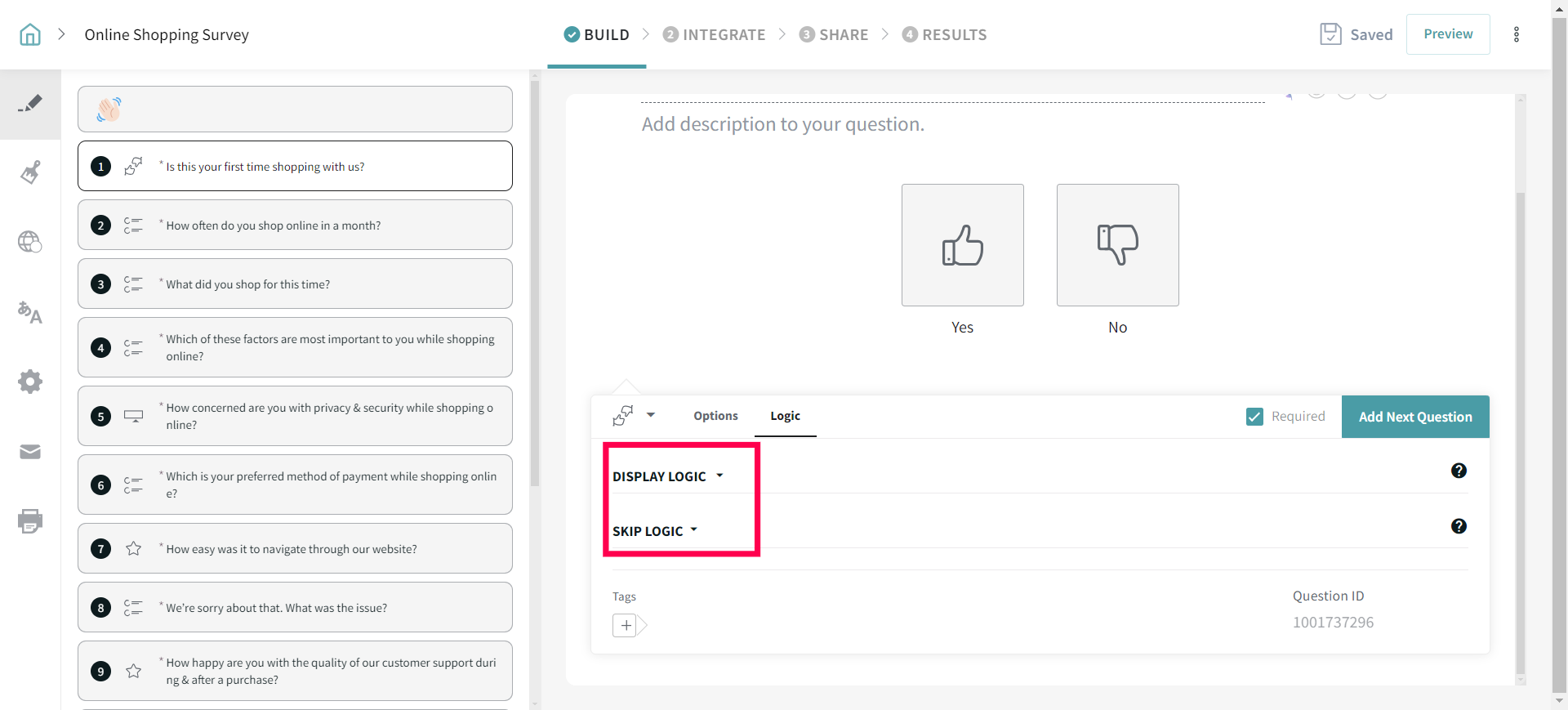
11. Click Preview to get a feel of your survey when viewed through different devices.
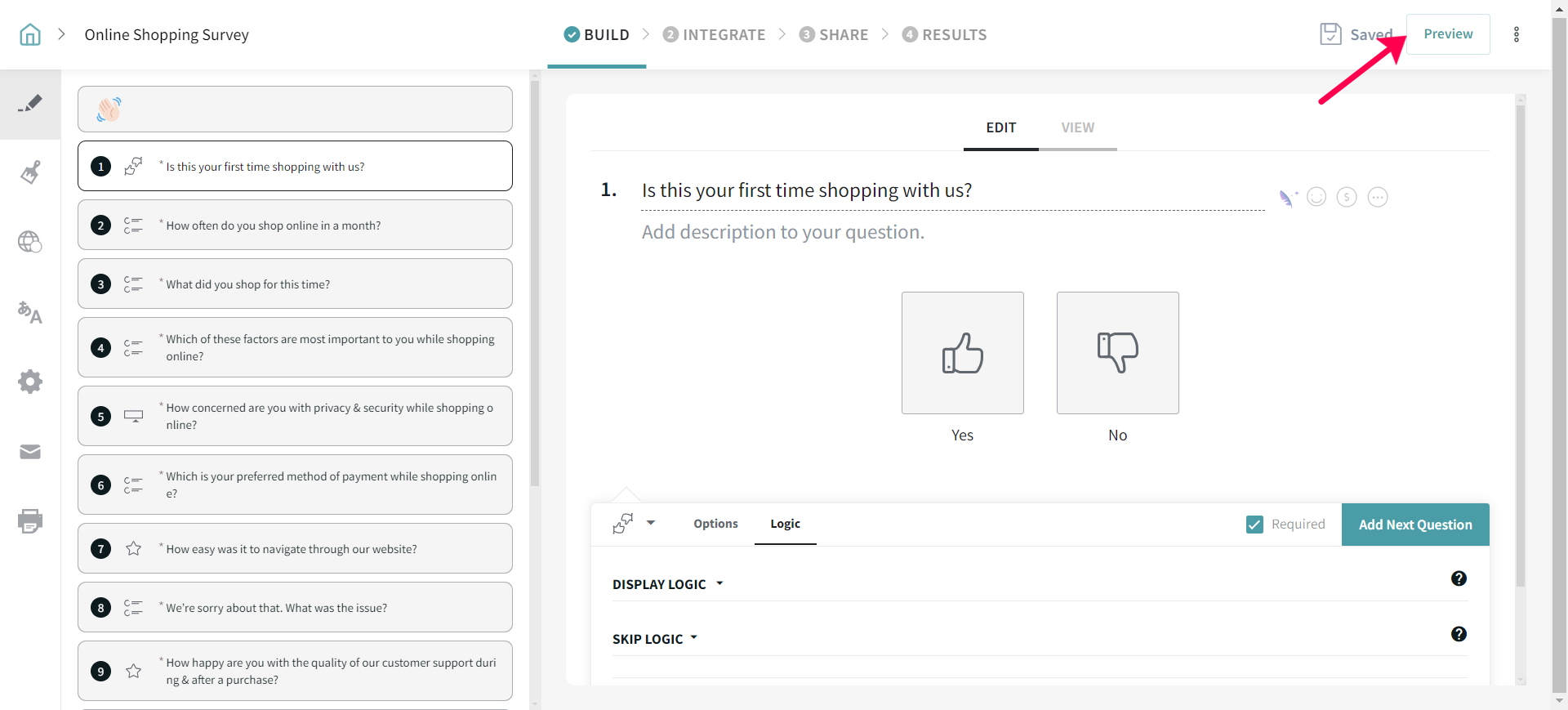
12. Craft the survey to meet your design standards and create an engaging experience for your respondents.
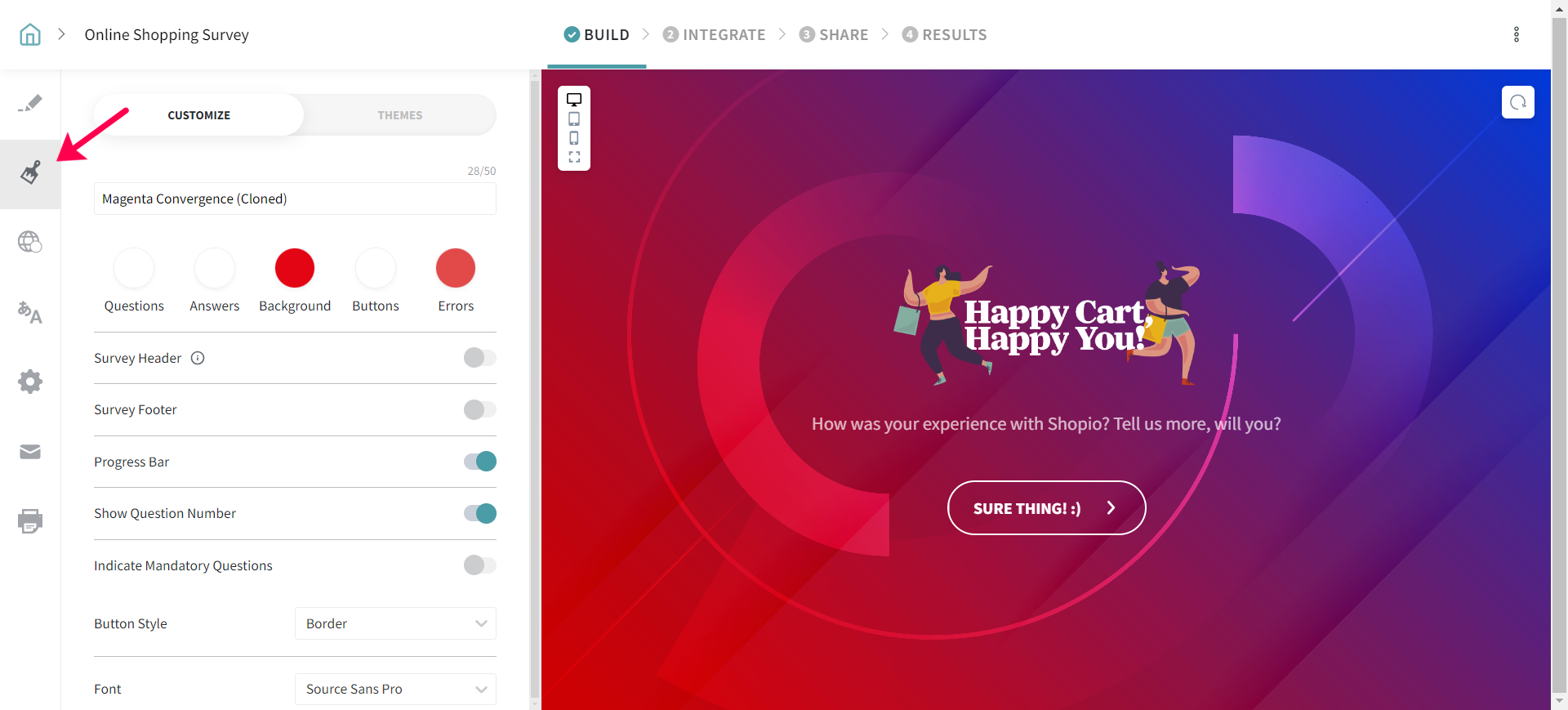
13. Configure the settings for your survey.
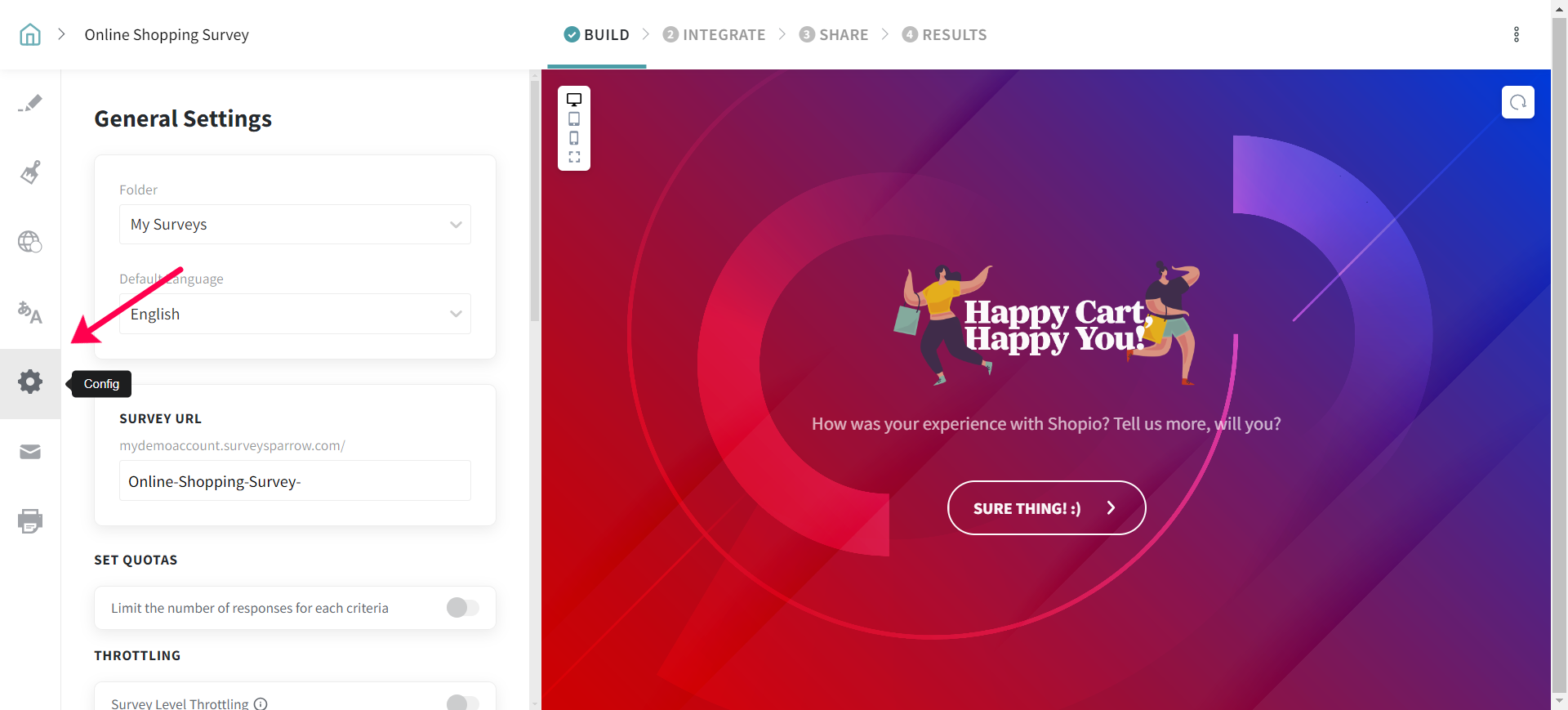
Voila! You’ve successfully created your conversational survey that is ready to be shared. You can now share the survey through multiple channels easily.
Please reach out to us if you have any questions. We are just a chat away!
Powered By SparrowDesk