Search
SurveySparrow empowers users to collaborate to swiftly create impactful forms and surveys. By enabling simple sharing with secure, personalized links, users can easily gather feedback from both internal and external stakeholders.
The interactive viewing experience with navigation and commenting capabilities, fosters valuable two-way communication. The access to comments and the option to reply facilitates efficient communication and active engagement with collaborators.
The following are the topics covered in this article:
1. In the Build section of your survey, click Invite.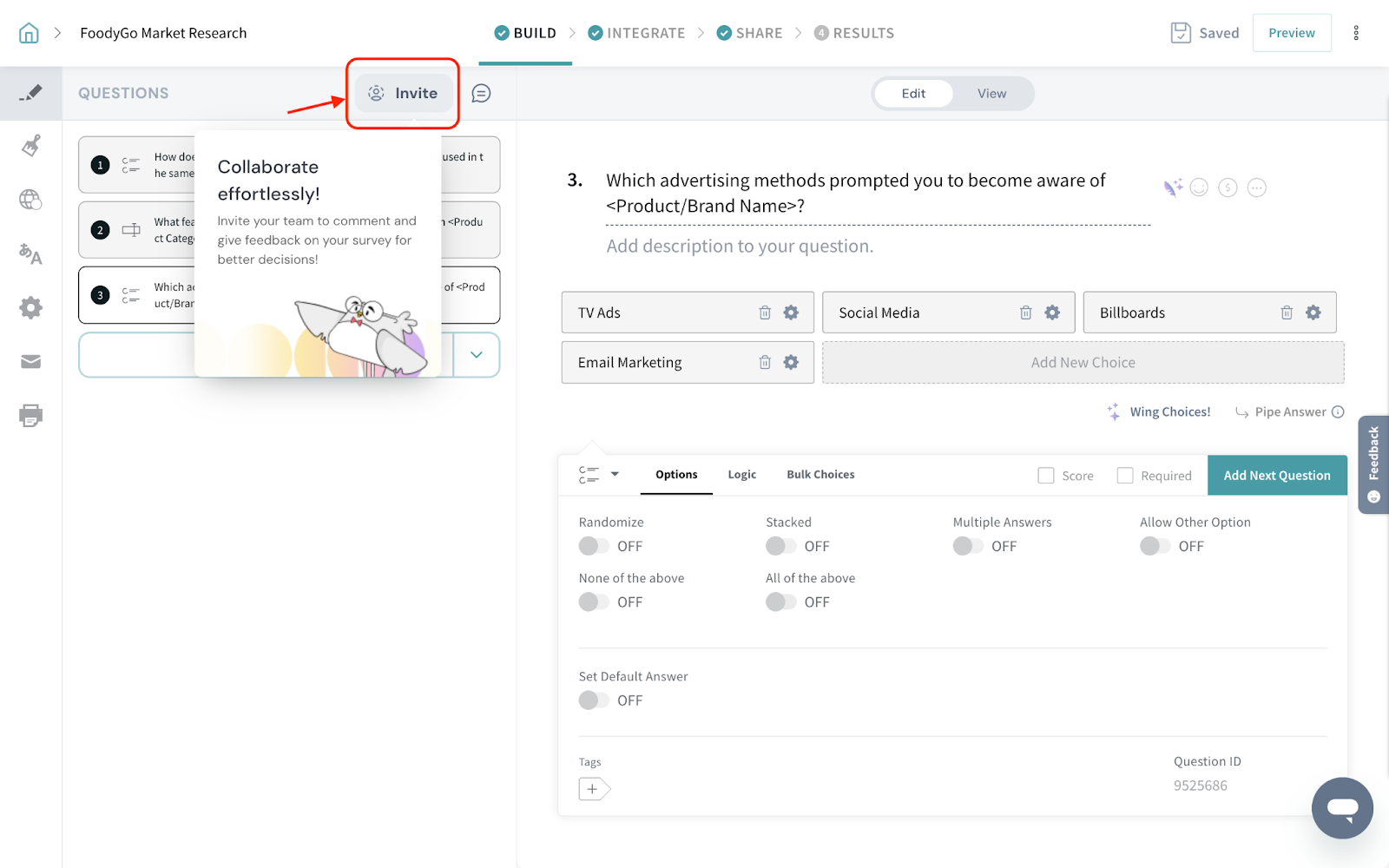
2. You can choose to invite via email in the following ways:
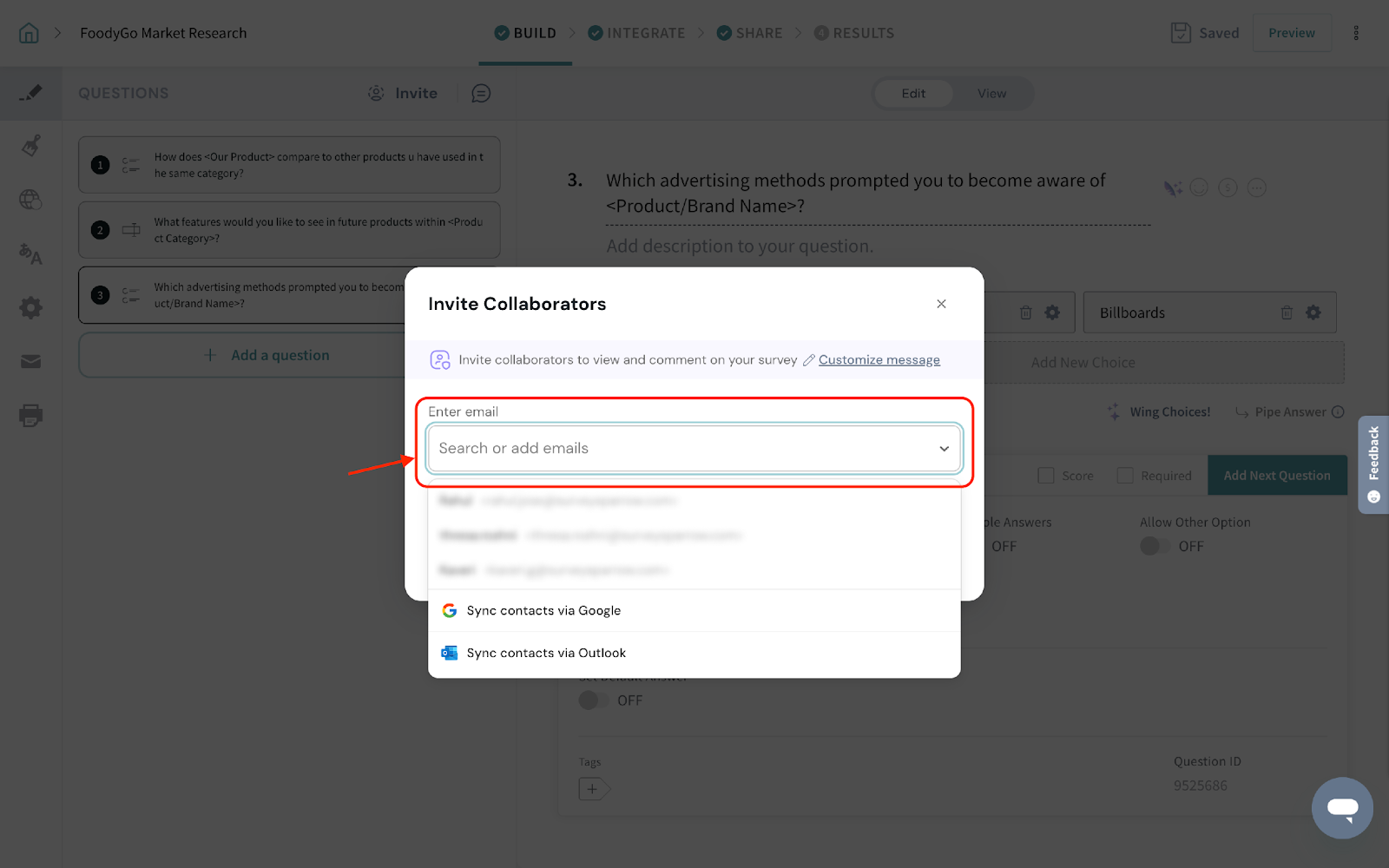
3. Click Customize message to add a personalized invite email.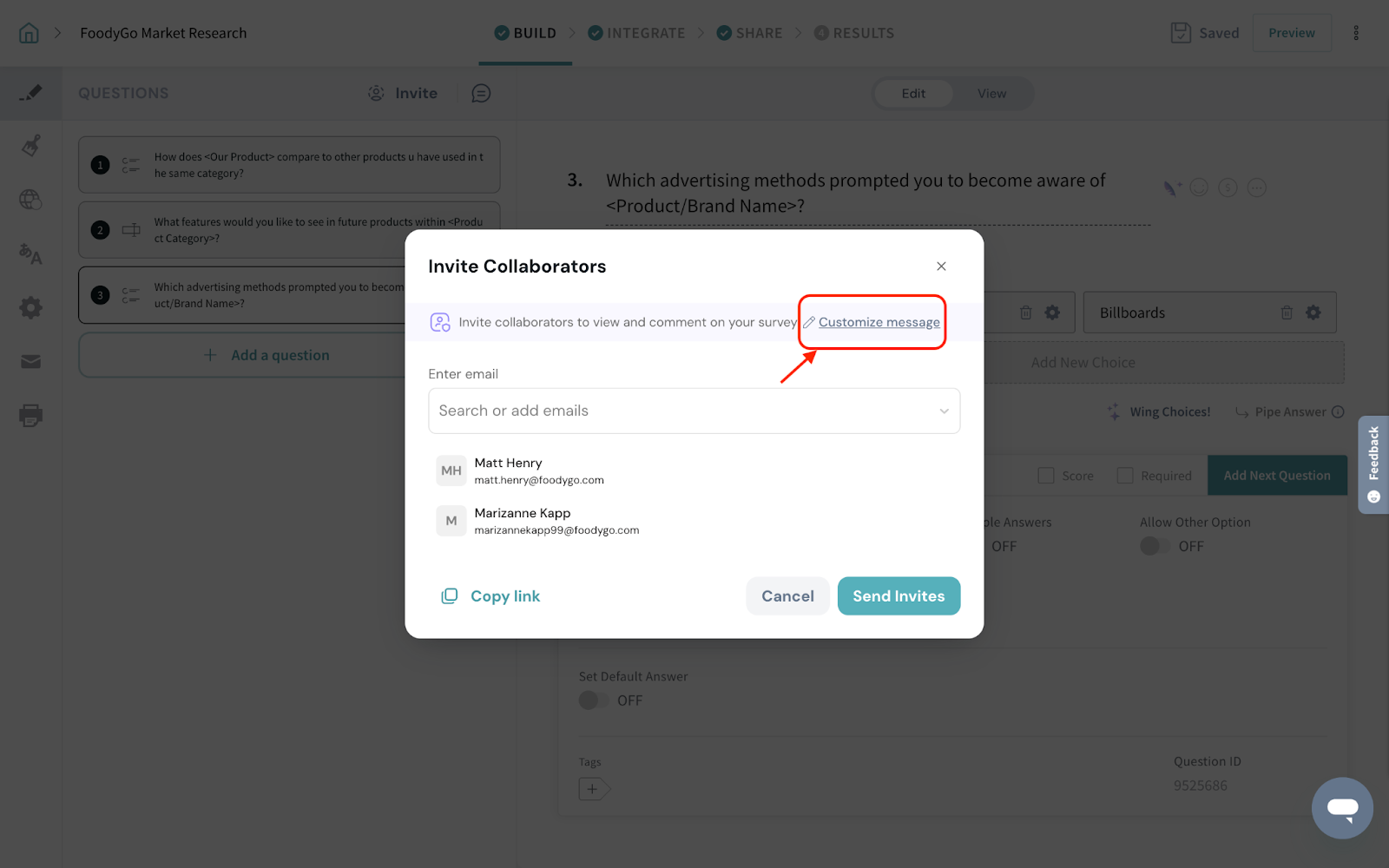
4. Edit the invite email message and click Send Invites.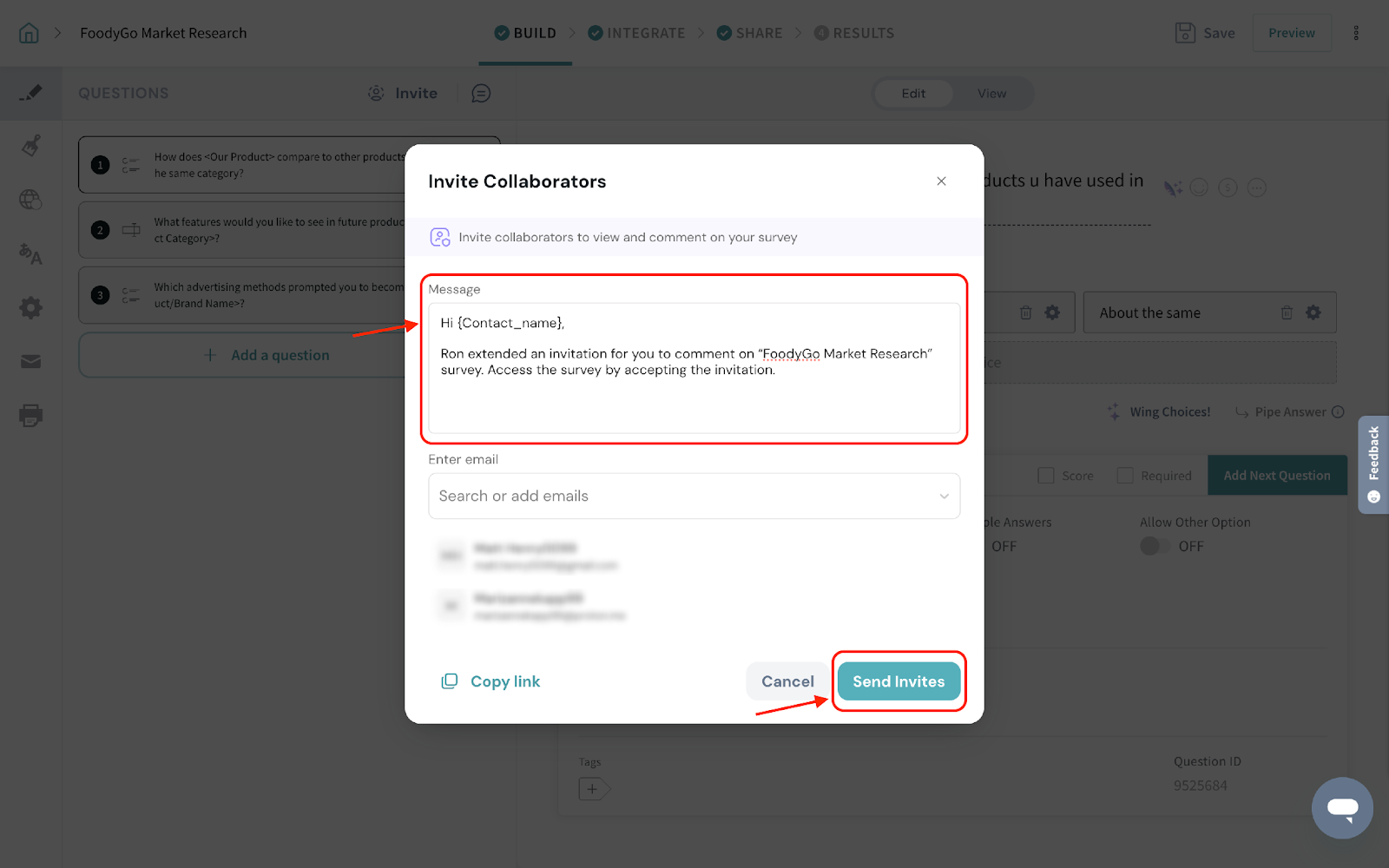
5. The collaborator shall click the Accept Invite and access the survey’s collaborator view.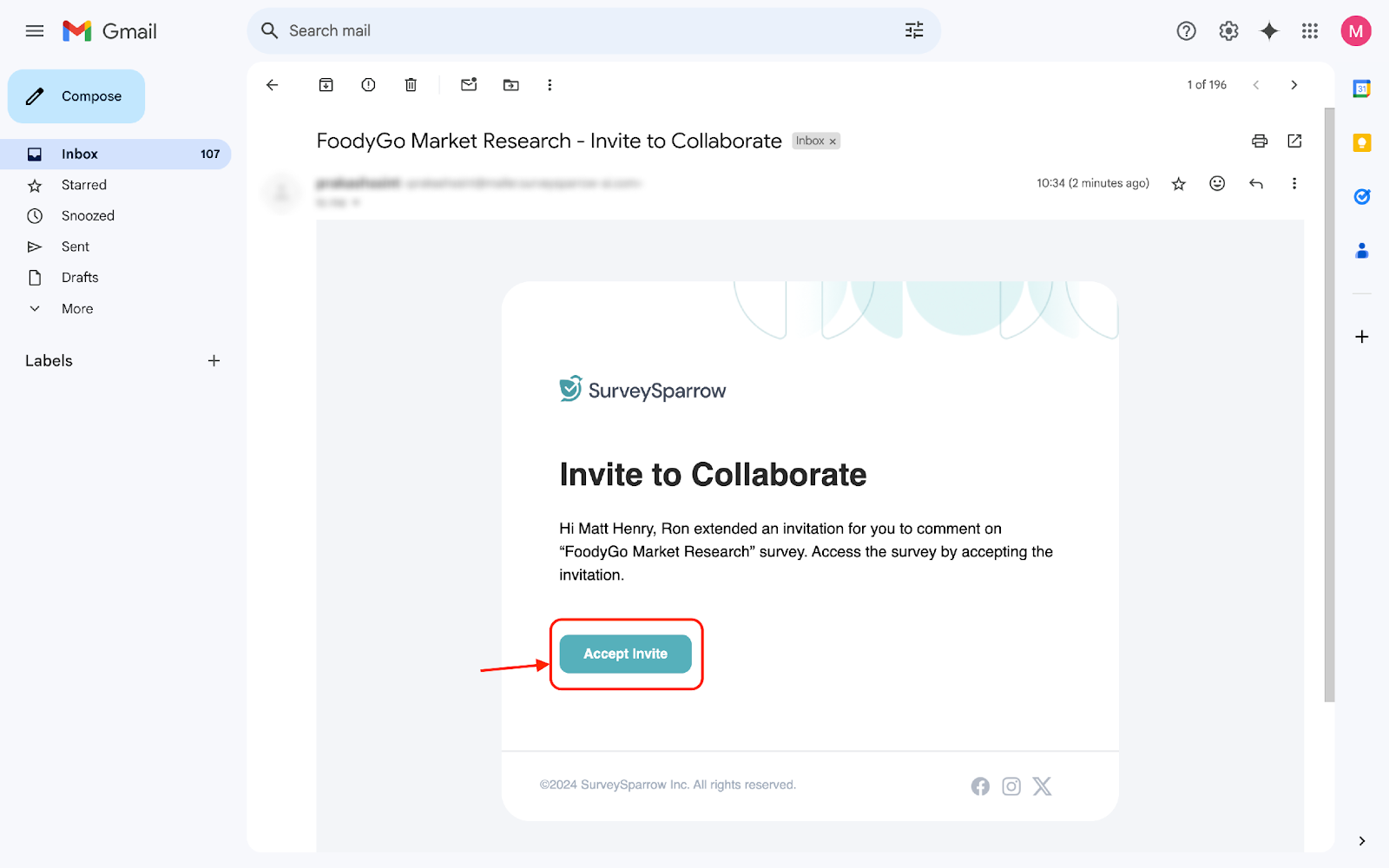
1. Under Invite Collaborators, click Copy link.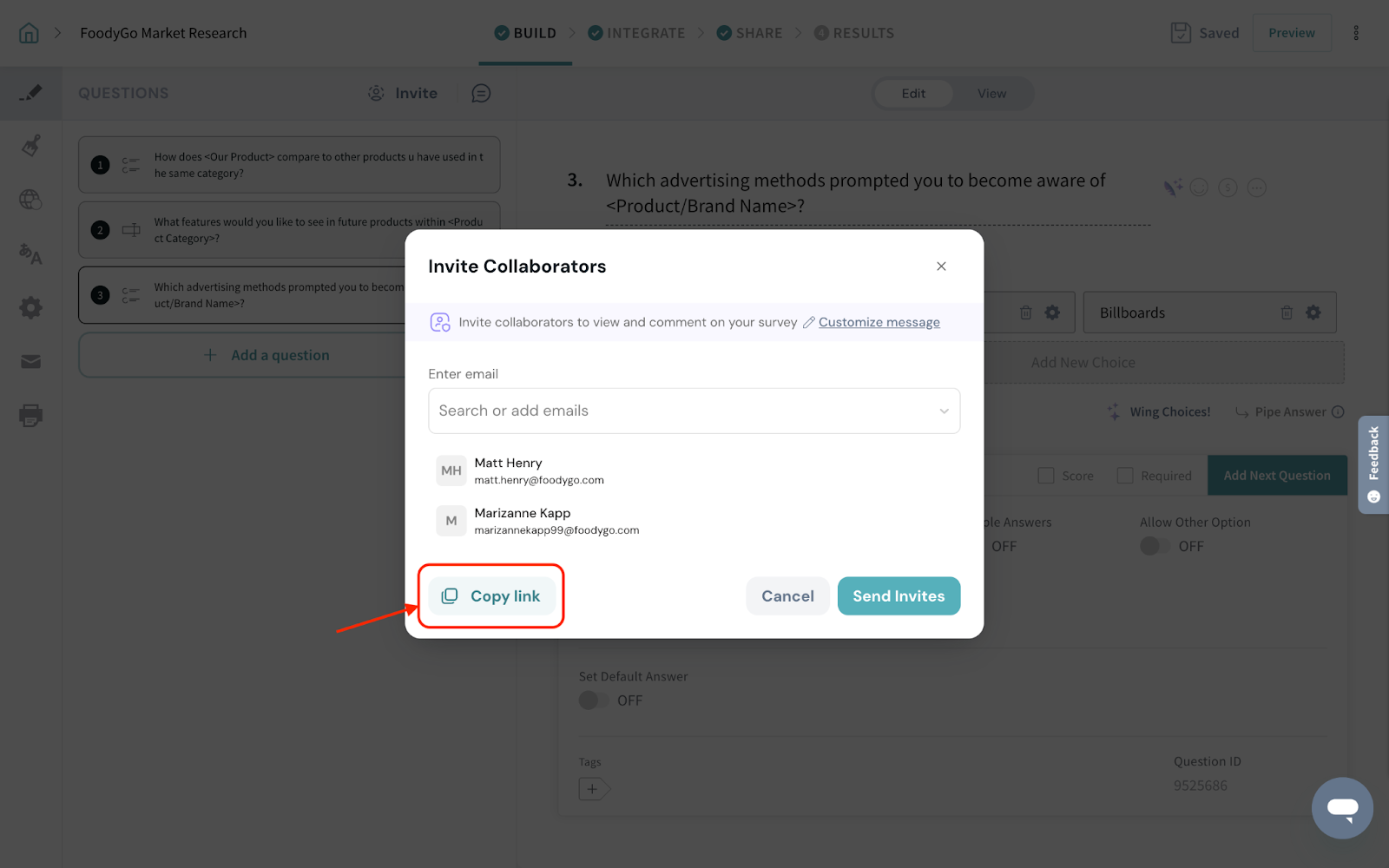
2. You can now share the link to provide access to collaborate with relevant stakeholders.
3. The collaborator shall provide their details and click Save to access the survey’s collaborator view.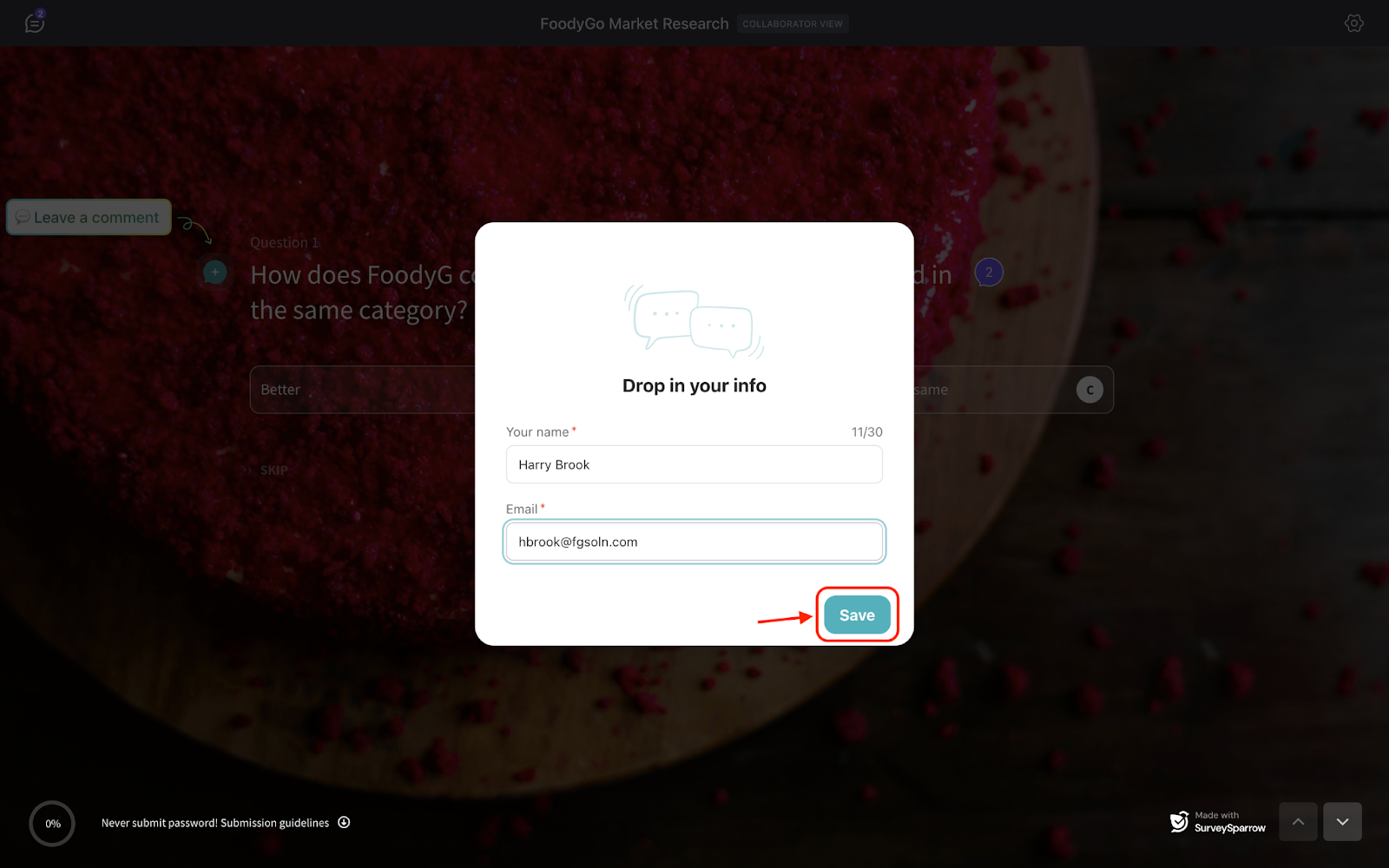
1. Users and collaborators can click on the “+” icon to add a comment.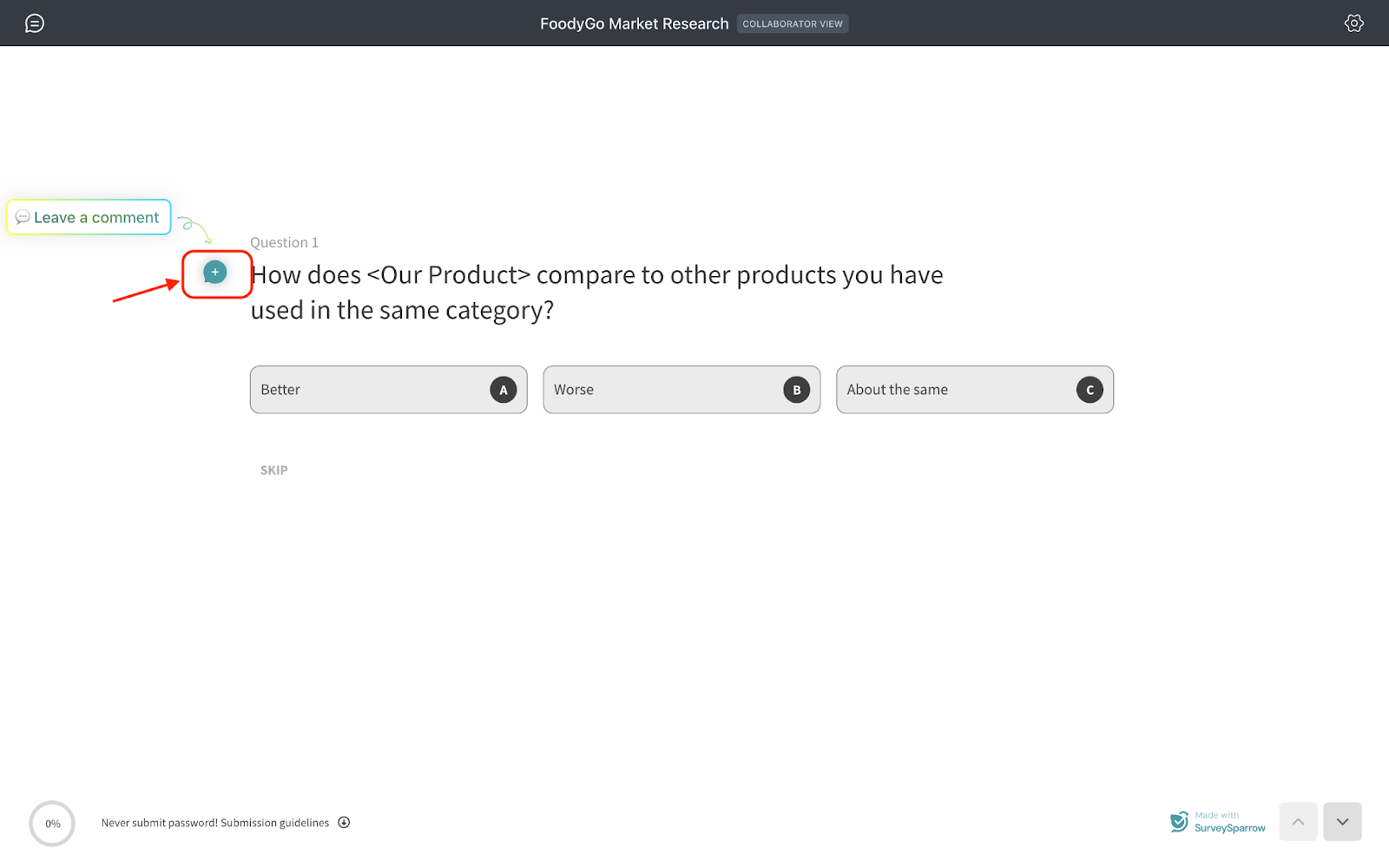
2. Enter the comment to share your thoughts and click send.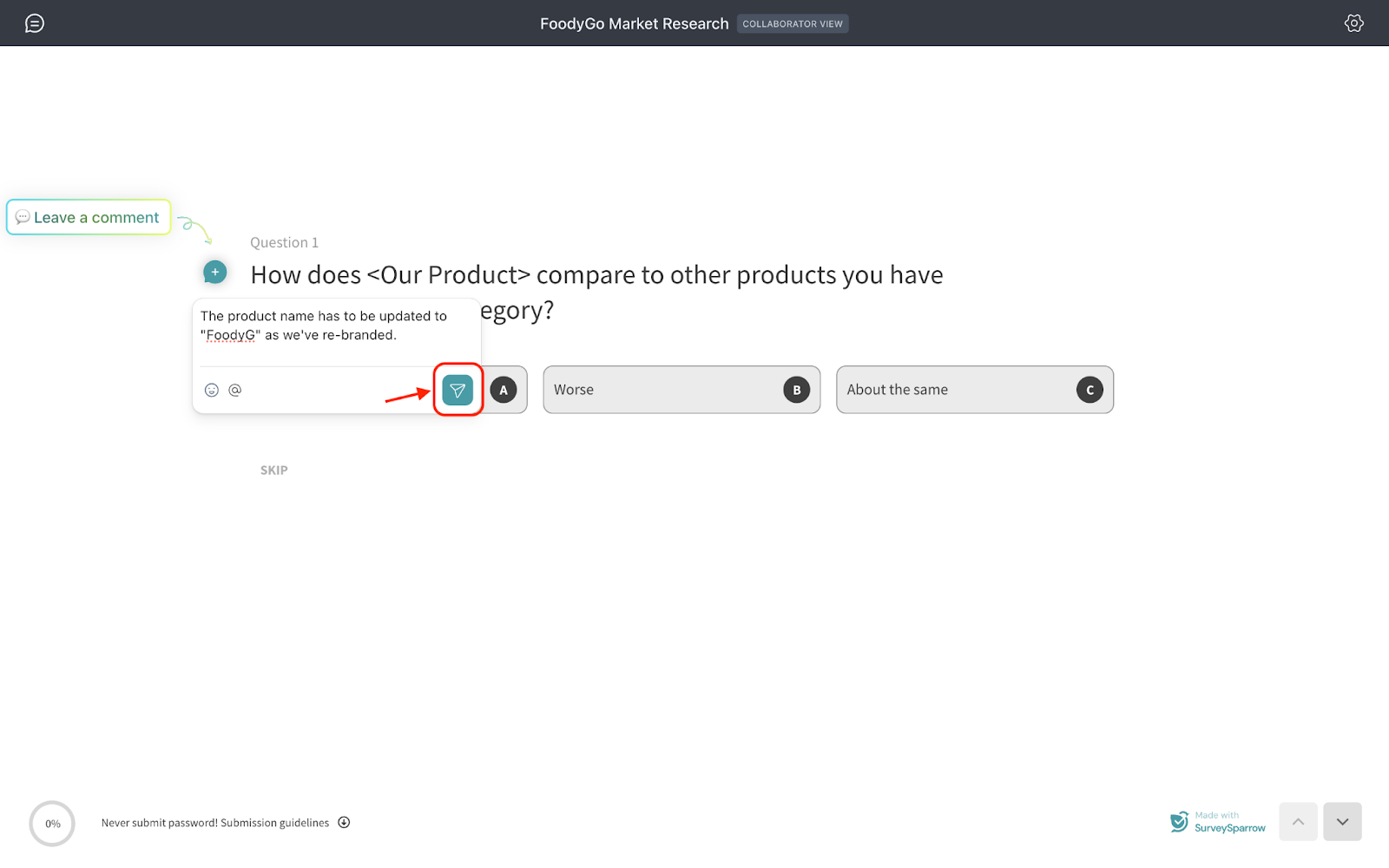
Note: Users and collaborators can add comments to questions and options.
3. The SurveySparrow user can now navigate to the comments section to see the suggestions from the collaborators.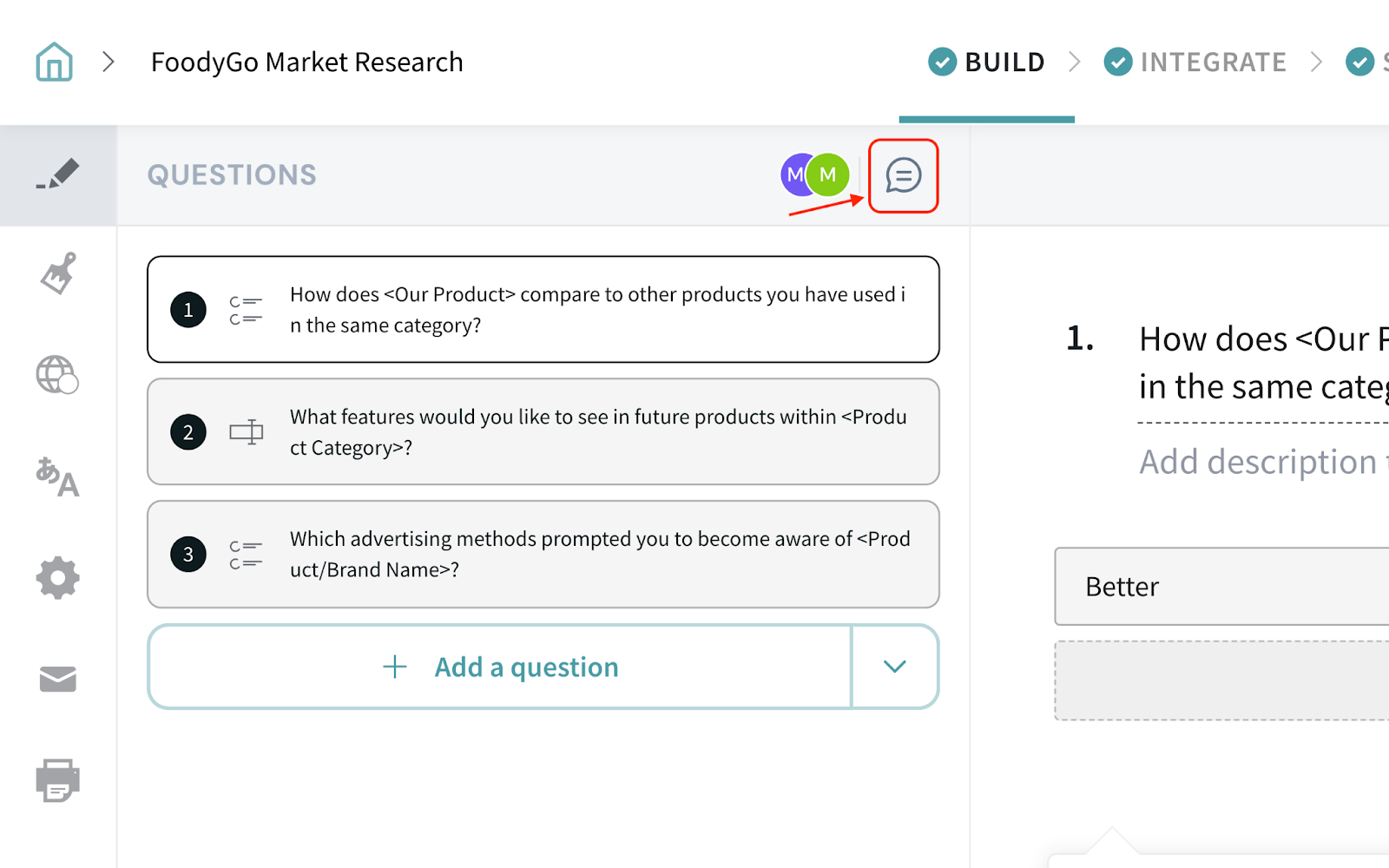
4. Reply to the comments for confirmations or to verify the changes made, according to your process.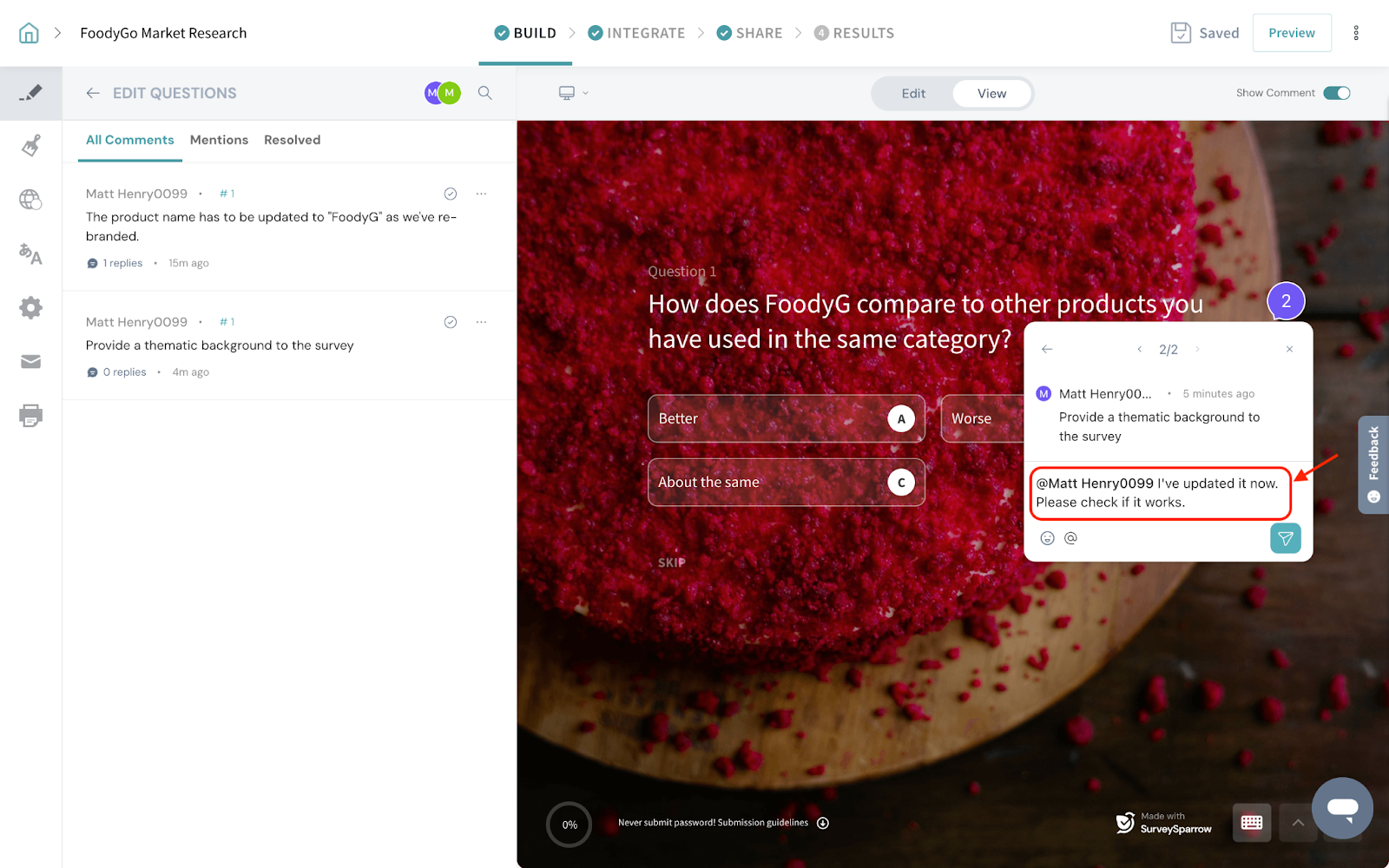
5. Once you confirm the suggestions, you can click Mark as Resolved.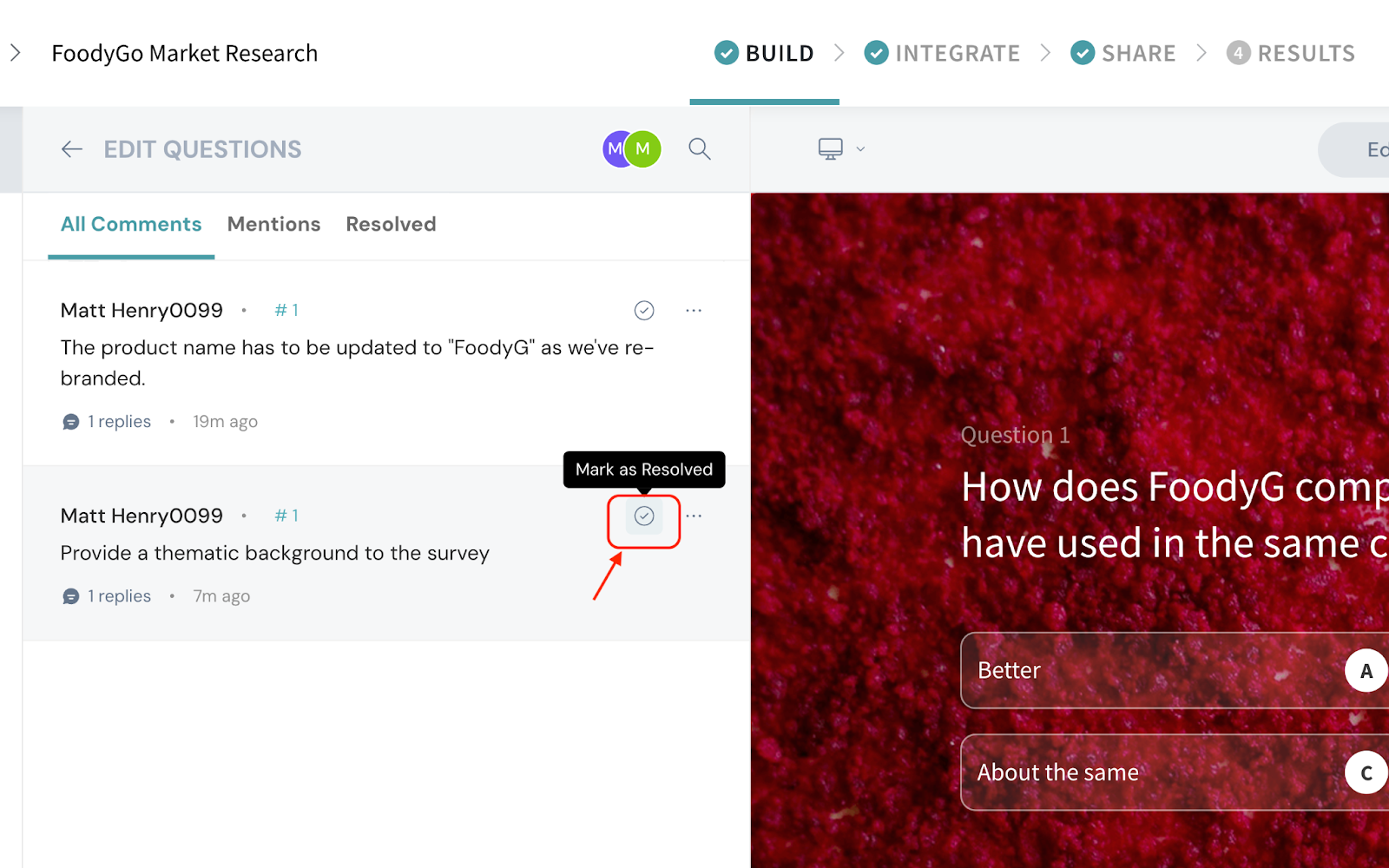
And that’s how you can effortlessly collaborate with relevant stakeholders to build your surveys.
Feel free to reach out to our community if you have any questions.
Powered By SparrowDesk