Search
This article covers the following:
“360° assessments are a performance review process that focuses on evaluating an employee’s performance in order to identify their key strengths and weaknesses and in turn, drive organizational-wide growth.”
The 360 feedback system has been widely adopted by organizations since it’s a productive process that can help employees reach their maximum potential in the workplace. It also builds a stronger bond between employees and managers due to the transparency achieved and improves employee retention on a larger scale, thus driving company growth to greater heights.
For example, Netflix conducts 360° performance reviews continuously throughout the year and has done away with the “annual review” to provide frequent opportunities for employees to improve their skills and work ethics. They even make the feedback public within the company to achieve 100% transparency and maintain a high-performing, competitive work environment. Netflix’s CEO, Reed Hastings, encourages every individual to be bluntly honest with one another in order to avoid office politics, promote openness in the workplace, and drive collaboration.
Likewise, other organizations such as Google, Deloitte, Amazon, Uber, and others have set in play various 360 review initiatives to boost organizational performance.
The 360° assessment typically consists of four roles:
360° feedback reviews should be continuous in nature, ideally every quarter to ensure consistent growth of employee performance. Typically, the flow of performance management is 360 evaluations multiple times a year, followed by a final performance appraisal where employees are evaluated for their overall performance and are recognized and rewarded for their achievements.
360 feedback follows a cycle - it’s not just about sending the survey but also about what happens at the aftermath of receiving feedback. The 360 review process is as follows:
1. The admin uses a 360 feedback tool to share the assessment to all the relevant individuals within the organization(managers, reportees, and peers) and gather their feedback(can be anonymous, if needed).
2. They then use the software’s reporting module to analyze the inputs and create a 360 feedback report that highlights the subject’s strengths and weaknesses and includes a personalized growth plan.
3. The report is shared with the subject and leads to a discussion between them and the HR admin for further clarifications on their growth plan.
4. Subjects who have fared exceptionally well are given recognition for the same.
360 feedback forms can cater to review both - employees as well as managers. The questions included in these assessments measure an employee/manager’s performance and behavior across various competencies. This helps identify their key strengths and weaknesses, which makes it easier to create personal development plans. It’s also recommended to add competency-based open-ended questions to provide managers, reportees, and peers with the option to provide the necessary feedback.
Here are some sample 360 feedback questions:
No 360 feedback system is complete without useful software to automate various aspects of performance evaluation. From creating the assessments to inviting participants, tracking assessment status, and reports generation, we have you covered. Here’s how you can successfully conduct 360° assessments in SurveySparrow:
1. On your survey dashboard, click + New Survey and select 360 Assessments.
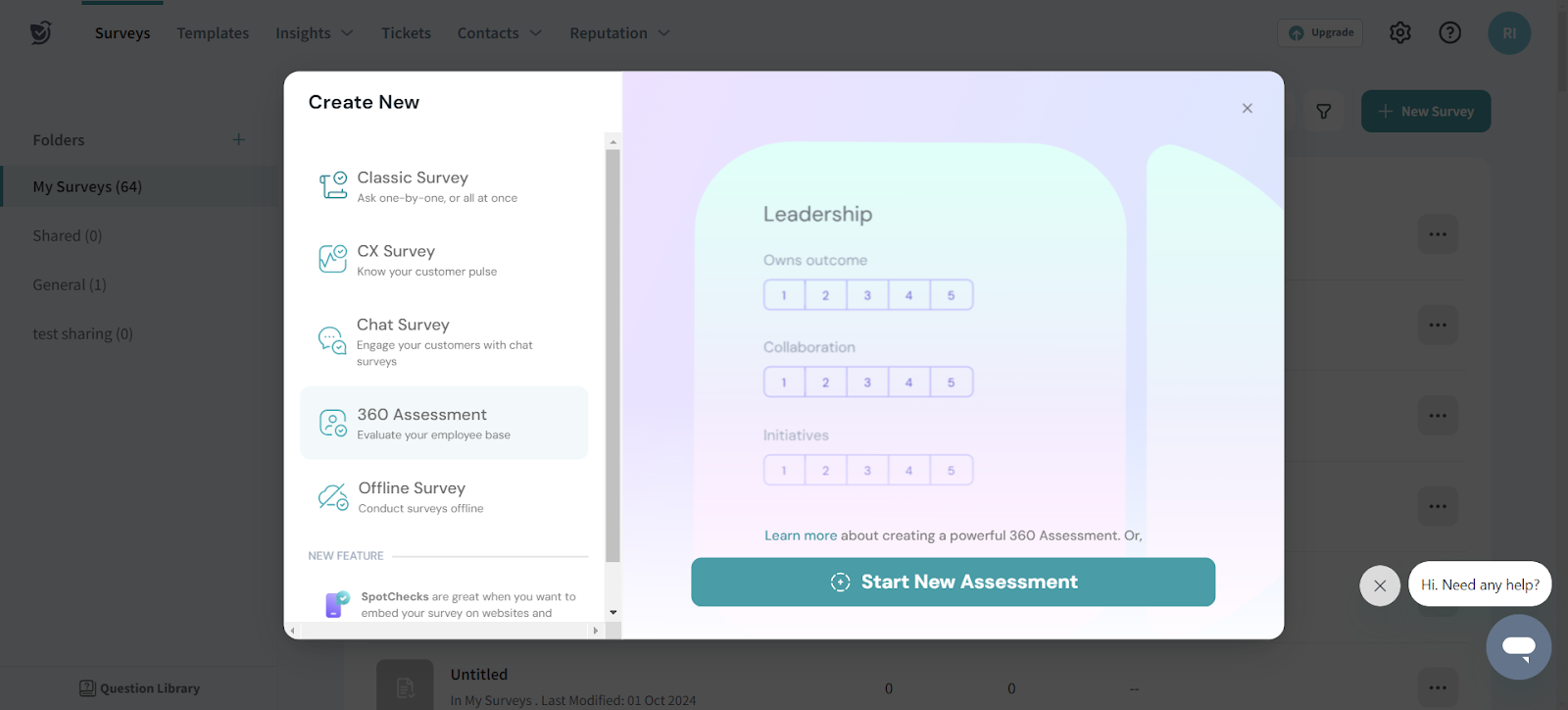
2. The assessment comes pre-filled with questions and sections. You can edit them and add new questions and sections to suit your needs better. (Please note that questions can only be added once you have created Sections.)The supported question types are:
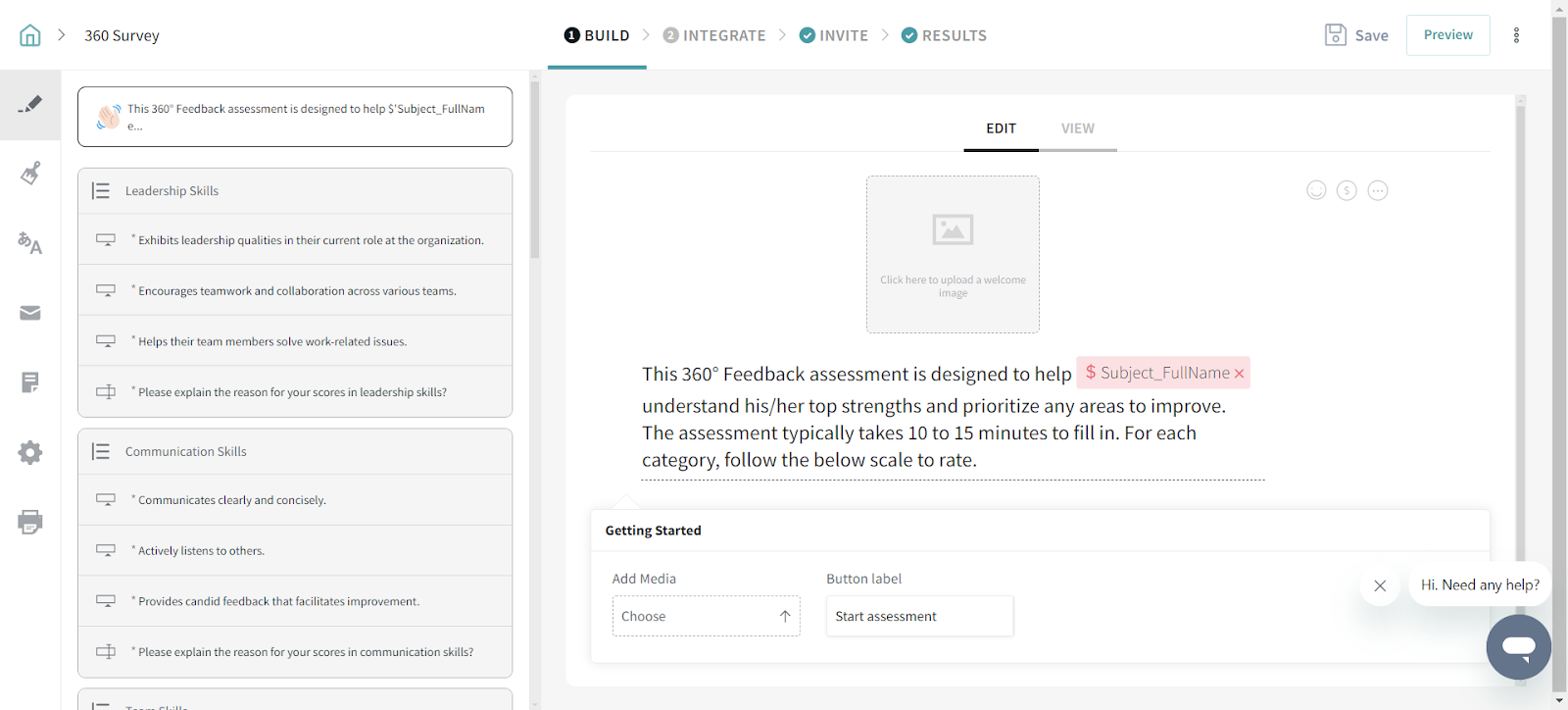
3. To personalize your assessment better, include params such as Subject Name, Email, Job Title, etc. in your Welcome page, Thank You page, and questions. Click the dollar sign($) next to the question to add any params.
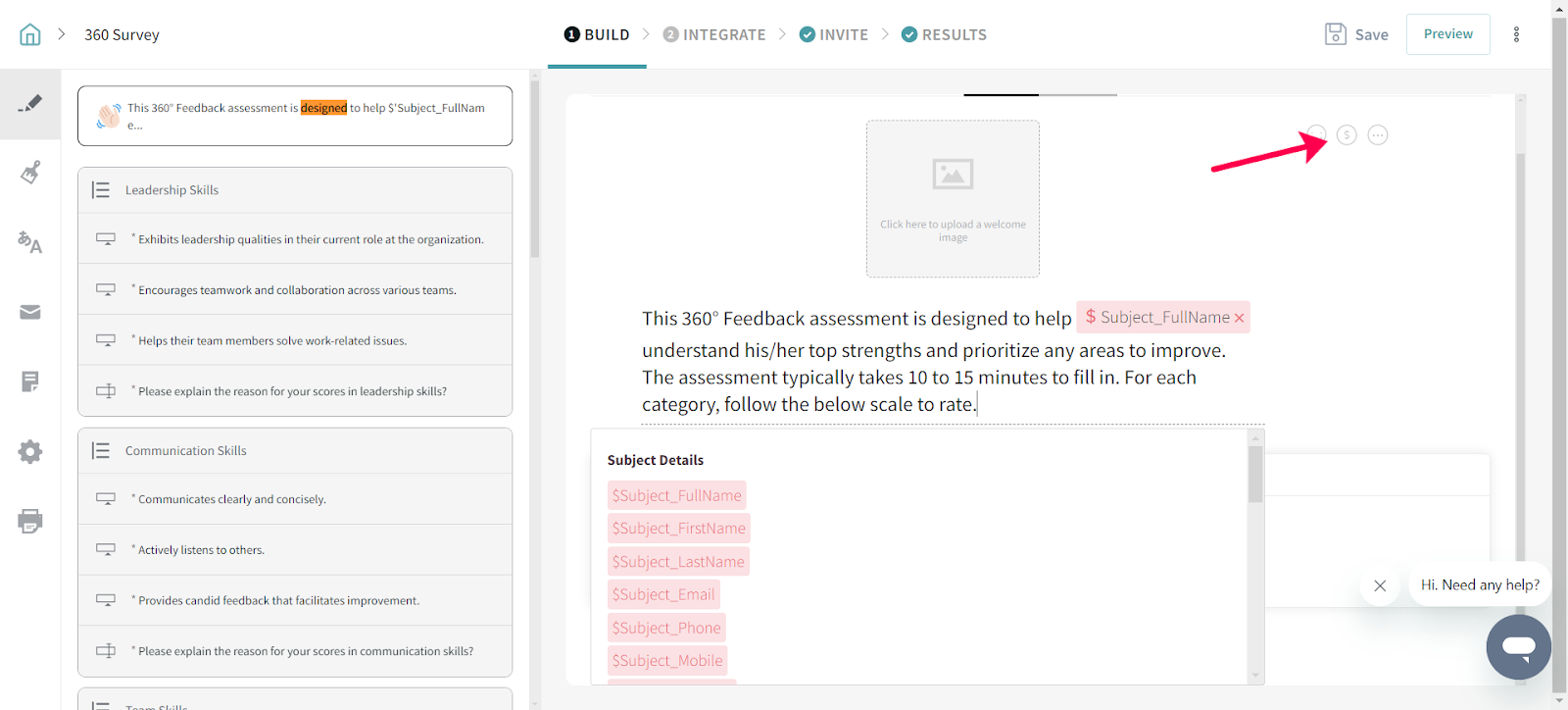
4. Now, it’s time to design your assessment! Pick a theme or create one of your own and use Custom CSS for advanced styling. Let your assessments represent your brand in every way.

5. Click the envelope icon on the left navigation bar to access the email templates. Here you’ll find ready-made email templates for sending notifications to Subjects, Evaluators, and Approvers at every stage of the assessment.
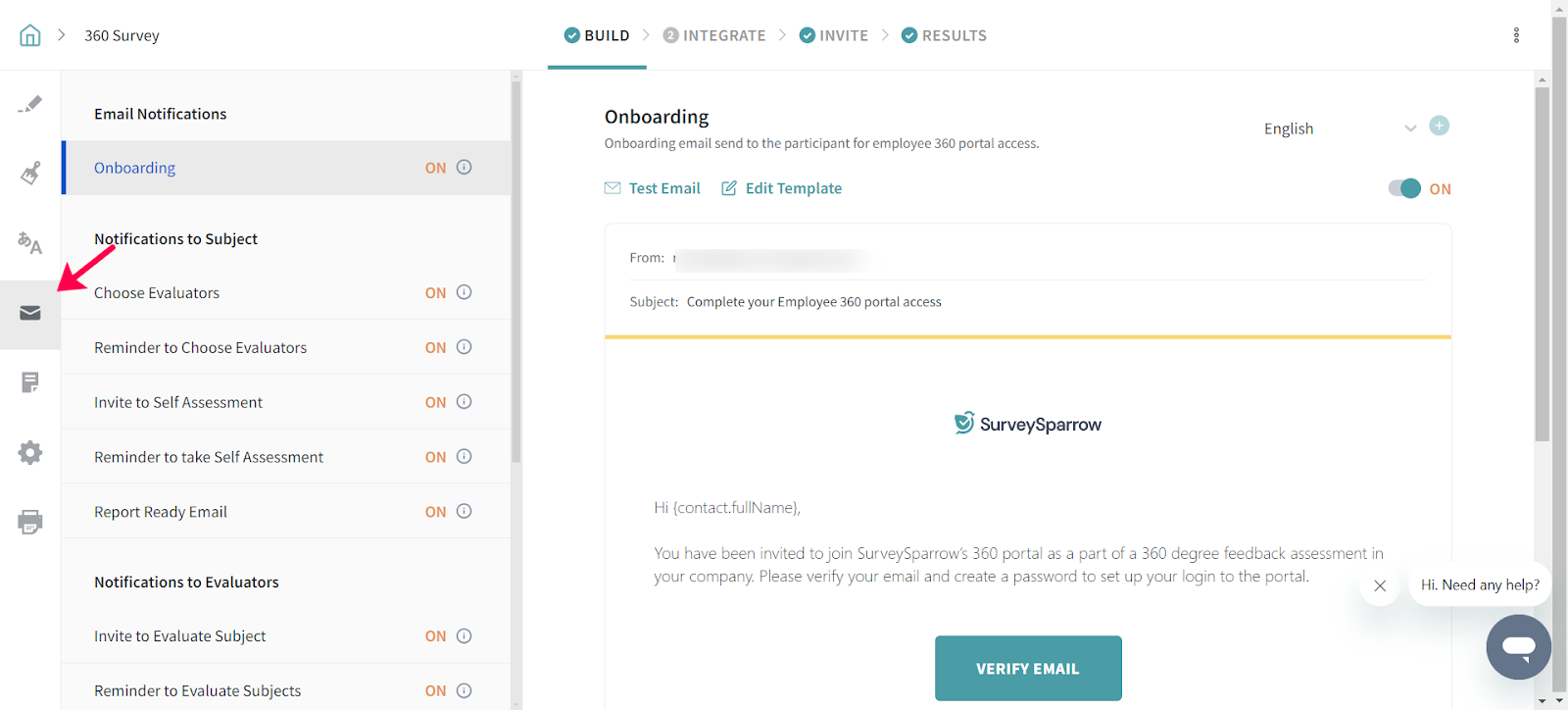
6. You can edit each template by modifying the Subject, Email Body, and Button Text. You can also add variables such as Contact Name, Email, Survey Name, etc. by clicking the dollar sign($) on the right side of the email template.
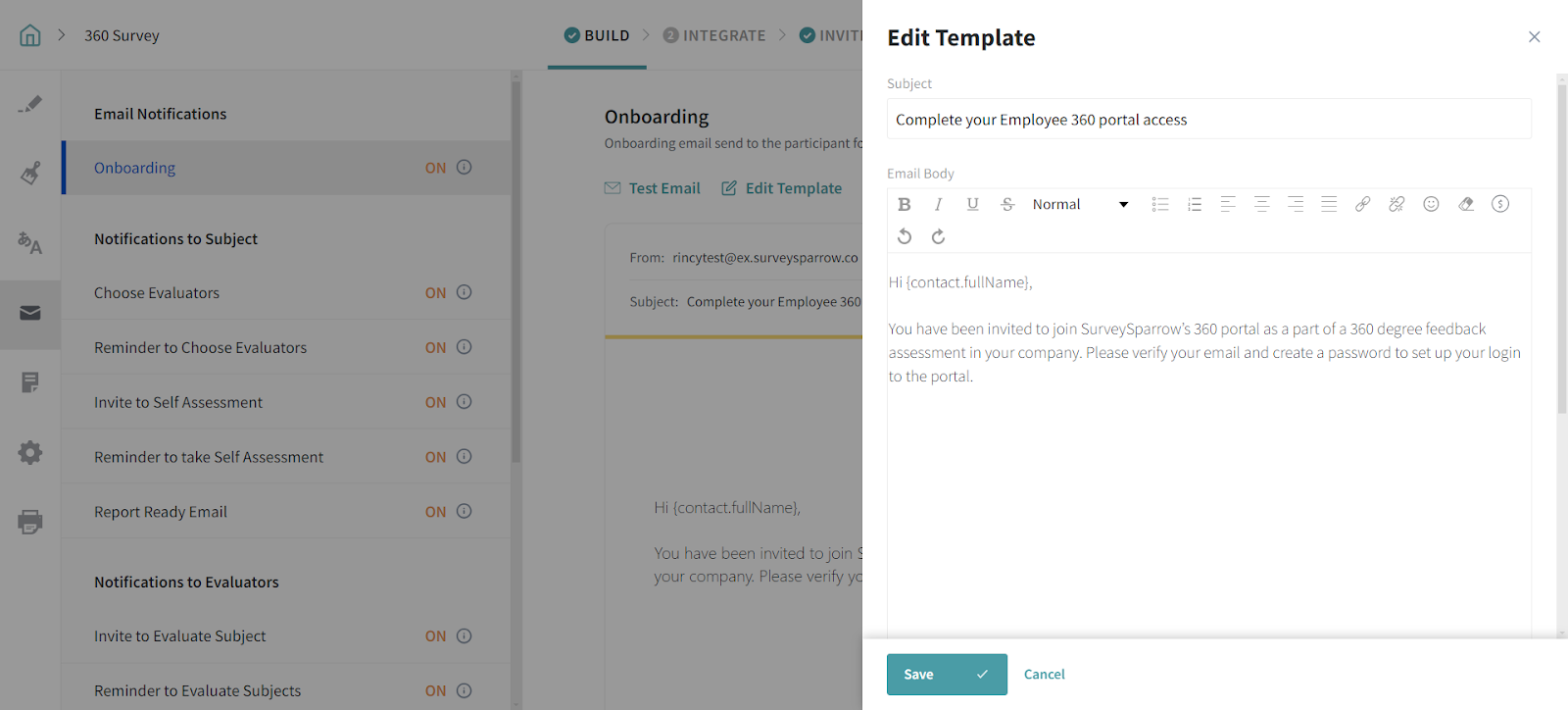
7. Click Save. You can also send a test email to confirm all details before officially sending it out.
8. Next, click the paper icon to go to Reports. This section is where you can customize your 360° assessment reports from the cover page to different sections included. Modify the titles, add descriptions, select which competencies should be included for gap analysis, set threshold values for determining the subject’s strengths and weaknesses, and define the minimum gaps in scores to identify hidden strengths and blind spots.
Click the three dots next to each section that you wish to customize.
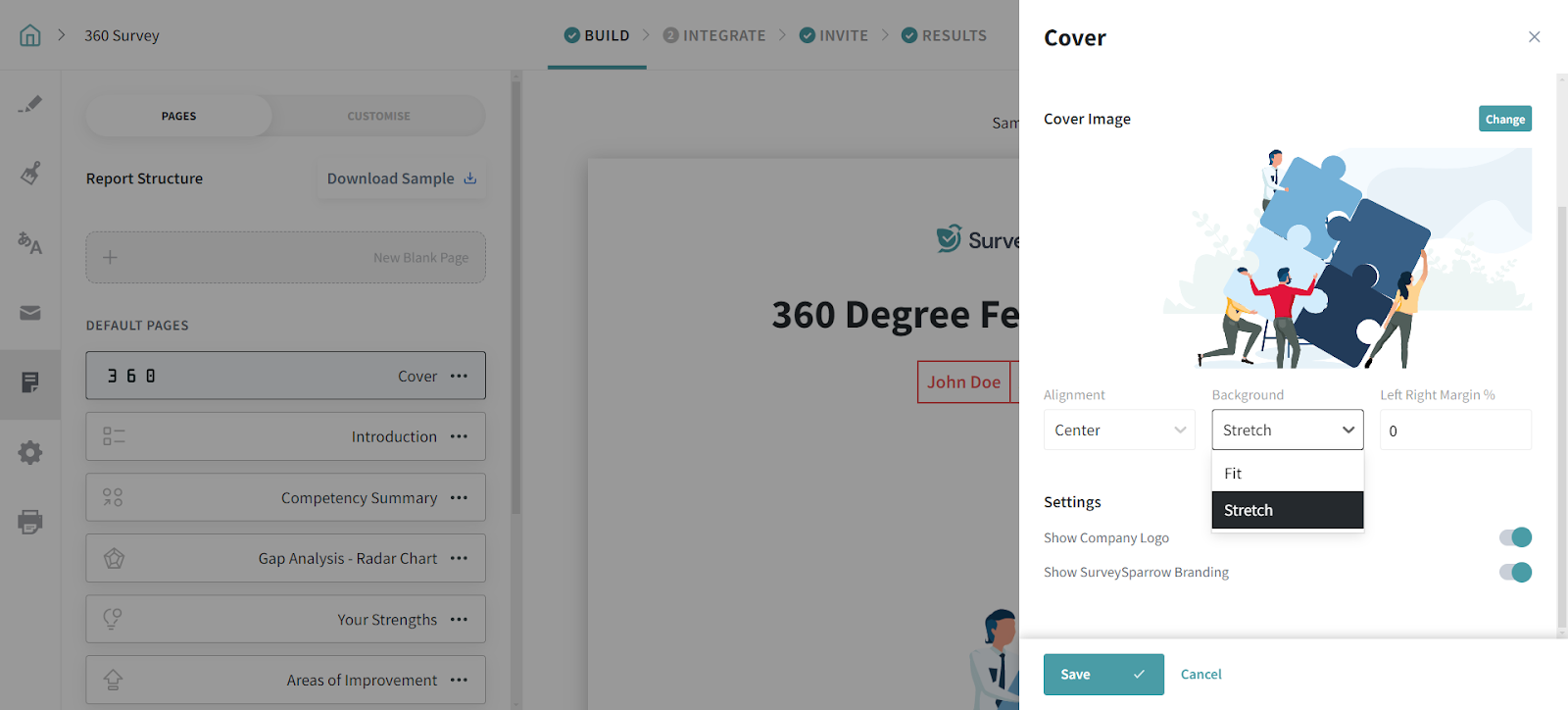
Click Save.
9. Go to Survey & Portal Settings(gear icon) to customize the Rating Scale labels, increase the scale points, assign roles, and configure settings for your assessment such as the cut-off date, decide the conditions for report generation, and allow assessment participants to edit and resubmit their responses.
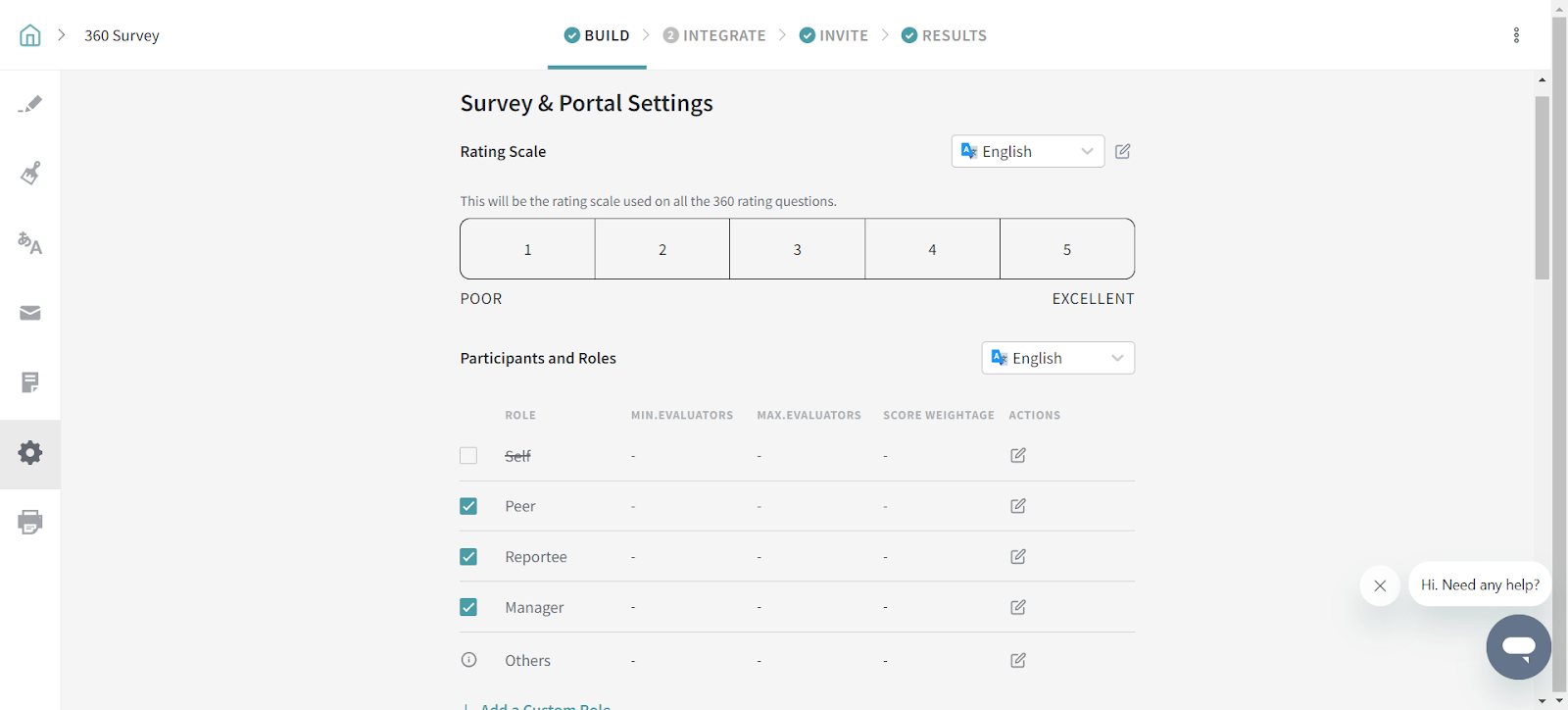
10. Now, it’s time to invite the participants. Head on over to Invite and either upload a CSV file (recommended), or you can manually add them one at a time. Click Add Participants.
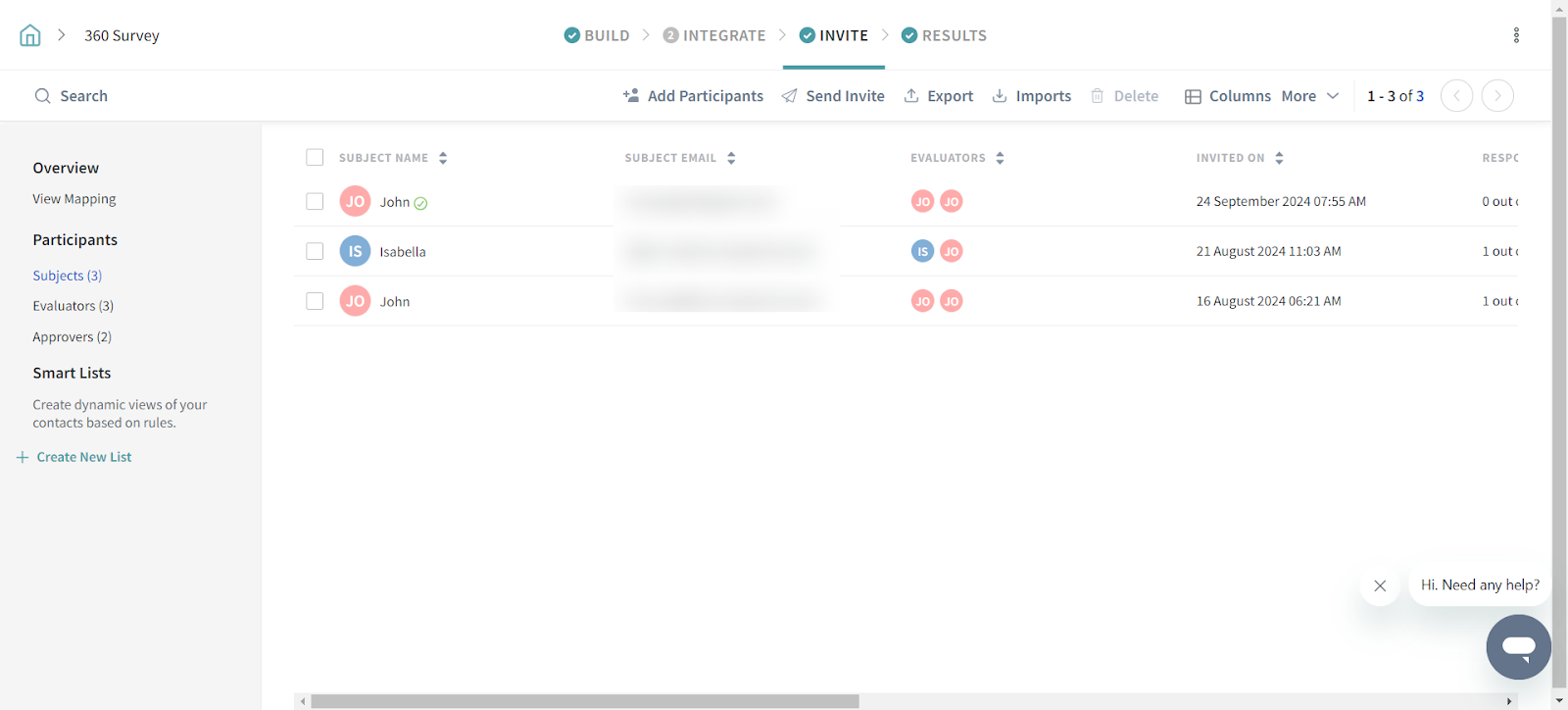
11. Configure your CSV using the available options such as allowing the subject to complete their self-evaluation, choose their evaluators, define the minimum number of evaluators needed for the assessment, and decide whether the evaluators need approval from the manager.
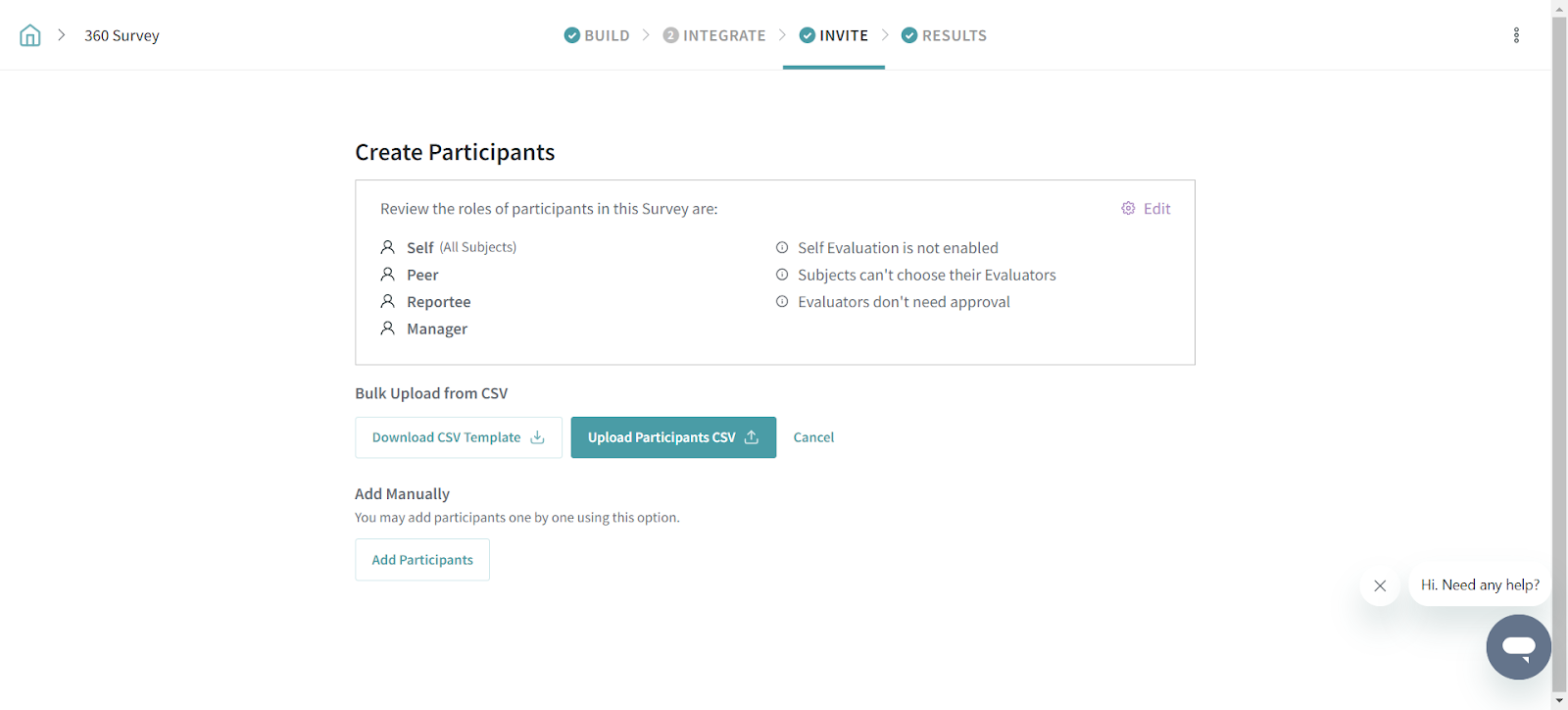
12. Click the ‘Add Participants’ button to add them manually.
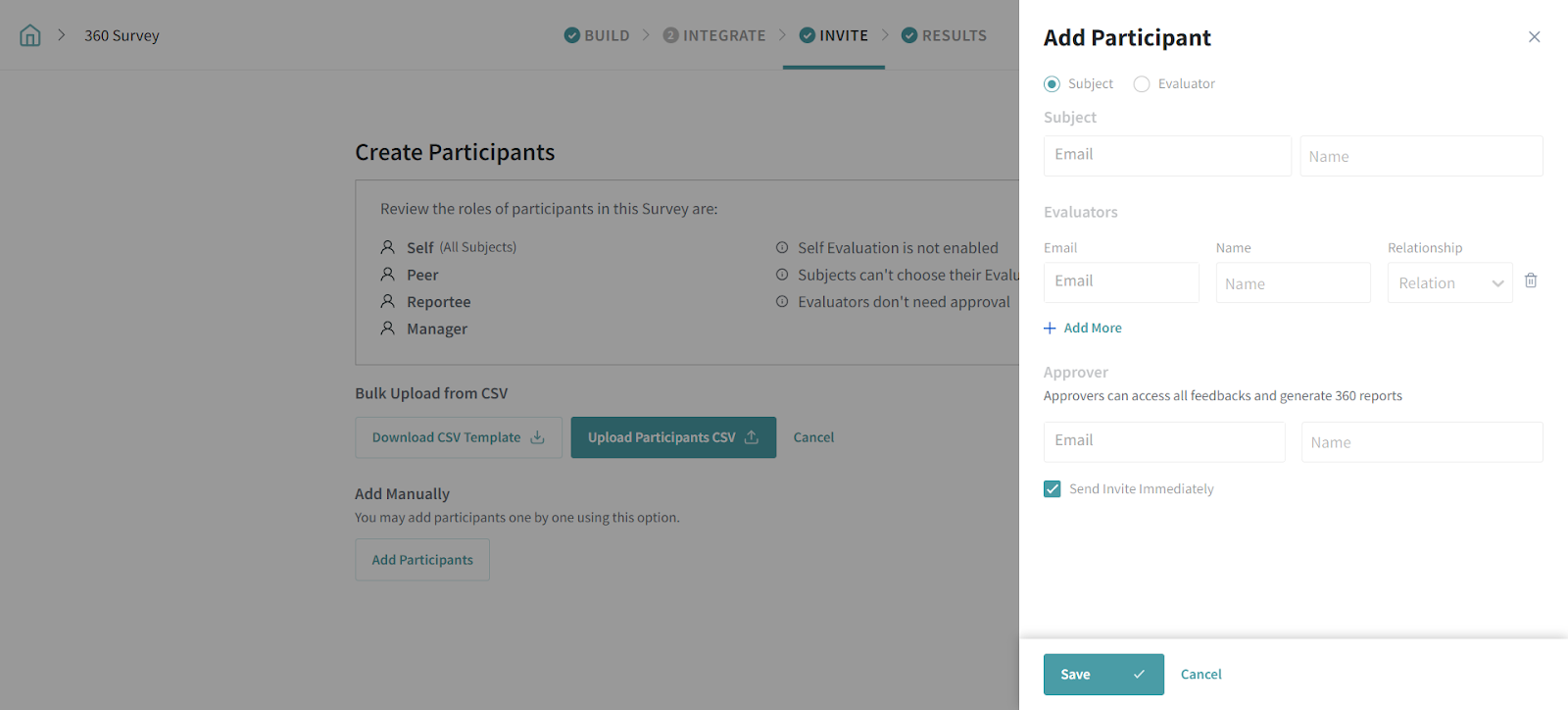
13. Enter participant details and define the relationship from the dropdown list (Peer, Reportee, Manager). Click + Add New to add more rows. Add the name and email address of your approver as well. Click Send Invites after filling out all the fields.
14. Once you’ve sent out the assessment, you can view its status in the Results section. You can filter the assessment results by Self Assessed, Partially Evaluated, Evaluation Complete, Report Pending, and Report Ready and sort them by most recent, oldest, and subject name.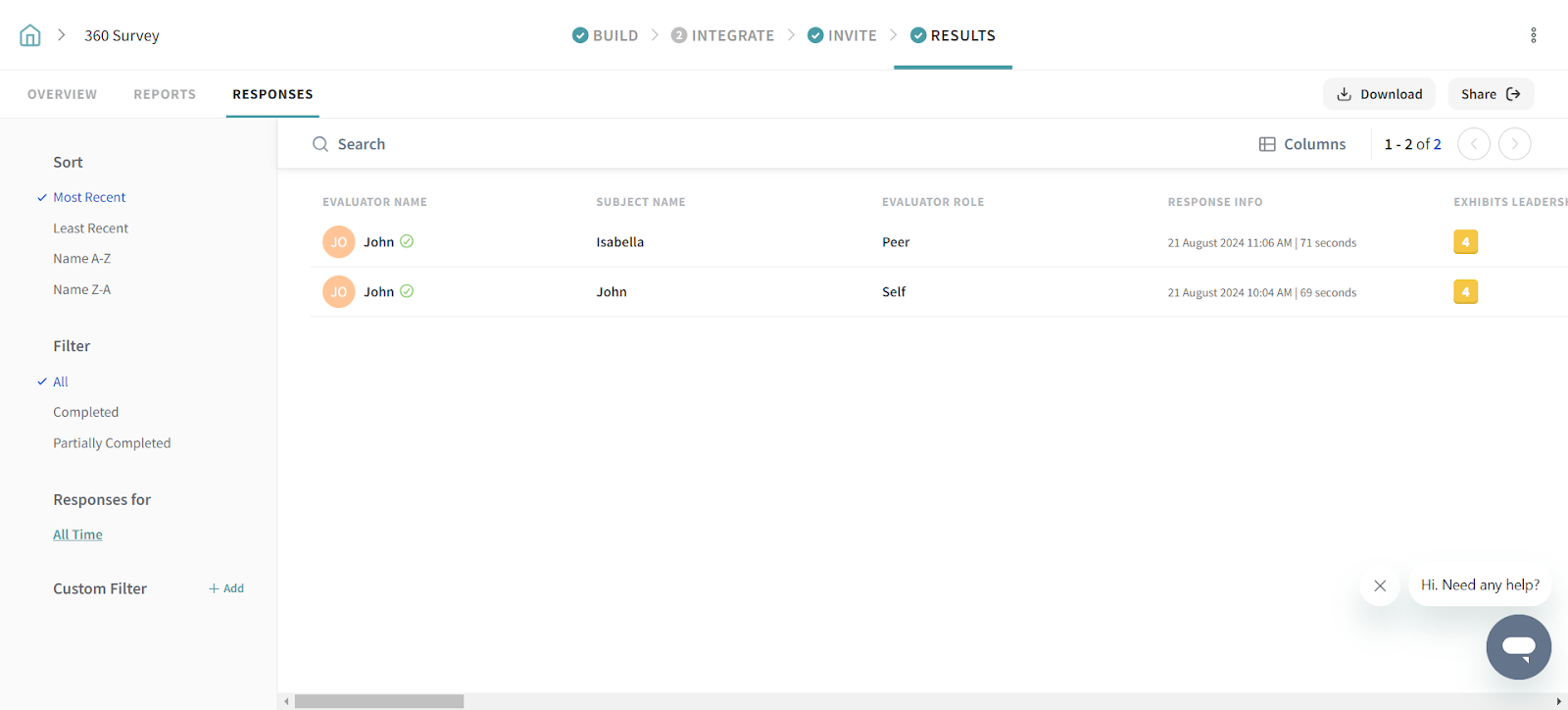
15. Click on each subject to get a detailed view of the feedback they have received.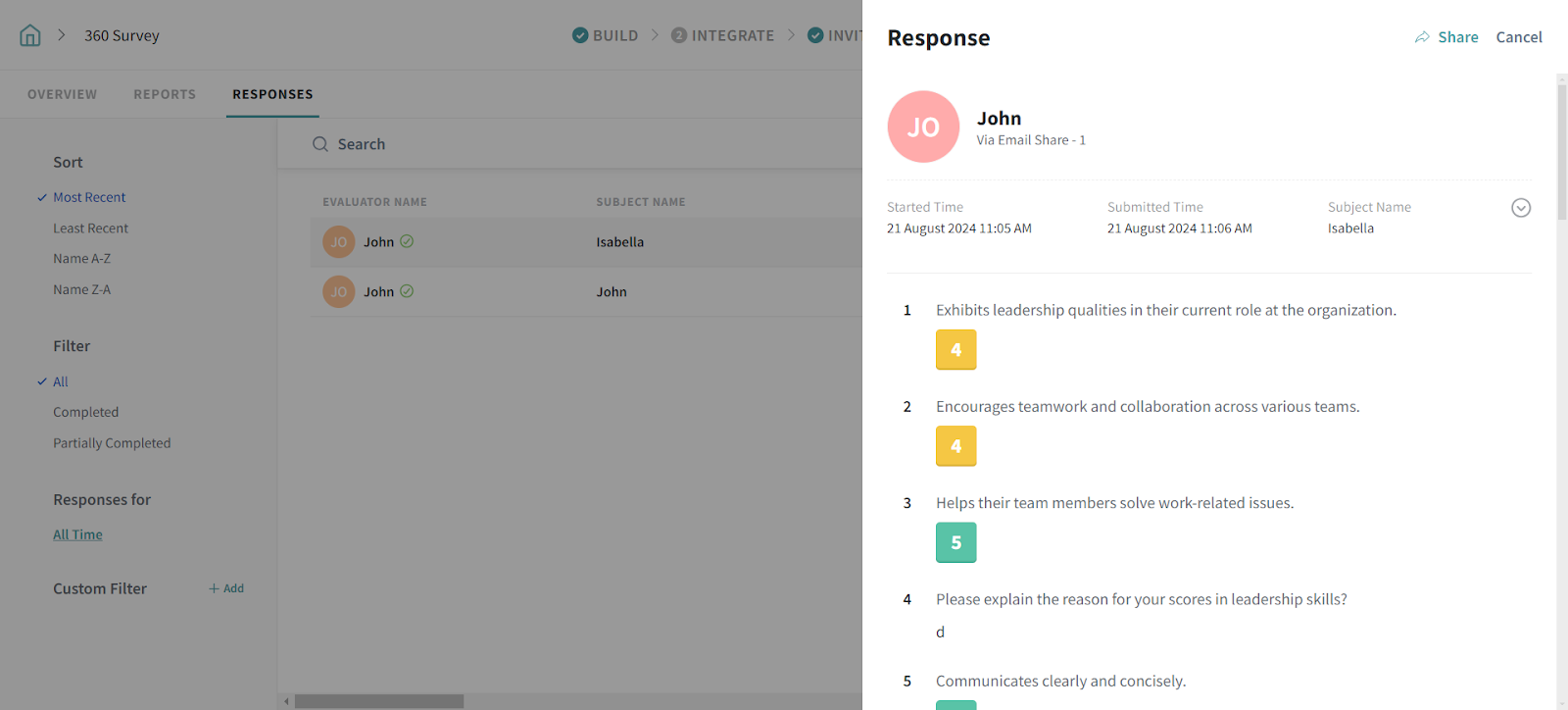
Now you’re all set!
Once all the scores and feedback have pooled in, what’s next? The reports, of course! SurveySparrow’s 360 evaluation platform is well-equipped with an in-built reporting module that creates auto-generated reports filled to the brim with valuable insights.
Let’s take a look at how you can analyze 360° assessment reports in SurveySparrow:
1. In Results, click on Actions next to any subject to either download(in PDF) the assessment report or review it.
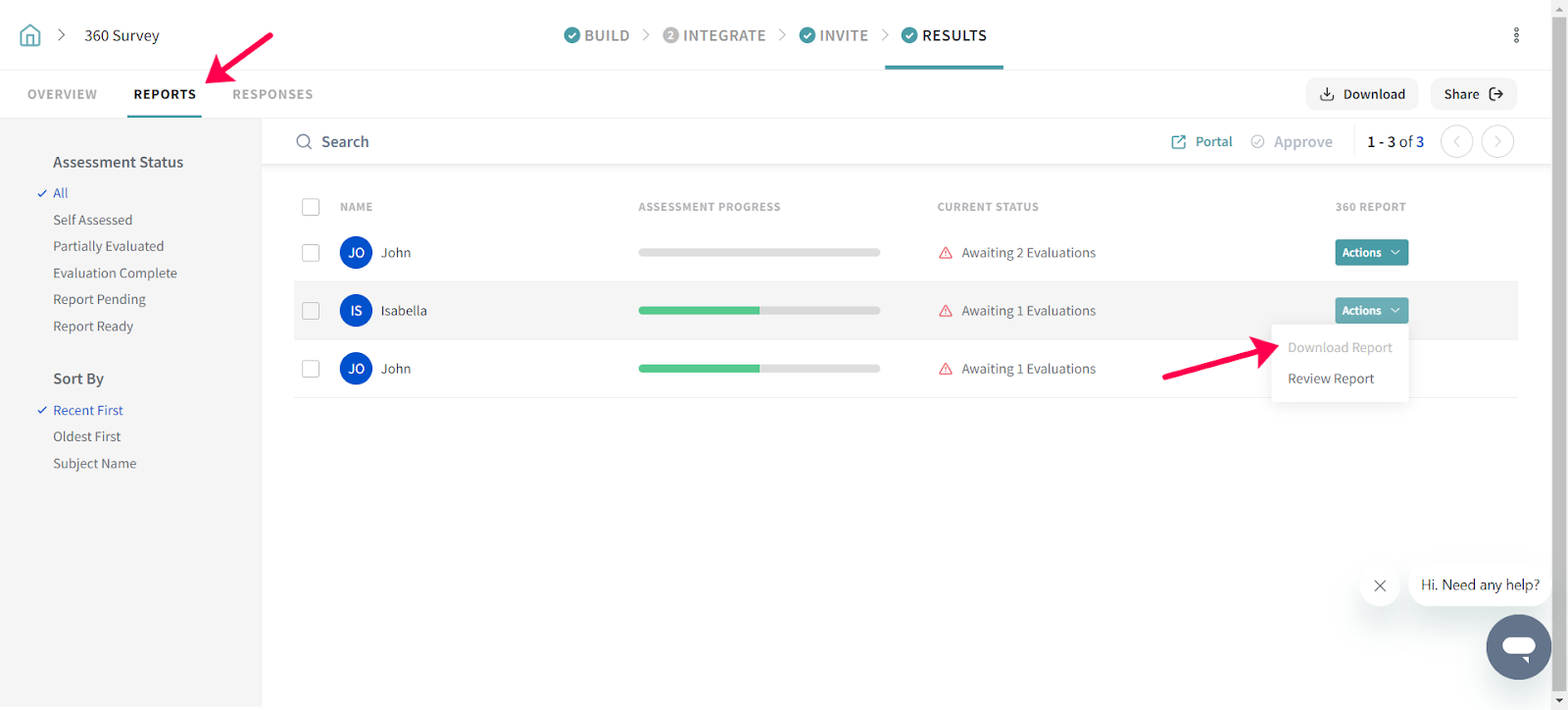
2. Clicking Review Report takes you to the 360° portal. This section is where the manager can review the results of the assessment, the feedback received, add their feedback and inputs where necessary, and decide whether to approve or reject the report.
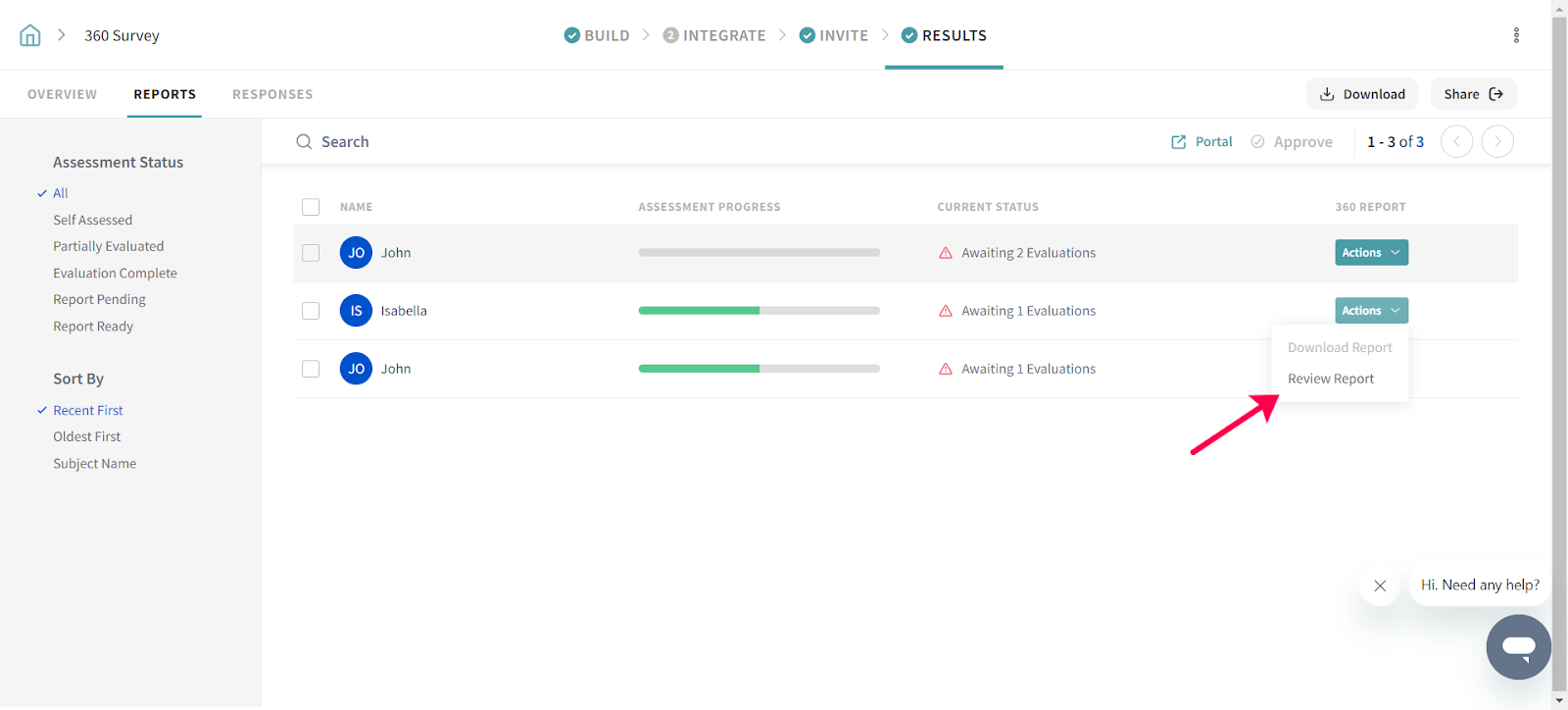
This is the cover page of your report. The first page that will be shown once the report is ready for review and download.
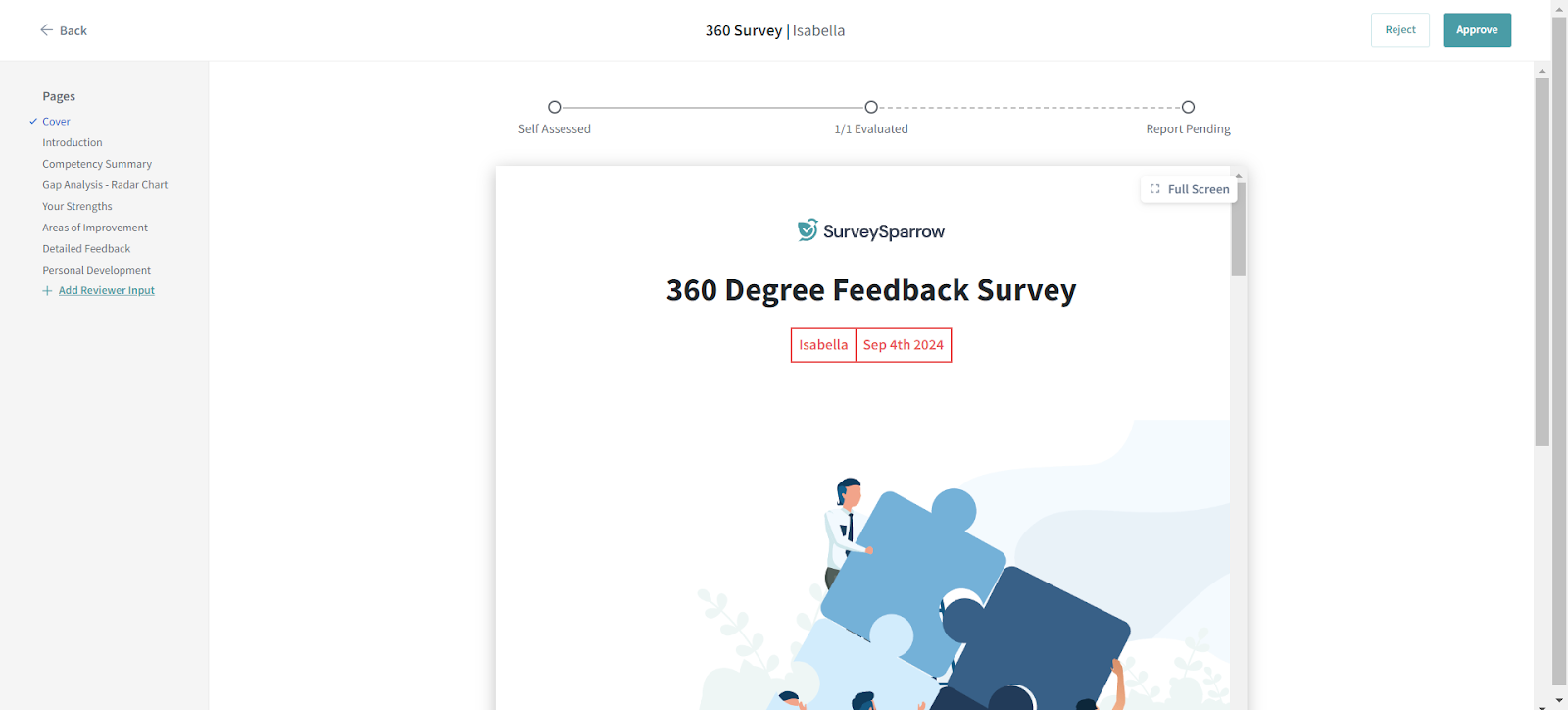
See a general introduction on the goals and objectives of the 360° assessment along with a summary of the participants. Information such as relationship, the number of participants who were nominated and have completed the evaluation along with their completion rates will be shown.

A summary of the competencies in the 360° assessment including scores given by the Subject, Peer, Reportee, and Manager along with the average rating out of 5 (this is subject to change depending on the number of scale points used in the assessment).
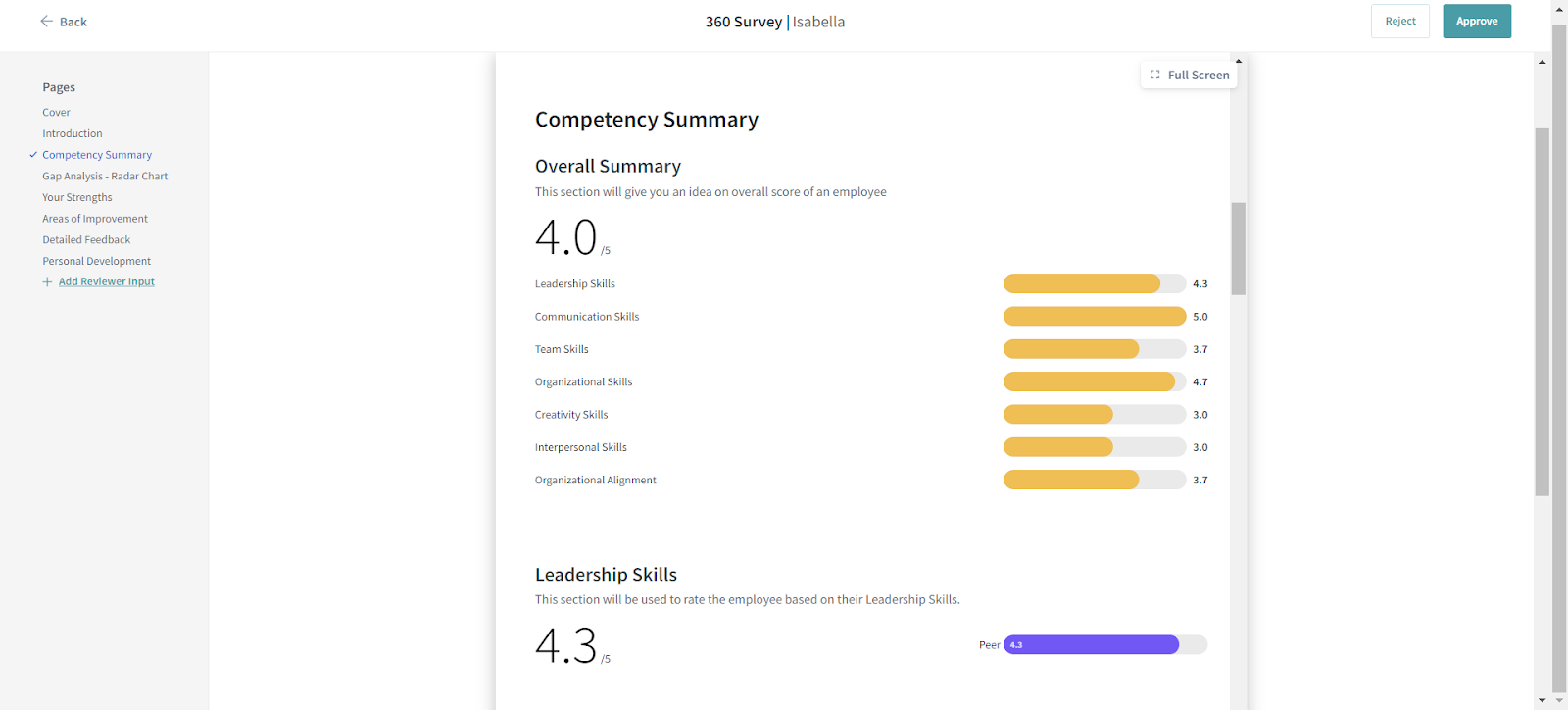
View a radar chart of all the gaps found between the Subject, Peers, Reportees, and Managers in the perceptions and observations of the subject’s workplace behavior across all competencies in the assessment.
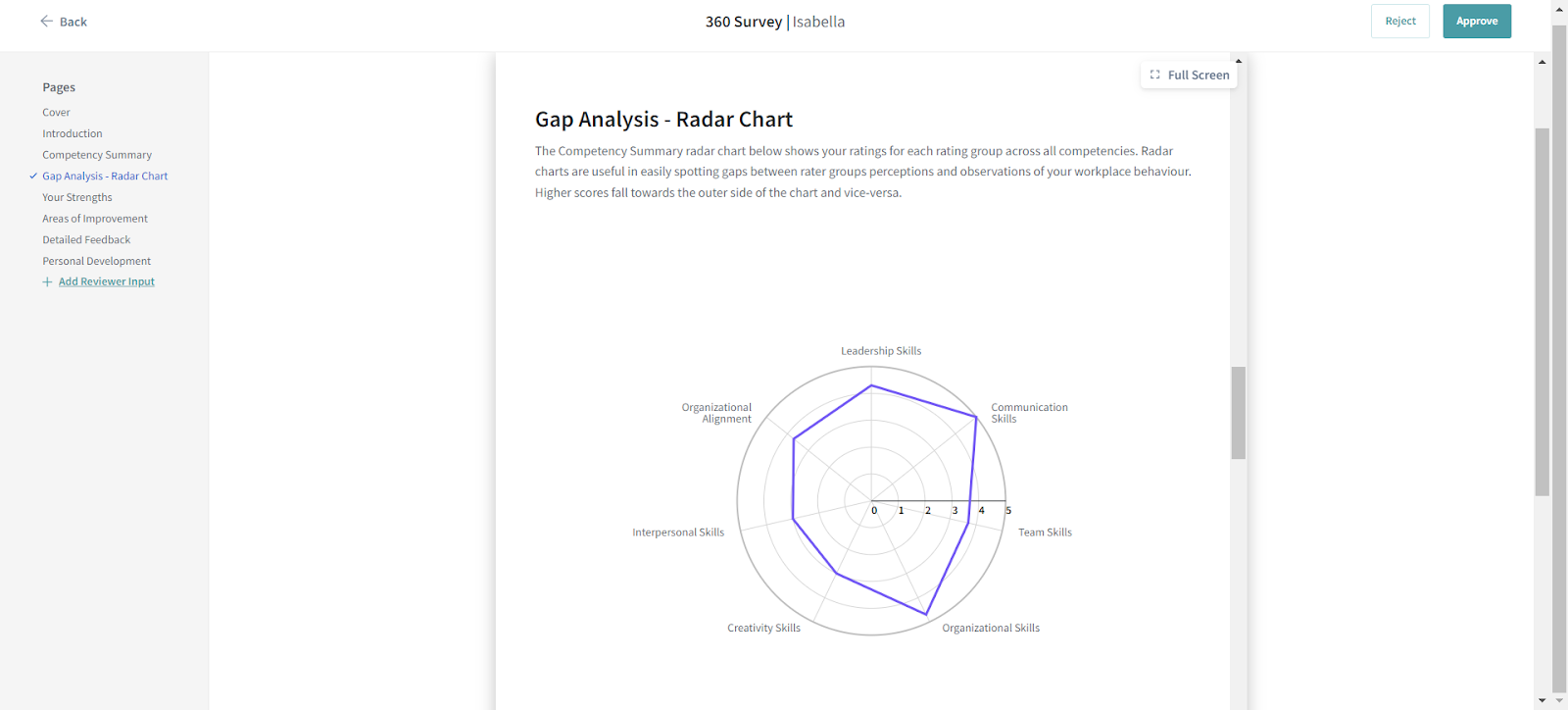
A list of all the statements where the subject has scored the highest ratings across the assessment and are considered their key strengths.
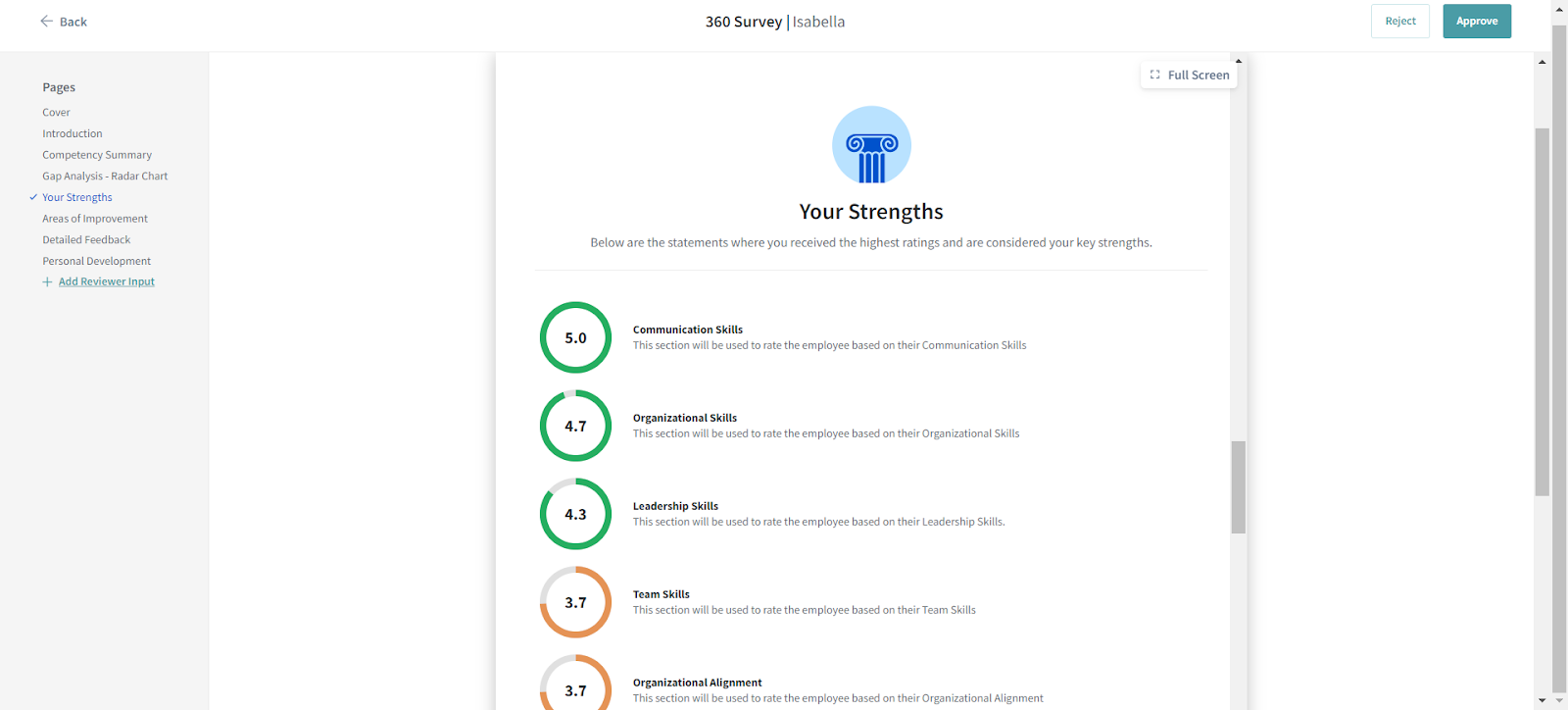
A list of statements where the subject has scored the lowest ratings across the assessment and are considered their areas of improvement.
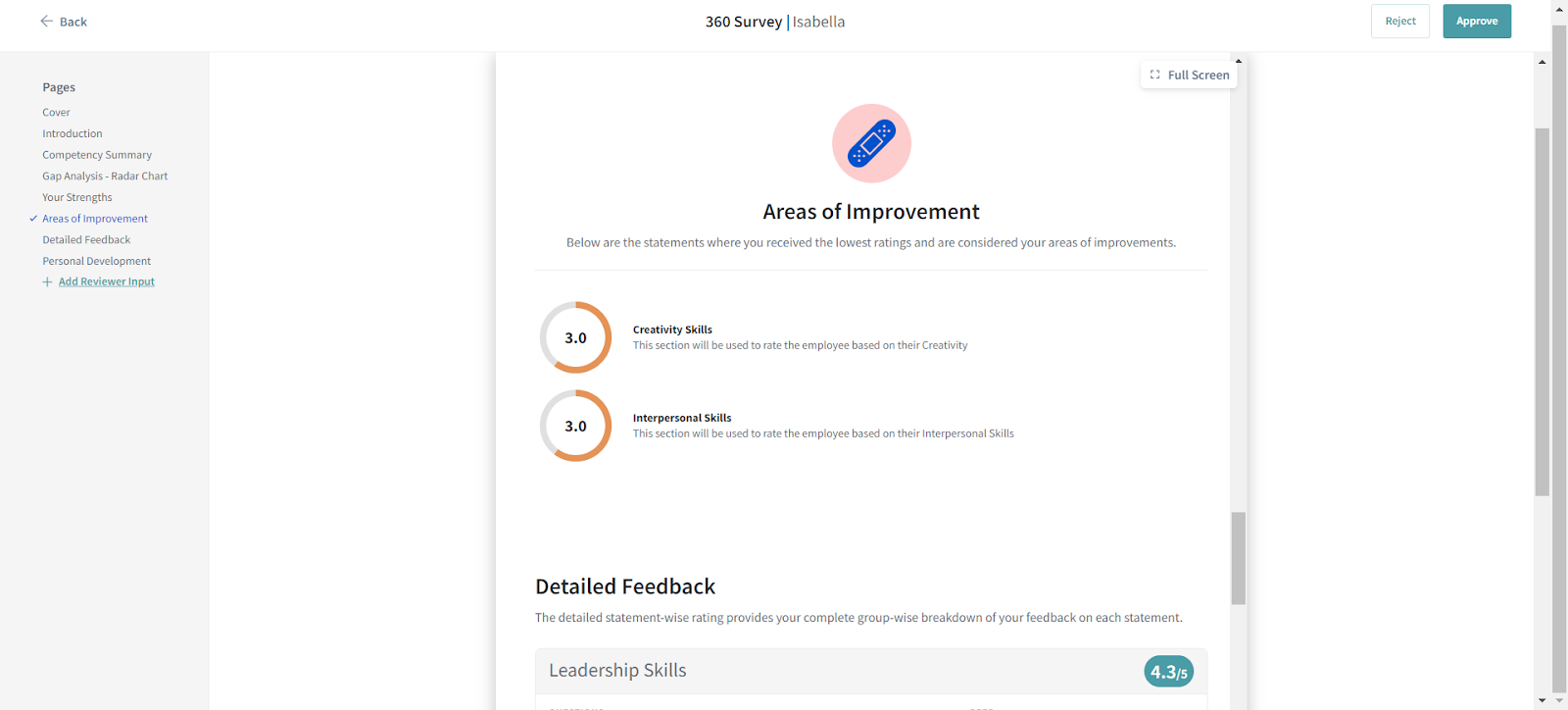
A list of statements where the subject has rated themselves lower when compared to the average ratings from other participants.
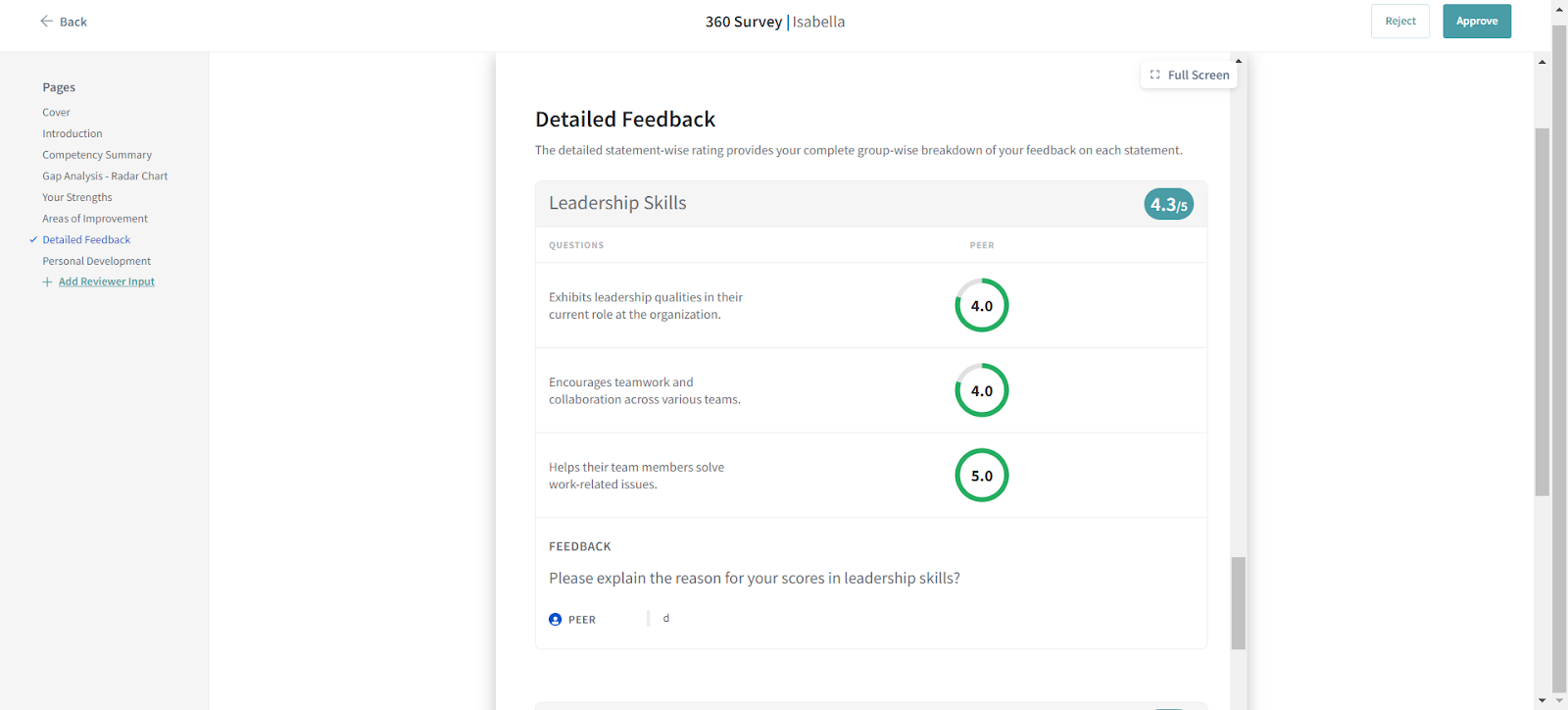
A list of statements where the subject has rated themselves higher when compared to the average ratings from other participants. These are their potential areas for improvement.
A detailed statement-wise breakdown of ratings from the Subject, Peers, Reportees, and Managers across all competencies included in the 360° assessment.
The manager can add comments and provide inputs on how the subject can improve their performance at the workplace in this section of the report. Click + Add Reviewer Input, add your comments in the space provided, and click Save.
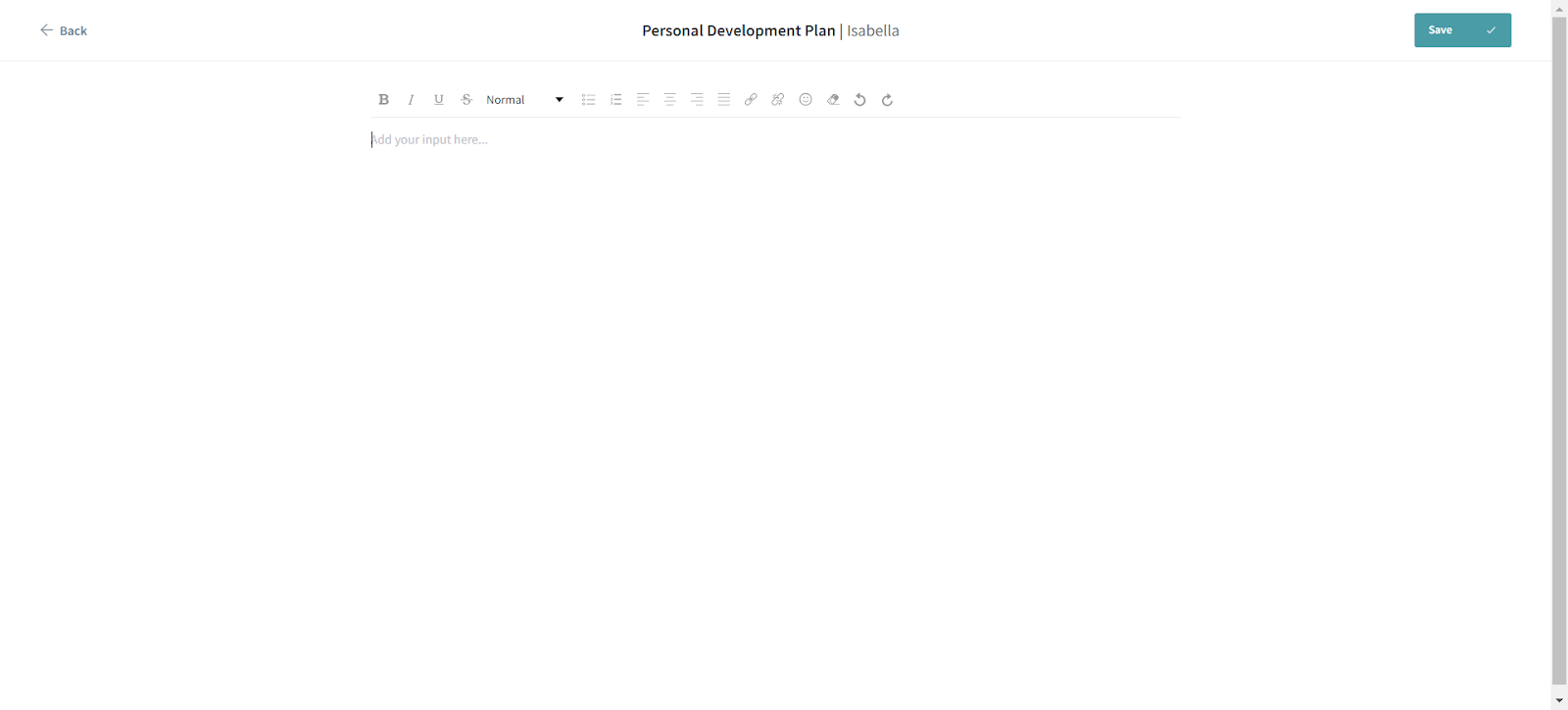
3. Finally, you can approve or reject the report.
Although 360-degree appraisals are widely used by companies to boost overall performance, there are a few drawbacks that deem this process to be non-ideal for performance management. Here are four negatives of 360° feedback:
This is something that can jeopardize the whole process of 360 evaluations. Without a clear set of objectives and procedures for performance reviews, you can wave goodbye to any potential growth in the workplace.
A lot of companies carry out 360 feedback perfectly the first time around but fail to maintain consistency after that. This defeats the whole purpose of 360° assessments. There is no continuous improvement without continuous evaluation.
360° assessments play a massive role in an organization’s performance management system. The main focus of these reviews is to ensure that all the questions and competencies included align with the organization’s goals and objectives. You can’t achieve company-wide improvement without incorporating organizational alignment in 360° feedback.
True progress lies in the responsibility of the individual, not the organization. We can’t say that 360° assessments improve an employee’s performance if the employee hasn’t taken the feedback into consideration. Yes, 360 reviews help identify a person’s strengths, weaknesses, and allows managers and HR admins to chart out personal development plans. Still, it’s up to the employee on how they perceive the feedback.
Here are the four best practices to follow for a successful 360 evaluation!
It’s always best to plan the objectives and outcomes to be achieved from conducting organization-wide 360° assessments. Just so that you can be prepared for every situation that arises and carry out every step of the performance evaluation process to a tee.
Collecting 360-degree feedback certainly isn’t a one-time thing. If you want your company to grow consistently over time, ensure that the frequency of 360° assessments is continuous. This leads to constant improvements, higher performance levels, and absolute transparency in the workplace.
Beating around the bush for surveys in general is not recommended. So when it comes to 360 performance reviews, it’s a strict no from us. Maintain relevance across all competencies and questions in your assessment. Stay to the point and only ask what’s necessary. Avoid making the assessments too time-consuming; There’s nothing worse to kill productivity as well as one’s mood.
Open-ended questions - super important. It’s not just about asking participants for scores but also the reasons behind it along with some additional constructive feedback. There will never be a lack of need for transparent feedback in 360 reviews. It’s a crucial way to go beyond the ratings and dig deep into the participants’ inputs.
Powered By SparrowDesk