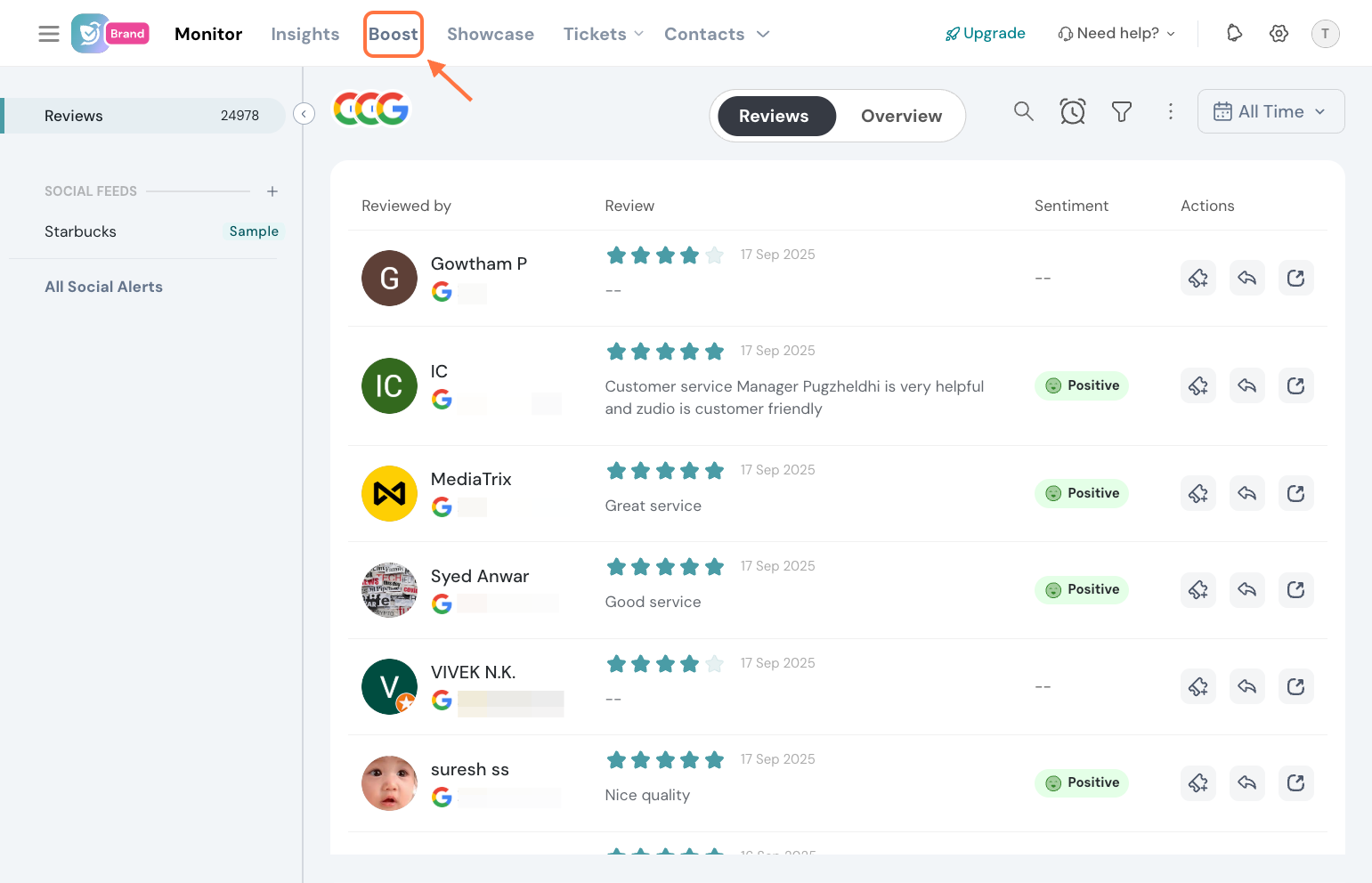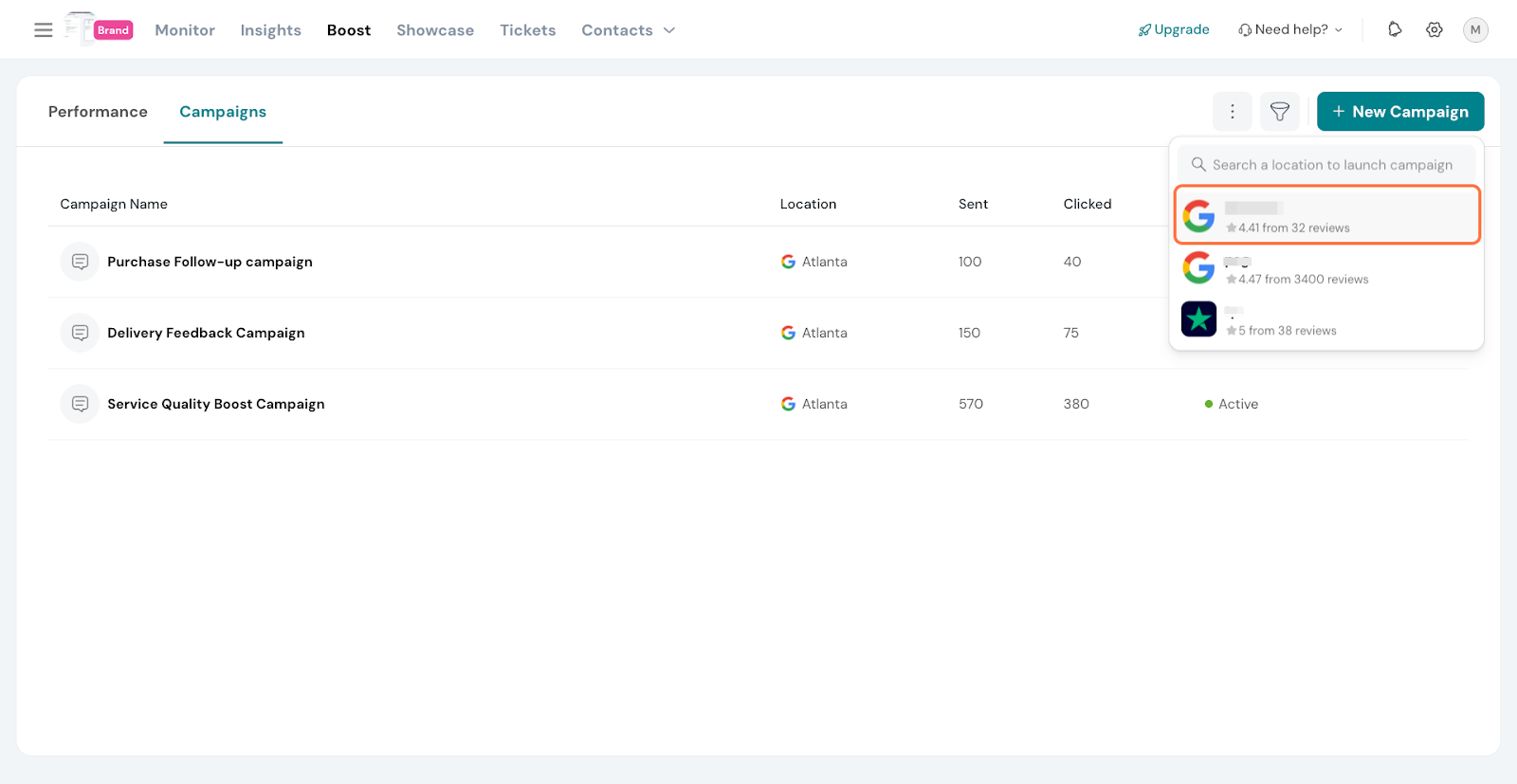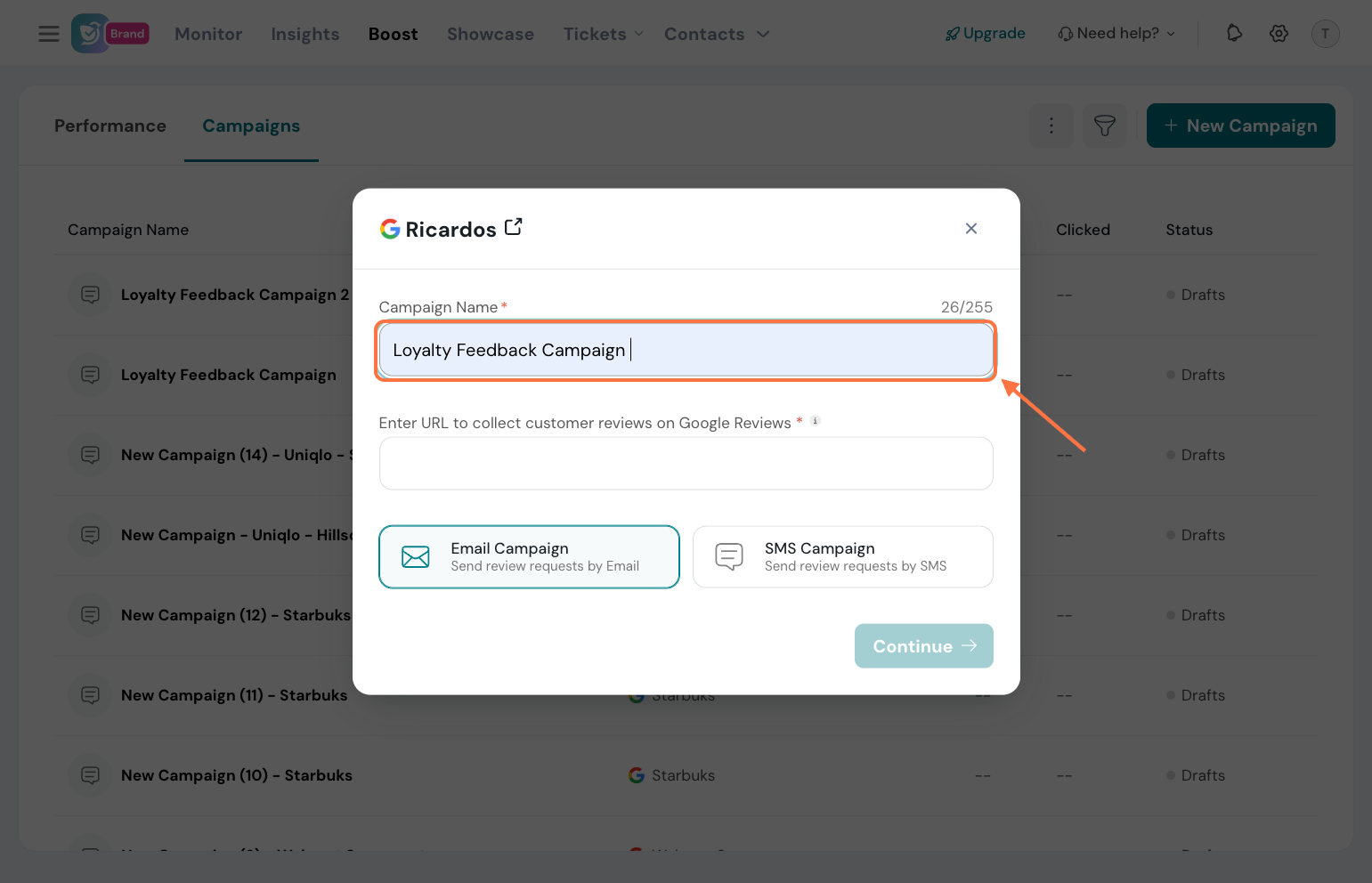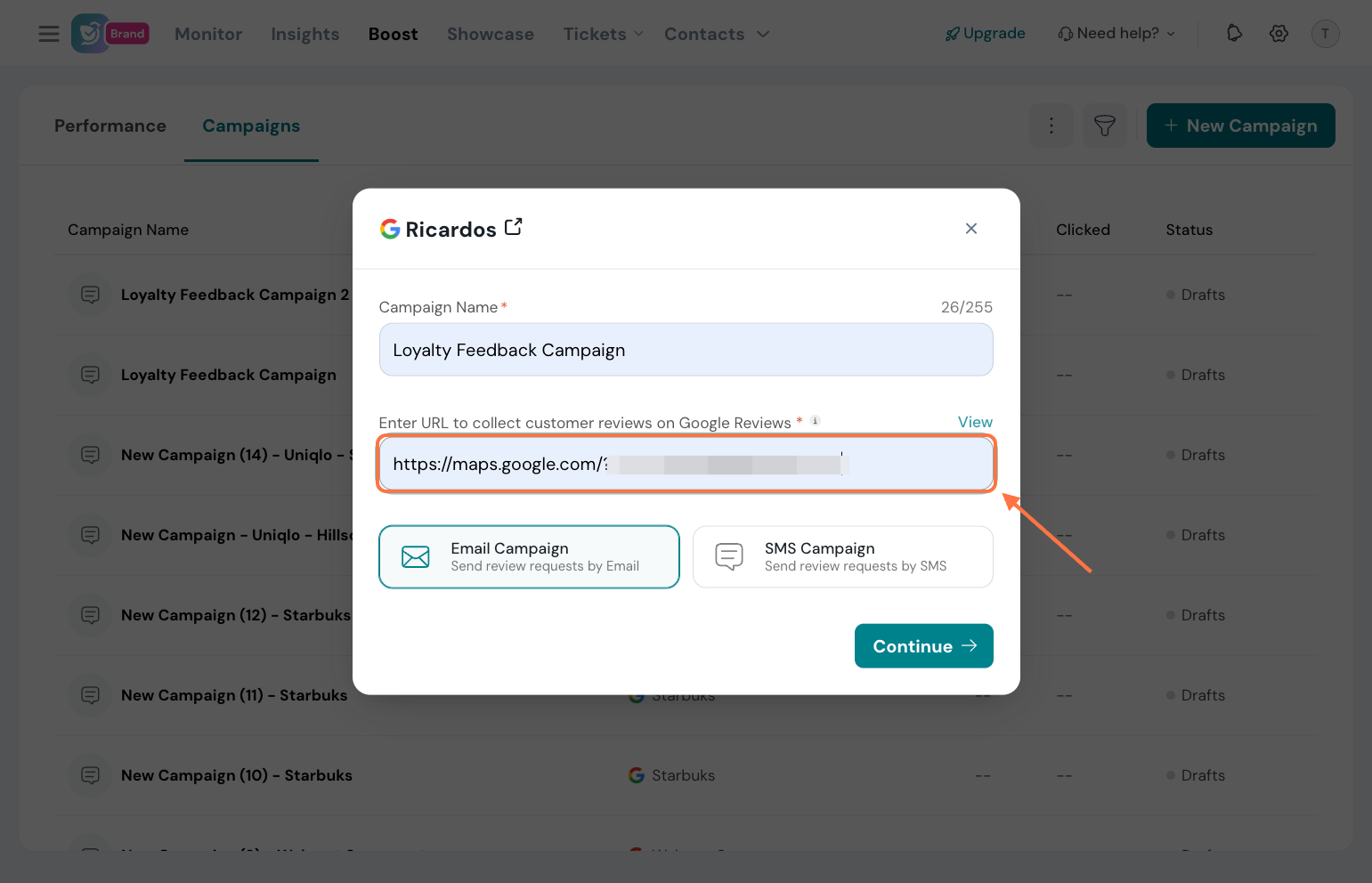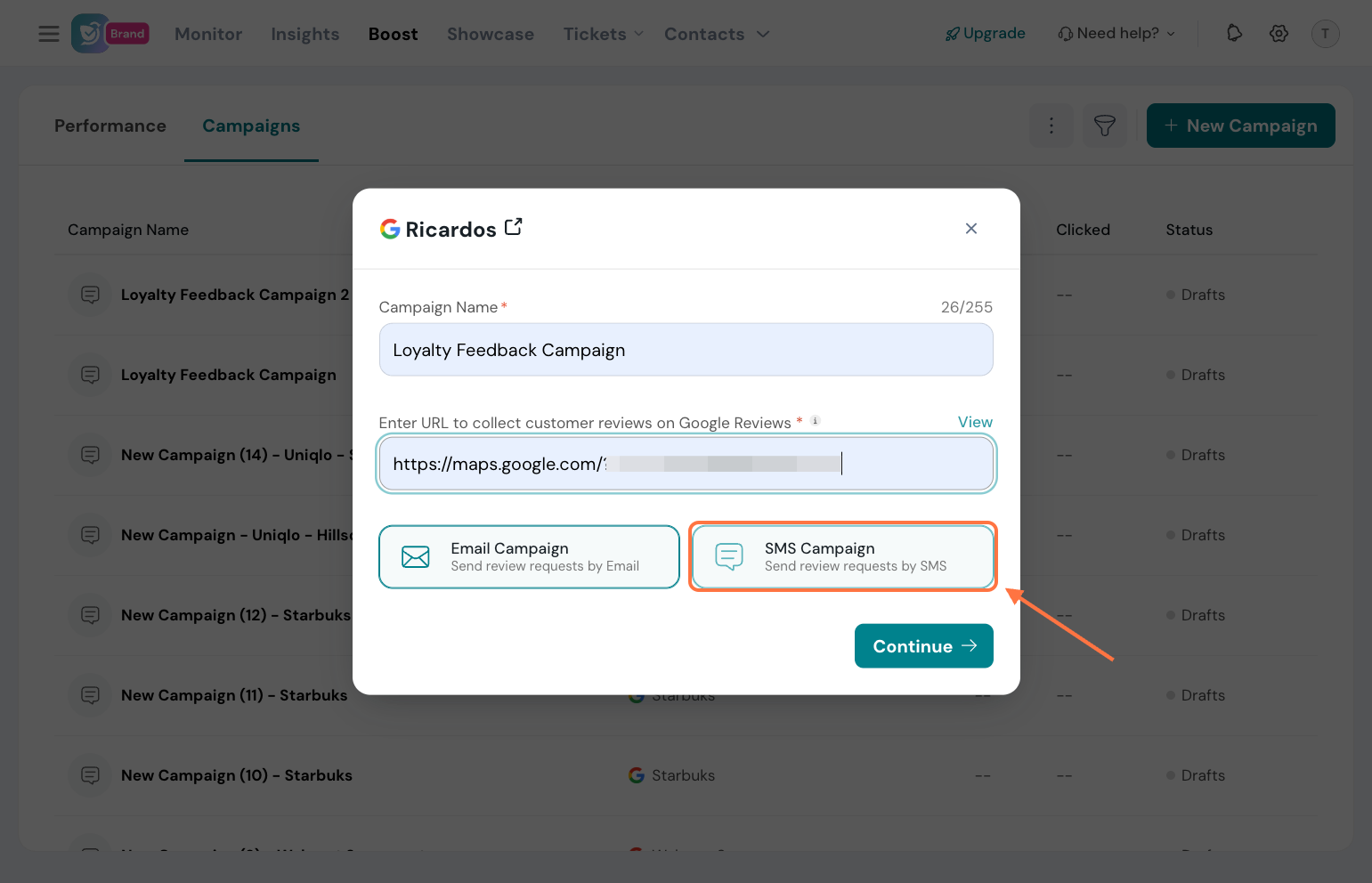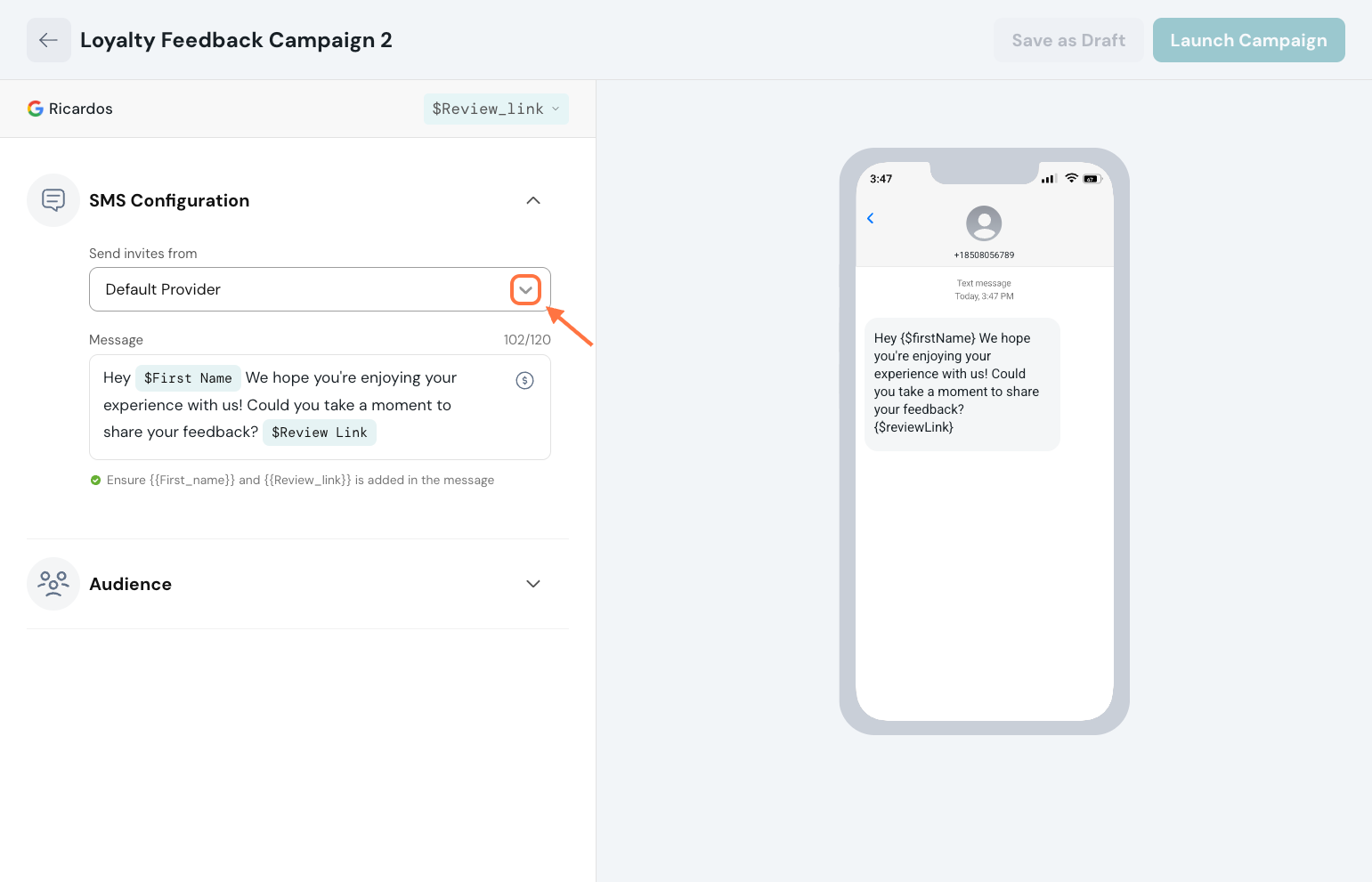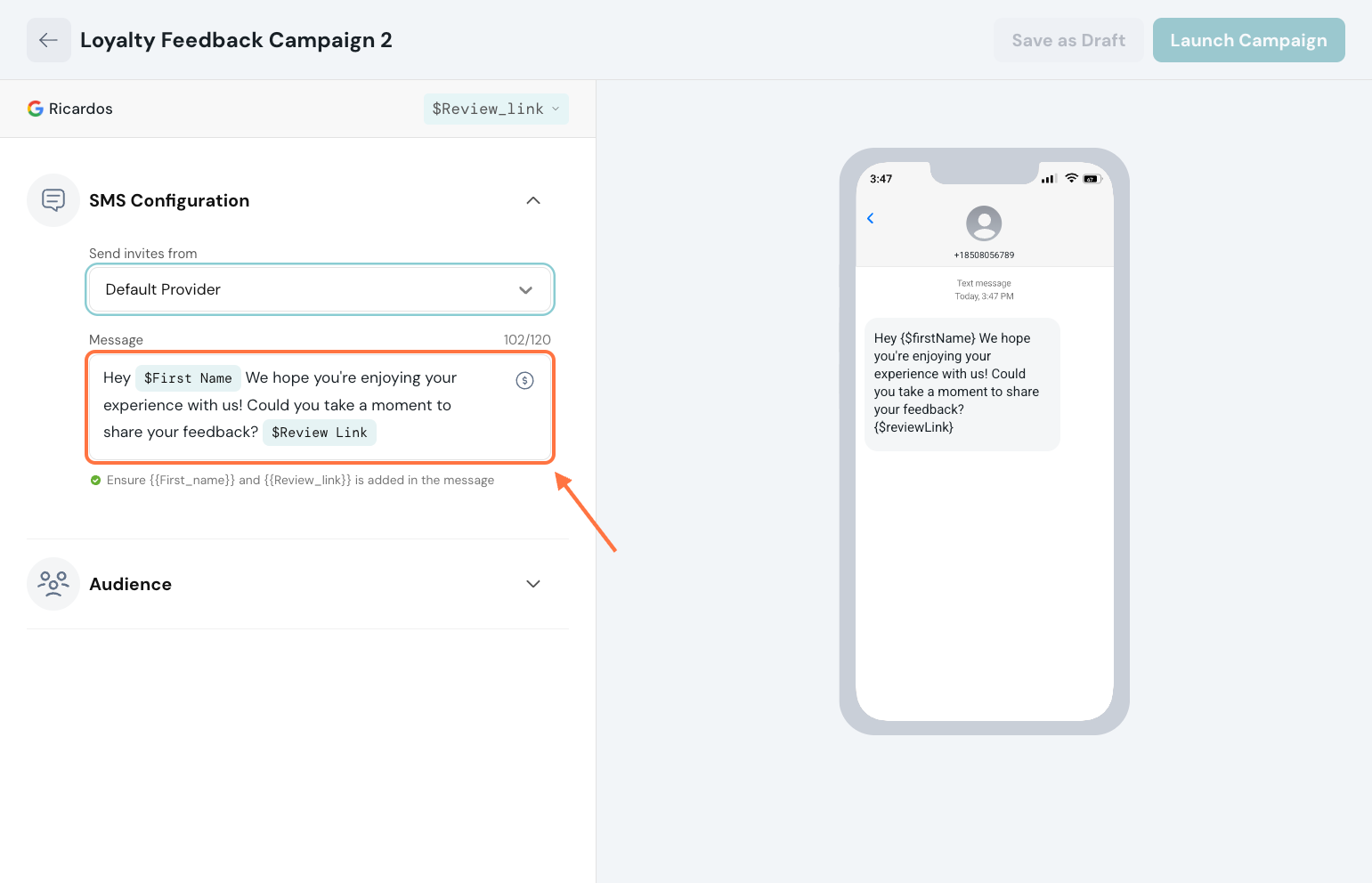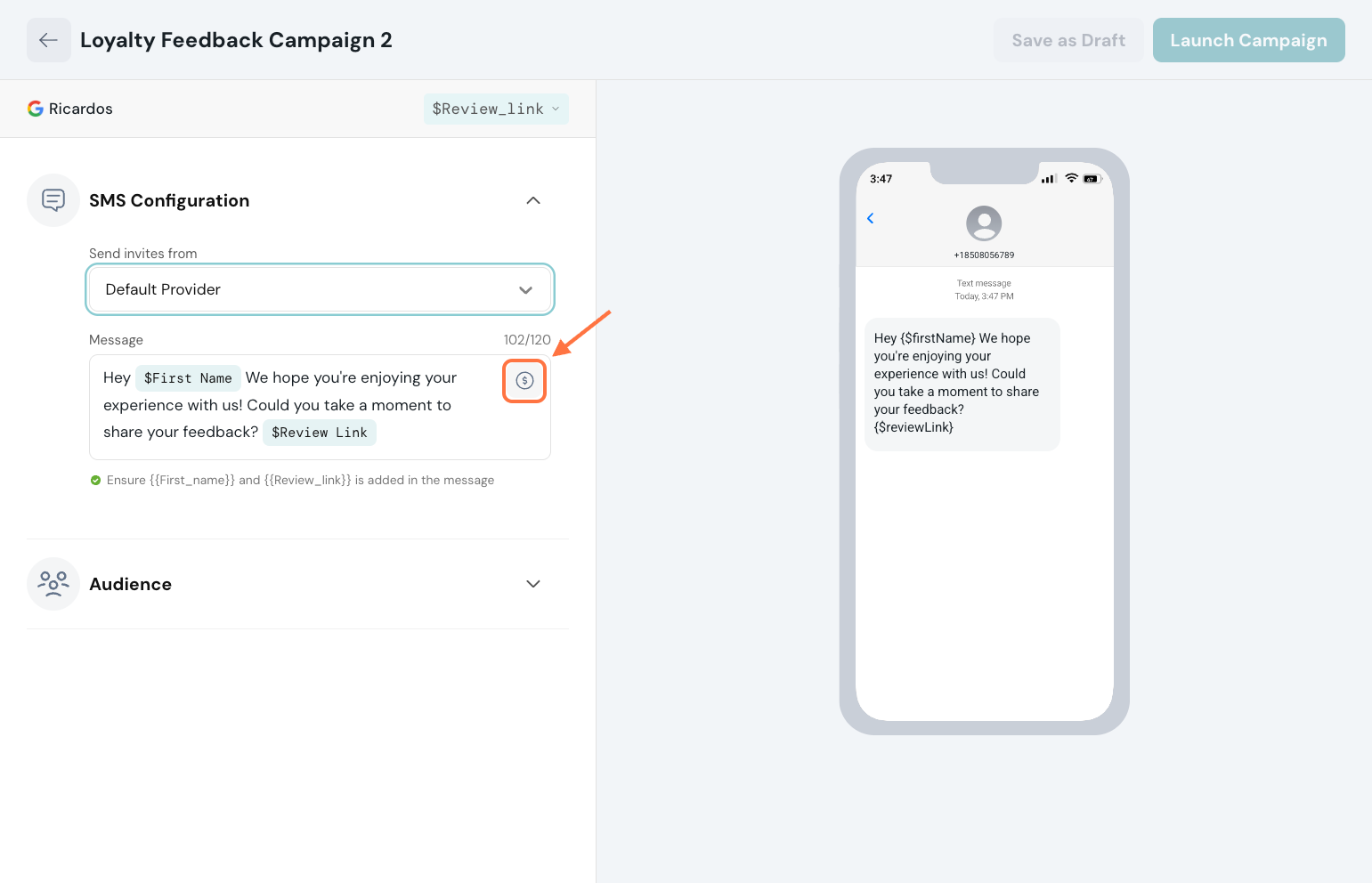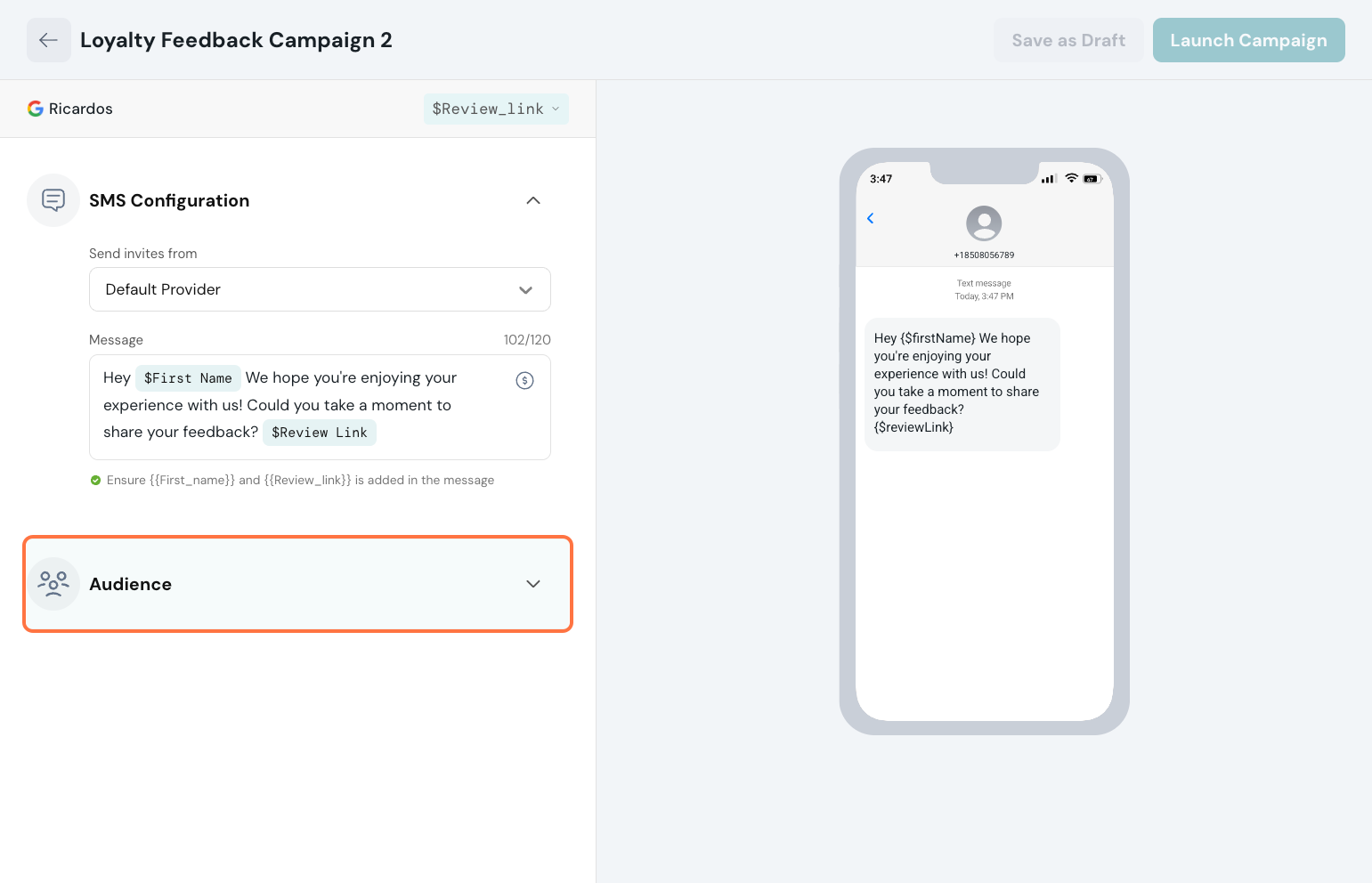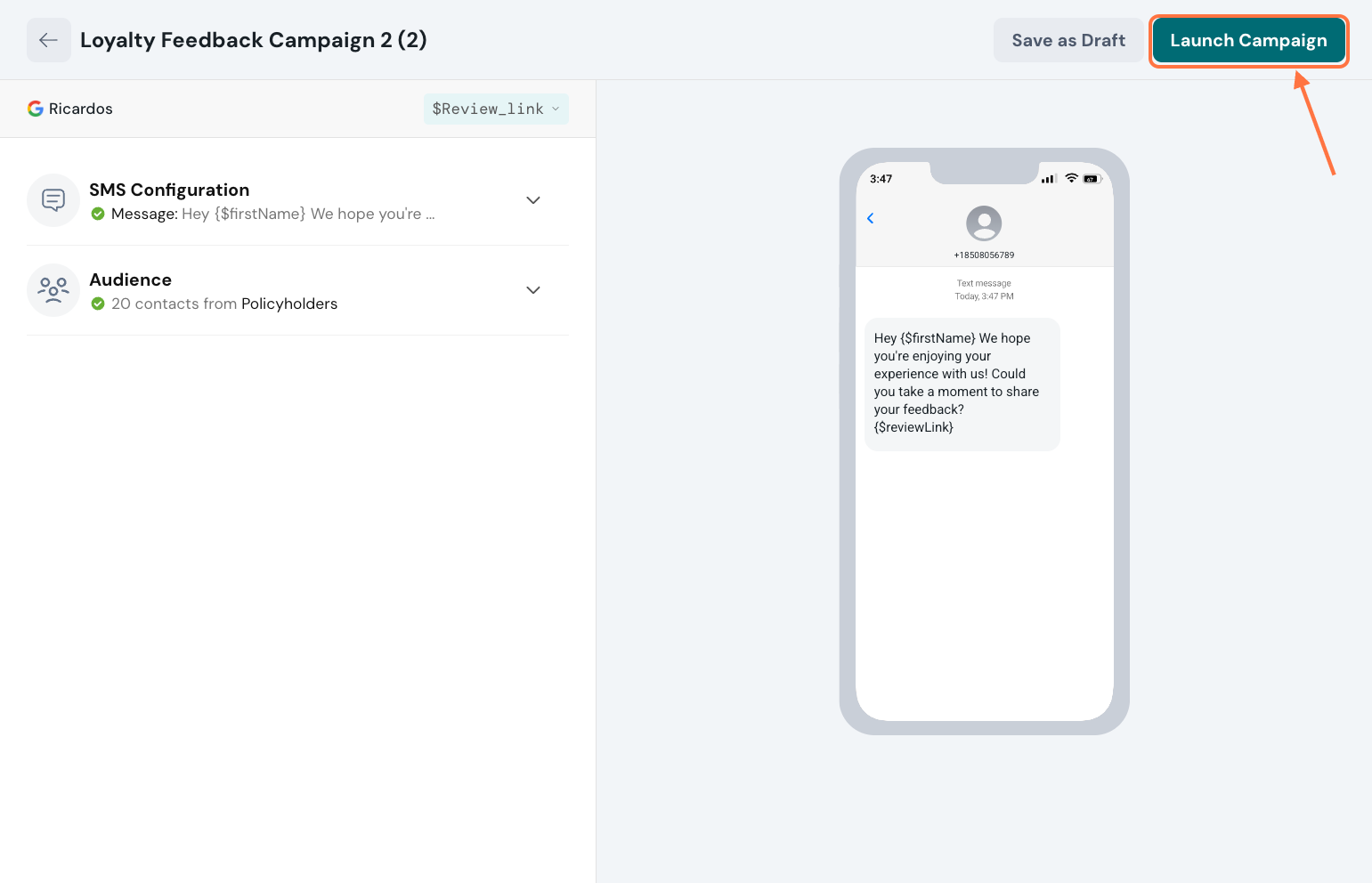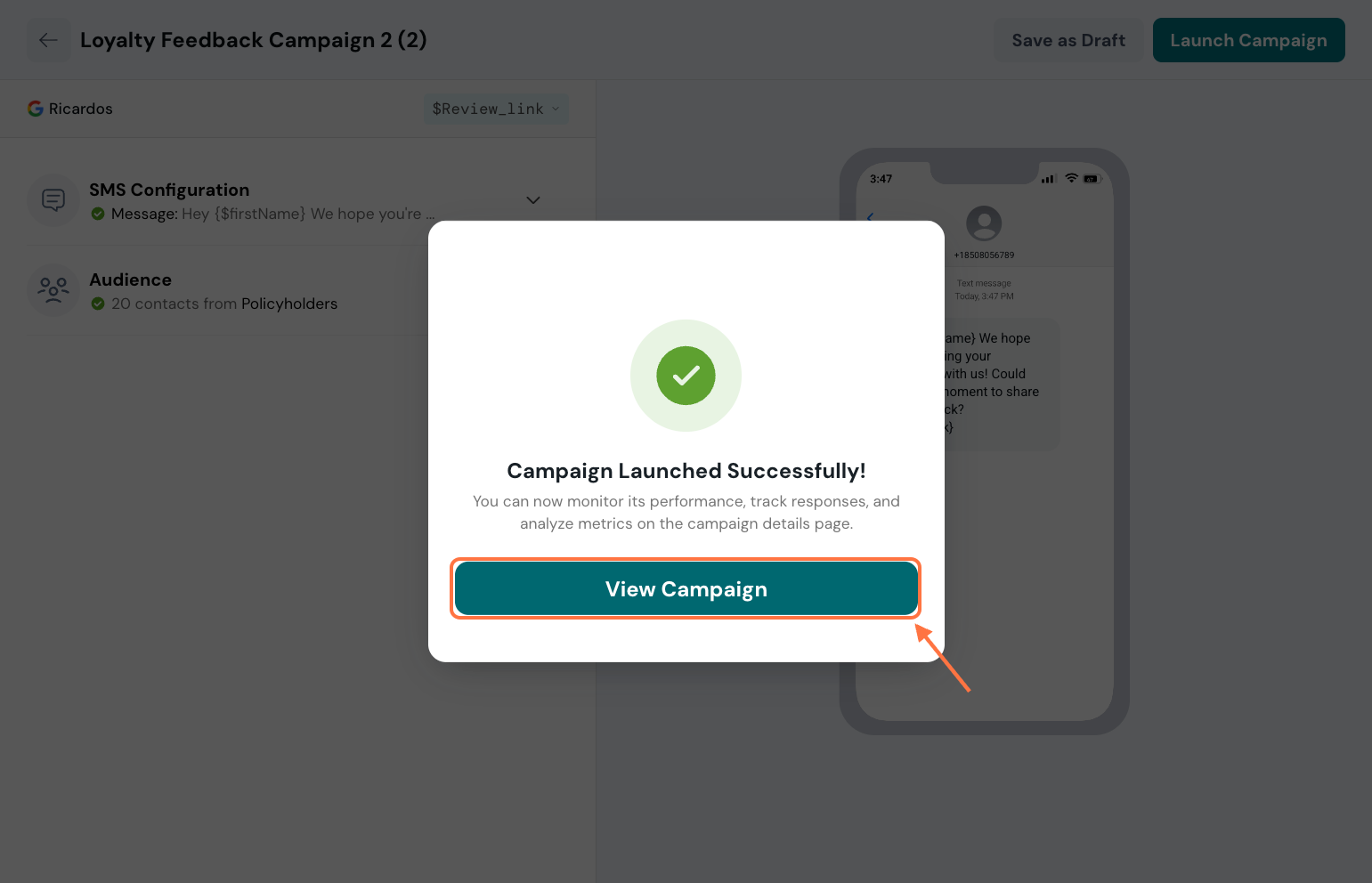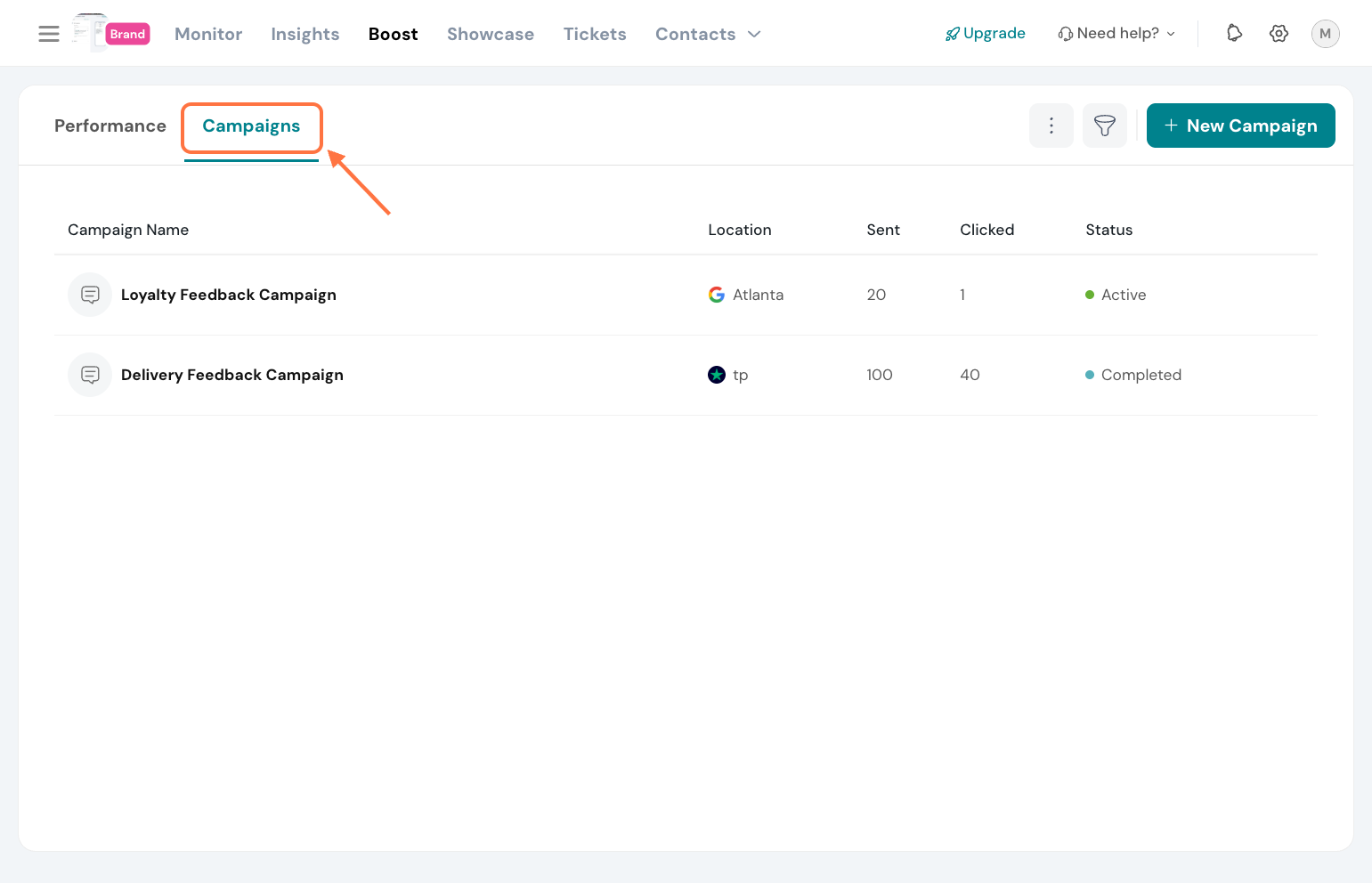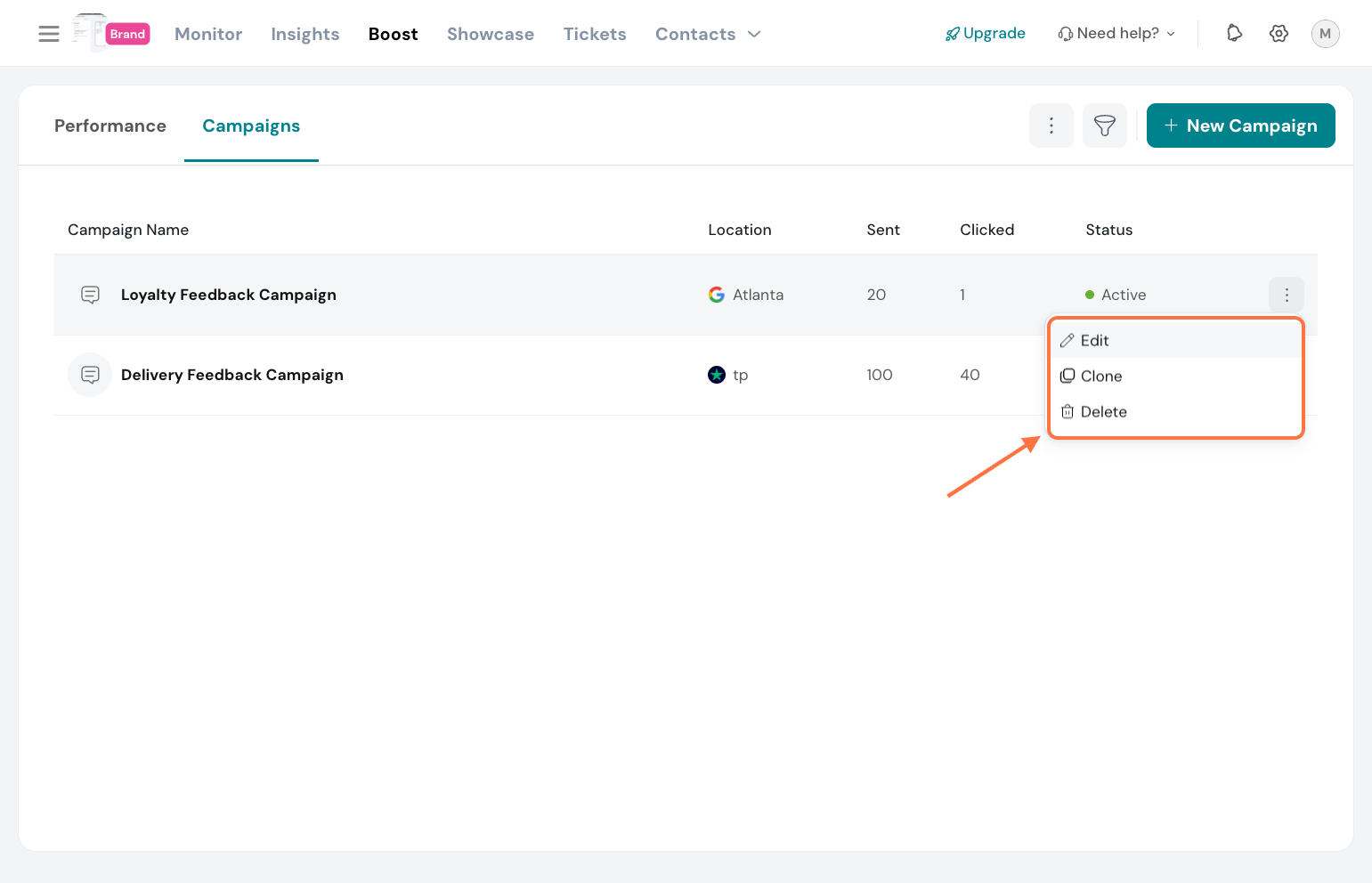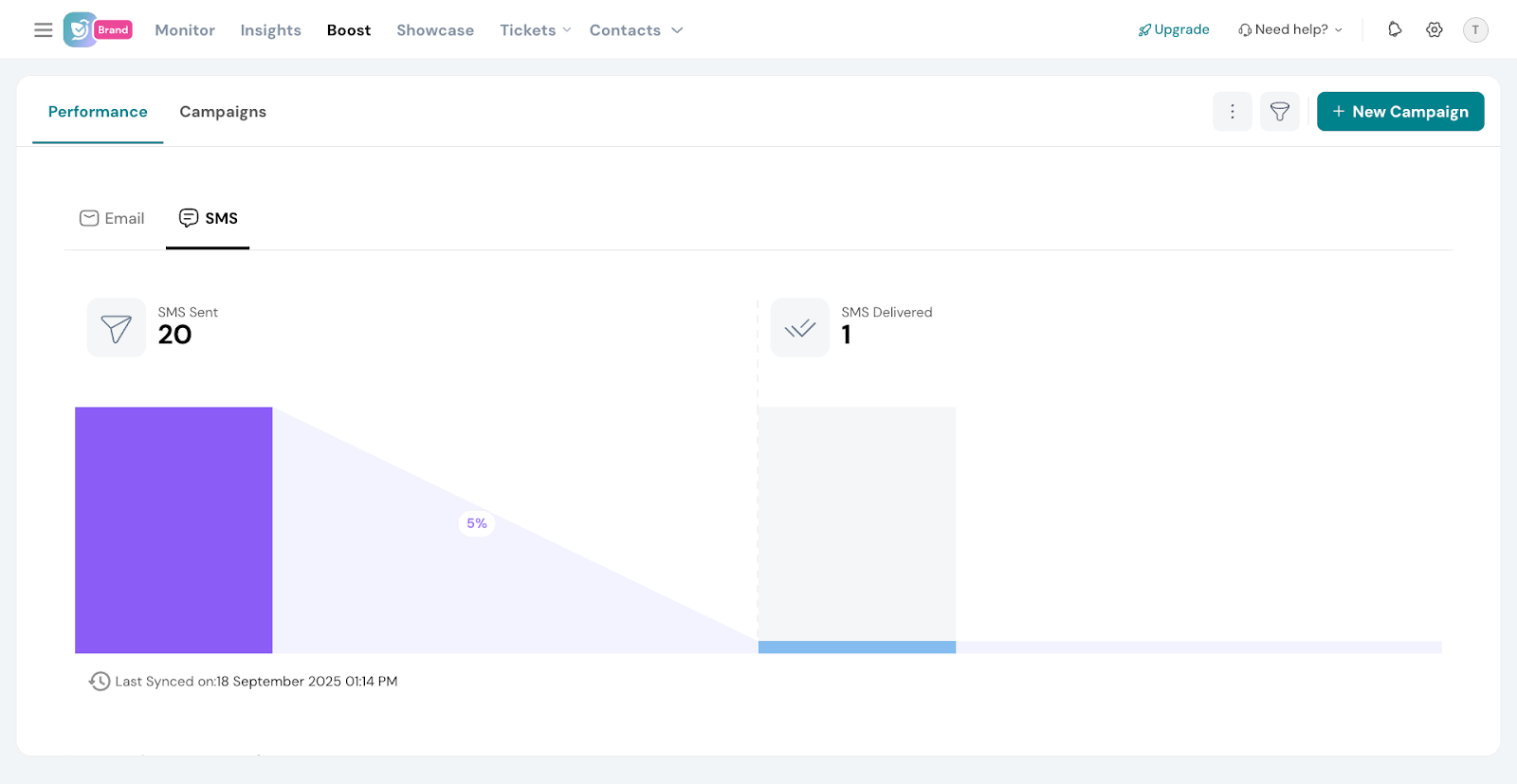Boost Reviews with SMS Campaigns

Venkata
September 18, 2025
SMS campaigns are a quick and effective way to request reviews from your customers. With just a short message and a link, you can encourage them to share their feedback instantly, helping you strengthen your brand’s reputation.
In this guide, we’ll walk you through:
Creating a review request SMS campaign
- Under the Reputation tab, click Boost.
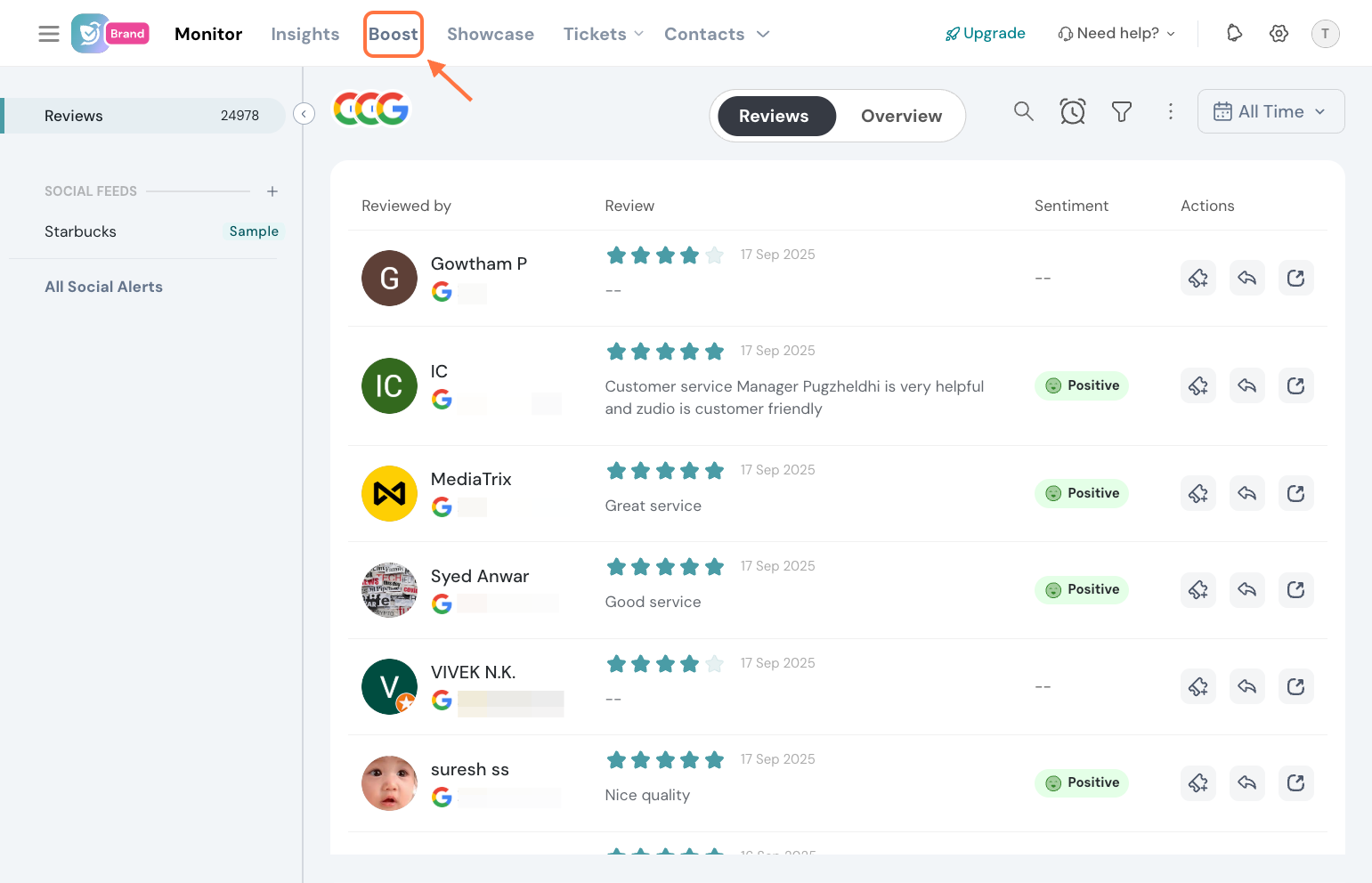
- You can get started with the campaign in two ways:
- Based on the review data of your added listings, we’ll highlight the ones that need a boost on priority.

- Or, click New Campaign to manually select a business listing (location).

- Choose the business listing for which you want to run the campaign.
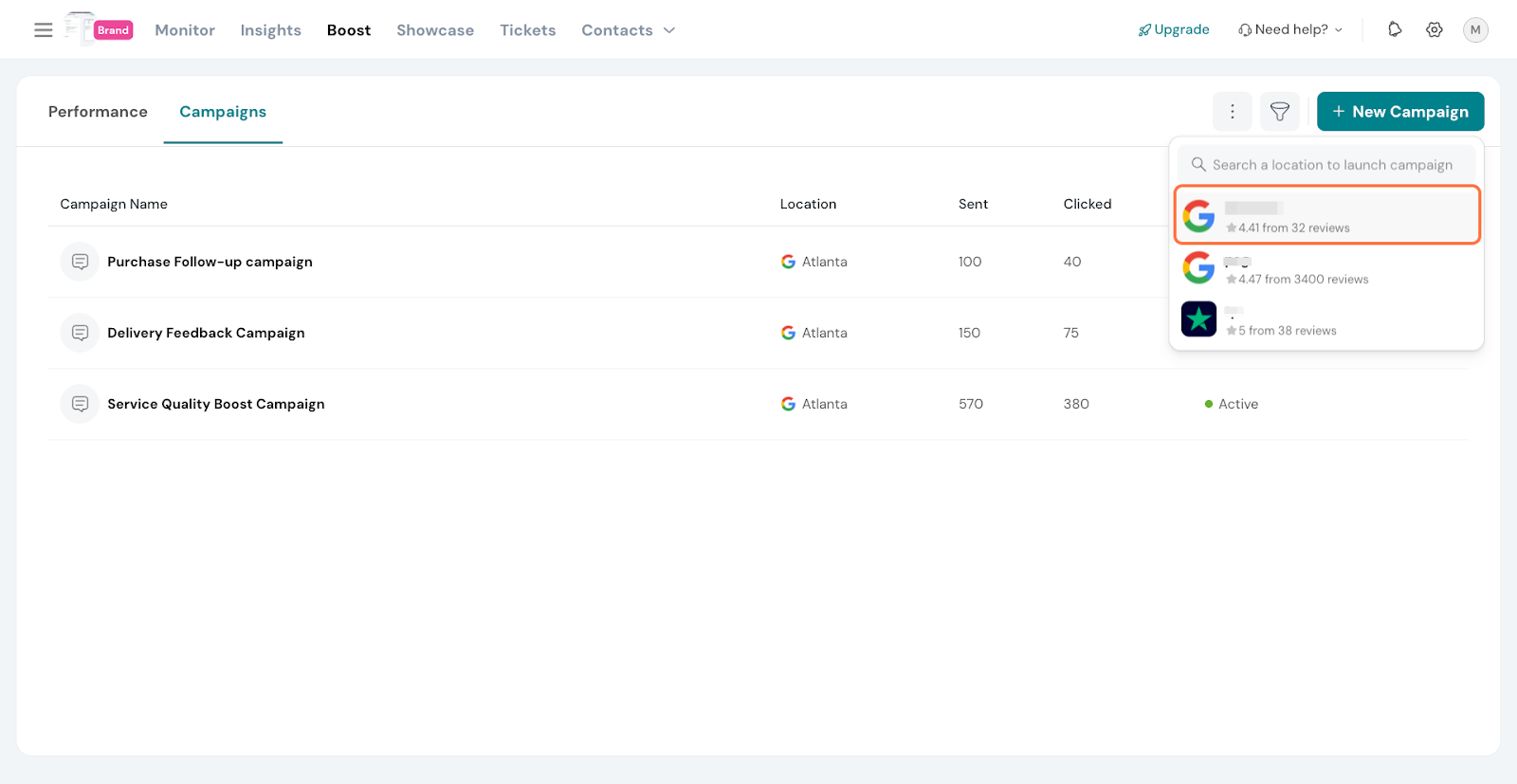
- Enter a campaign name for your reference.
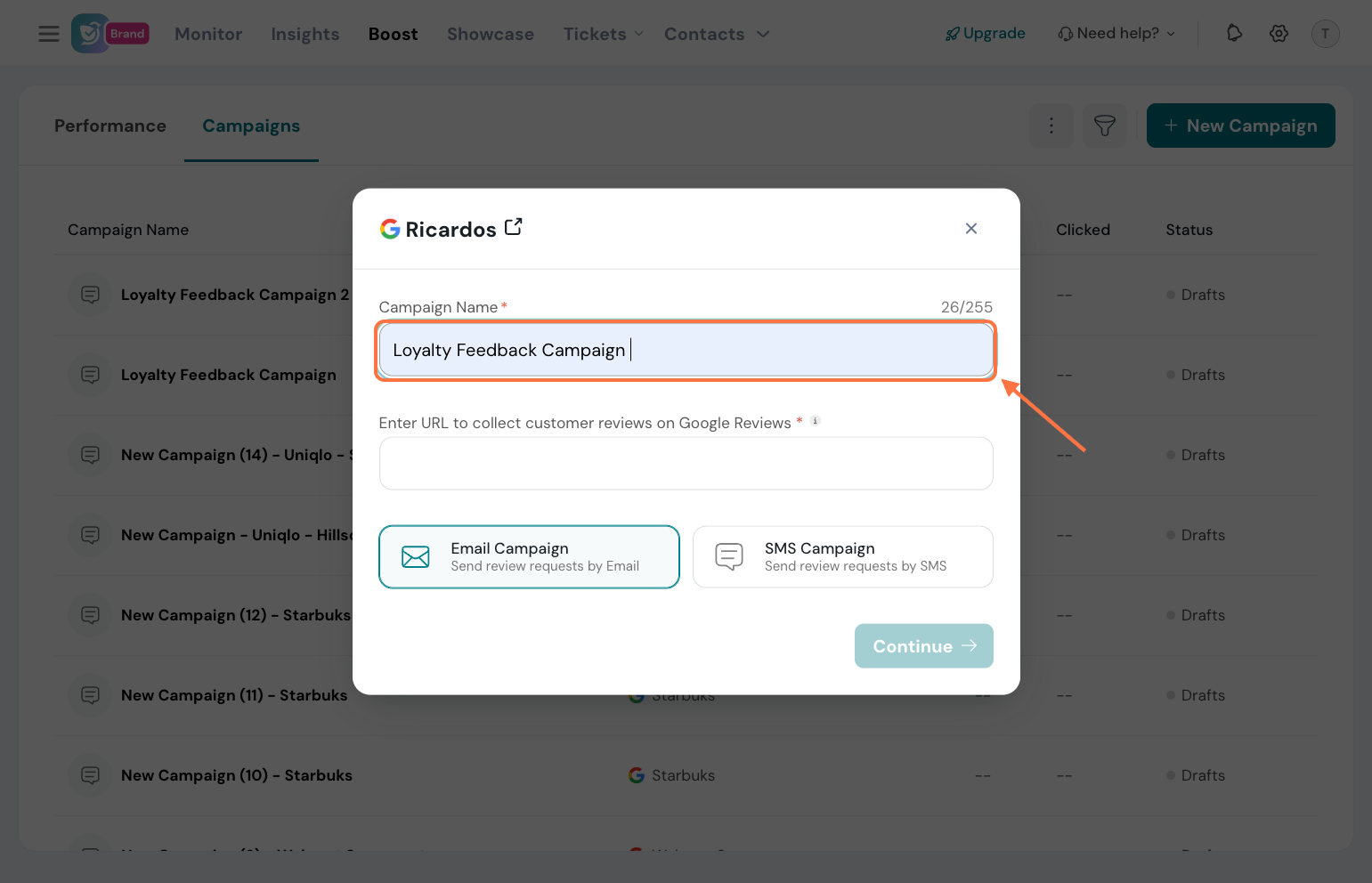
- Enter the review request URL where you want customers to leave their reviews.
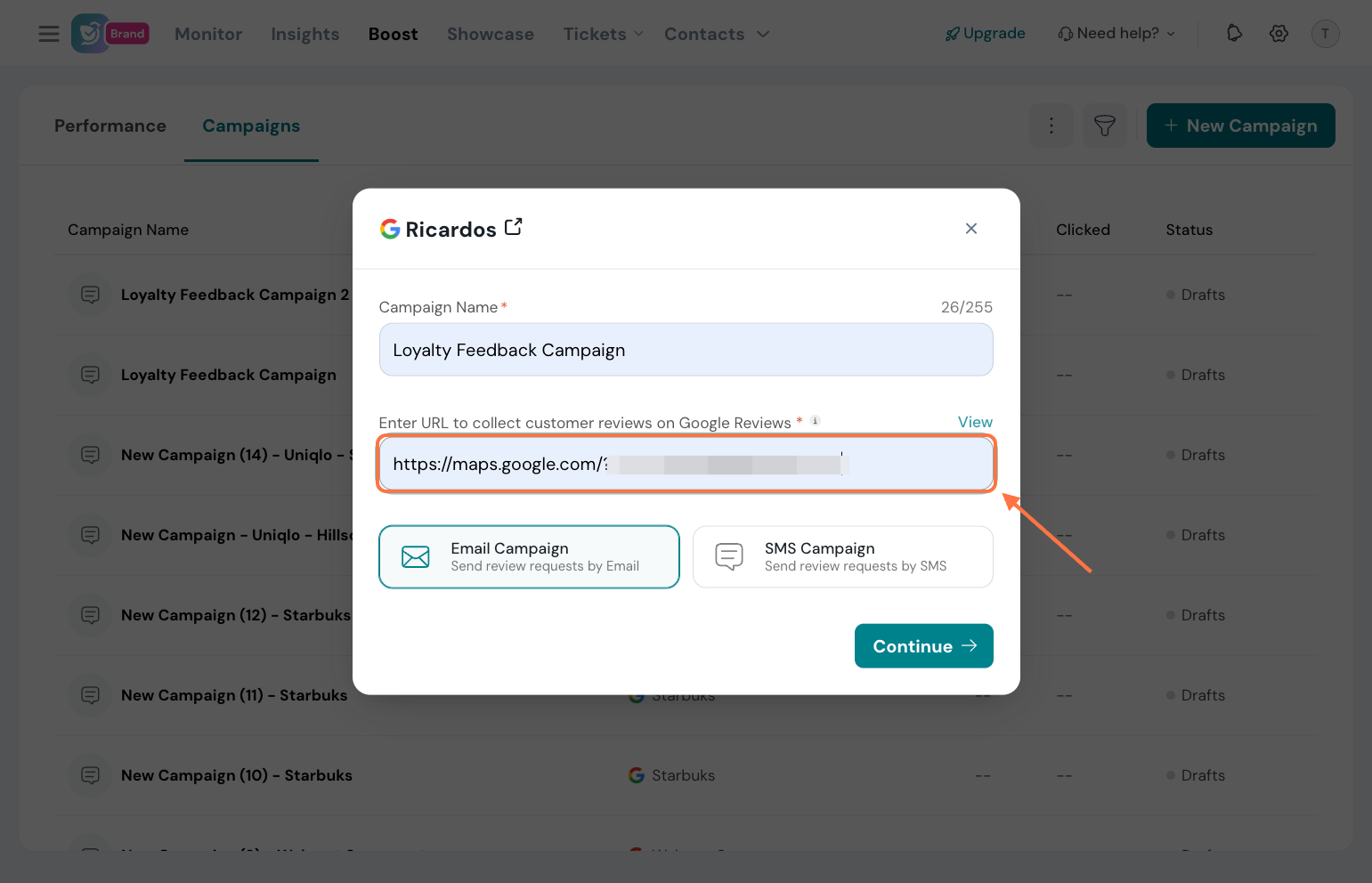
Tip: Click View to test and confirm that the link is working correctly.
- Select SMS Campaign, then click Continue.
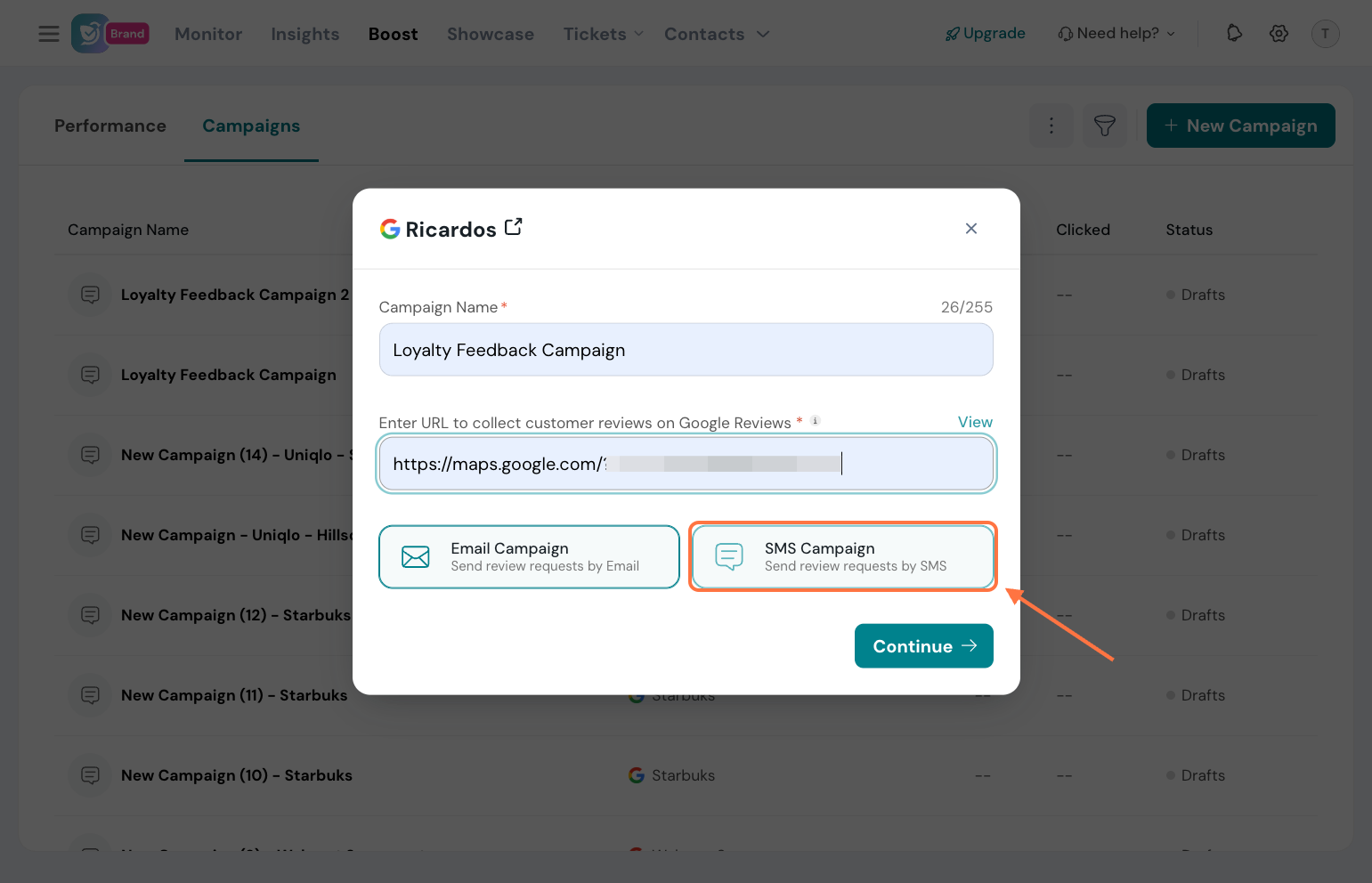
Configuring the SMS campaign message
- The default SMS provider will already be selected for you.
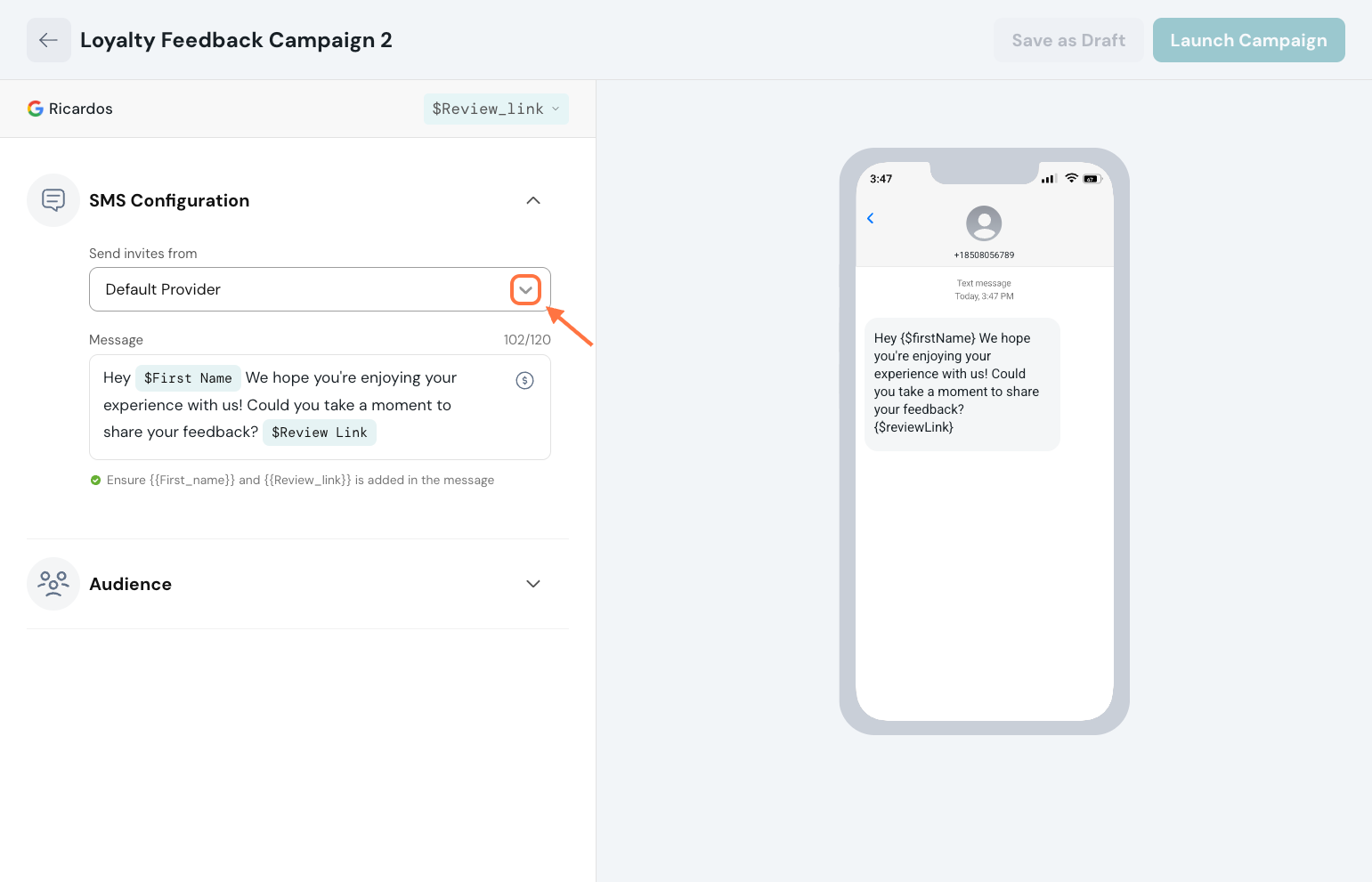
- Draft your SMS review request message.
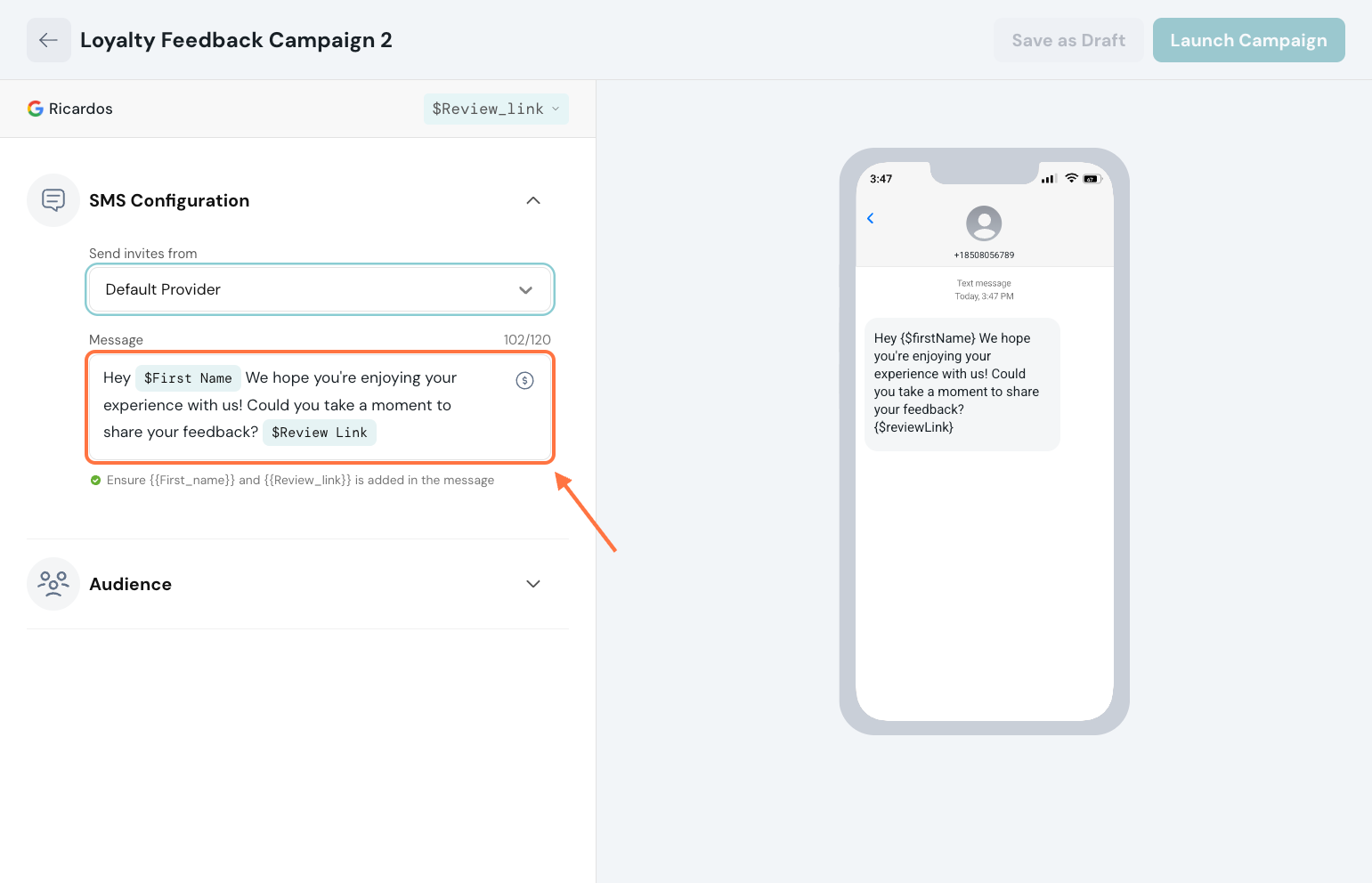
Keep in mind: - SMS works best when it’s short, clear, and actionable.
- Always include the review link so customers can respond immediately.
- You can also personalize your message with placeholders (e.g., customer name) to make it feel more direct and engaging.
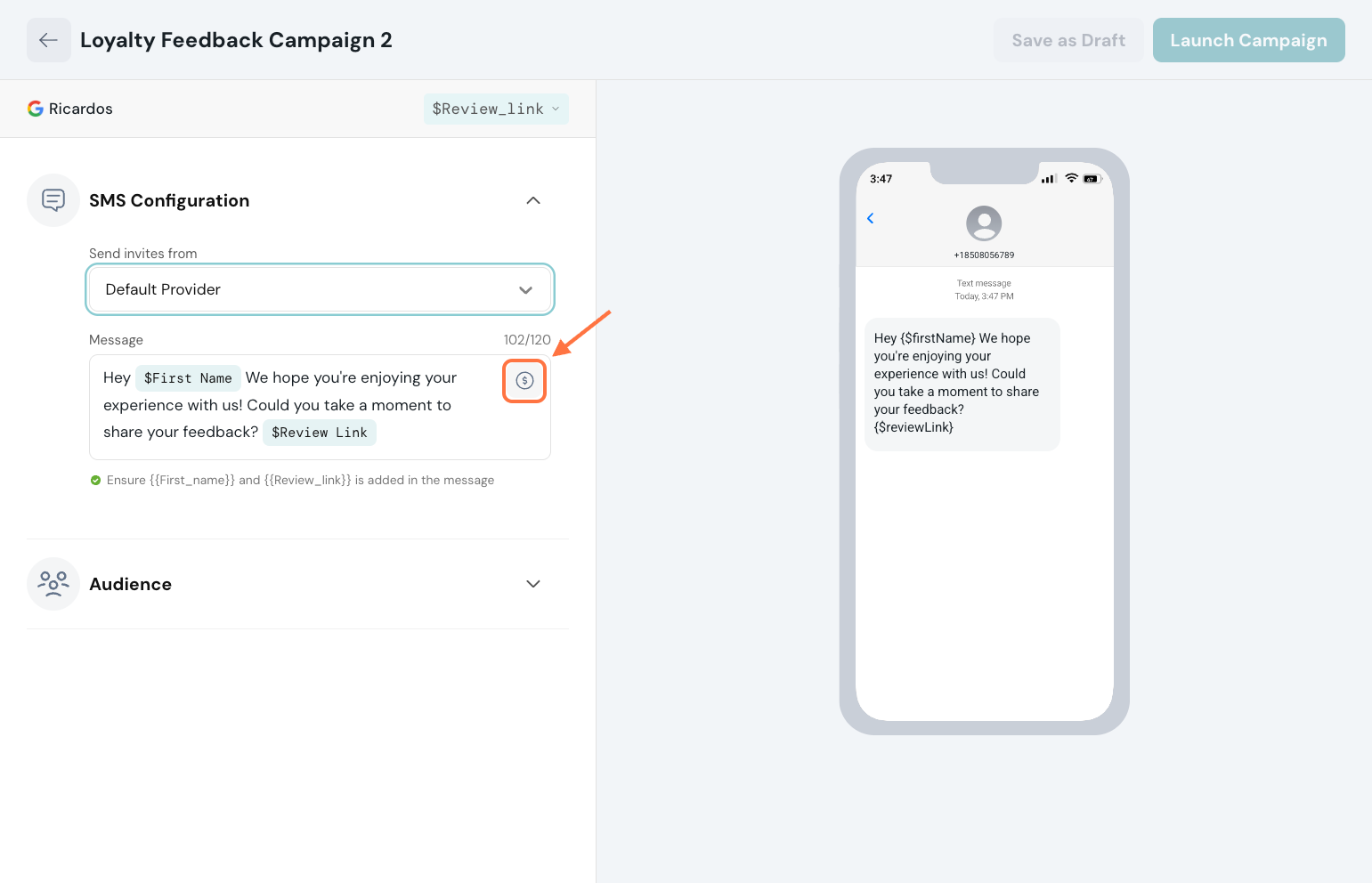
Selecting your audience
- Once your SMS content is ready, click Audience.
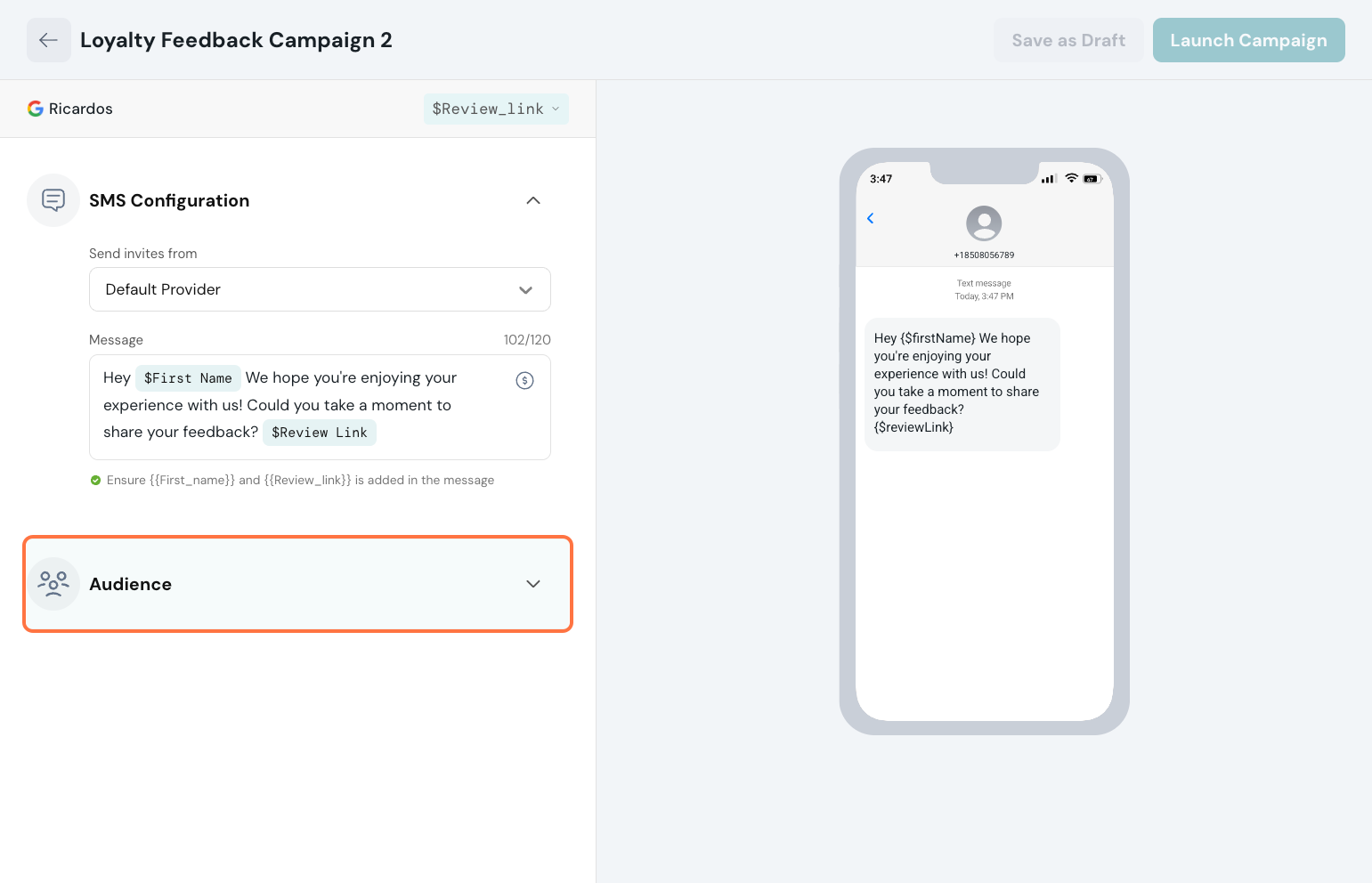
- Choose who should receive the campaign:
- Select from your existing contact lists.

- Or, import new contacts.

Tip: Make sure your audience list is up to date for the best results.
Launching the SMS campaign
- After adding your recipients, click Launch Campaign.
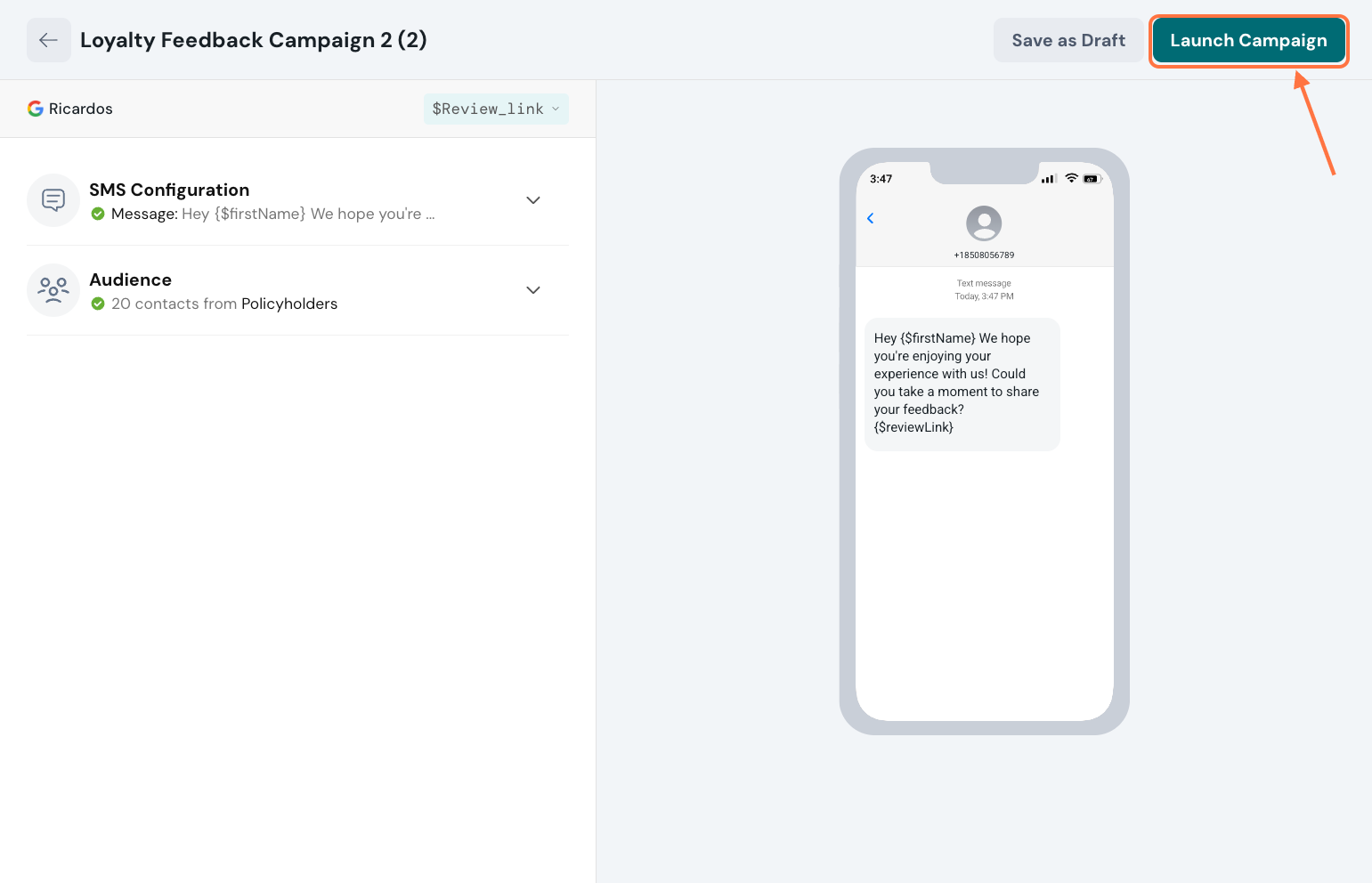
- The campaign will go live immediately, and your customers will receive the SMS review request.
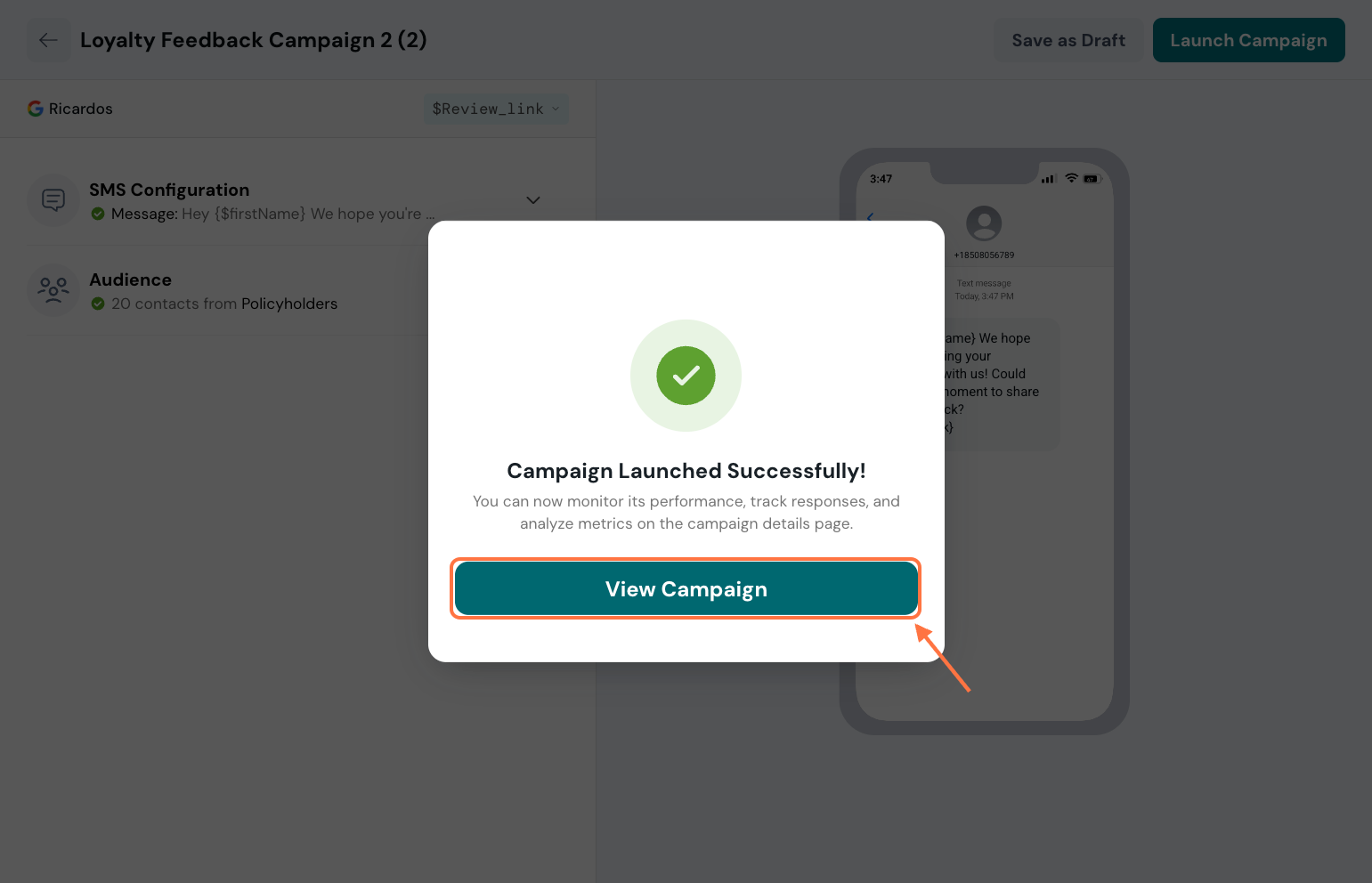
Managing your SMS campaigns
- Under the Boost module of Reputation, go to the Campaigns section to view your live and past SMS campaigns.
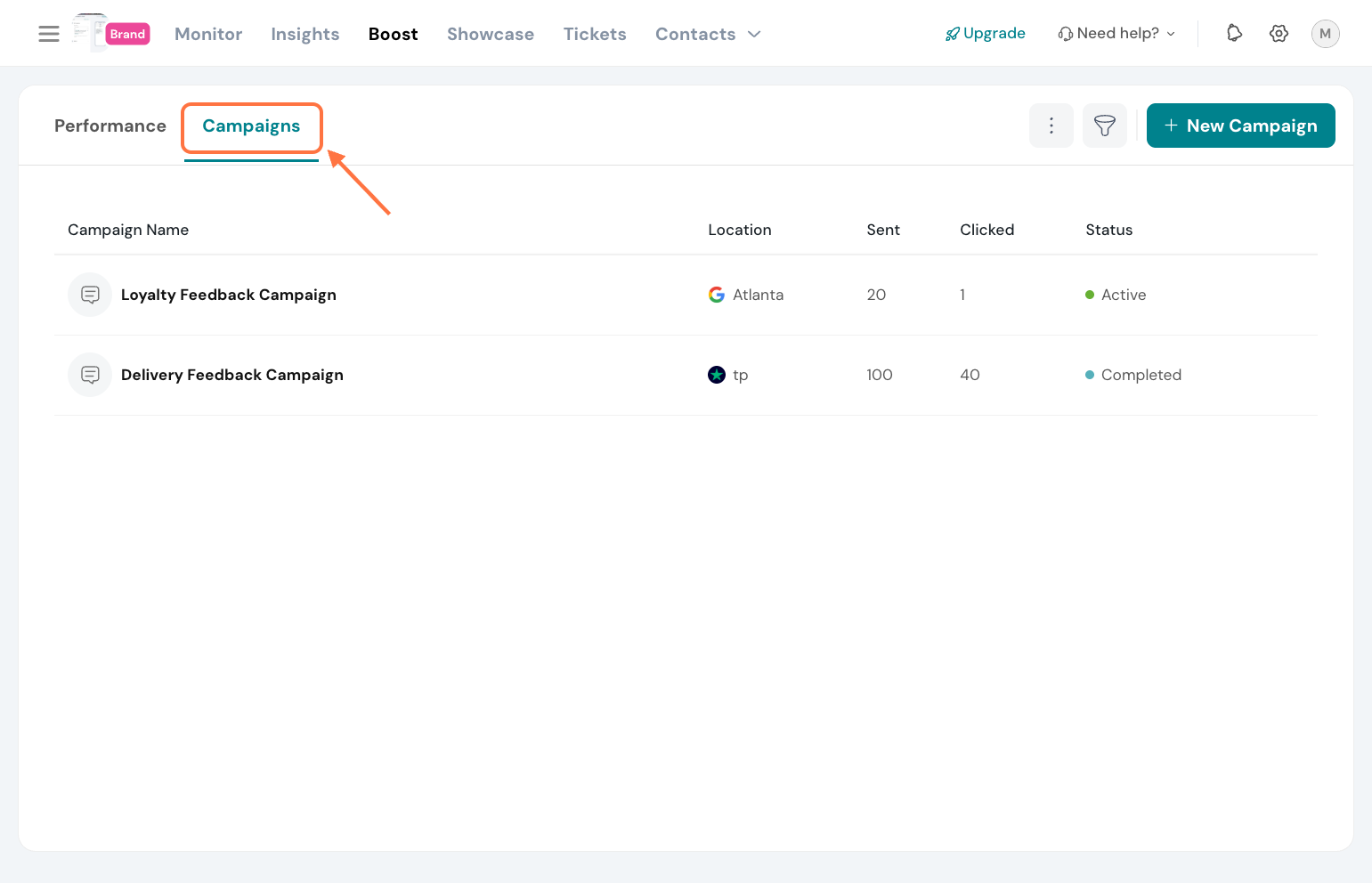
- Use the 3-dot menu next to any campaign to edit, pause, clone, or delete it.
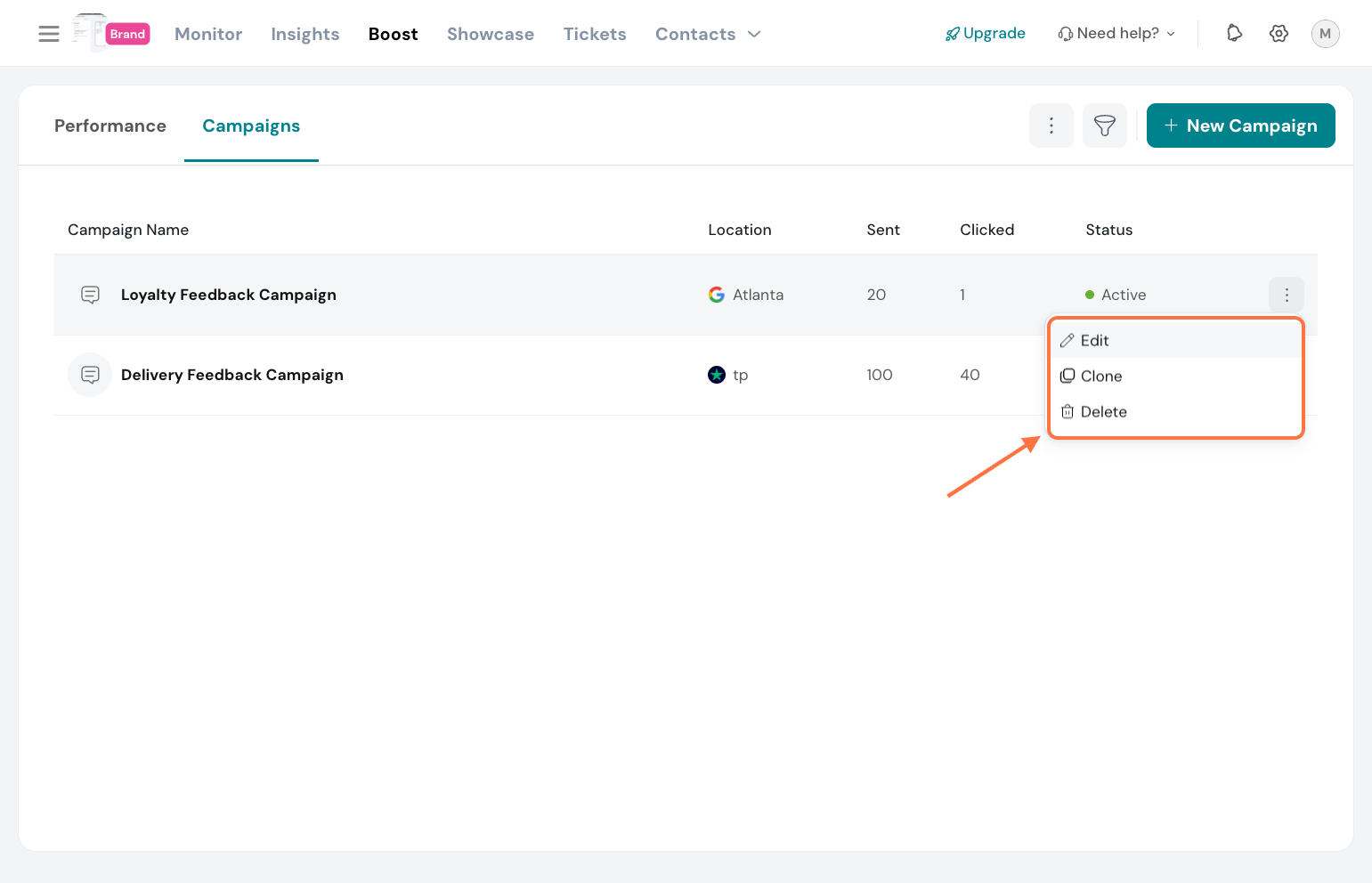
- Click on a live campaign to view performance metrics and track how many reviews were generated.
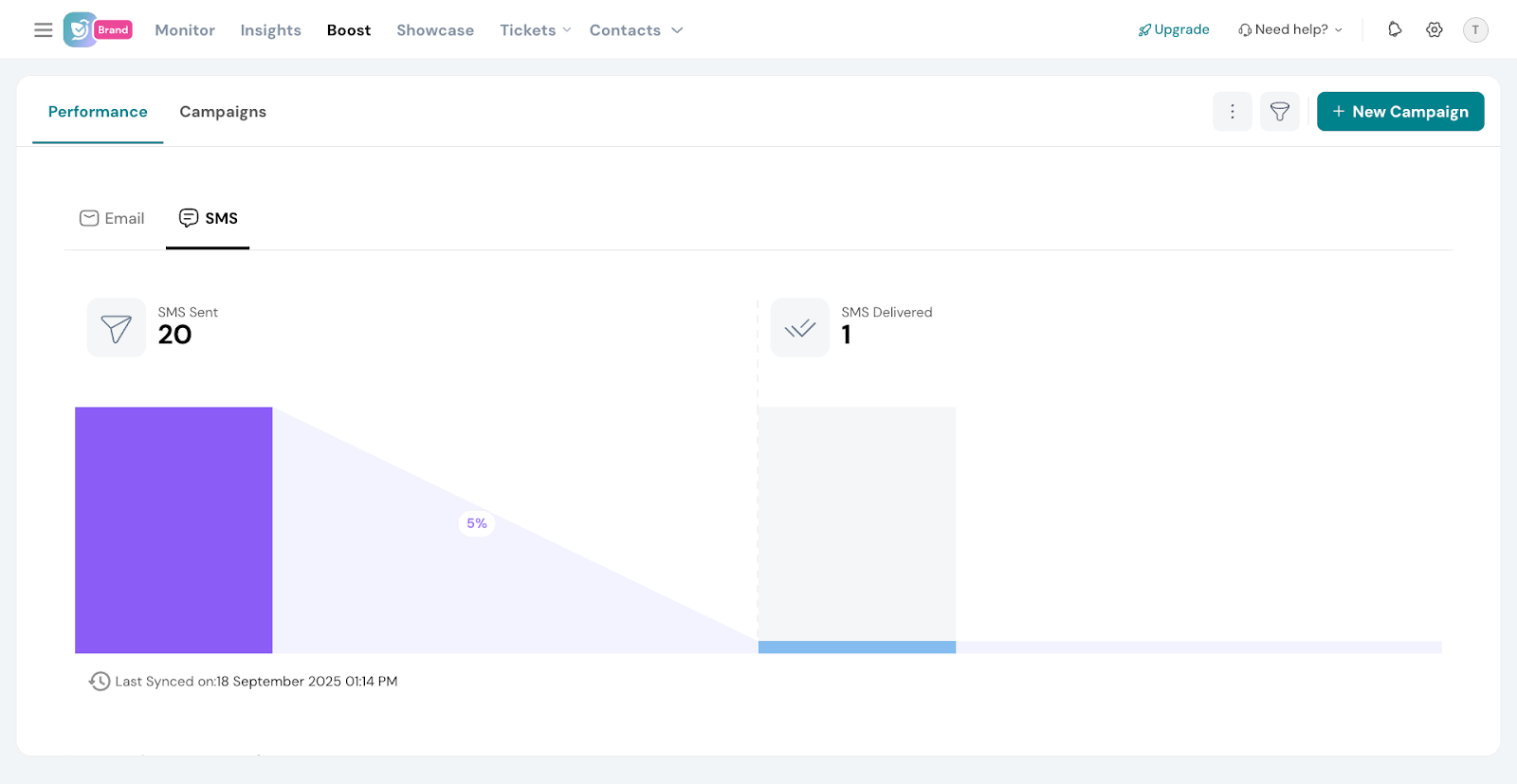
SMS campaigns make it easy to collect reviews quickly and boost your brand’s reputation. By sending short, personalized messages with a direct link, you can encourage customers to share their feedback right when it matters most.
Feel free to reach out to our community if you have any questions or need help while setting up your campaign!