Response Deletion policy
Response Deletion Policy is a set of automated rules that allows users to manage survey responses by automatically deleting them based on specific conditions.
This helps maintain data hygiene, comply with privacy regulations, and manage storage efficiently—without needing manual intervention.
Note: The Response Deletion Policy feature is available on Enterprise 10K and higher plans and can be set up only by the account owners.
Lets see how to set up response deletion.
- Go to Settings located at the top-right corner.
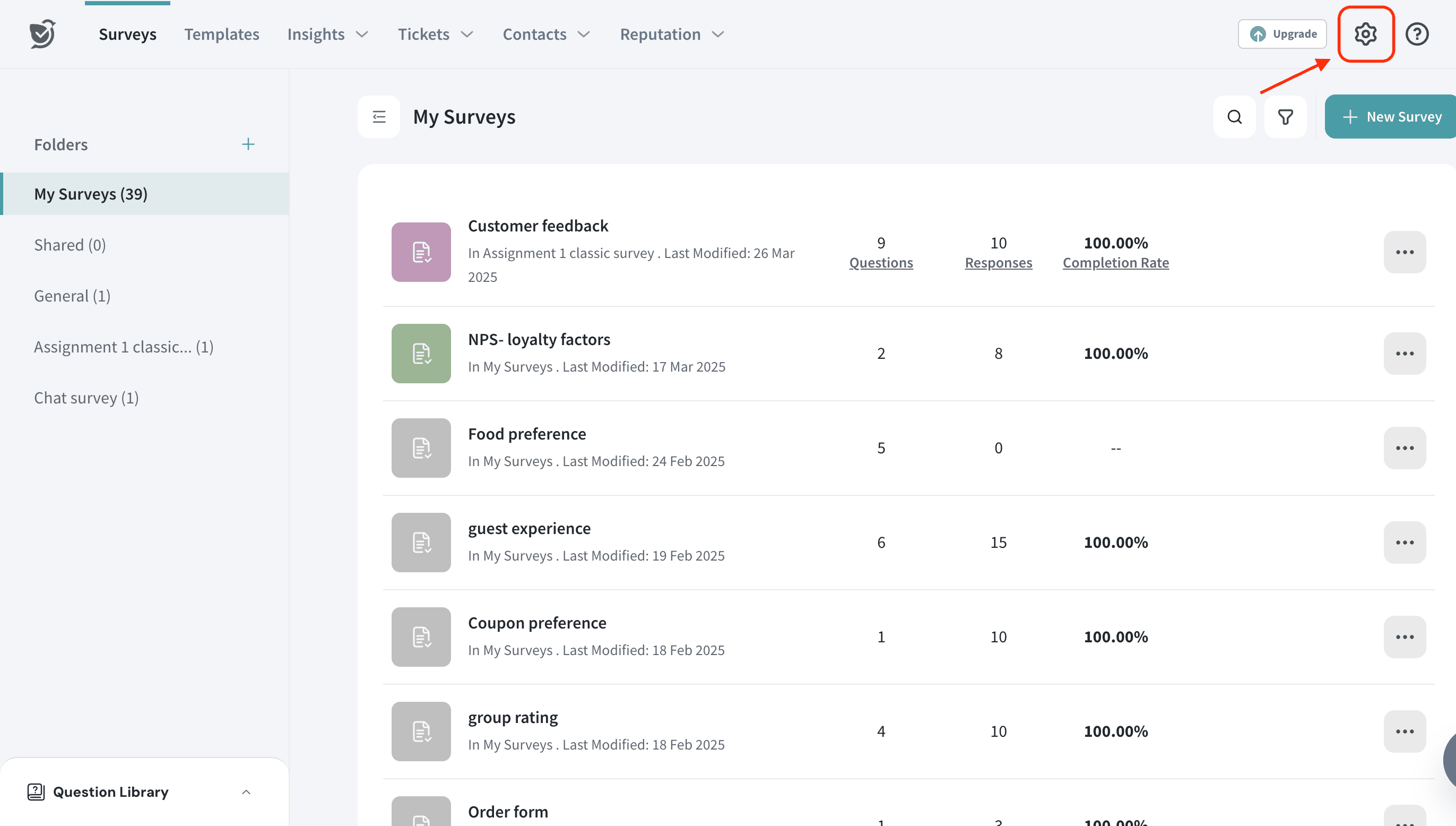
2. Navigate to ‘Response Policies’ under the Privacy settings section.
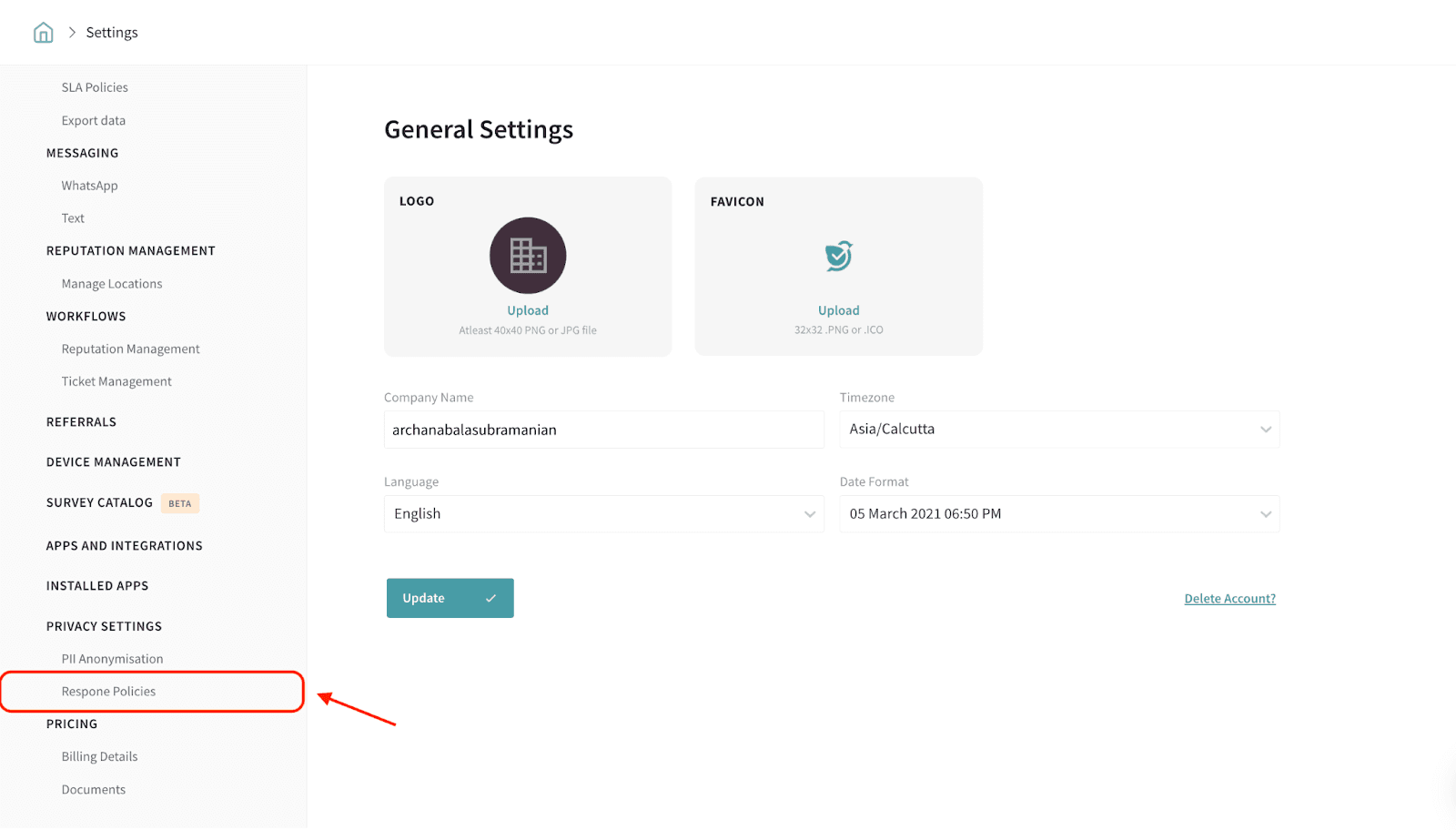
3. Choose a Deletion Option. You’ll see two available options:
- Do not automatically delete responses - default option
This option keeps all survey responses until you manually choose to delete them. No automatic deletion will occur.
- Automatically delete responses
This option enables automated deletion of responses based on defined conditions.
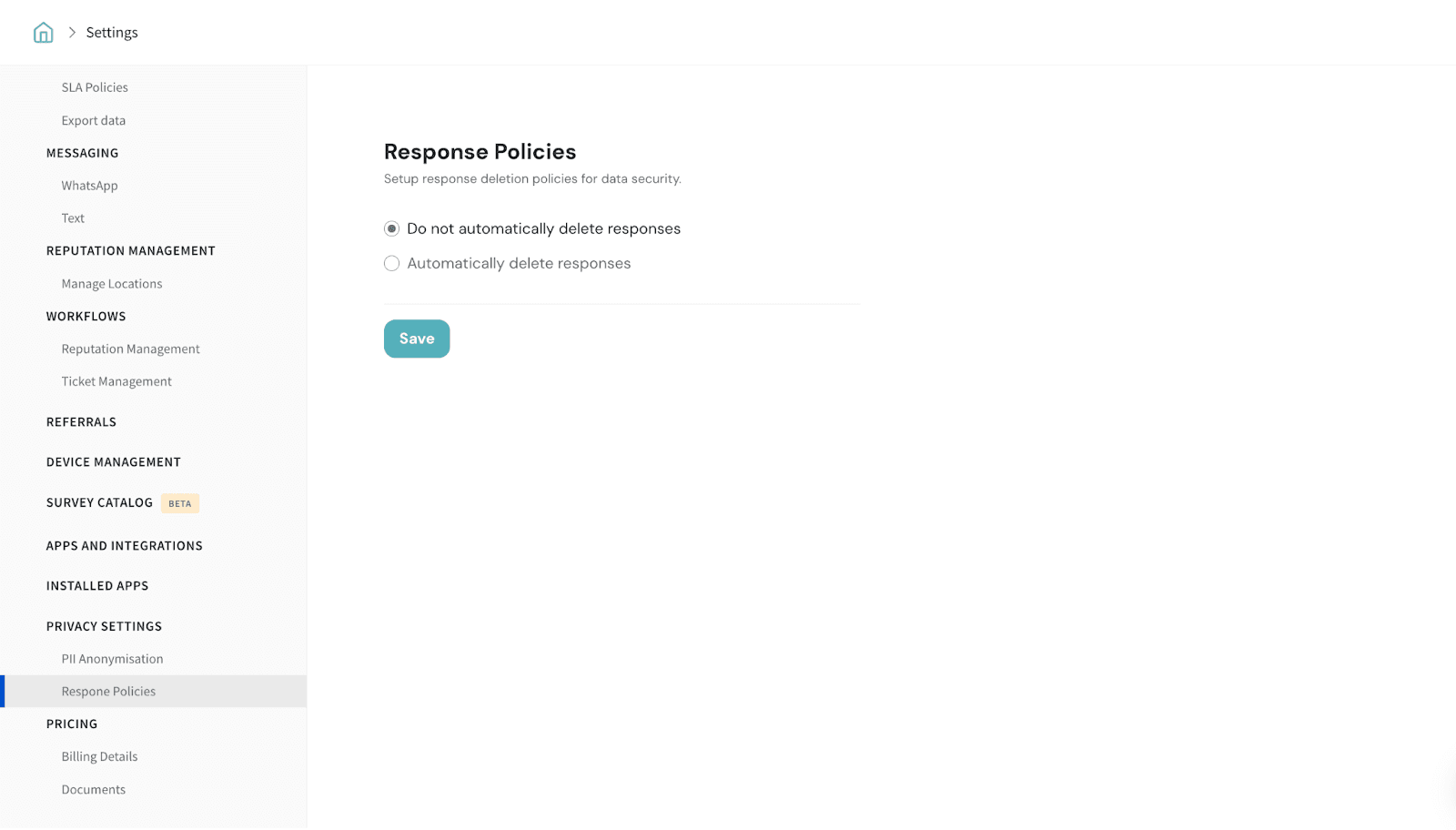
- If you choose Automatically delete responses, you can configure the deletion criteria:
4.1. You can choose the specific survey for which you want to apply the deletion policy.
Note: You can select multiple surveys.
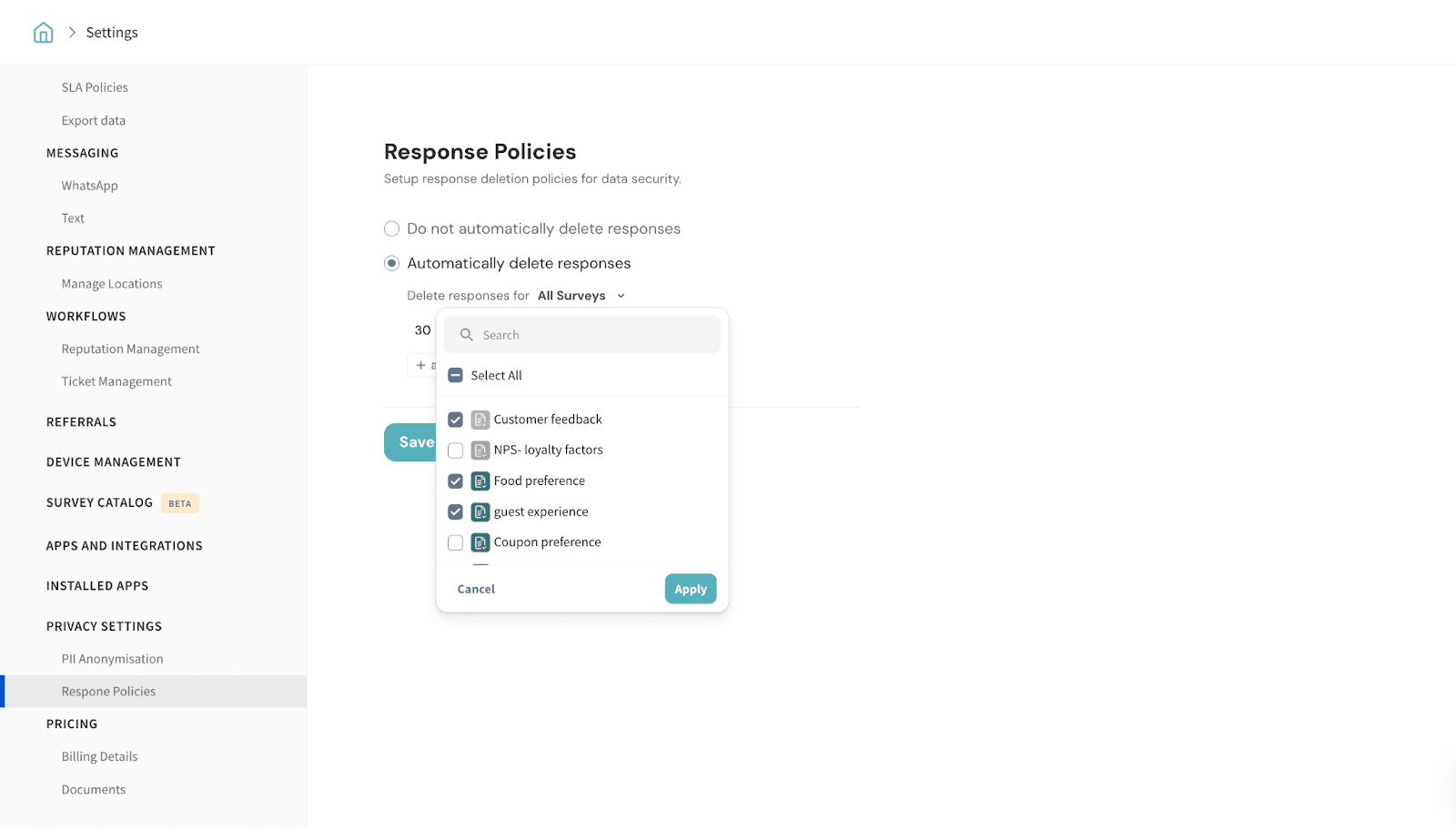
4.2. You can define the time after which responses should be deleted. You can set this in hours, days, weeks, or months depending on the level of precision you need.
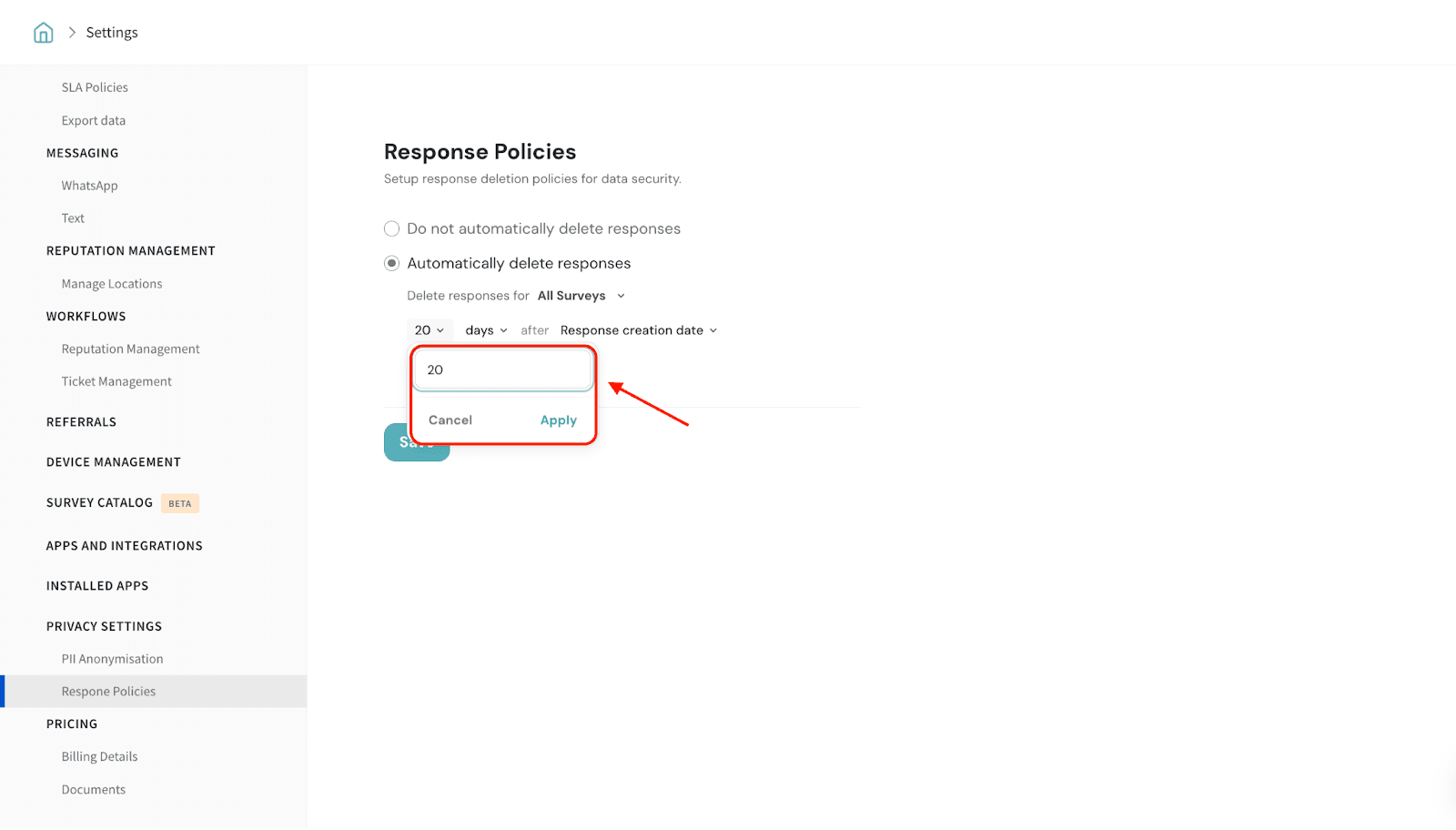
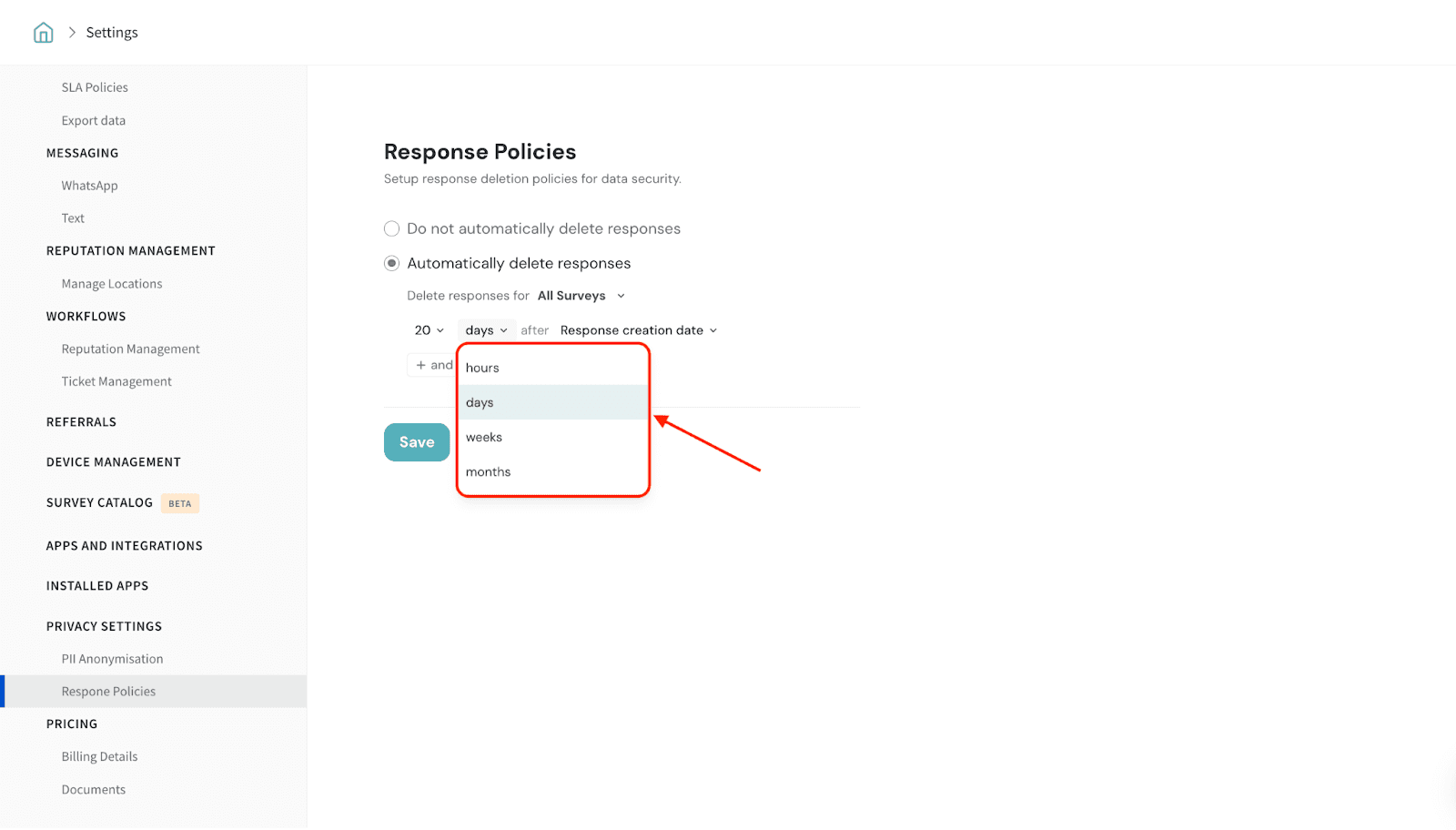
4.3. You’ll have two condition types to choose from:
- After response creation date
Responses will be automatically deleted after the specified time period from when they were recorded.
- After the latest response in the survey
All responses will be deleted after the specified time period from the date the most recent response was submitted to the survey.
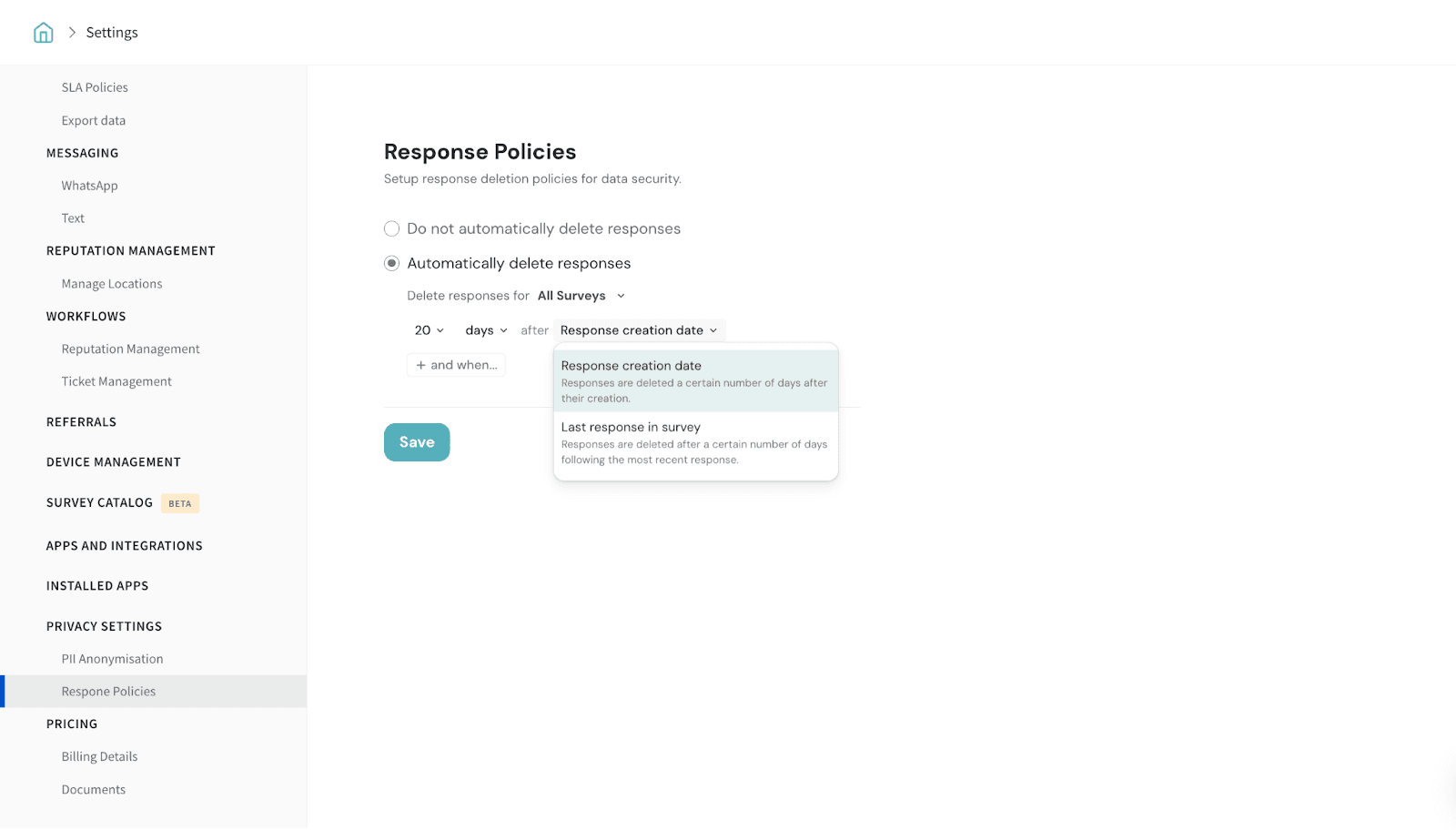
4.4. Use the 'And When' Option (Optional)
You can also combine above mentioned both conditions using an AND operator. This means responses will be deleted only when both conditions are met.
Example: Delete responses 30 days after they were created AND 10 days after the latest response in the survey.
This is useful for more precise control over when data is removed.
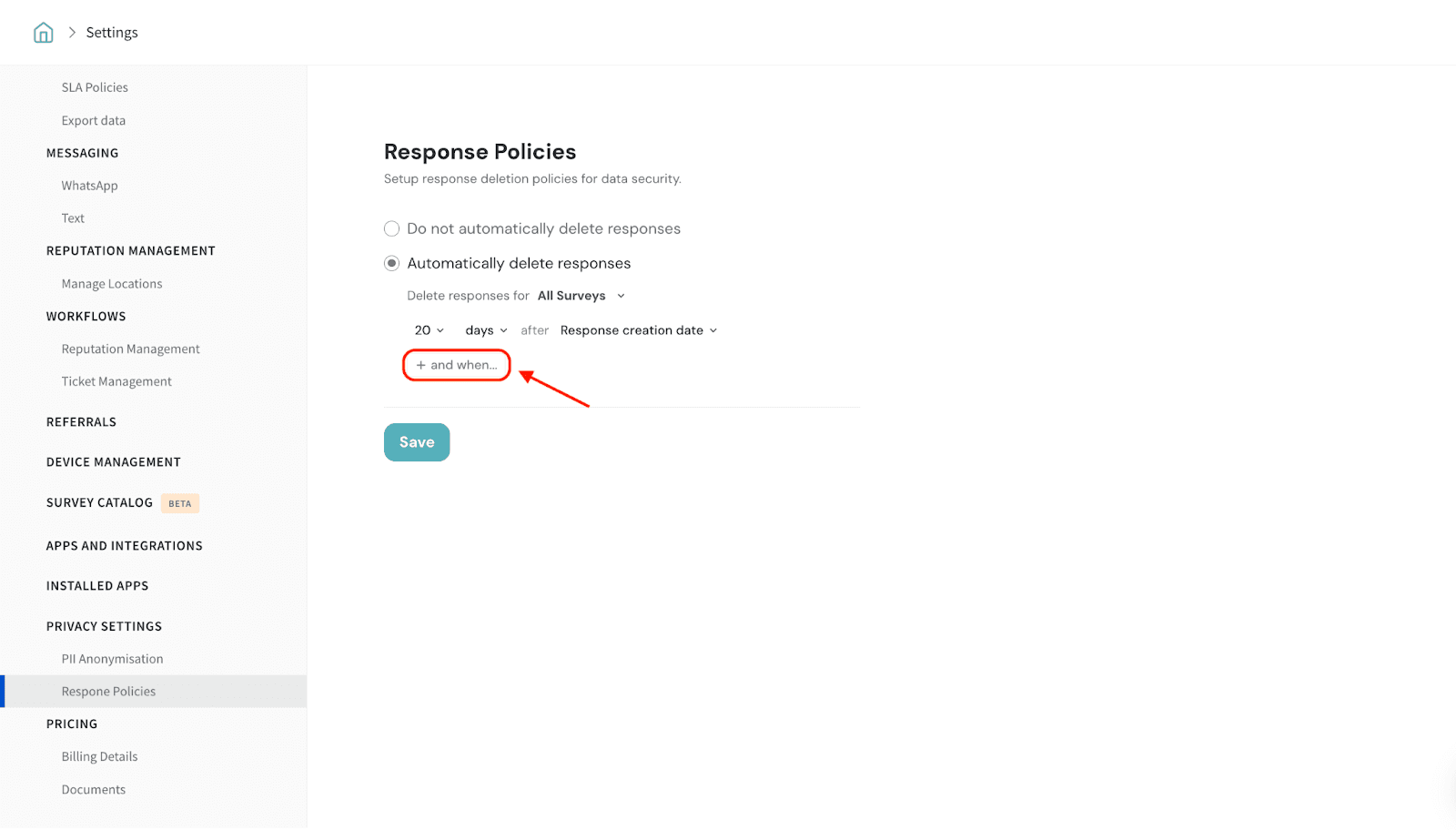
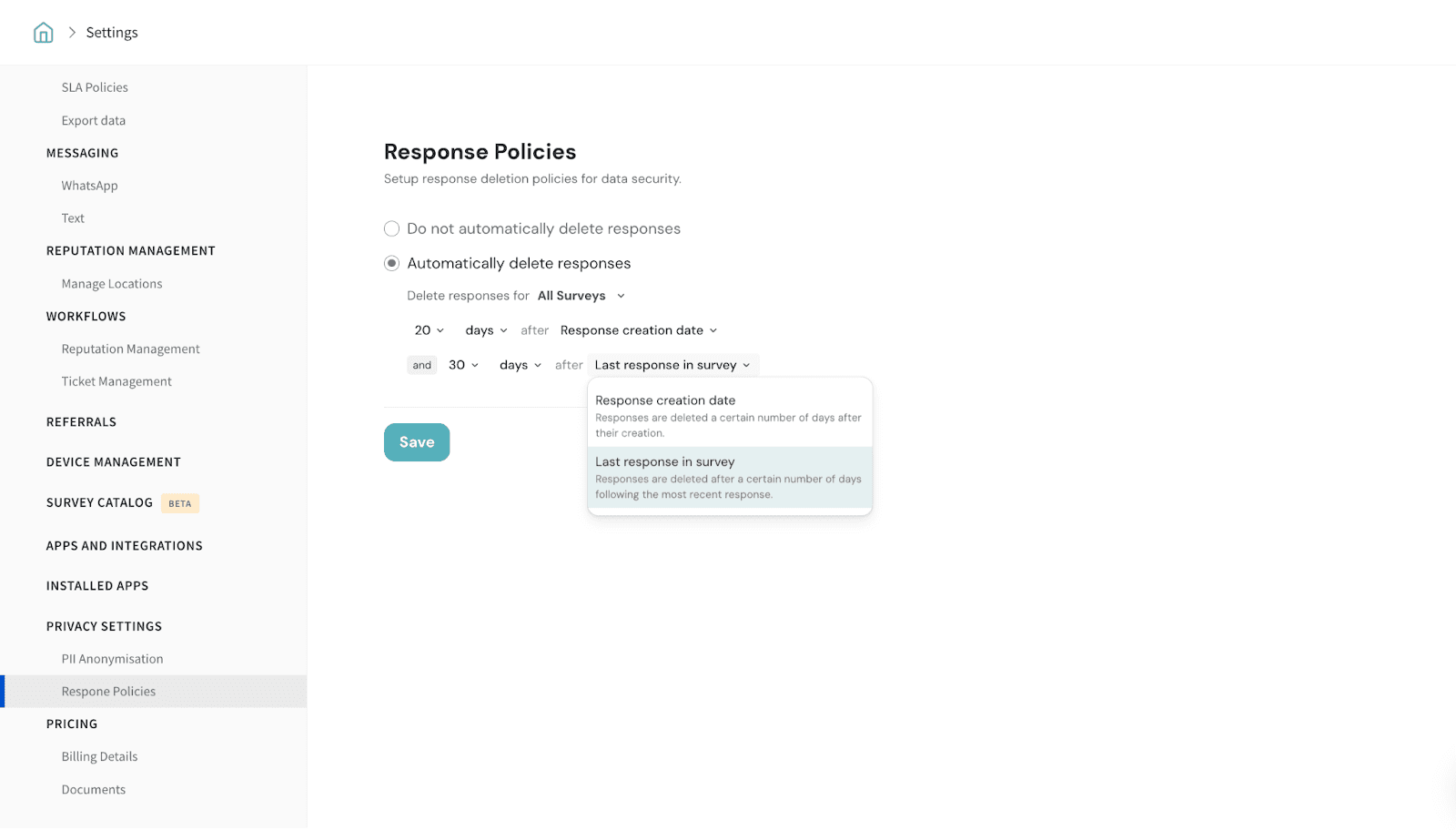
5. Once you’ve configured the desired rules, click ‘Save’ to apply the response deletion policy.
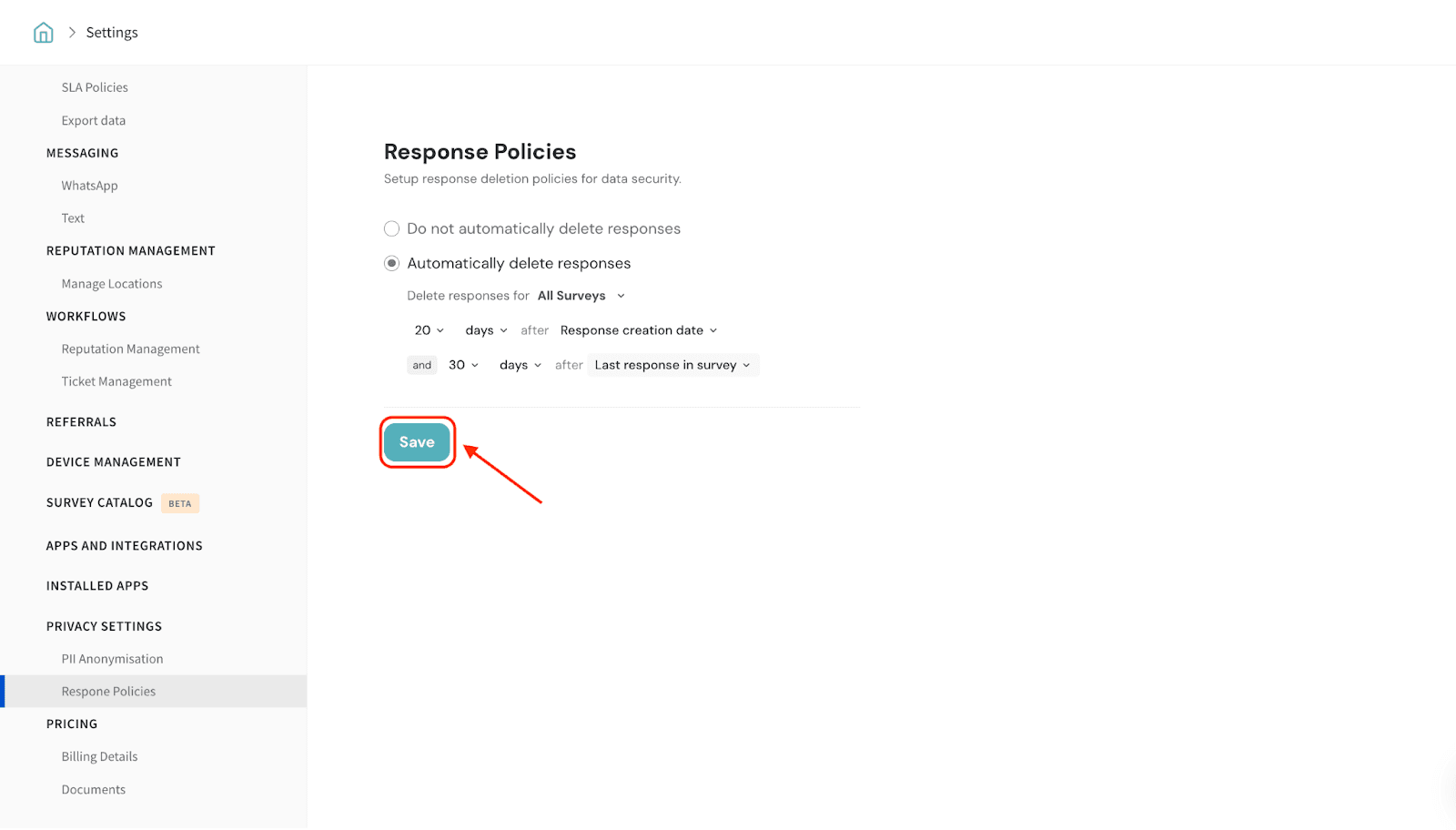
That’s all about Response deletion.
Feel free to reach out to our community if you have questions.
![]()
![]()
![]()