Search
Alerts in social listening notify you instantly about key mentions, trends, or potential crises related to your brand. These alerts are triggered when there is a sudden increase in mentions of specific keywords or a shift in sentiment, whether positive or negative, across social media.
Let's look at an example to understand.
Starbucks' social media team notices a surge in conversations all over Instagram about their Espresso shots. Users are talking about changes in taste and flavor, with some describing the coffee as more bitter or weaker than usual.
Loyal customers questioned if the recipe had changed, while others shared suggestions, driving even more engagement. As multiple users tagged Starbucks and conversations grew, the spike in mentions signaled a rising concern that could impact customer trust and brand perception.
With a busy schedule, keeping track of social media mentions and sudden spikes in conversations can be challenging. In such cases, alerts help by automatically detecting trends in sentiment and engagement. This helps you stay informed about the changes and ensure you are at the top of your game.
In this scenario, here’s how Alerts can help:
Let’s see how to set up
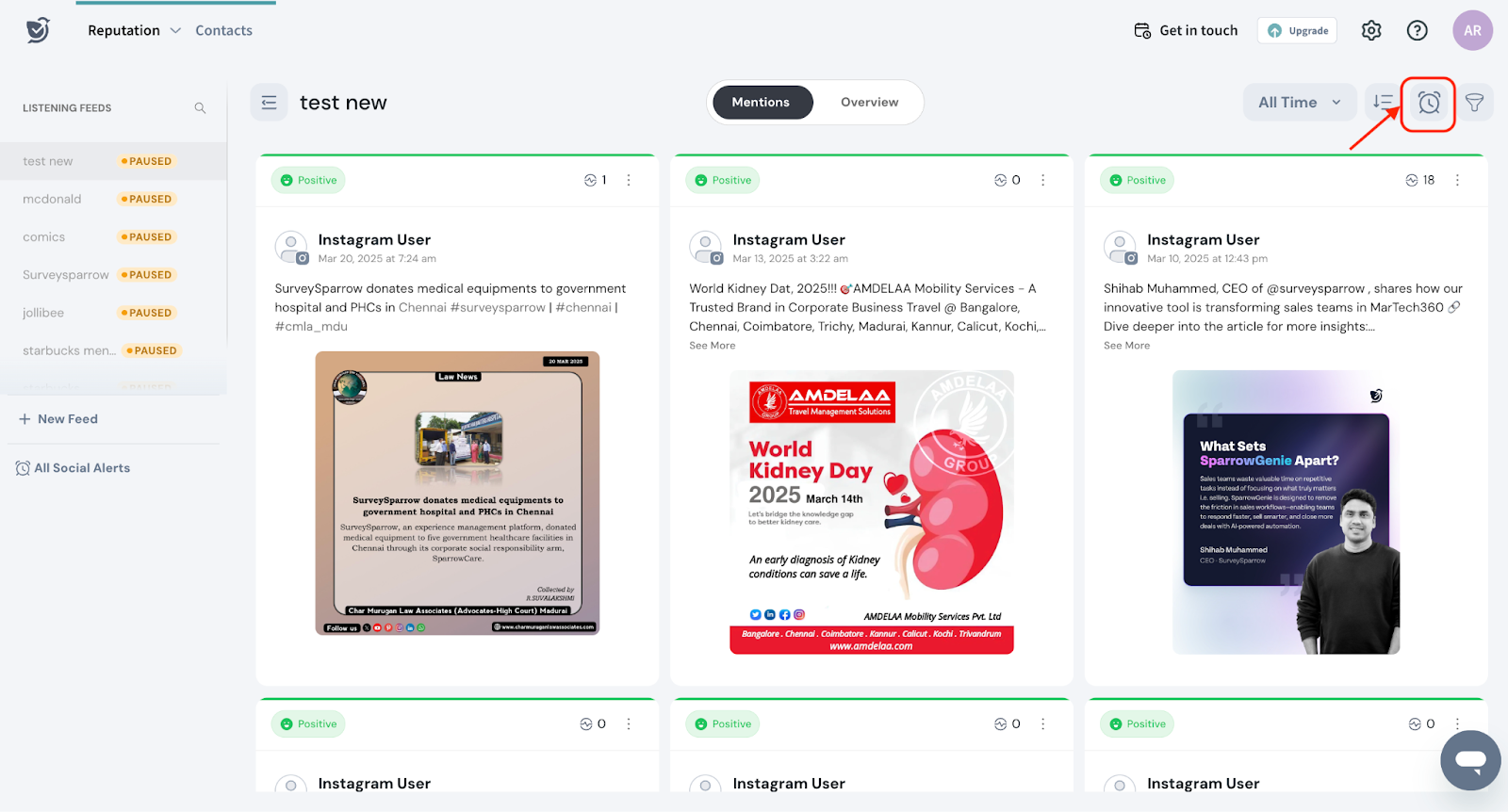
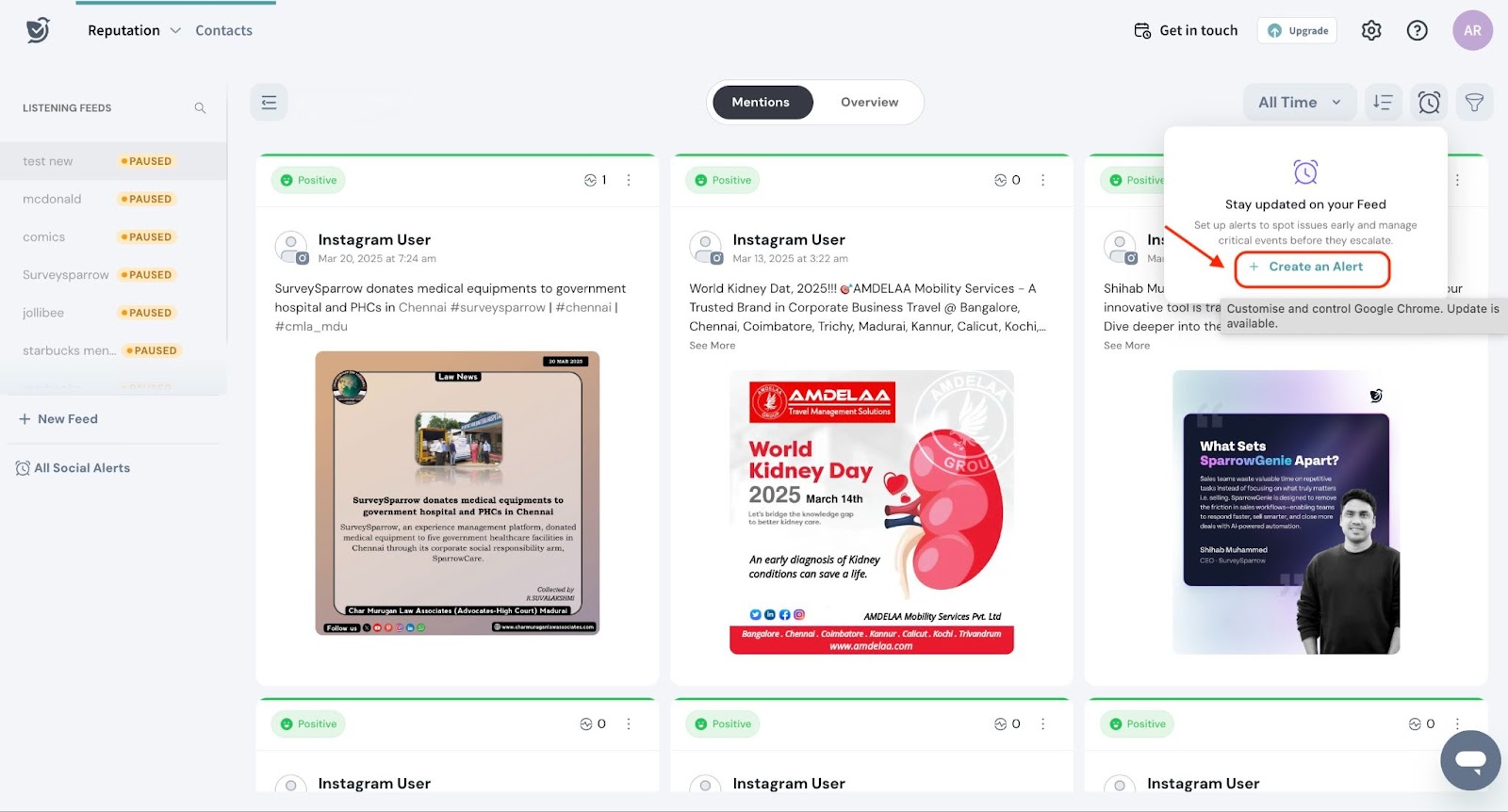
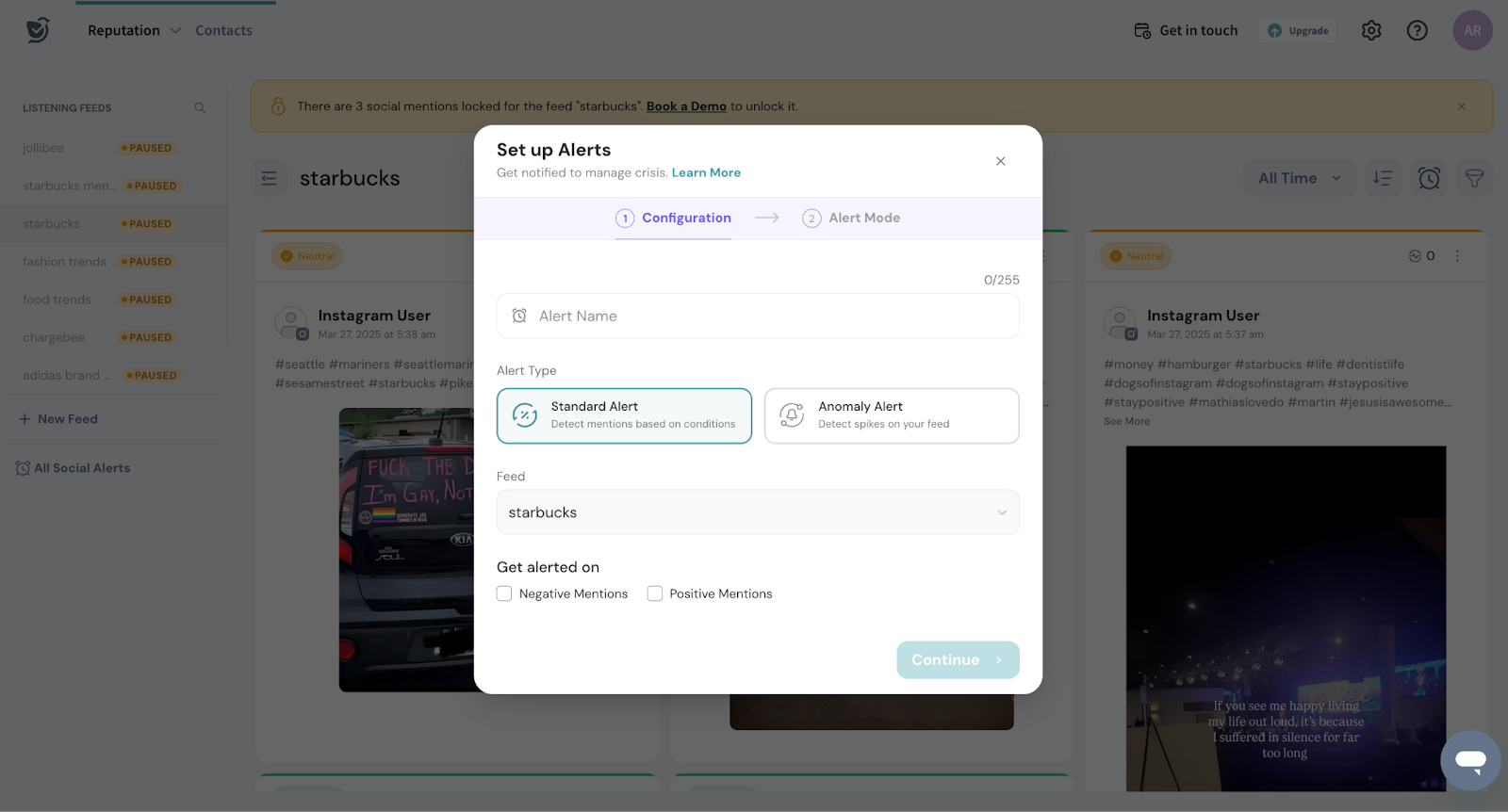
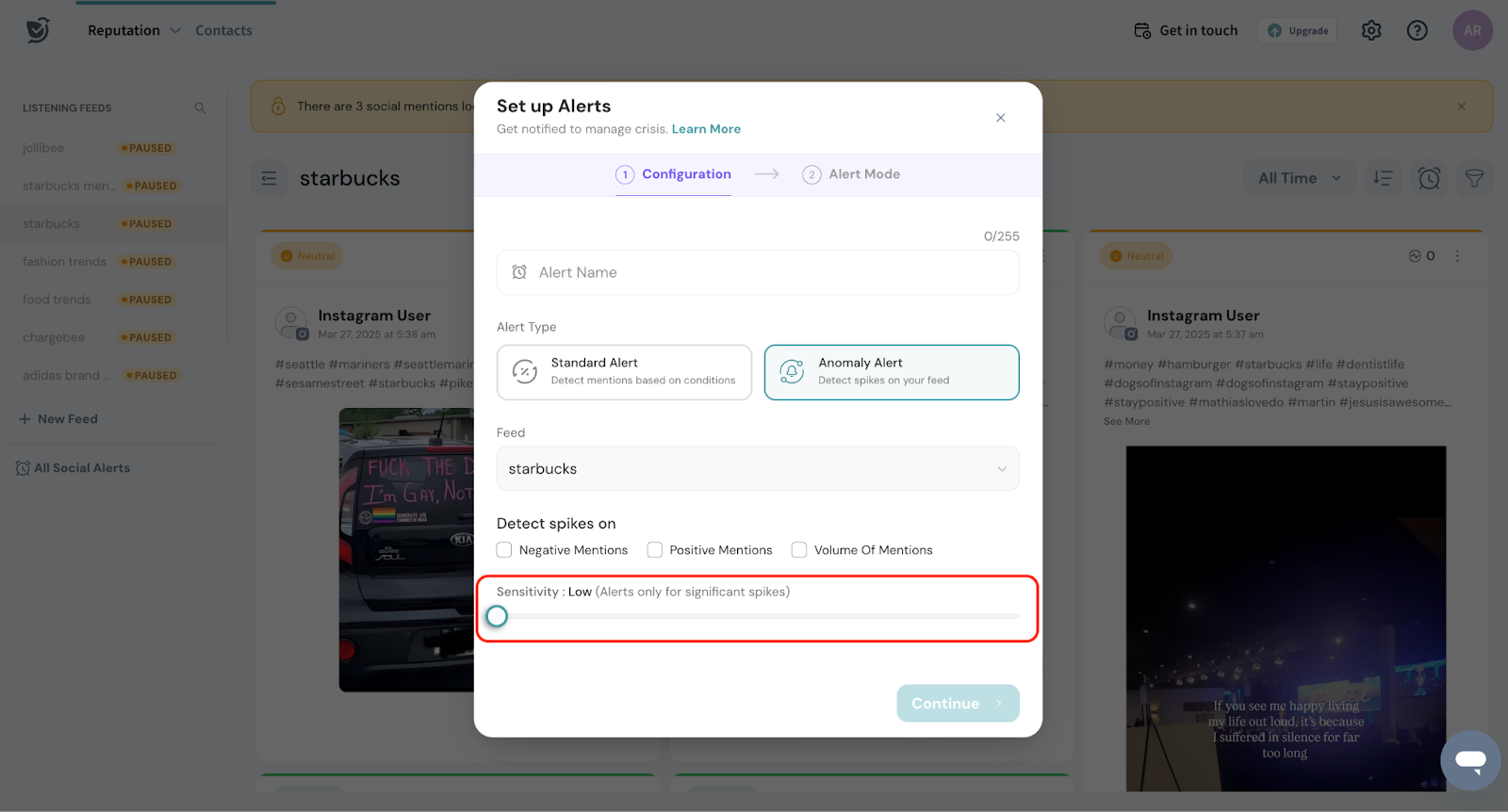
4.4.Click Continue to proceed.
4.5. You can now choose the Alert mode.
To do this you can choose to receive alerts via Email or Slack.
4.5.1 For Email alerts, select the email ID where notifications should be sent.
4.5.2. For Slack alerts, ensure your Slack account is connected to the system.
4.6. Click "Save Alert" to finalize your settings and activate the alert.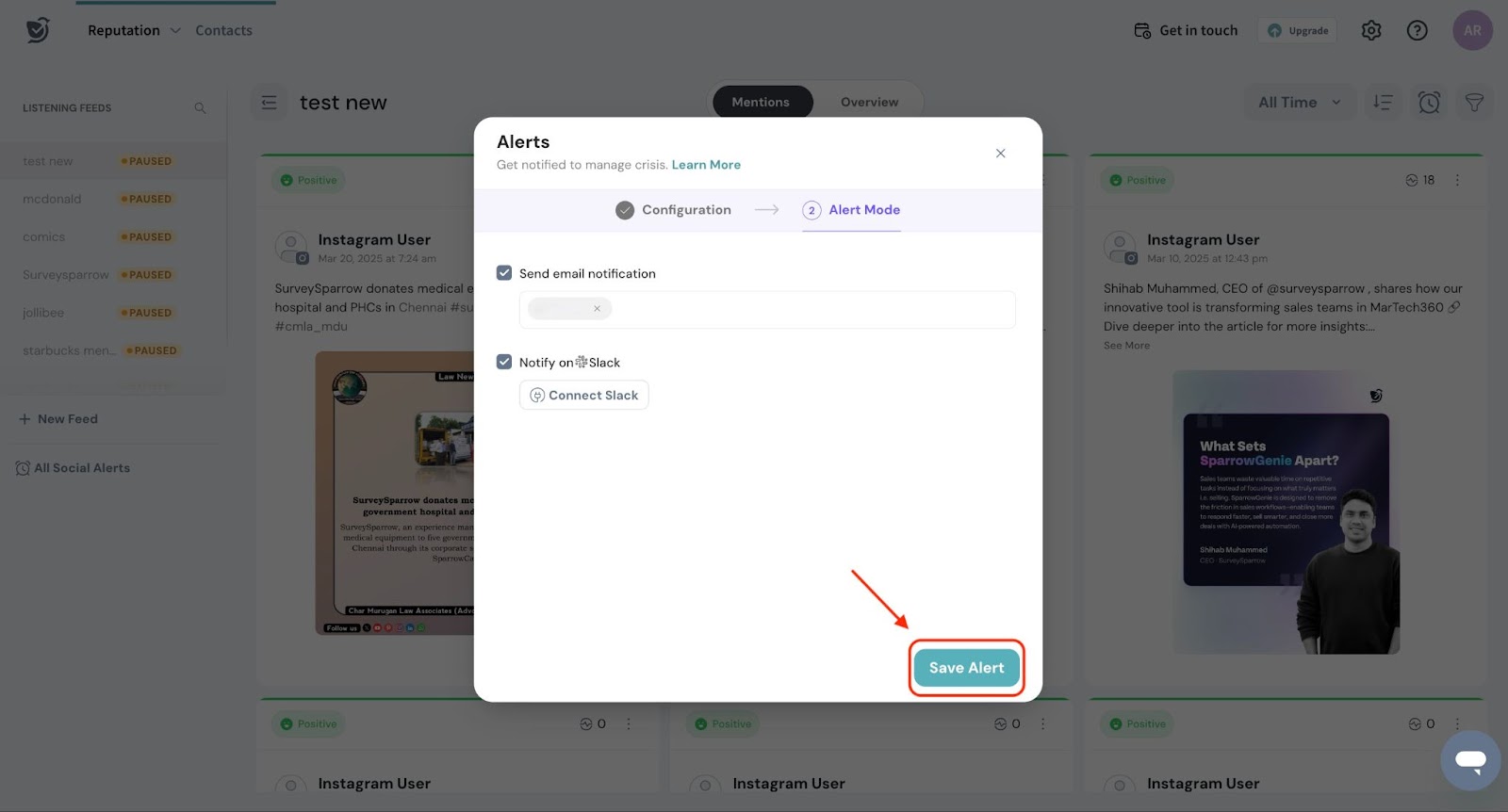
Trigger history
After setting up alerts, you can view the Trigger History.
1. Go to All Social Alerts.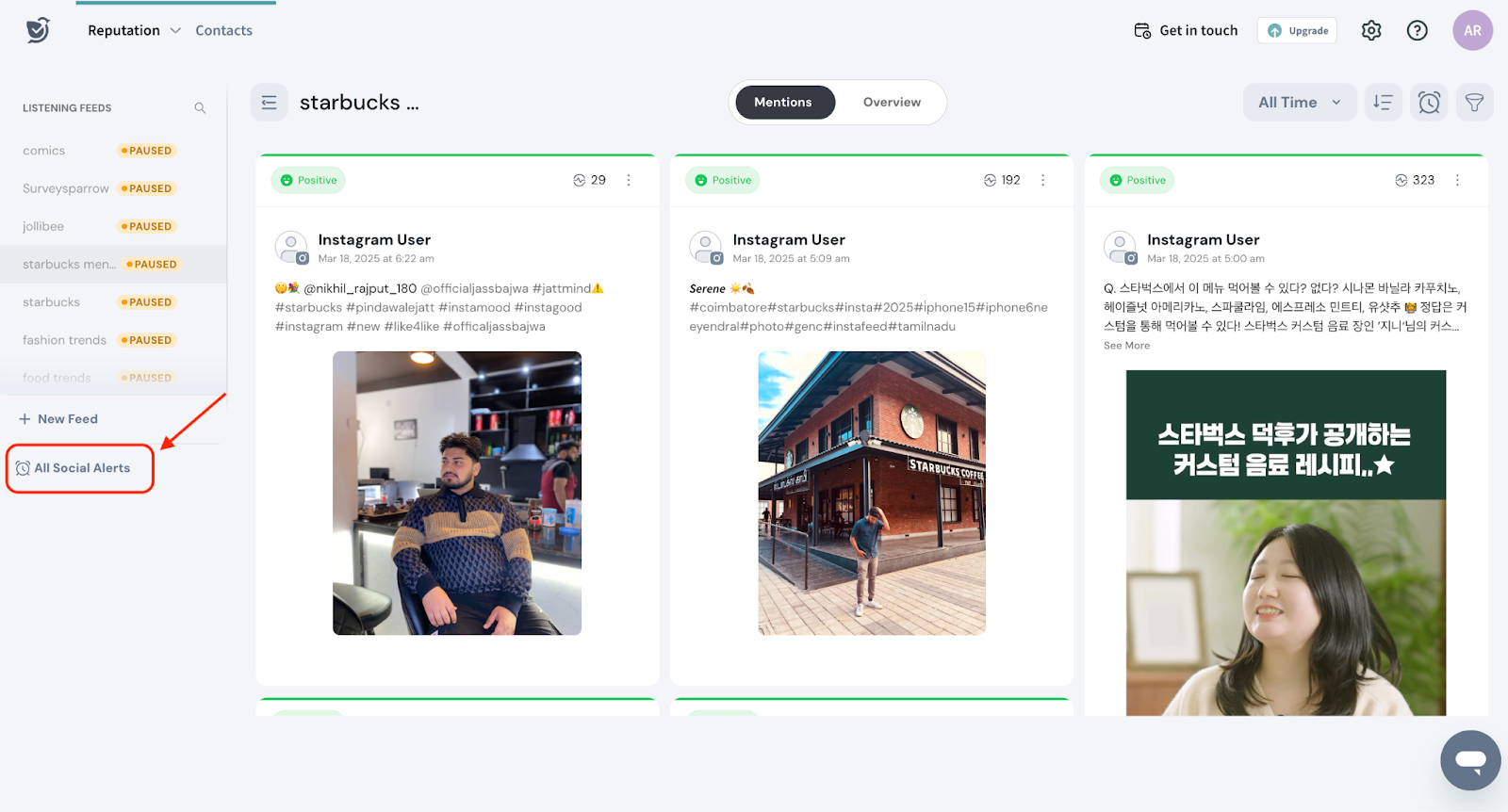
2. Click on the three dots next to the alert and select Triggered History to view past alerts. 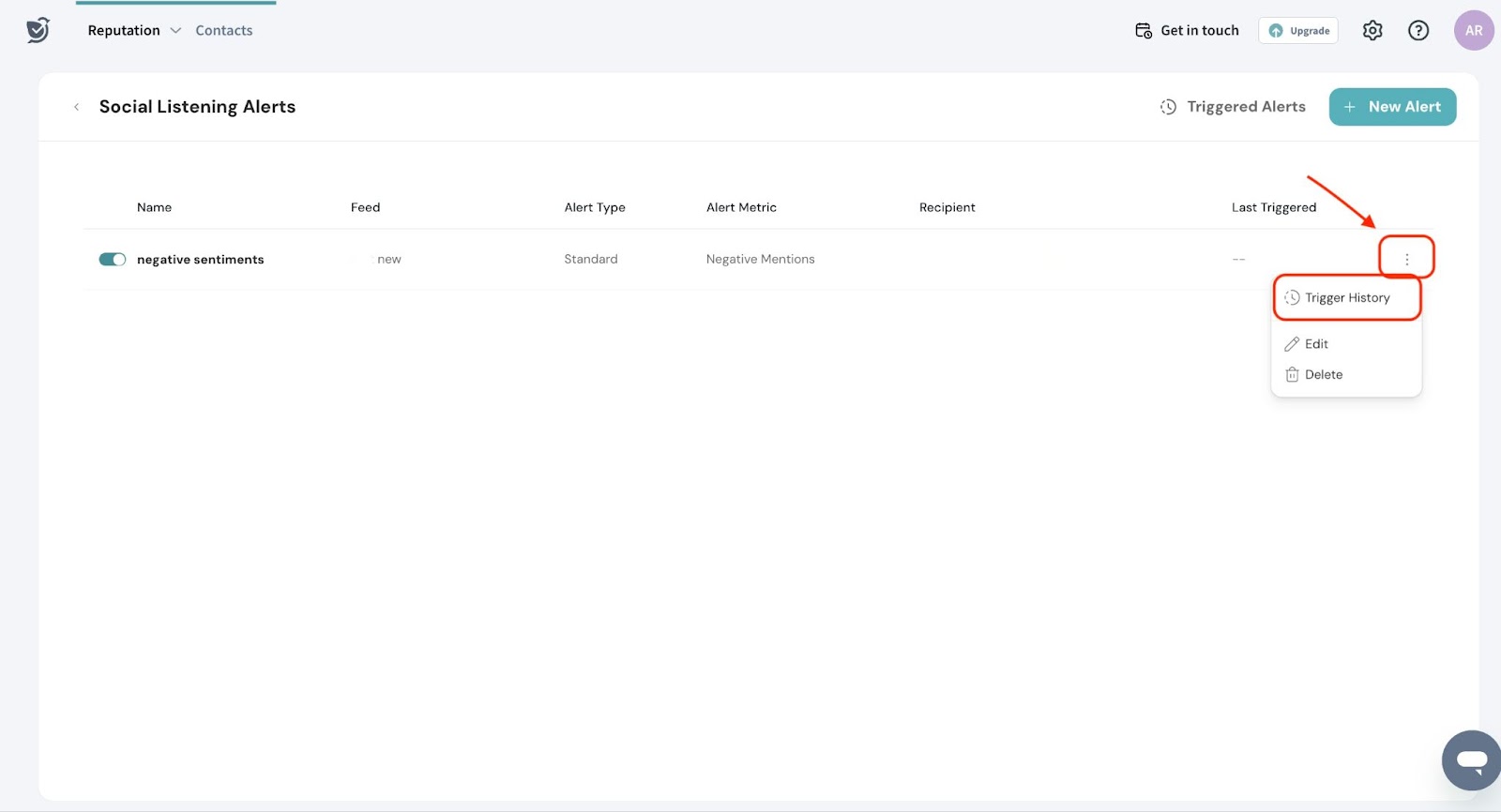
3. You will see a list of alerts created for the feeds, including the time, the platform where the alert was triggered, and the recipients who received the alerts.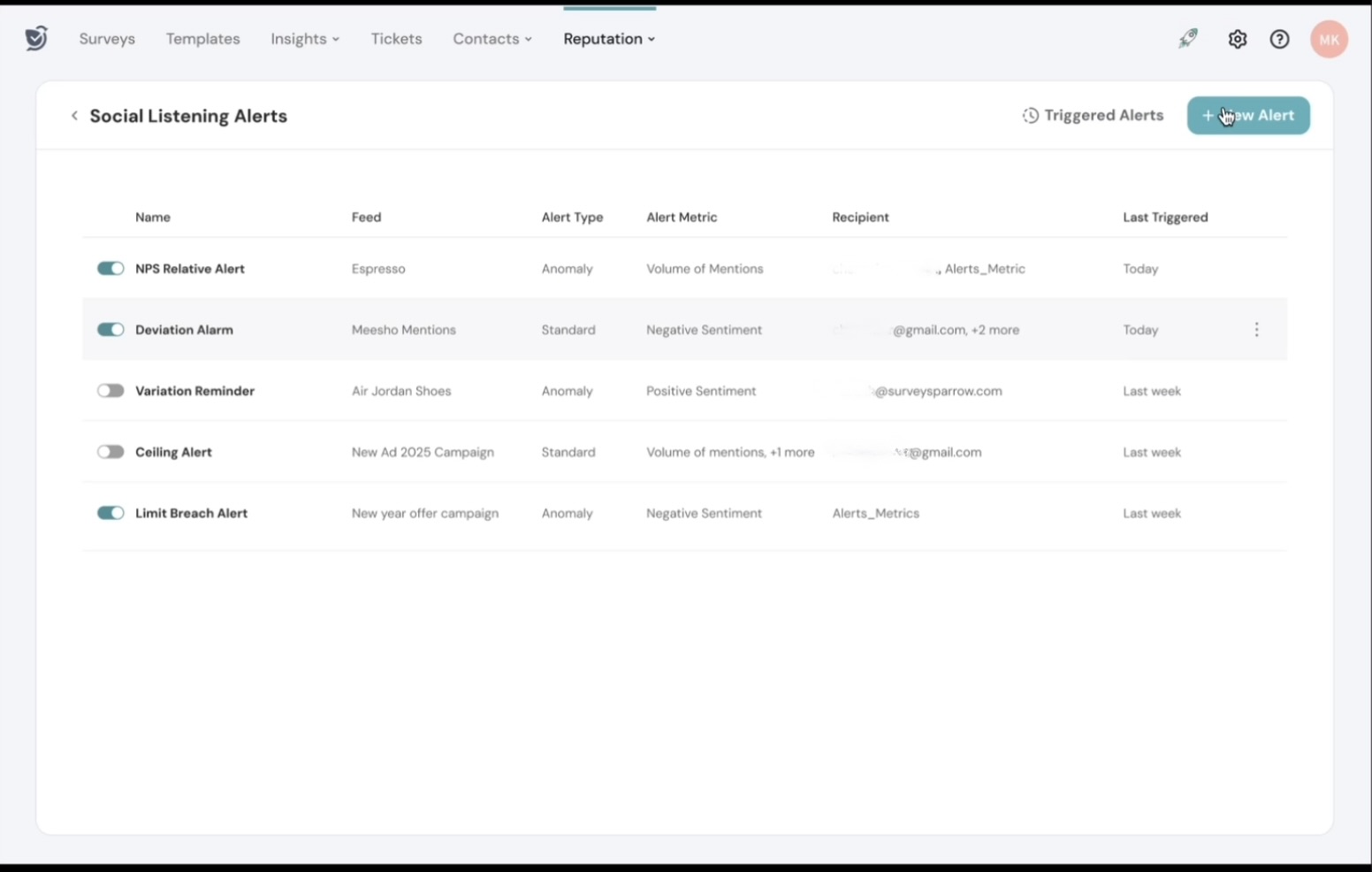
4. You can view the list of all past alerts set. From here, you can also choose to enable or disable specific alerts as needed.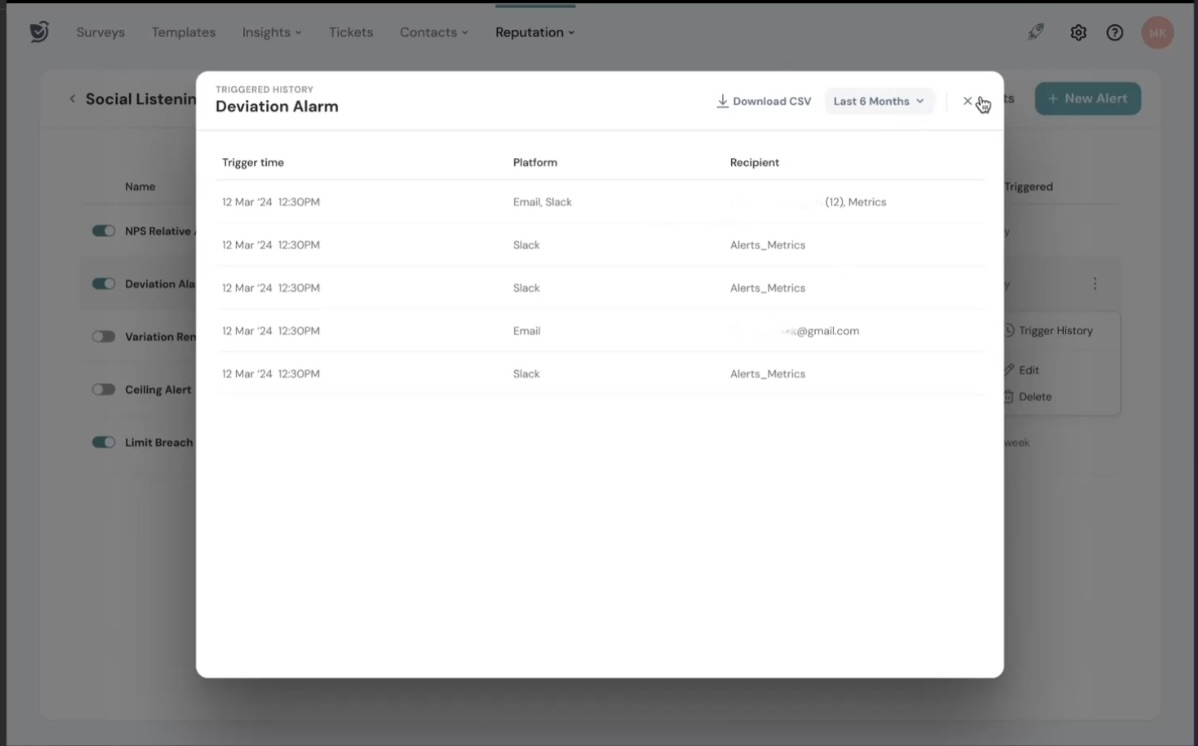
That’s all about setting alerts !
Feel free to reach out to our community if you have questions.
Powered By SparrowDesk