Search
Set teams in SurveySparrow to configure the Escalation matrix at different levels.
Every ticket management system requires an escalation process or matrix to handle and escalate cases effectively. These processes can vary across different industries. Here's our solution to manage tickets according to your specific needs.
Let's get started in creating teams for ticket management in SurveySparrow.
1. Log in to your SurveySparrow account and click the Settings icon.
2. Under User Management, click Teams.
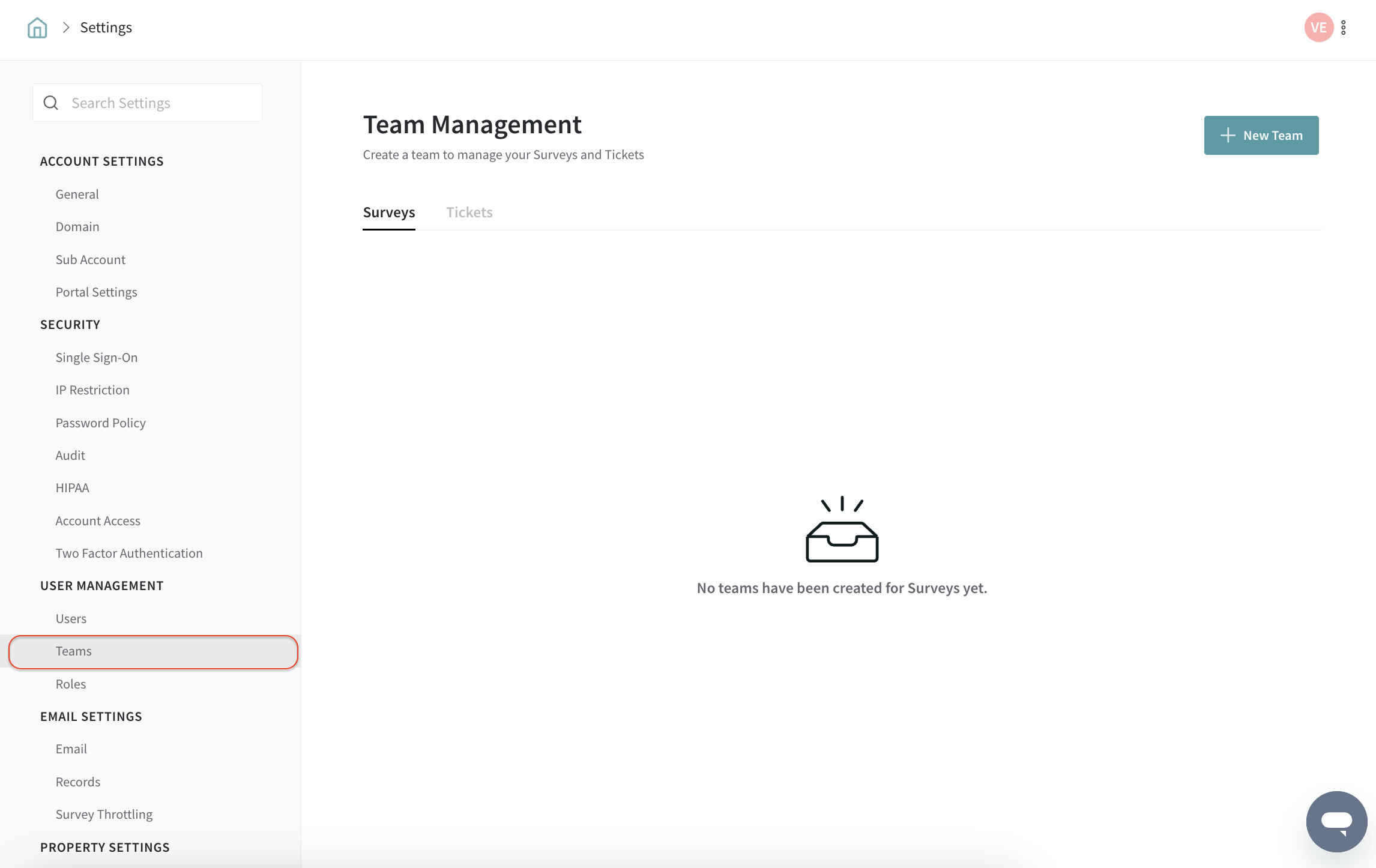
3. Now click on +New Team and choose Ticket from the dropdown menu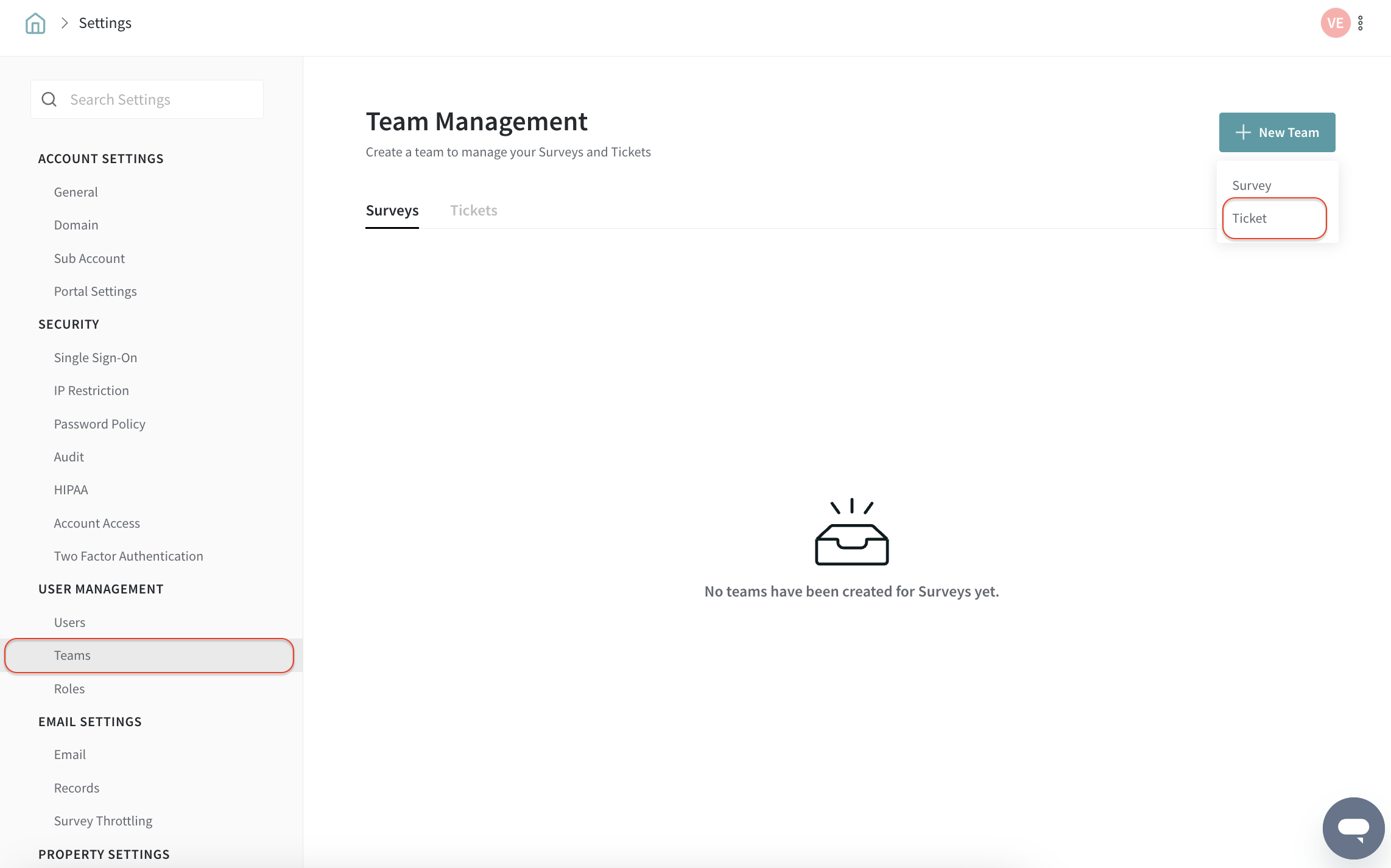
4. Enter the team name as required and add the description for your reference. After adding the team name, assign agents to the team by clicking Add Agent, and selecting the agents to be added.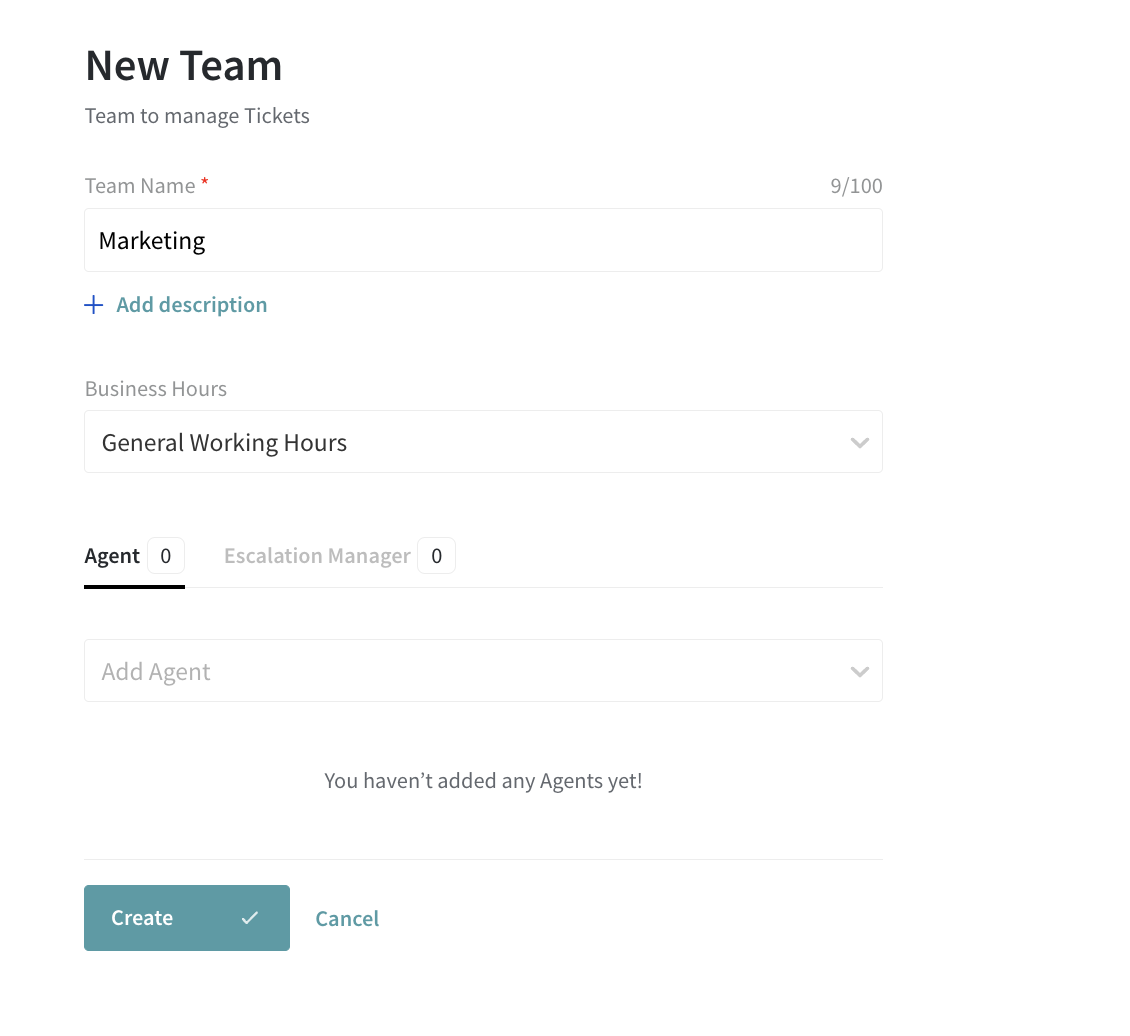
5. Let's change the team name as required and change the option to Escalation Manager and click on Add Level 1 Managers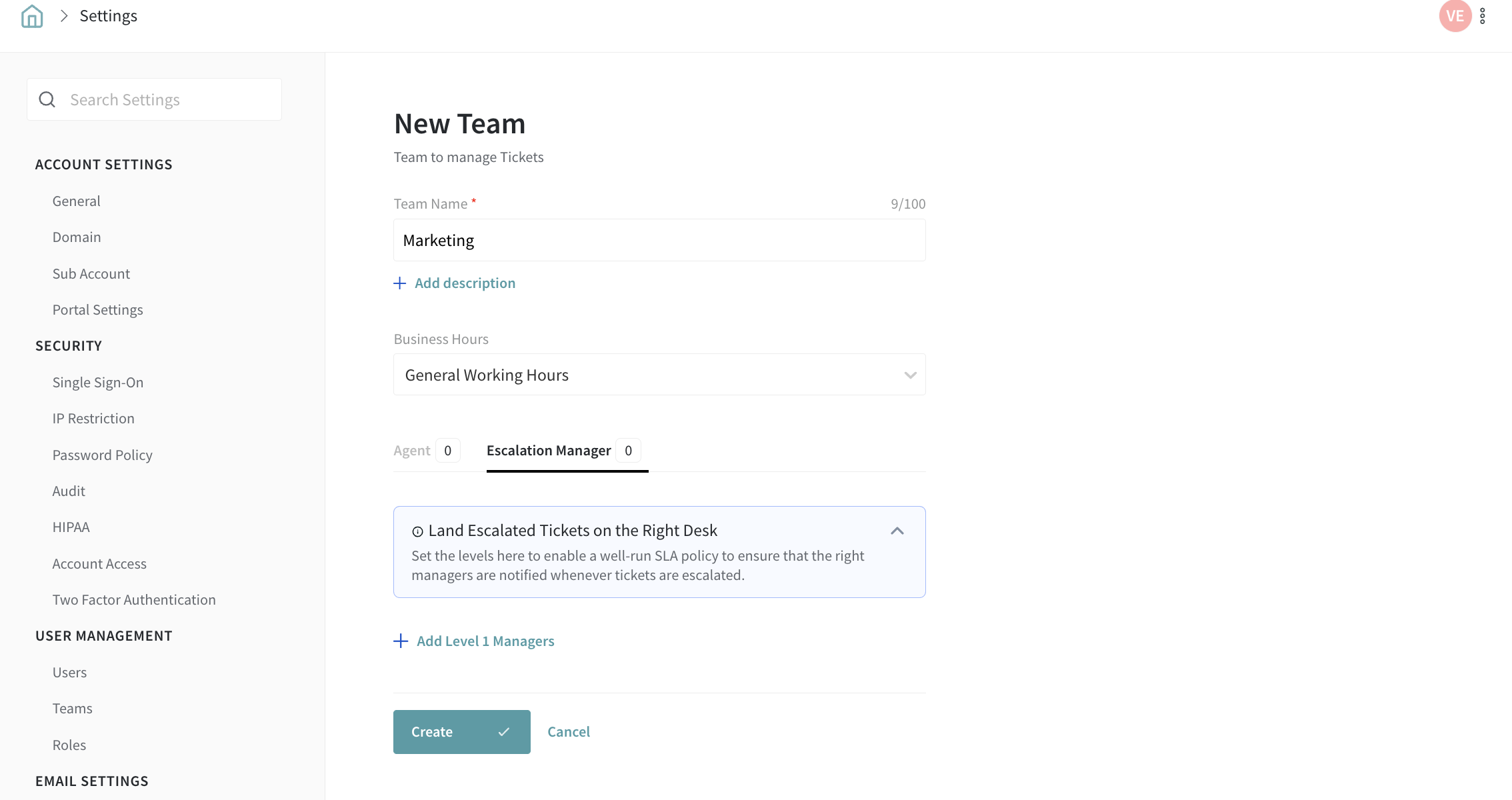
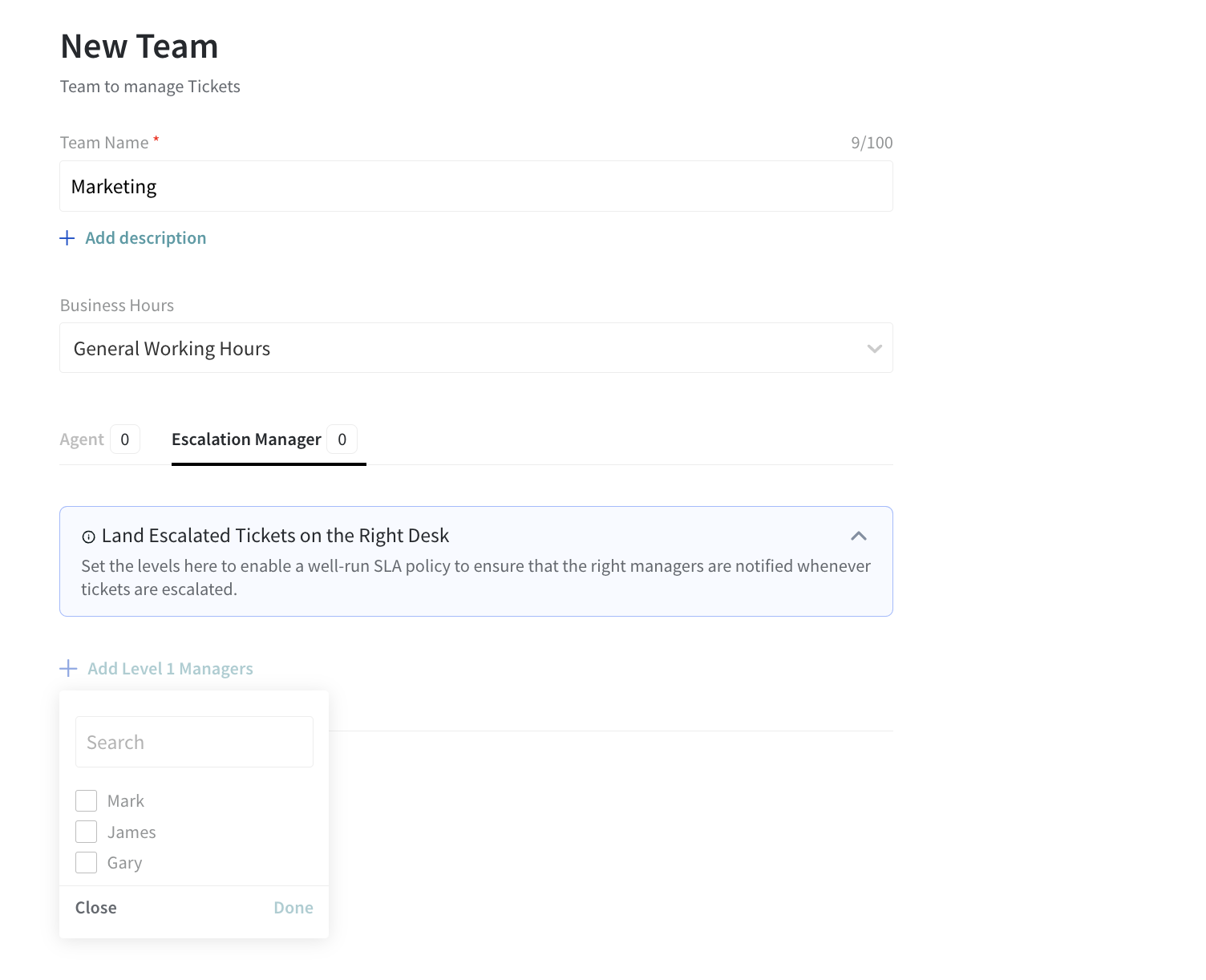
6. From the drop-down, choose the user who needs to be configured as Level 1 Manager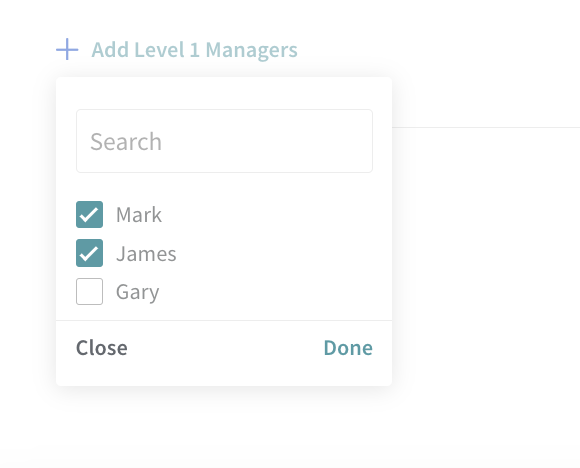
Repeat the same for the corresponding Levels and once set you will have the configuration set as below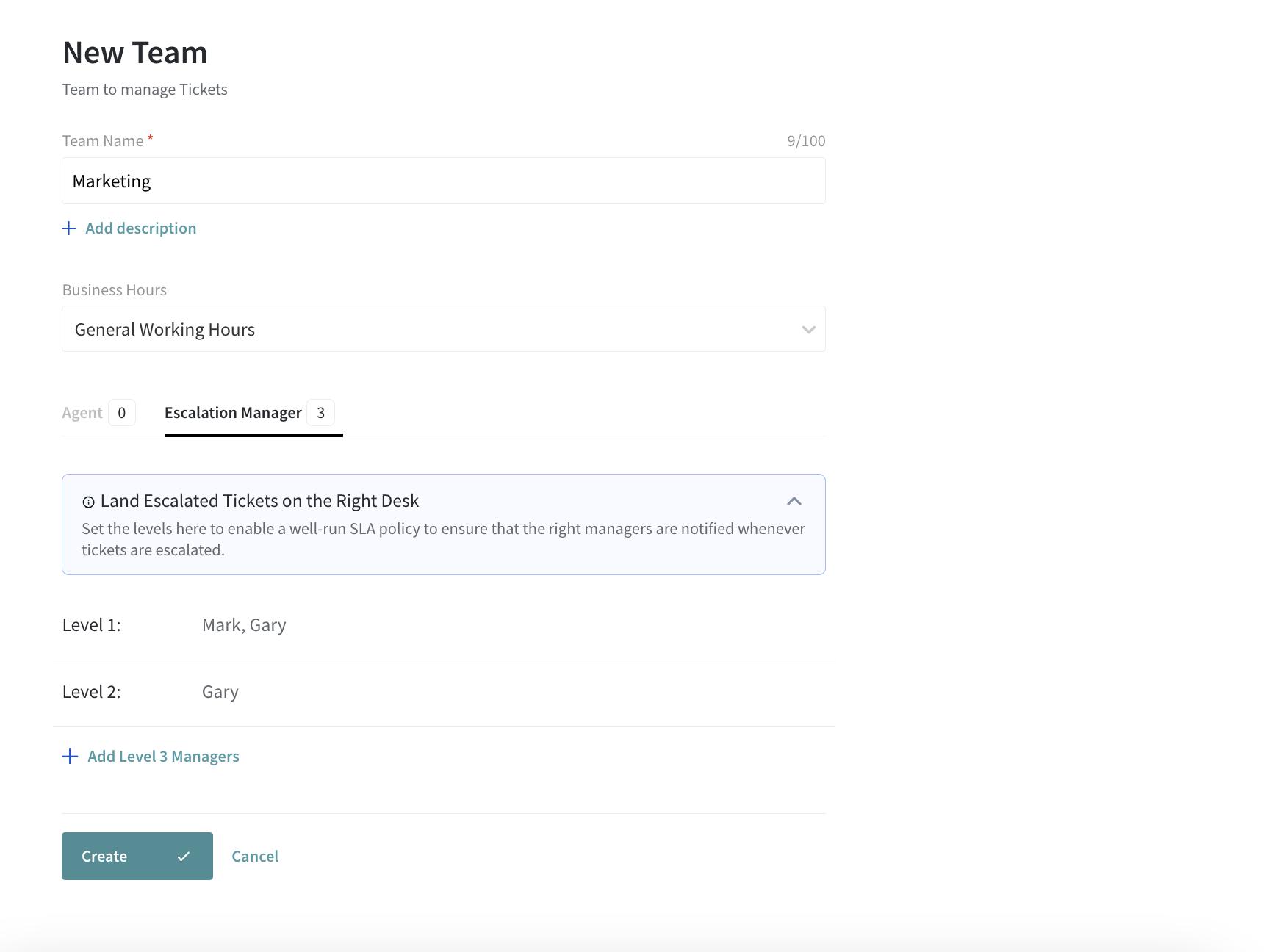
Once the configuration is all set, you will have the Team Management as below: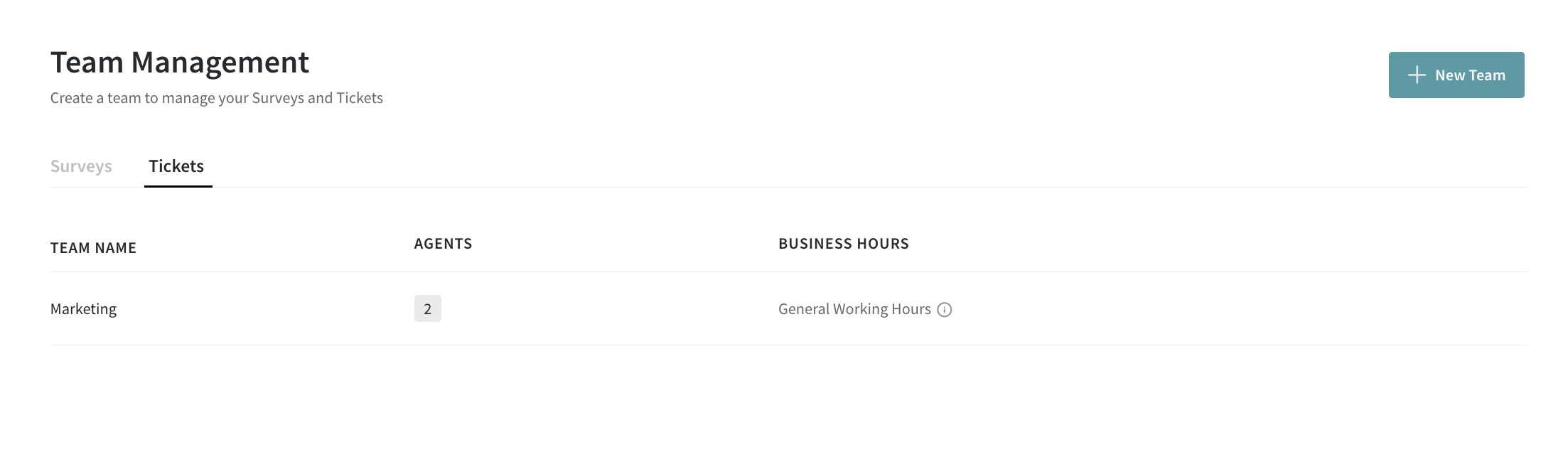
The same process can be followed to configure multiple Teams with multiple users for setting up the
matrix.
And that's how easy it is to set up teams in SurveySparrow. Feel free to reach out to our community if you have any questions.
Powered By SparrowDesk