Search
To set up SMSGlobal as a custom target within SurveySparrow, follow these instructions:
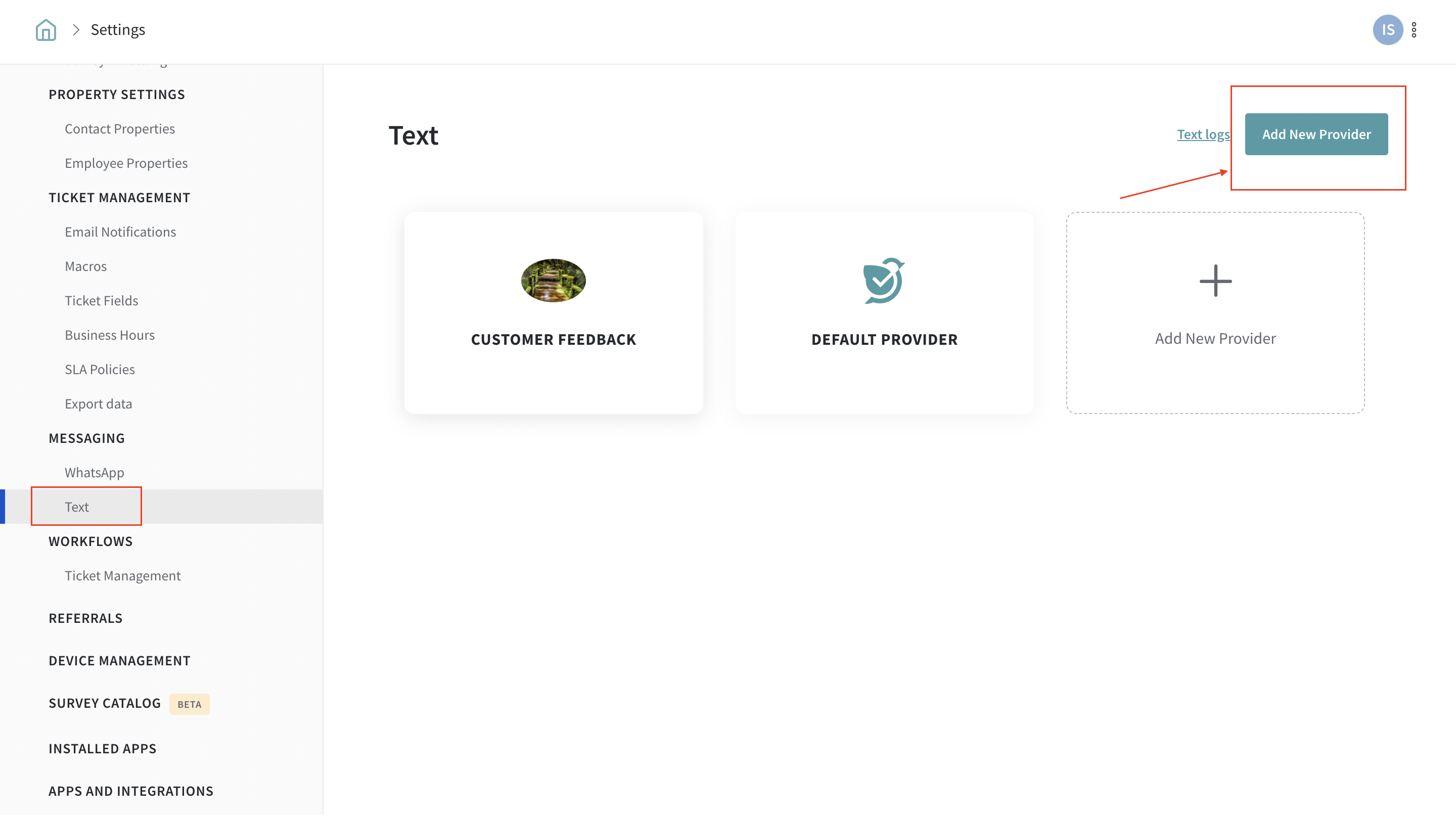
The message payload contains the necessary information to send the SMS message. It should be in JSON format and include the following fields:
URL endpoint: https://api.smsglobal.com/http-api.php
Header : Content-Type: application/x-www-form-urlencoded
Body:
{
"action": "sendsms",
"user": "master user name",
"password": "master password",
"from": "SMSG",
"to": "{contact_mobile}",
"text": "{message}"
}
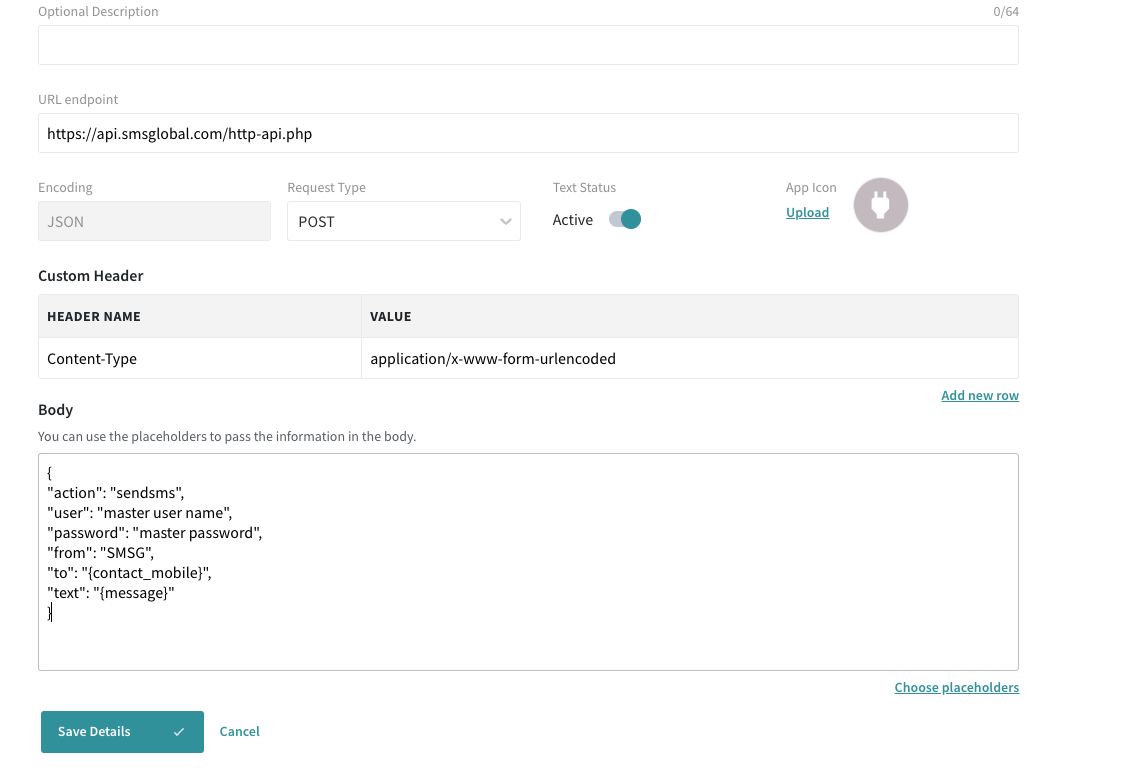
To get the API key, refer: https://knowledgebase.smsglobal.com/en/articles/5181990-rest-api-keys
Note:
For reference and additional information, you can visit the SMSGlobal API documentation at https://knowledgebase.smsglobal.com/en/articles/5181990-rest-api-keys.
To verify the delivery status of your SMS, you can check it by visiting https://mxt.smsglobal.com/report/sms-outgoing.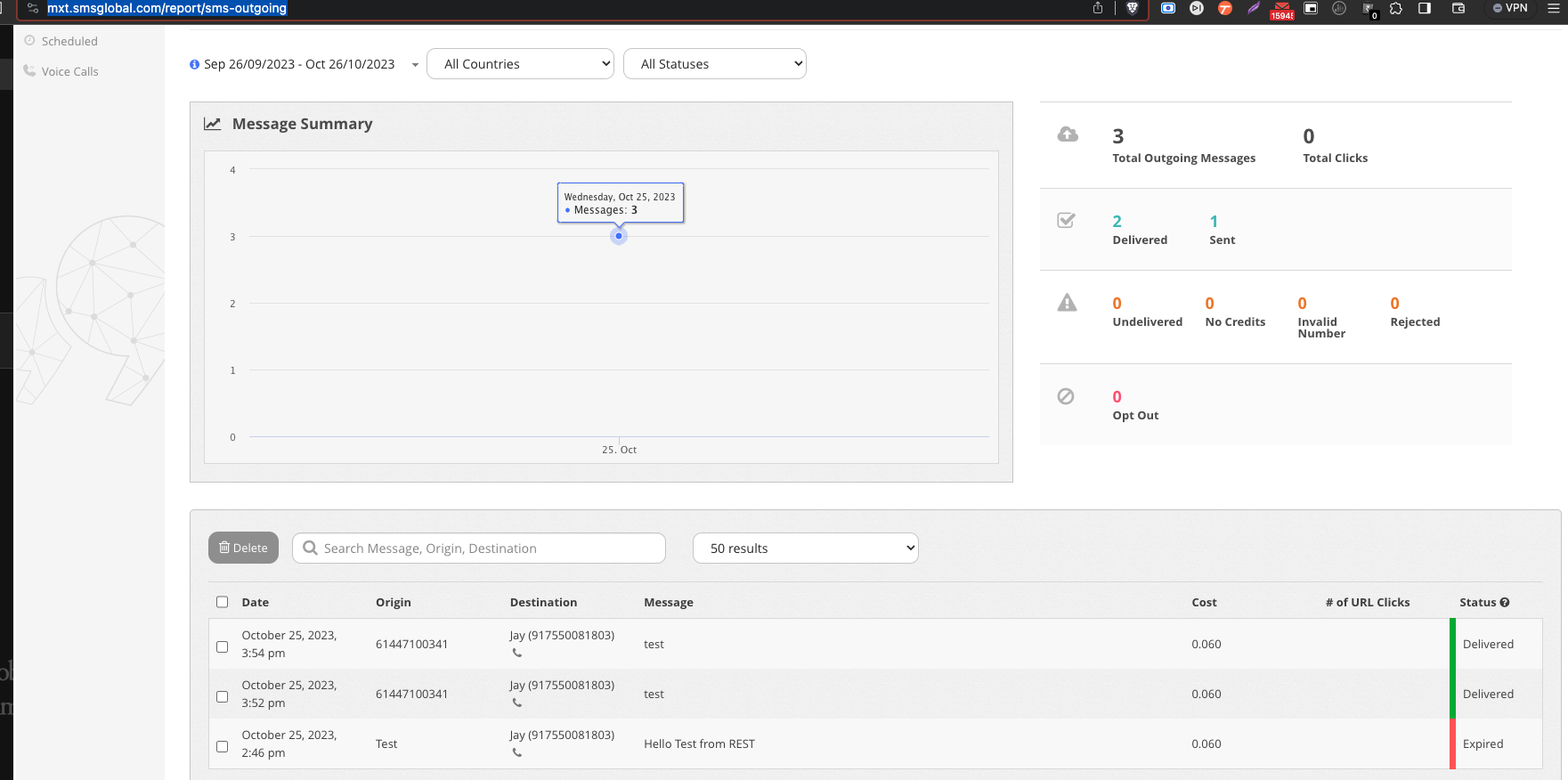
This will provide you with the necessary insights into the sent SMS messages.
For more details on
Please reach out to us if you have any questions. We are just a chat away!
Powered By SparrowDesk