Search
Creating tickets for reviews will help you quickly check for any potential opportunities to improve your business. Let’s dive right into how you can create tickets for your online reviews. You can create tickets directly from an online review from the Reviews section or by setting up a workflow.
1. Log in to your SurveySparrow account and click Reputation.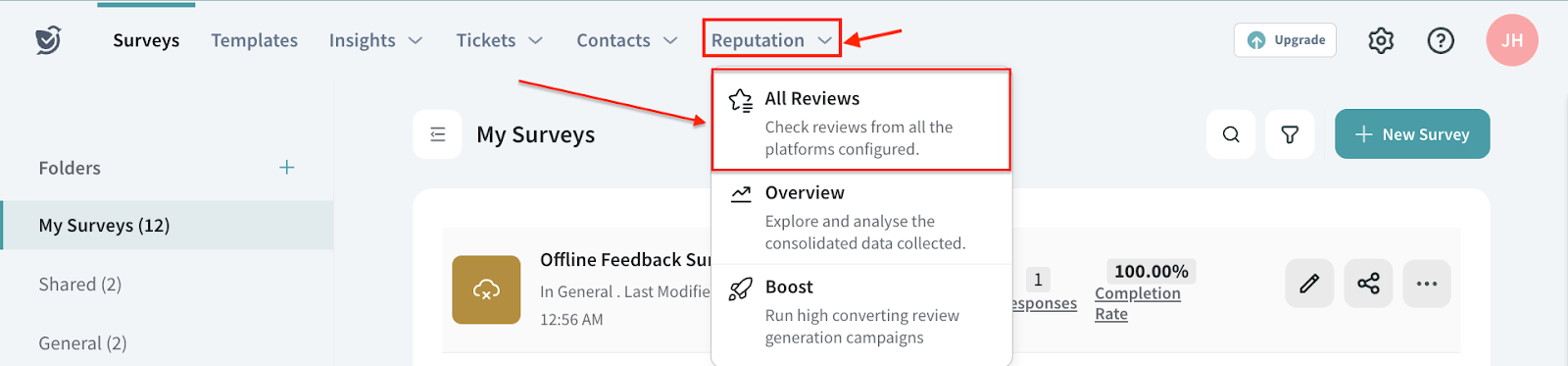
2. In the Reviews section, click the ticket icon against a review for which you’d like to create a ticket.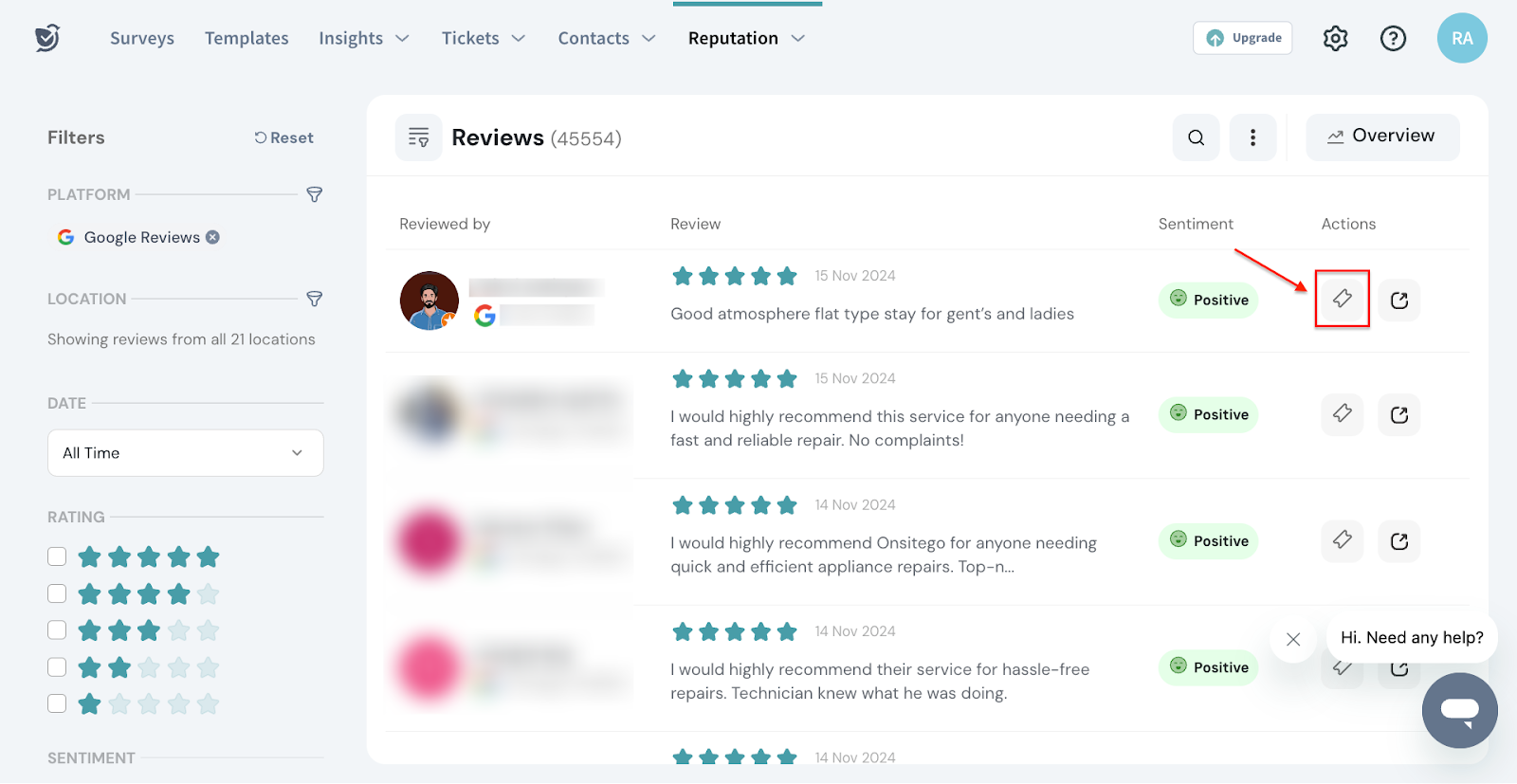
3. Assign it to the right person, set Priority, add additional comments, and click Create Ticket.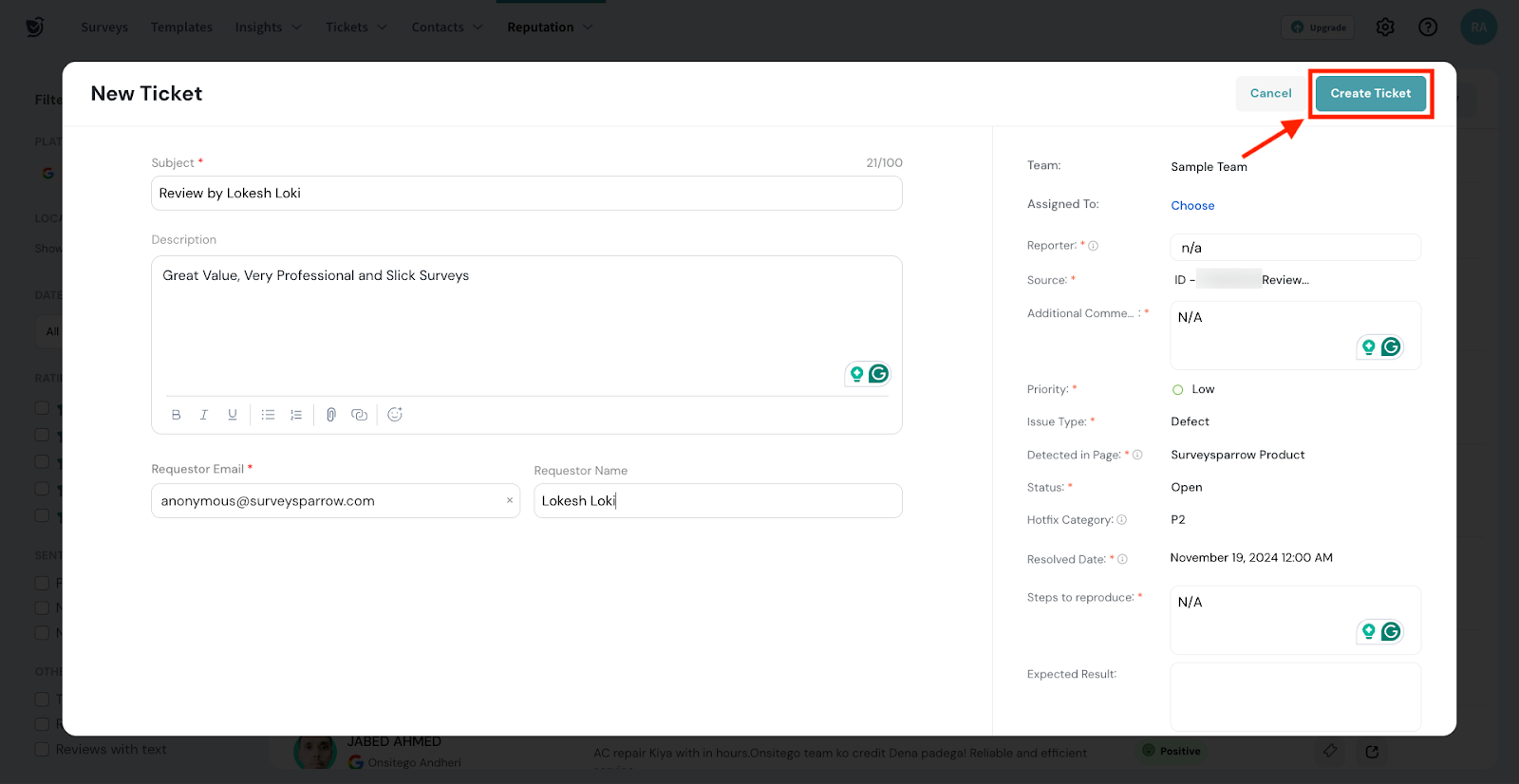
Once the assigned person logs in to their SurveySparrow account, they can view the ticket by navigating to the Ticket Management section.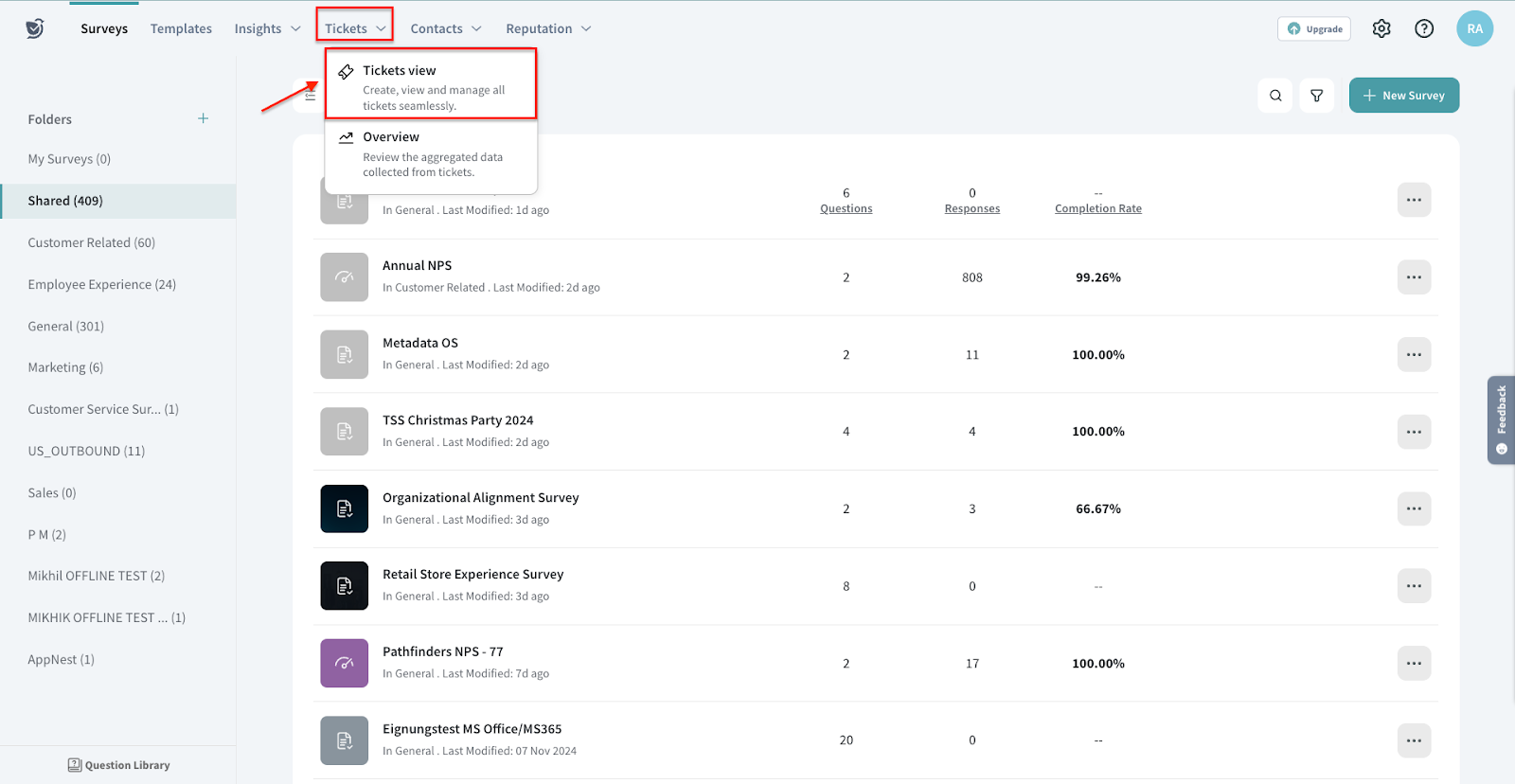
From here, the assigned person can proceed to address the requirements mentioned in the ticket.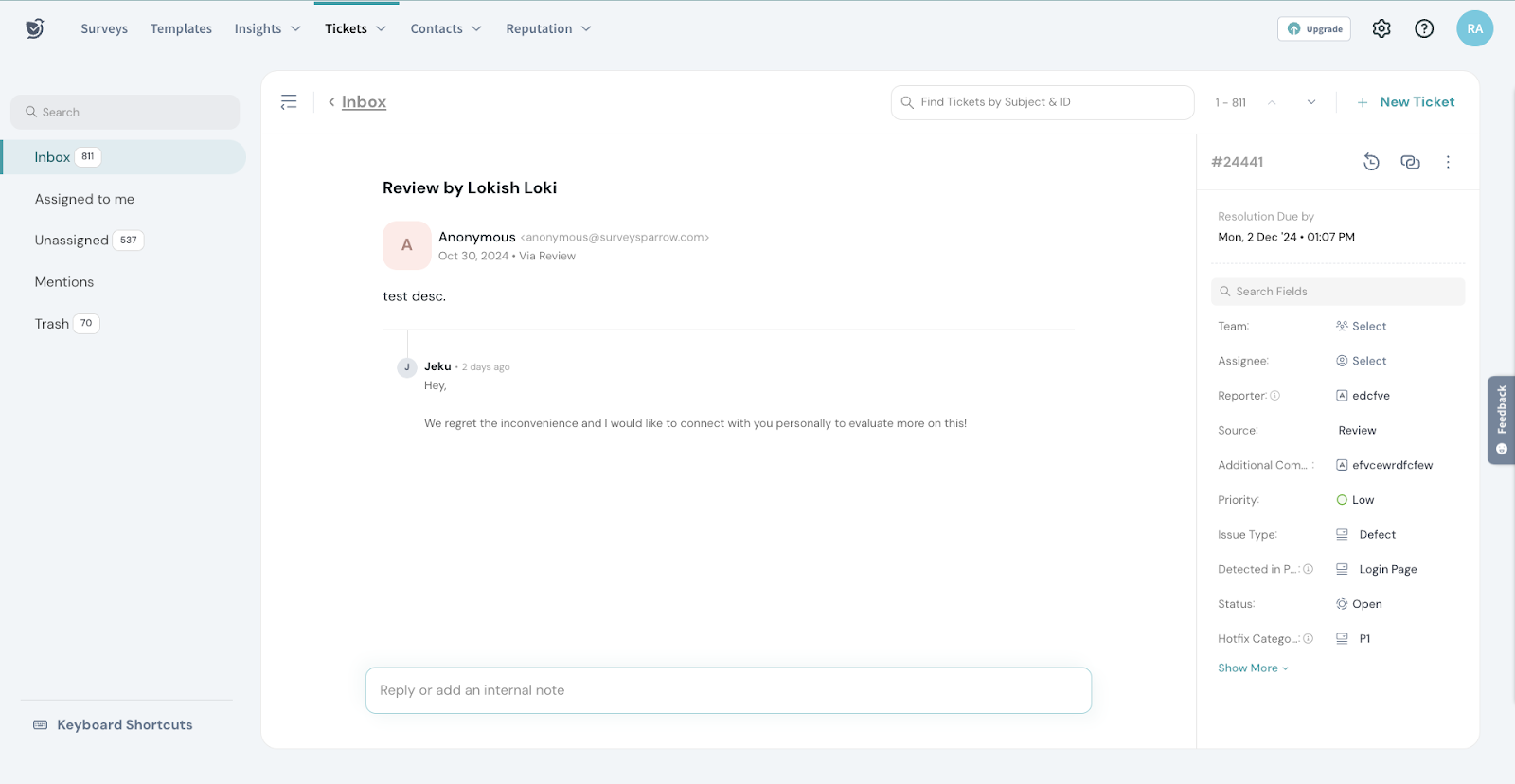
1. Log in to your SurveySparrow account and navigate to account settings.
2. Under Workflows, click Reputation Management.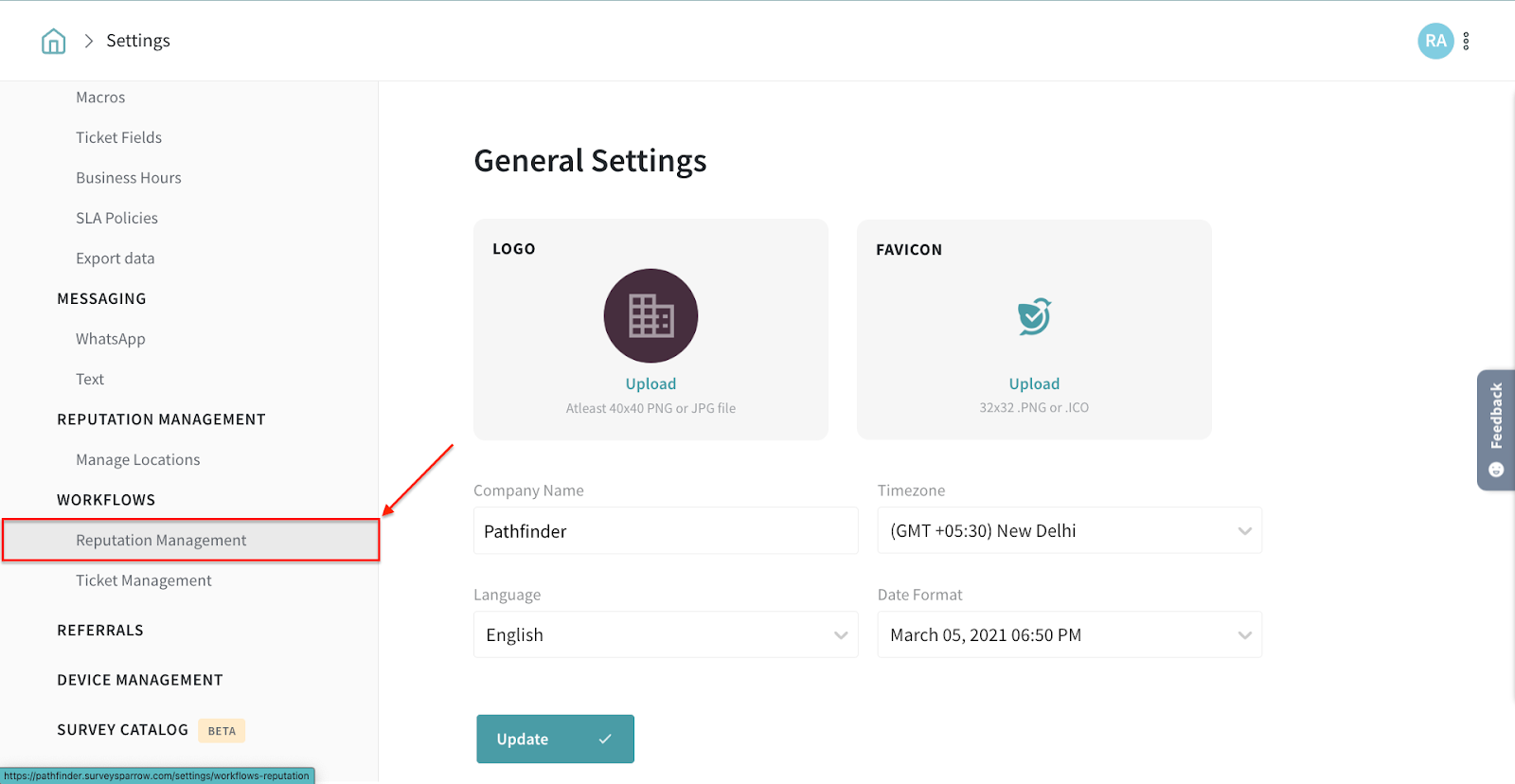
3. Click New Workflow.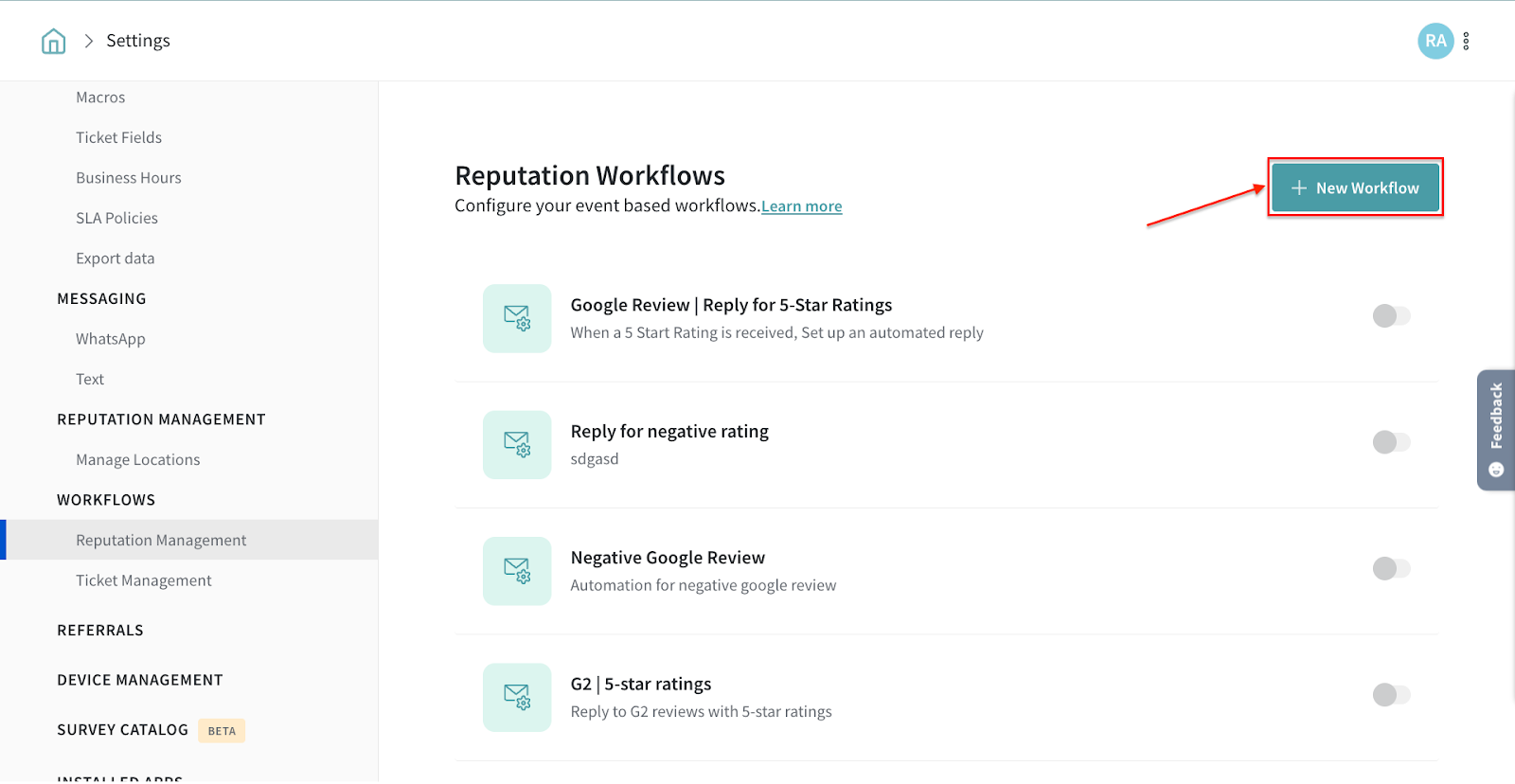
4. Enter the basic details for the ticket and choose an event from the available options.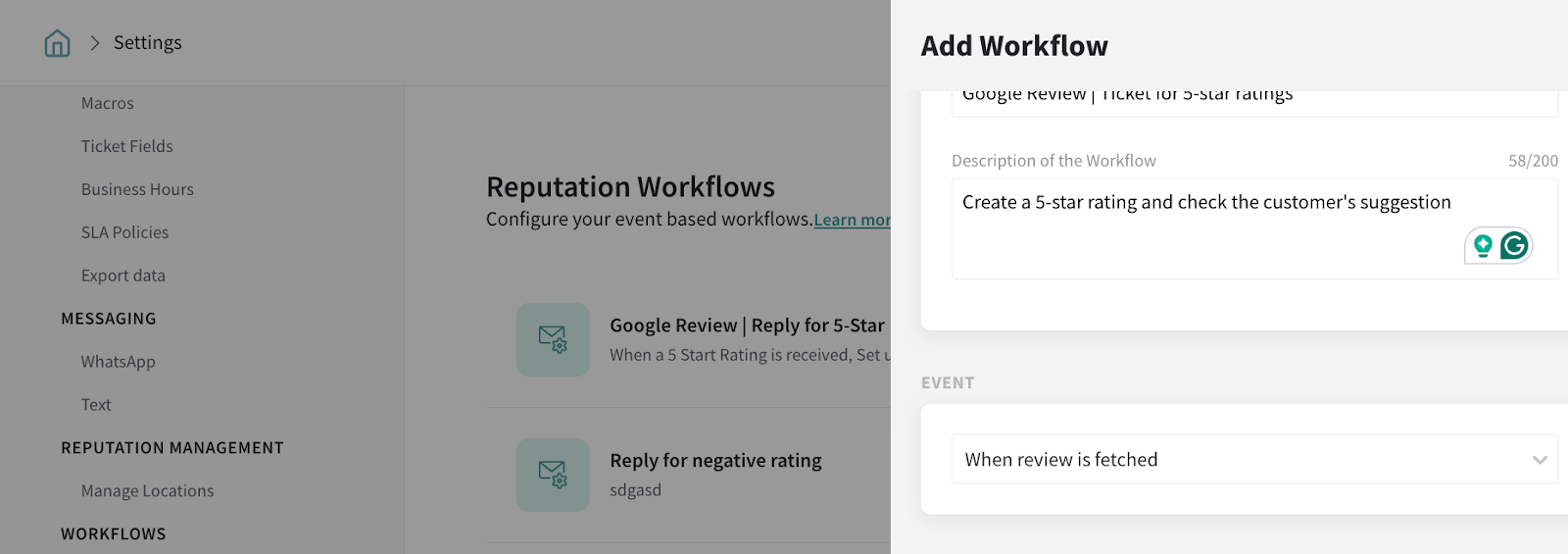
5. Click Add Filter Group and add the required conditions.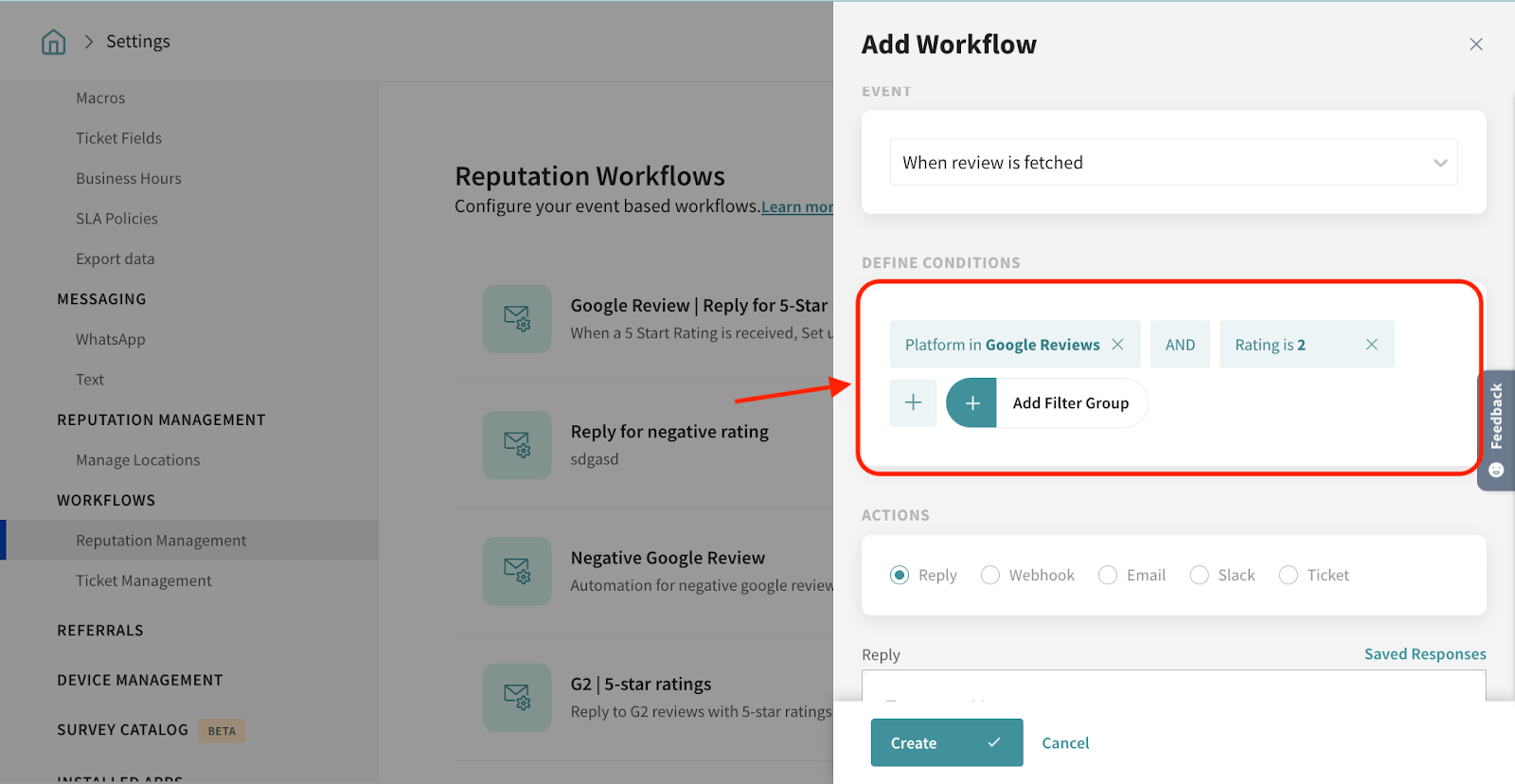
6. Under Action, click Ticket and enter the ticket details.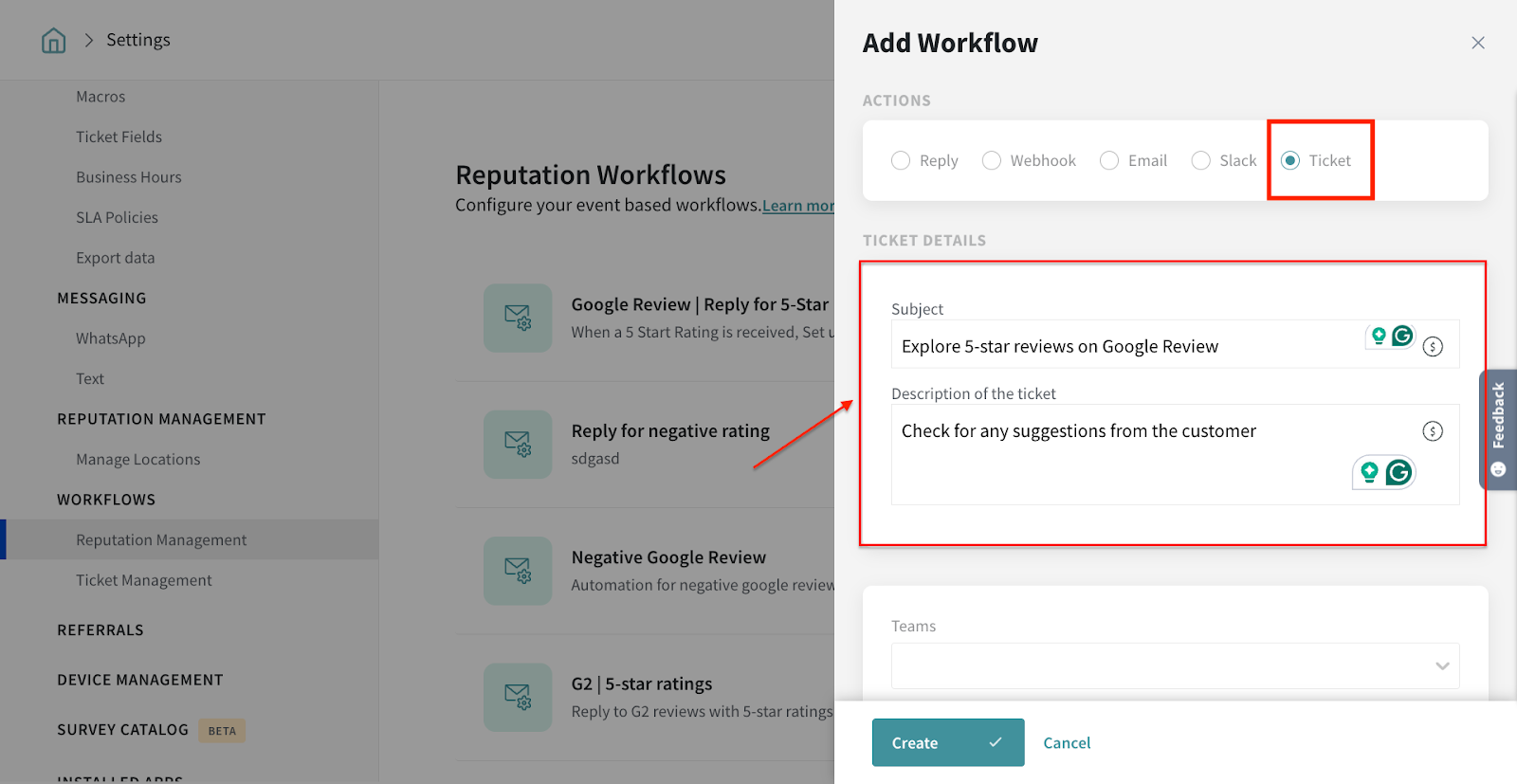
7. Assign the ticket to the right person and set the priority. Once done, click Create.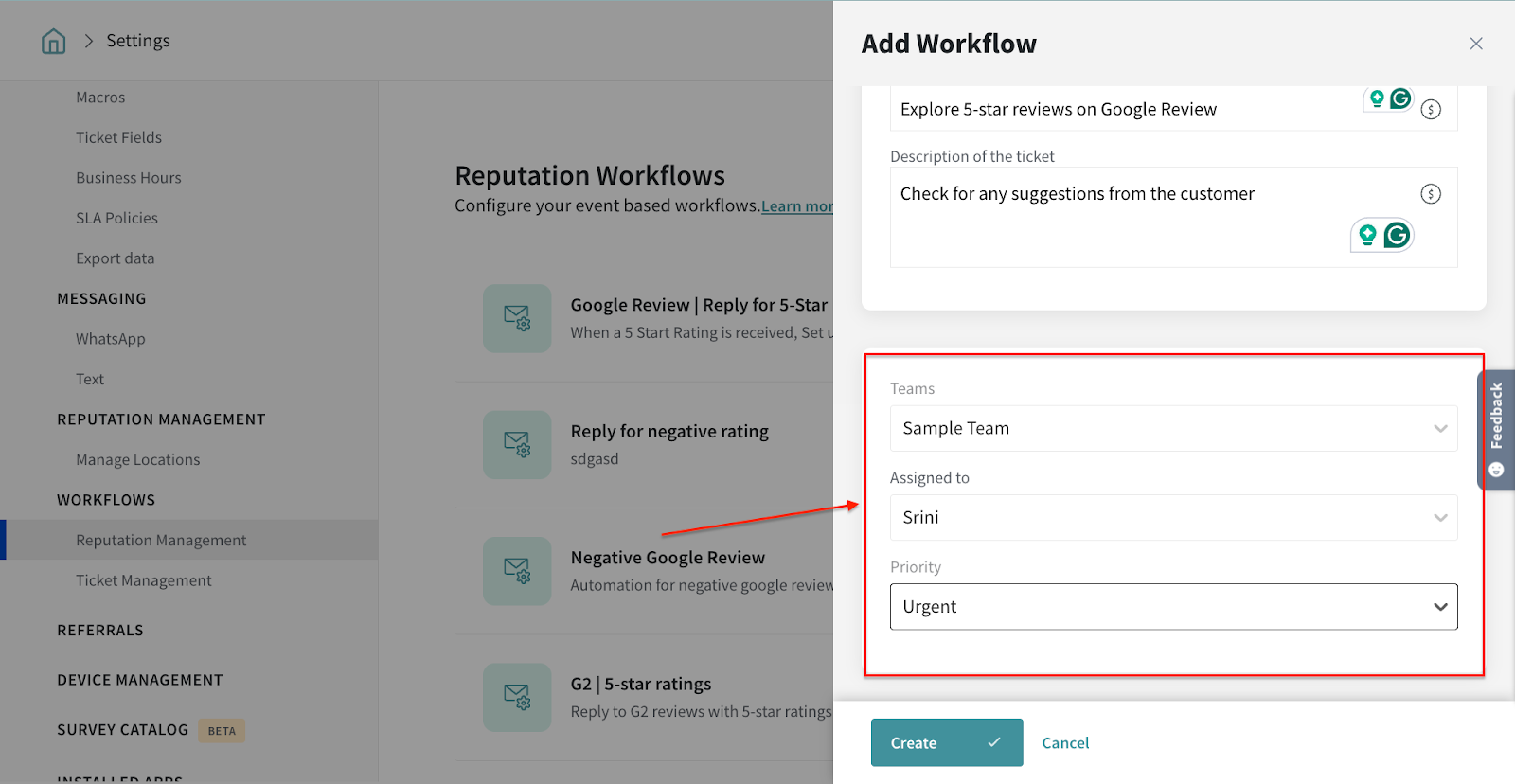
You can now see the new workflow added for Reputation management.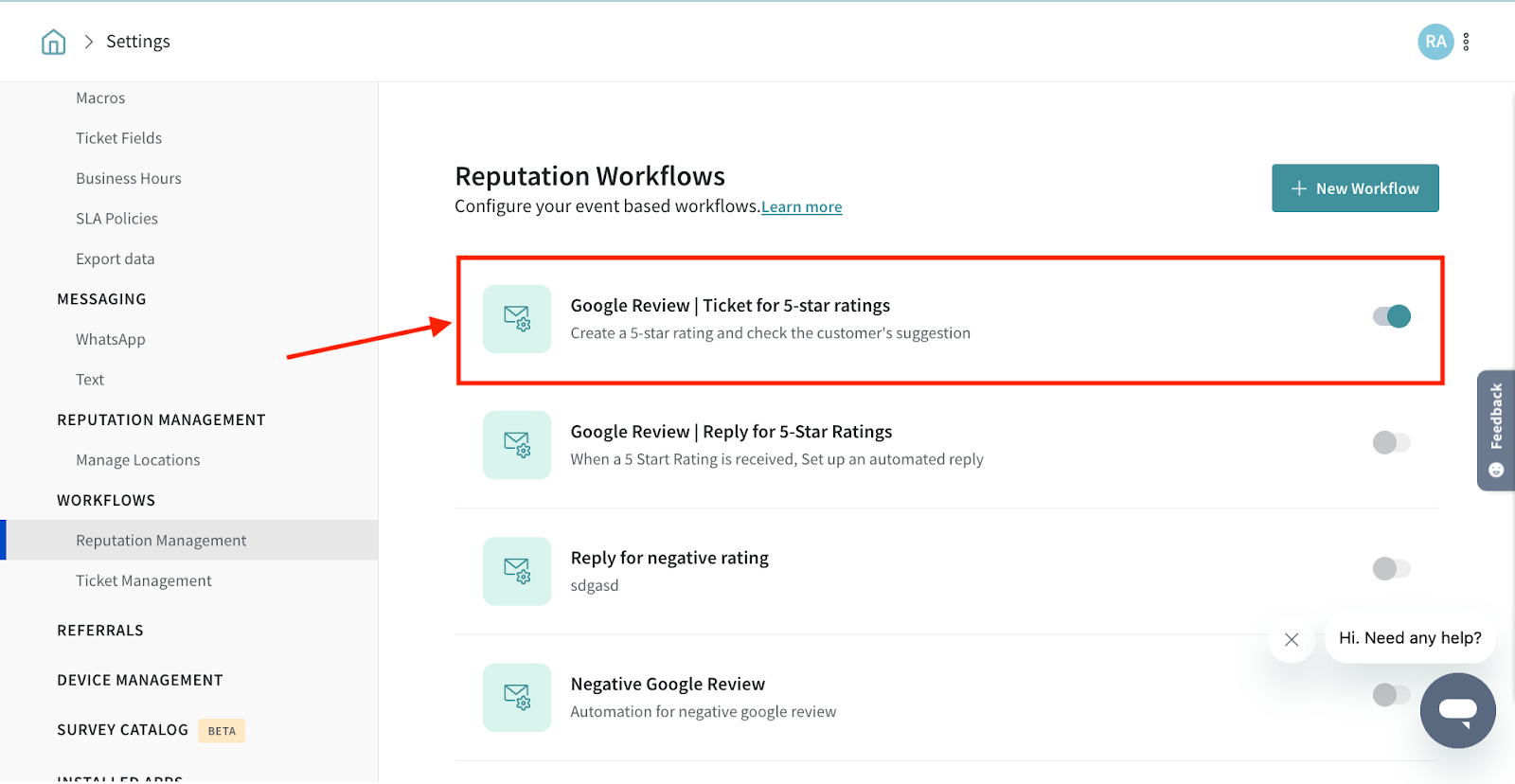
When the workflow is triggered, a ticket will be created and assigned to the set person.
Once the designated person logs in to their SurveySparrow account, they can view the ticket by navigating to the Ticket Management section.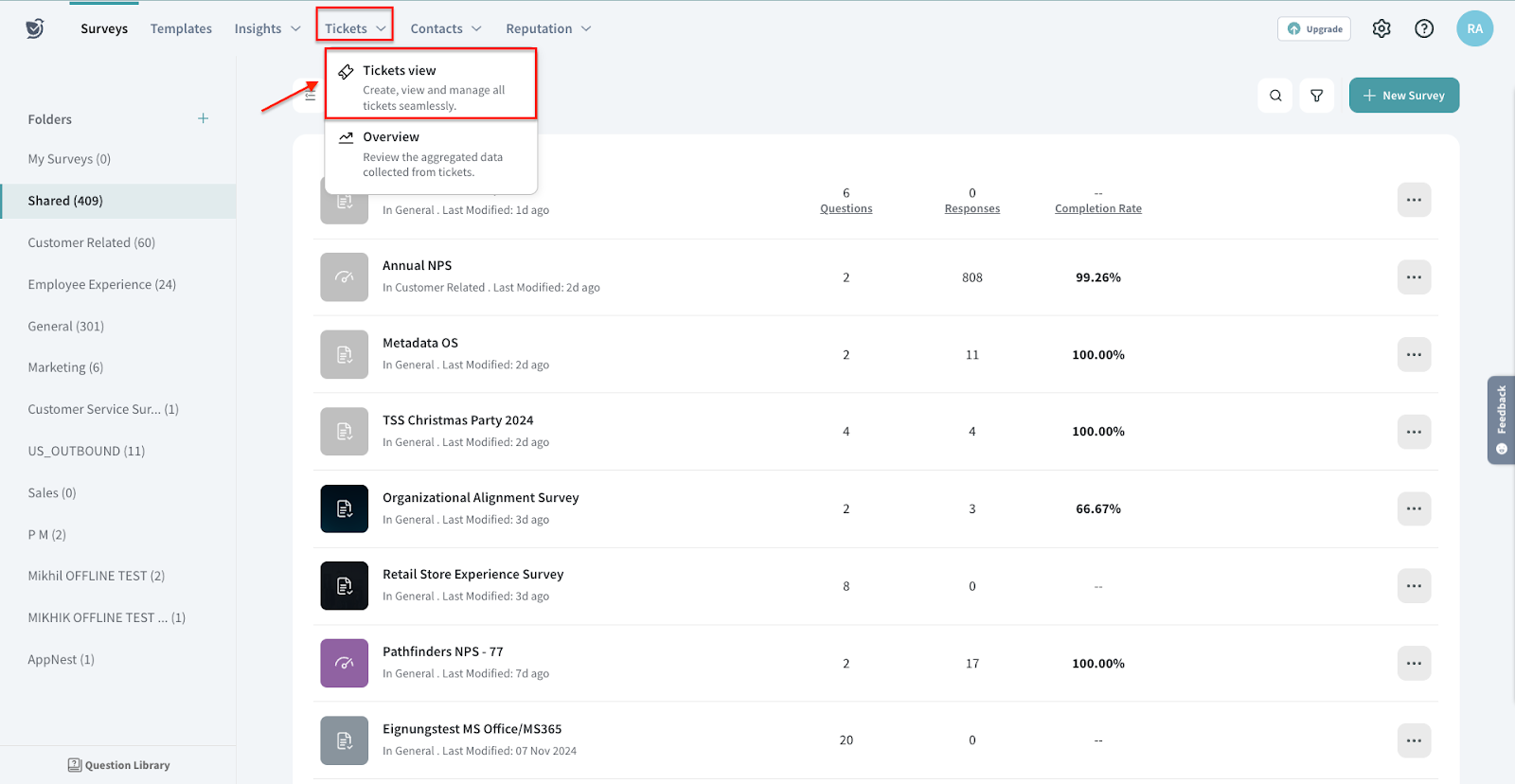
The designated person can view the ticket and address the requirements mentioned in the ticket.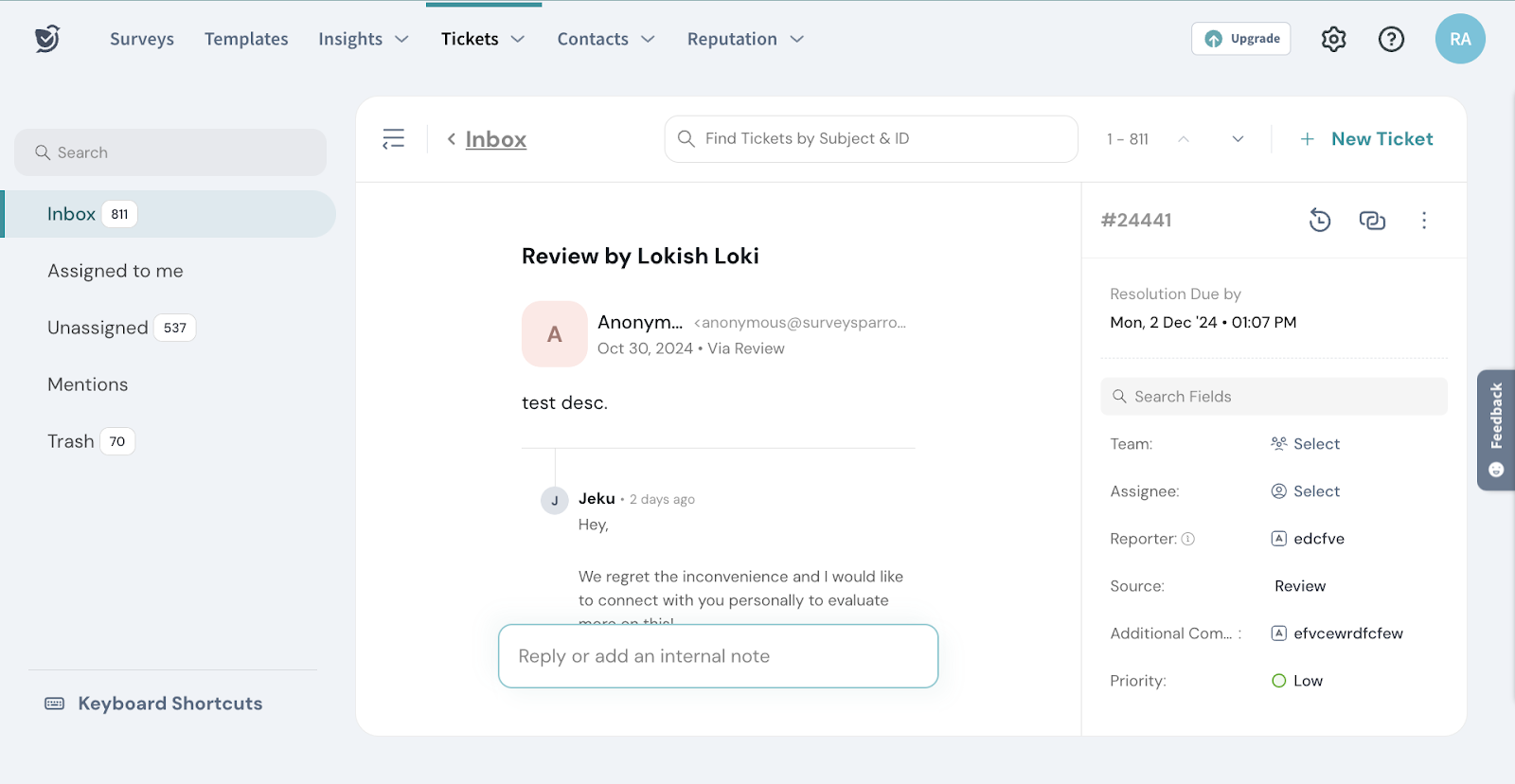
That’s all about creating tickets for your online reviews. Please reach out to us if you have any questions. We’re just a chat away!
Powered By SparrowDesk