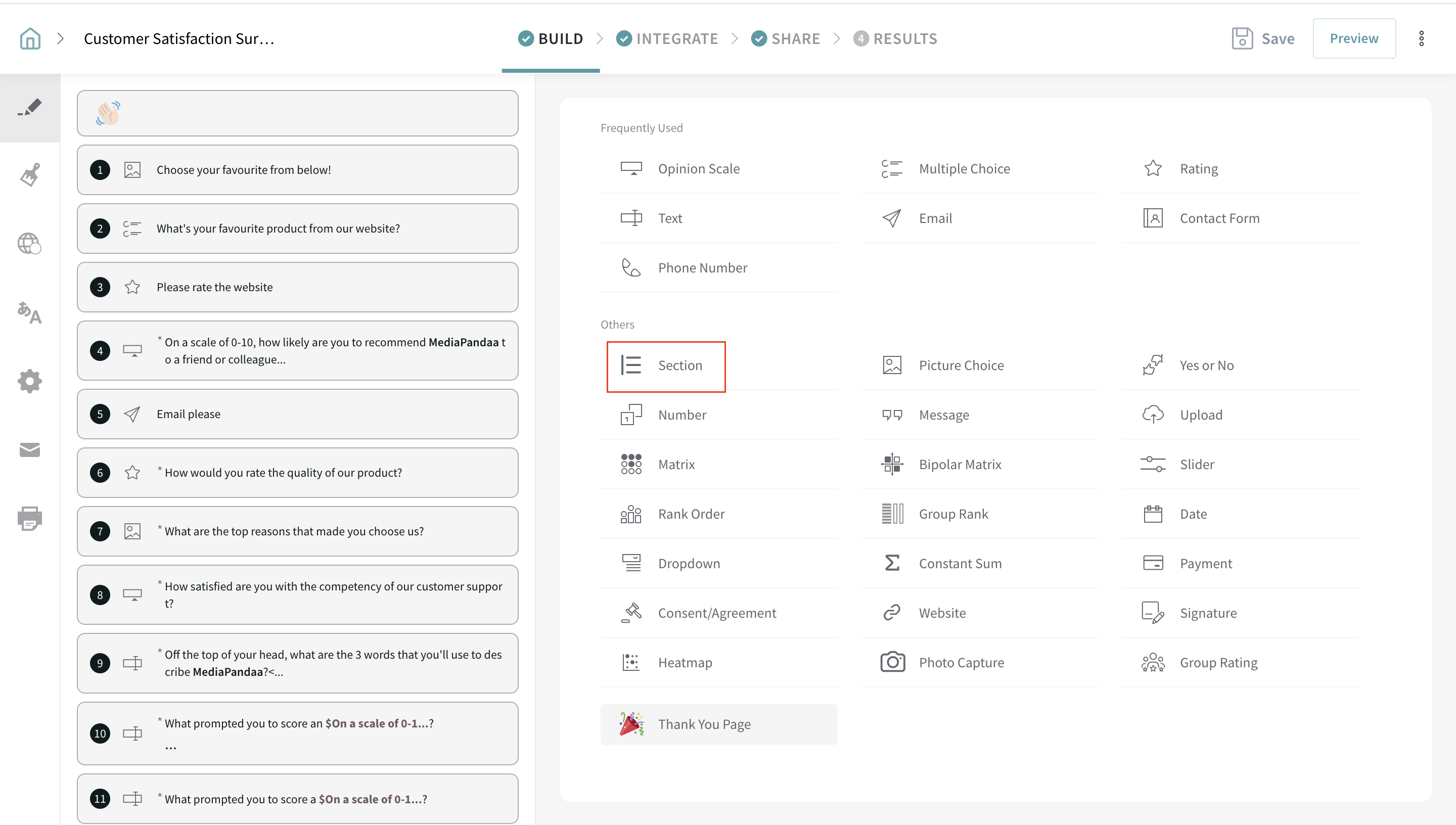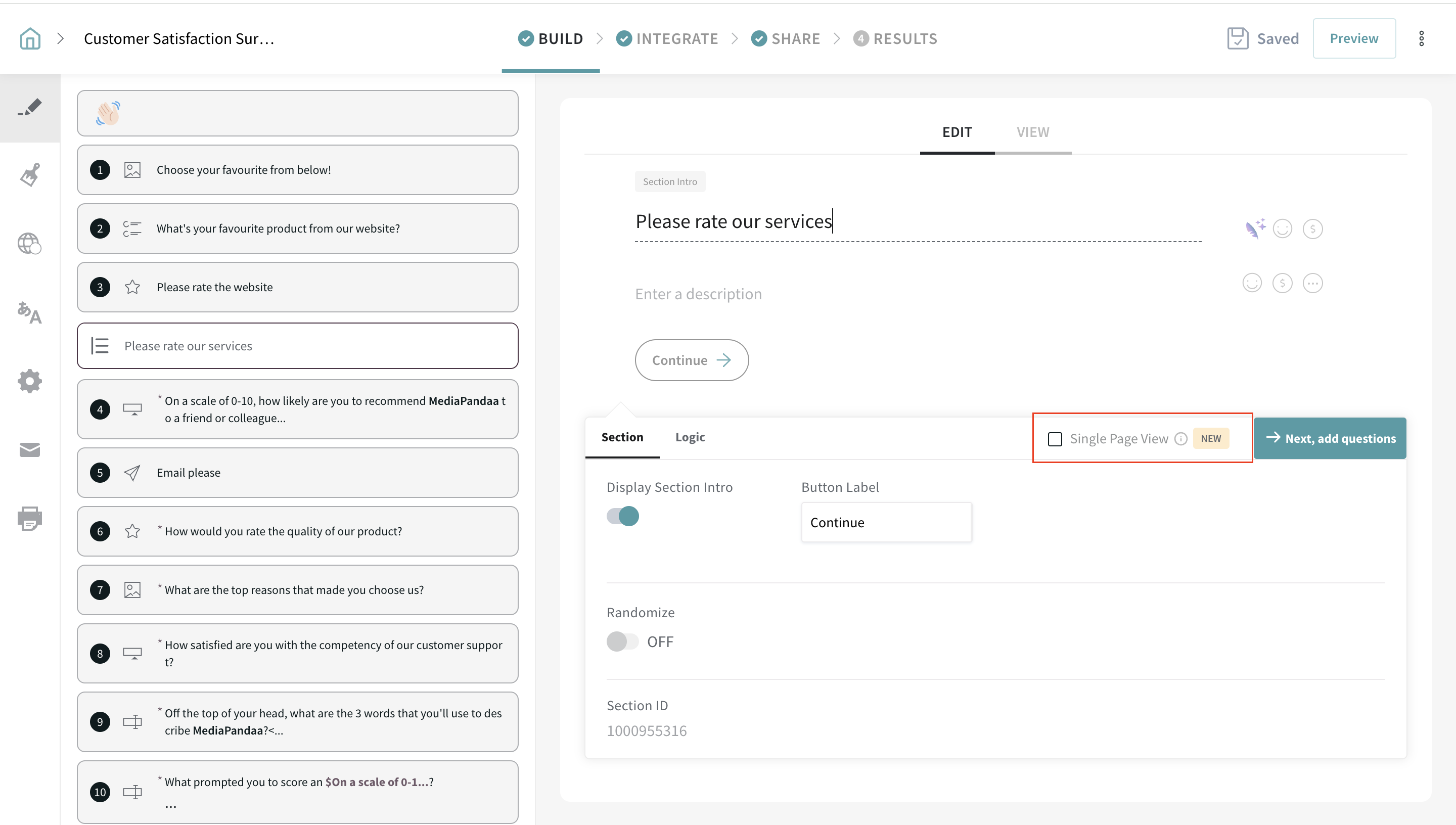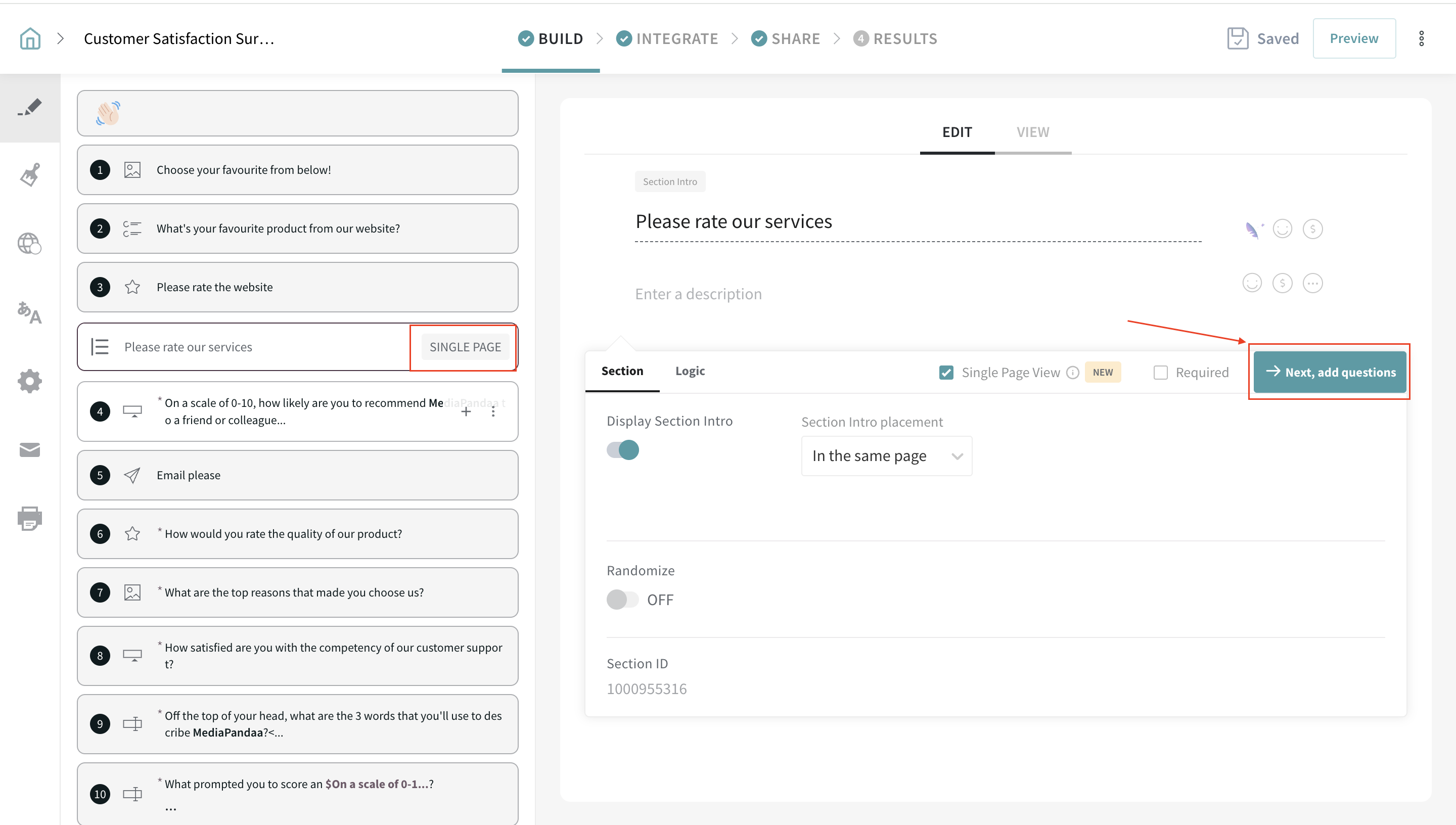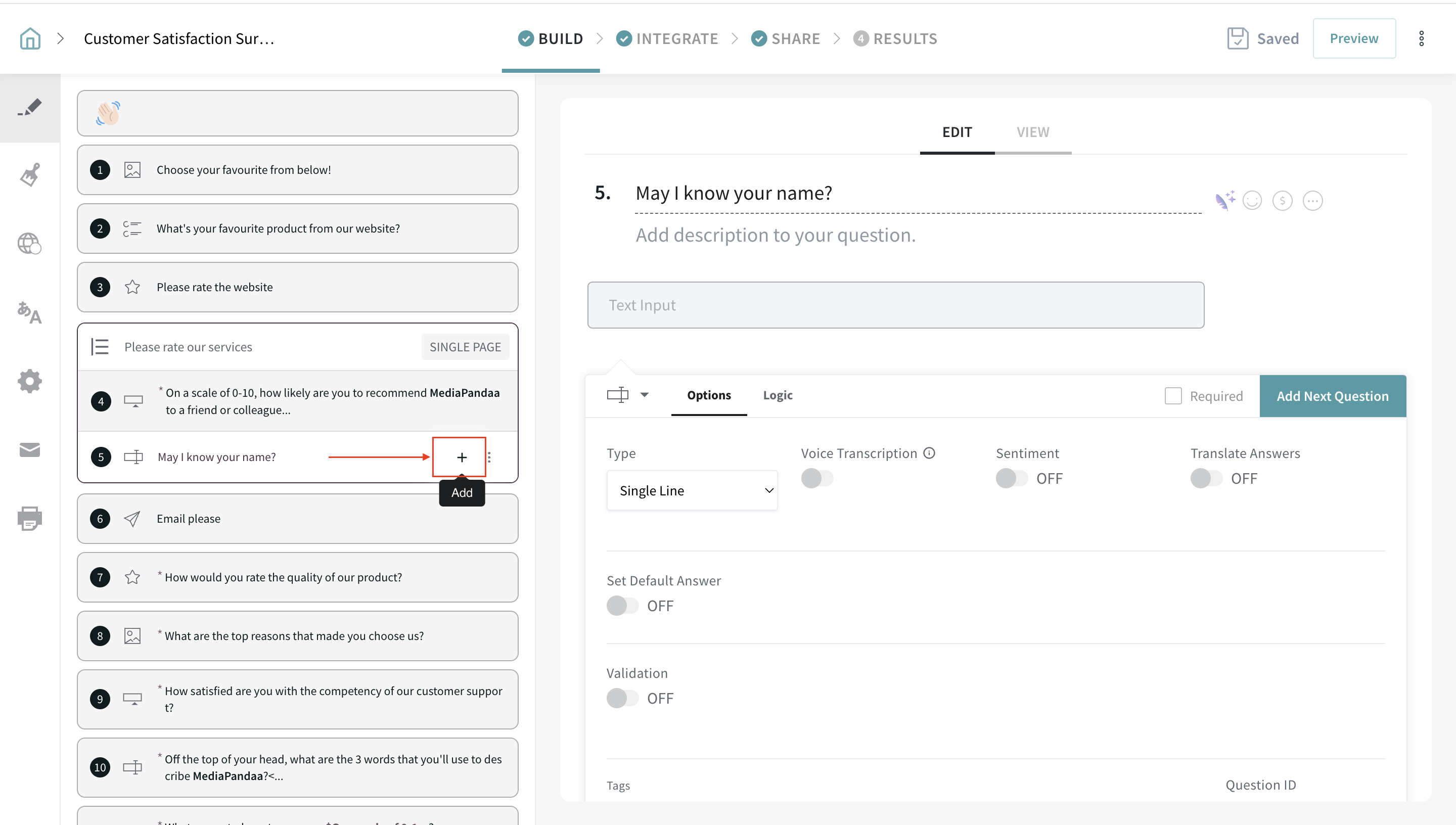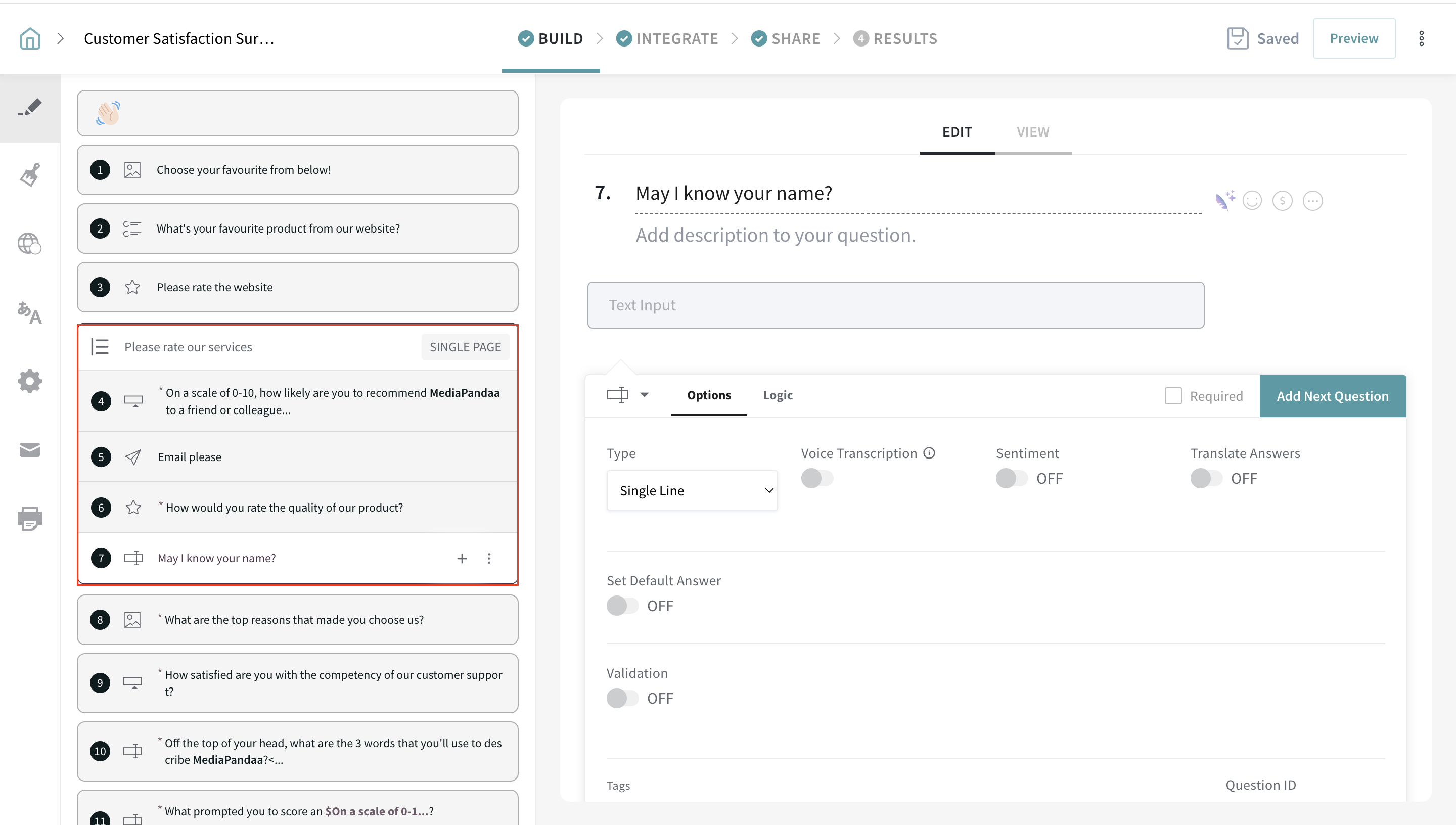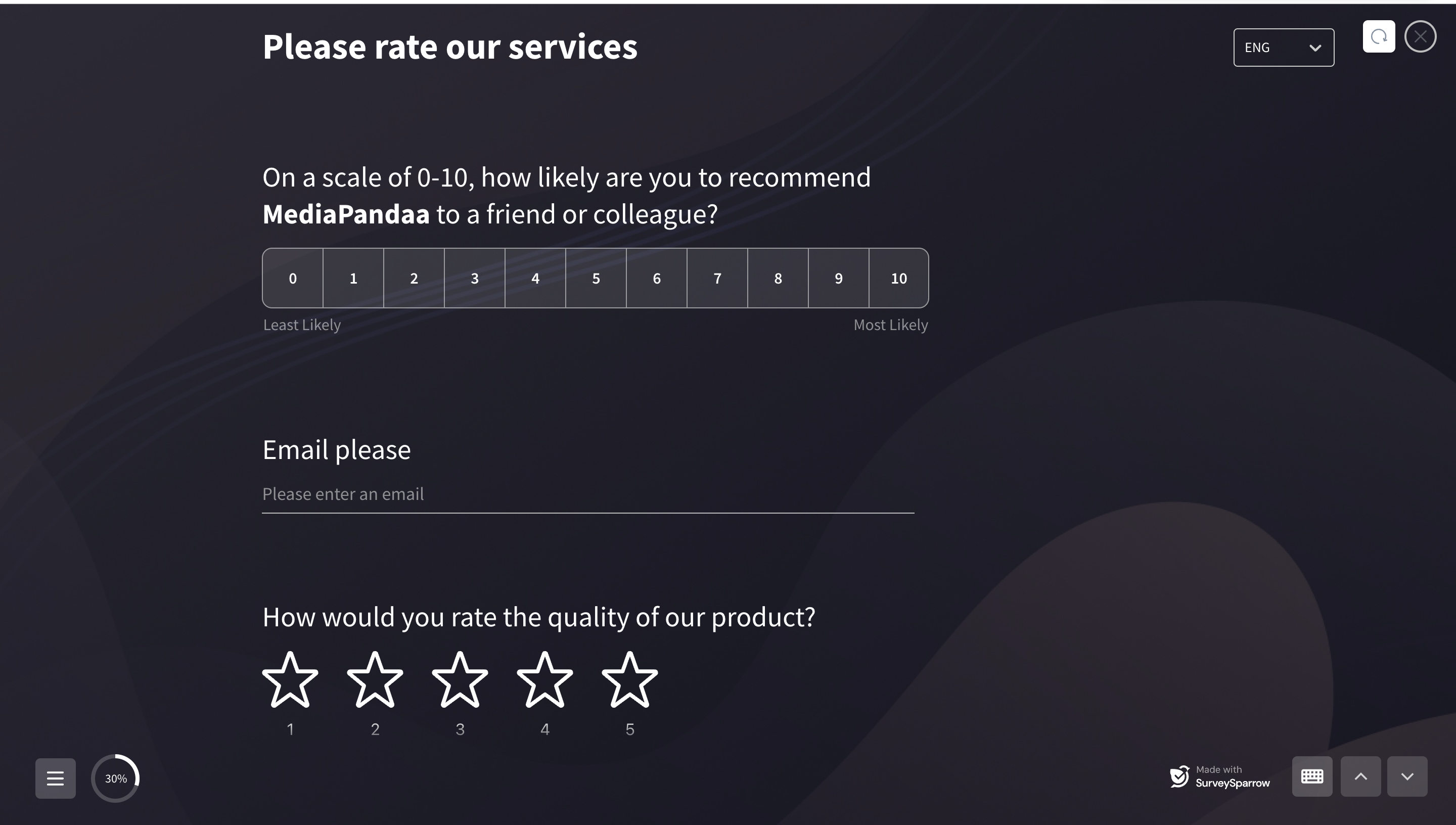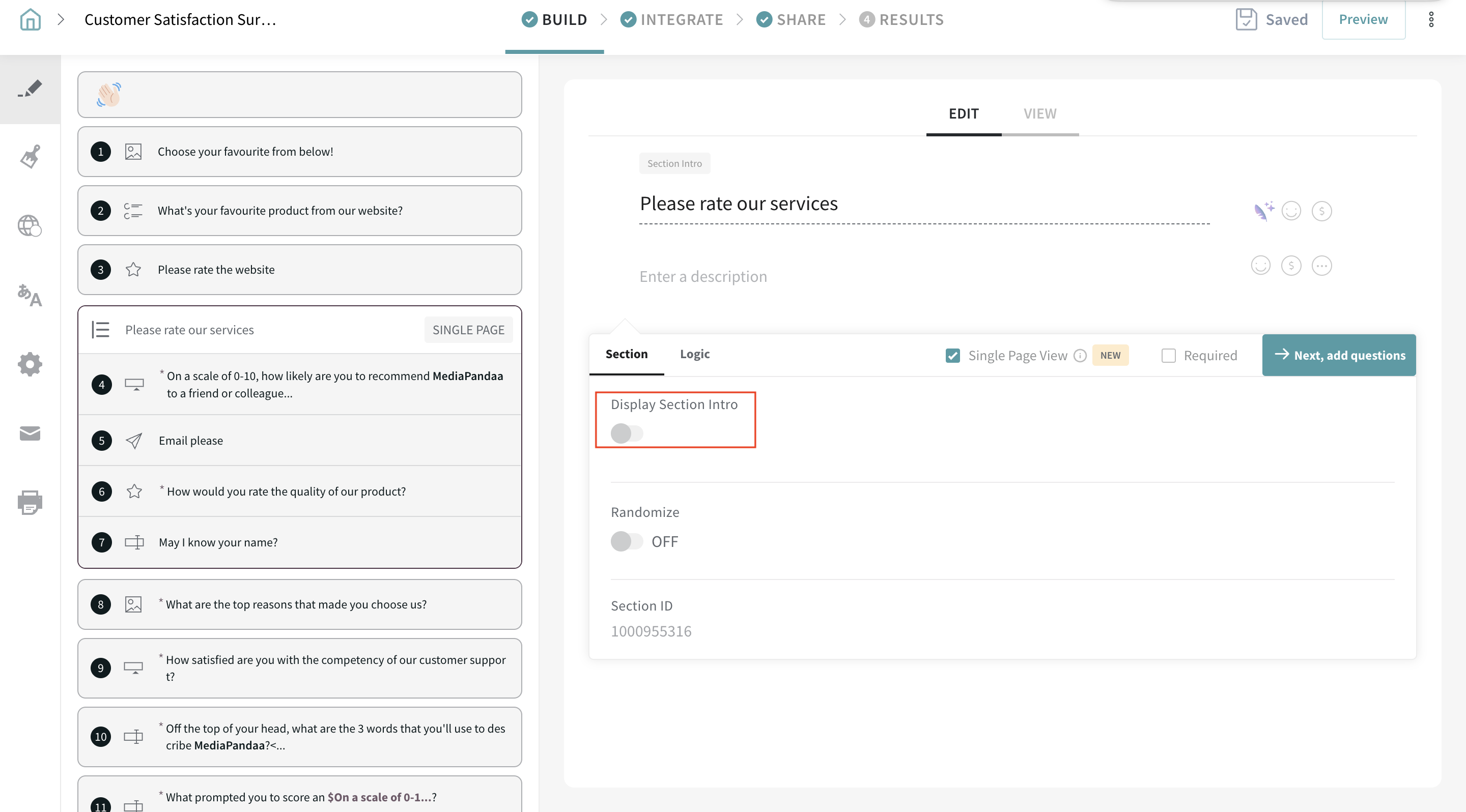Club the related questions and display them on a single page for a traditional survey experience.
Single-page forms display a set of related questions on one page, keeping respondents engaged by following a familiar format.
Now, let’s see how to create a single-page form using SurveySparrow.
1 . Log in to your SurveySparrow account.
2. Create a survey by building from scratch or using a template.
3. To get started with displaying questions on a single page, add the Section question type.
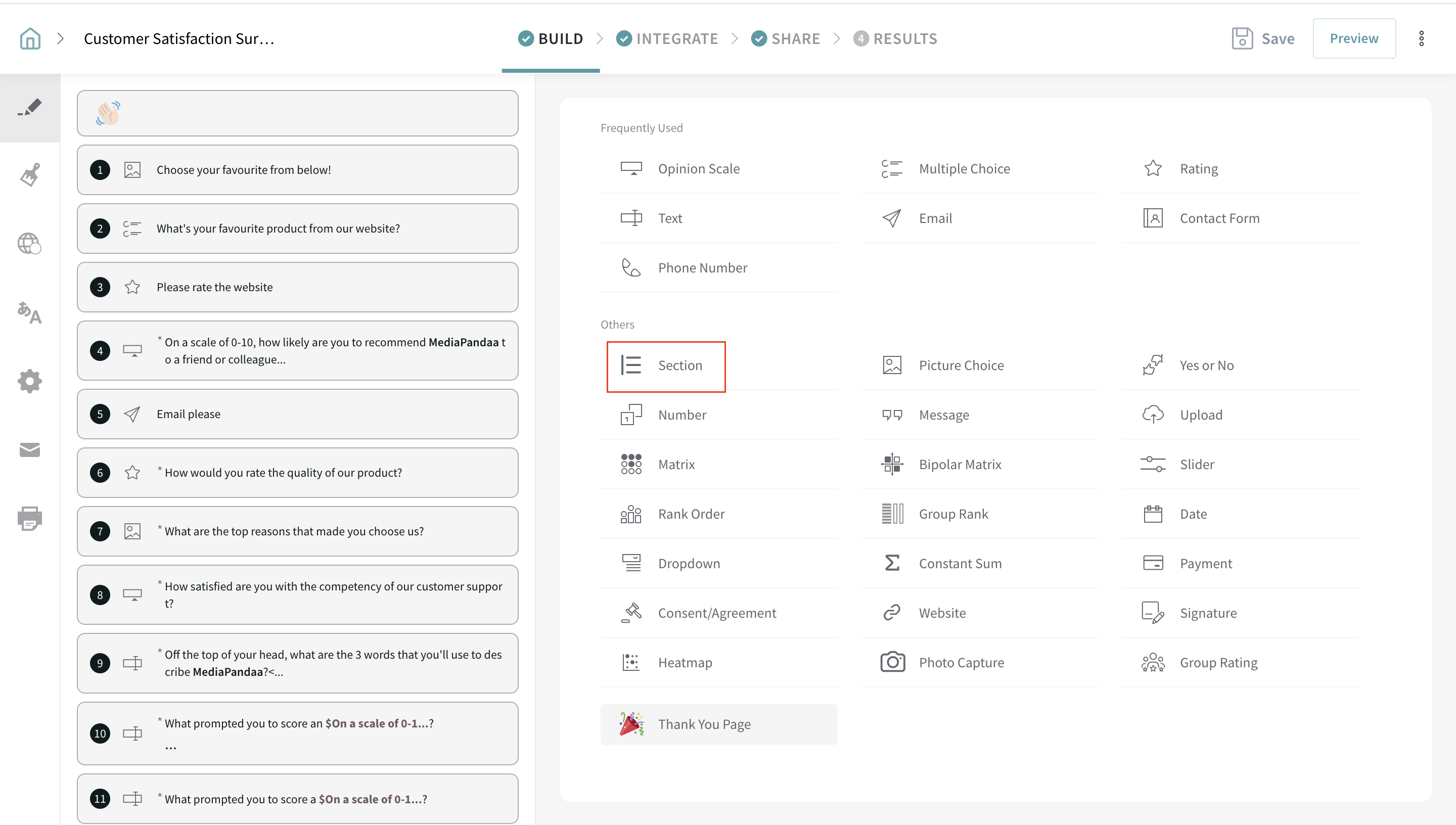
4. Give a title to the section and select the “Single Page View” option.
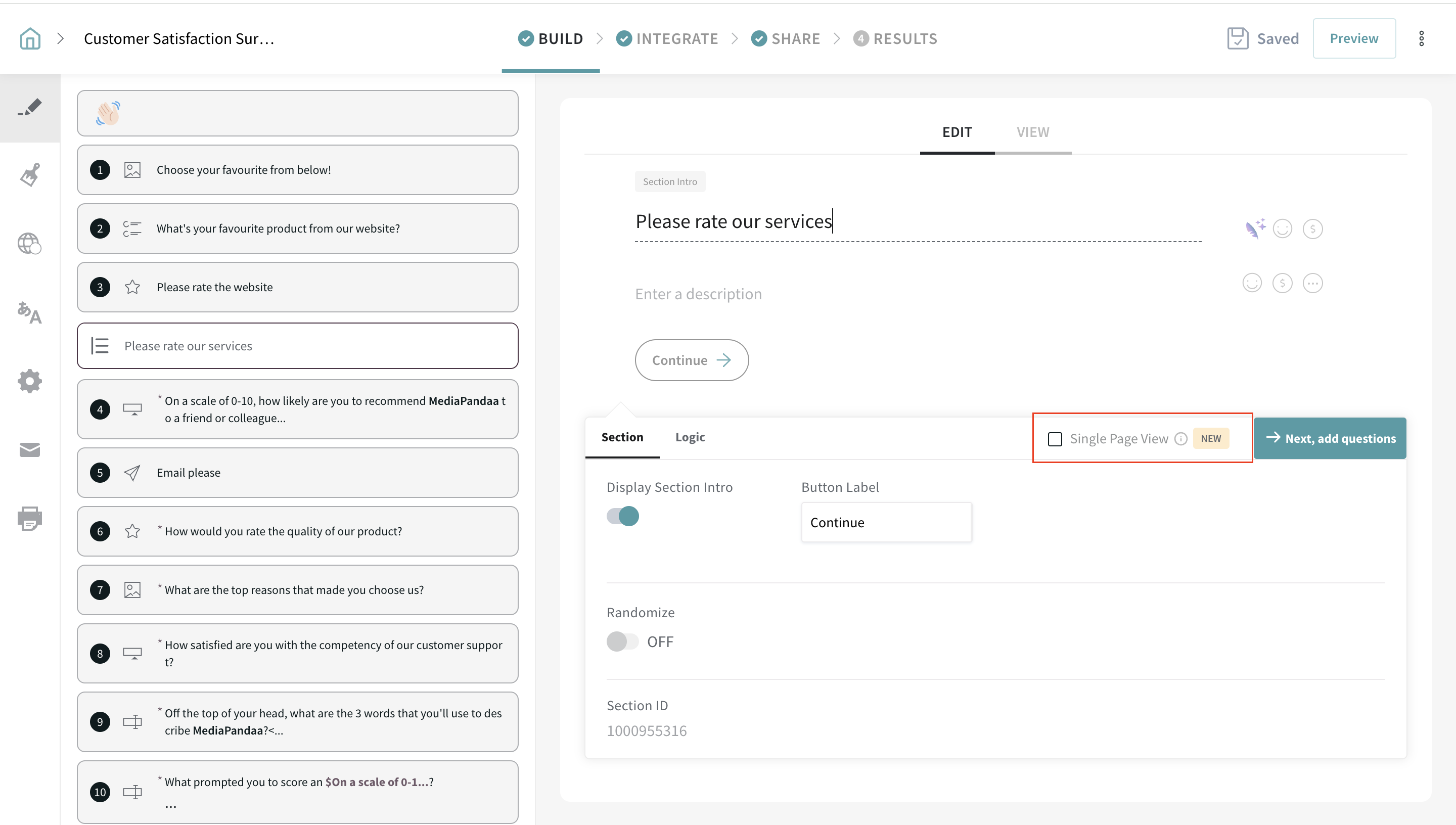
5. By selecting the option, you can see the label, “SINGLE PAGE” beside your section title. Click the “Next, add questions” button to add a question to the page.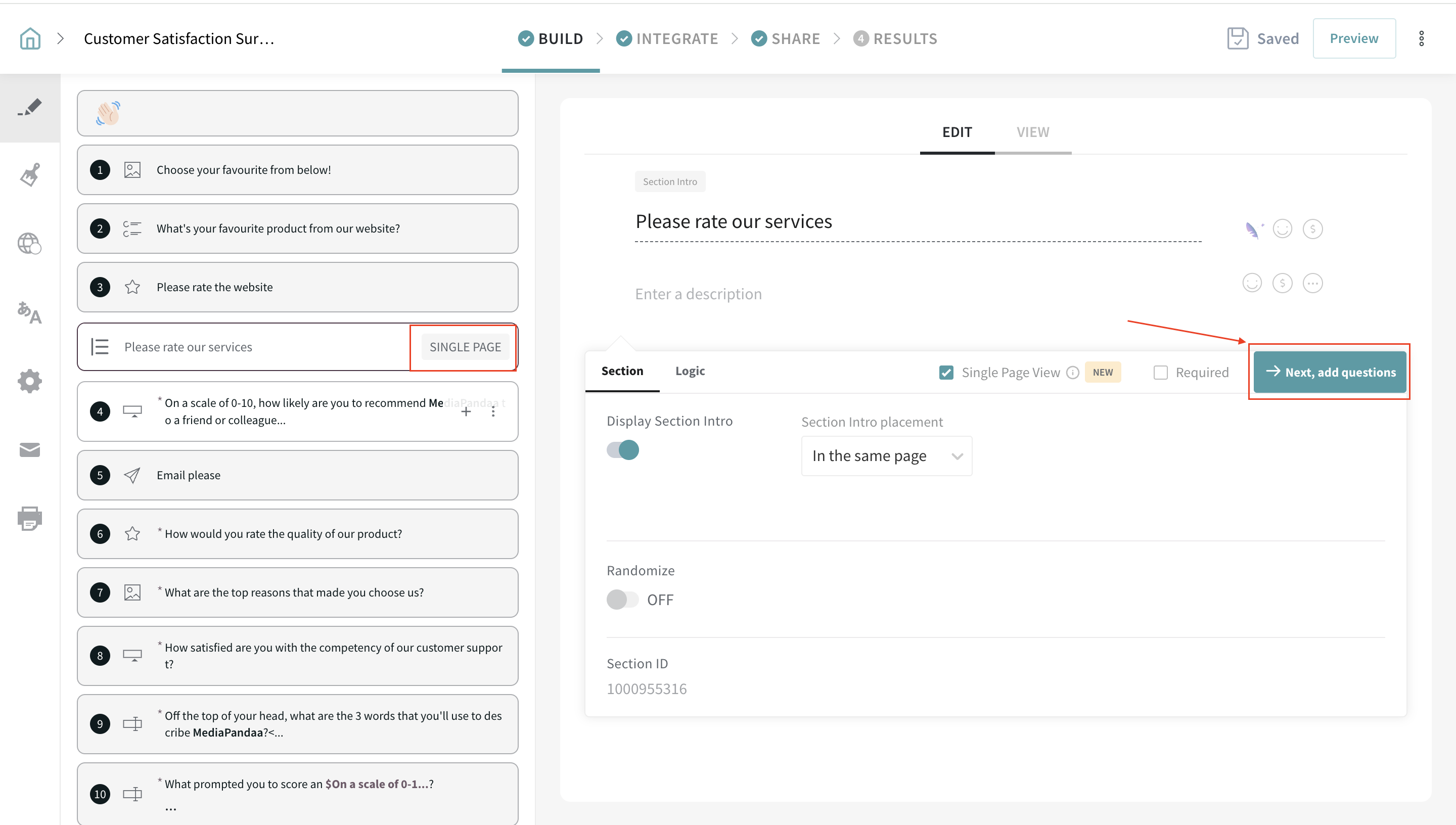
6. You can choose to add new questions or, drag and drop the existing question to the Single page section.
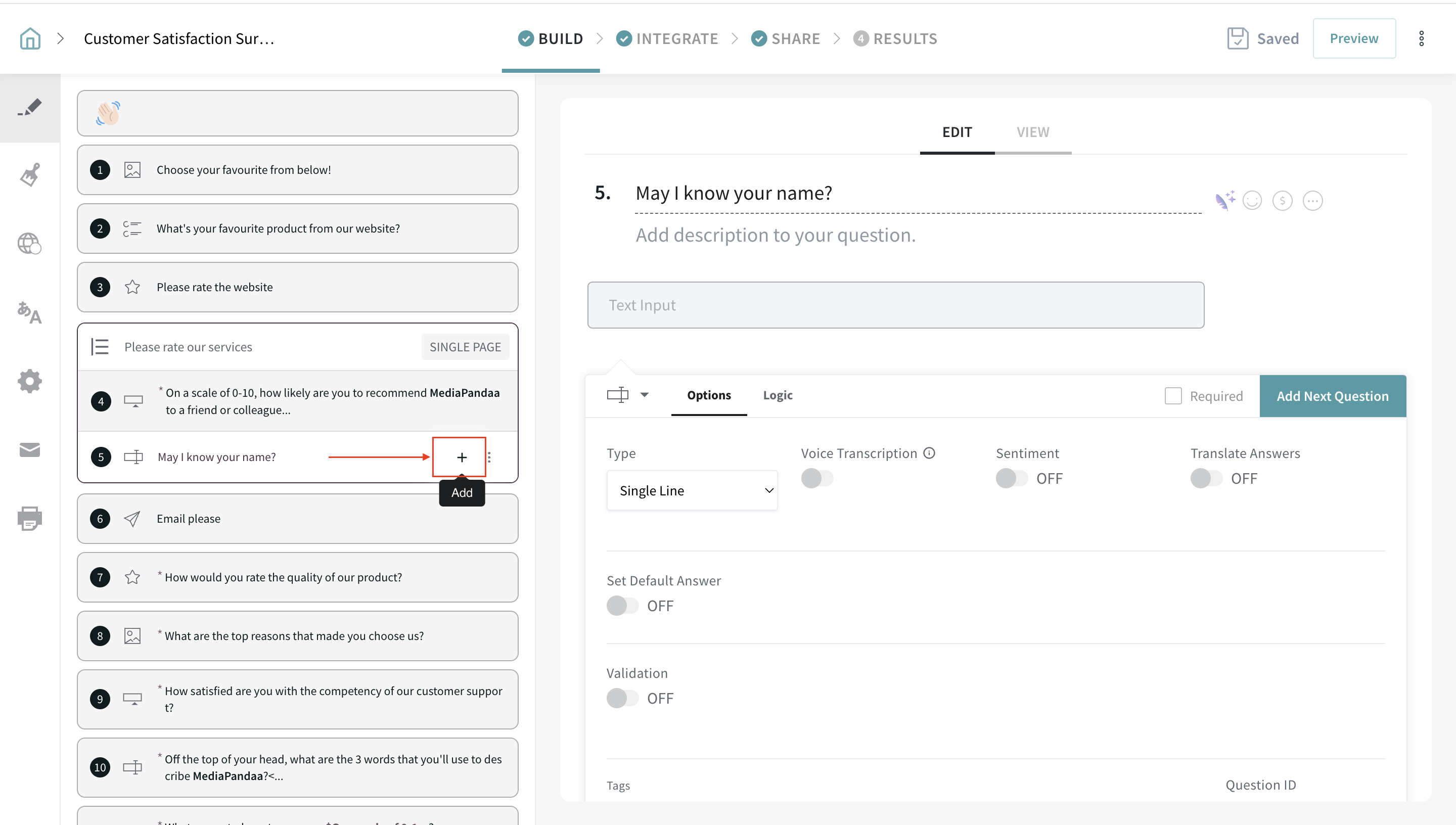
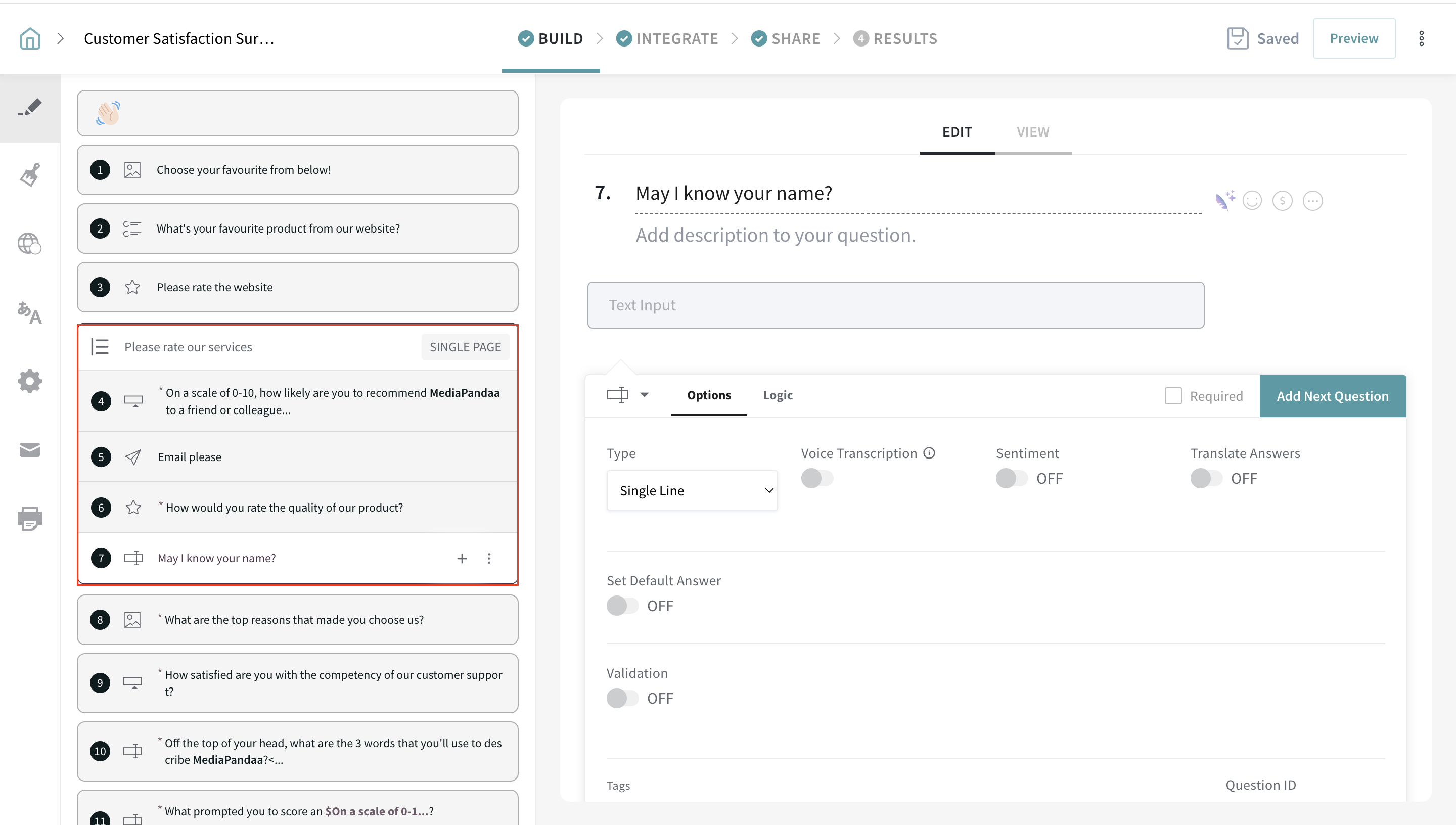
All the questions added to the Single page section will be displayed to the respondents on a single page. The remaining questions will be posed one by one, like a conversation. Now, that’s a perfect fusion of traditional and contemporary styles of surveys with unlimited customizations.
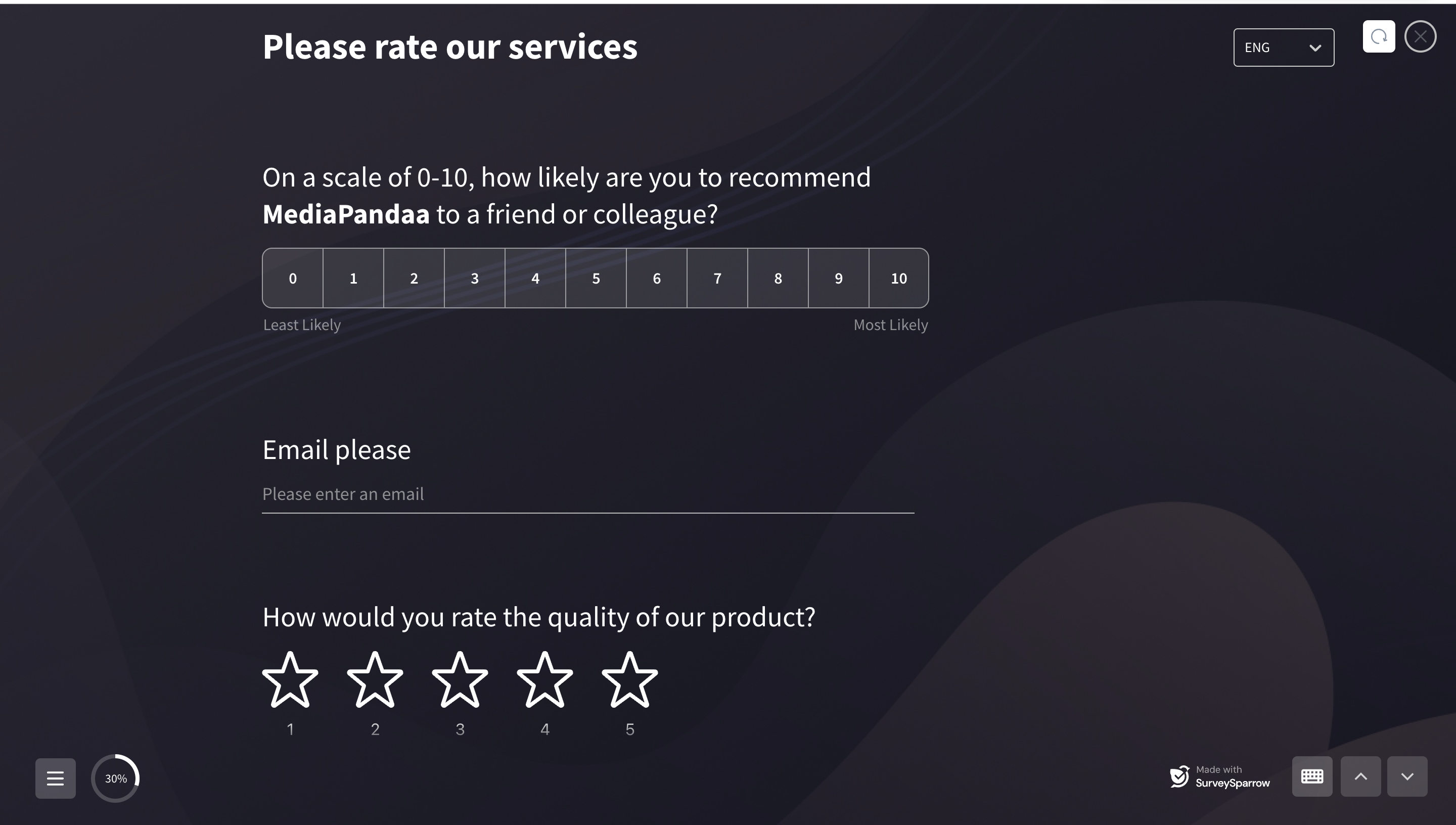
Tips:
- If you choose to show the entire set of questions on a single page, just add the section question type and place all the questions inside it. Ensure that you select the “Single Page View” option.
- You can add multiple single pages by adding sections with the “Single Page View” option selected.
- You can combine the single-page forms with the conversational flow of one question at a time and explore crafting surveys according to your wish.
Note:
- For questions with display logic inside the single-page section, it will unfurl itself when the condition is met.
- Skip logic will NOT be supported within the Single page form
- If a question with skip logic configuration is moved into the Single page section, the skip logic will be disabled. When the same question is moved outside the section, the skip logic will be activated.
- Partial submissions and Quota management aren't supported at present.
- Enabling the "Allow users to edit & resubmit the responses" configuration is not supported at present.
- Choice-level logic will work dynamically as the conditions are met.
- When you enable the single-page section to be mandatory, all the questions irrespective of their configuration will become mandatory.
- To embed the first question in email, the first question of the Single page section has to be one of the following question types:
- Opinion Scale
- Rating
- Multiple Choice
- Picture Choice
FAQs
Can an existing survey be converted to a single-page form?
Of course, you can! Please refer to this article to convert your conversational survey into a single-page form.
Is it possible to remove a page’s heading?
You can hide the section’s heading by disabling the “Display Section Intro” toggle.
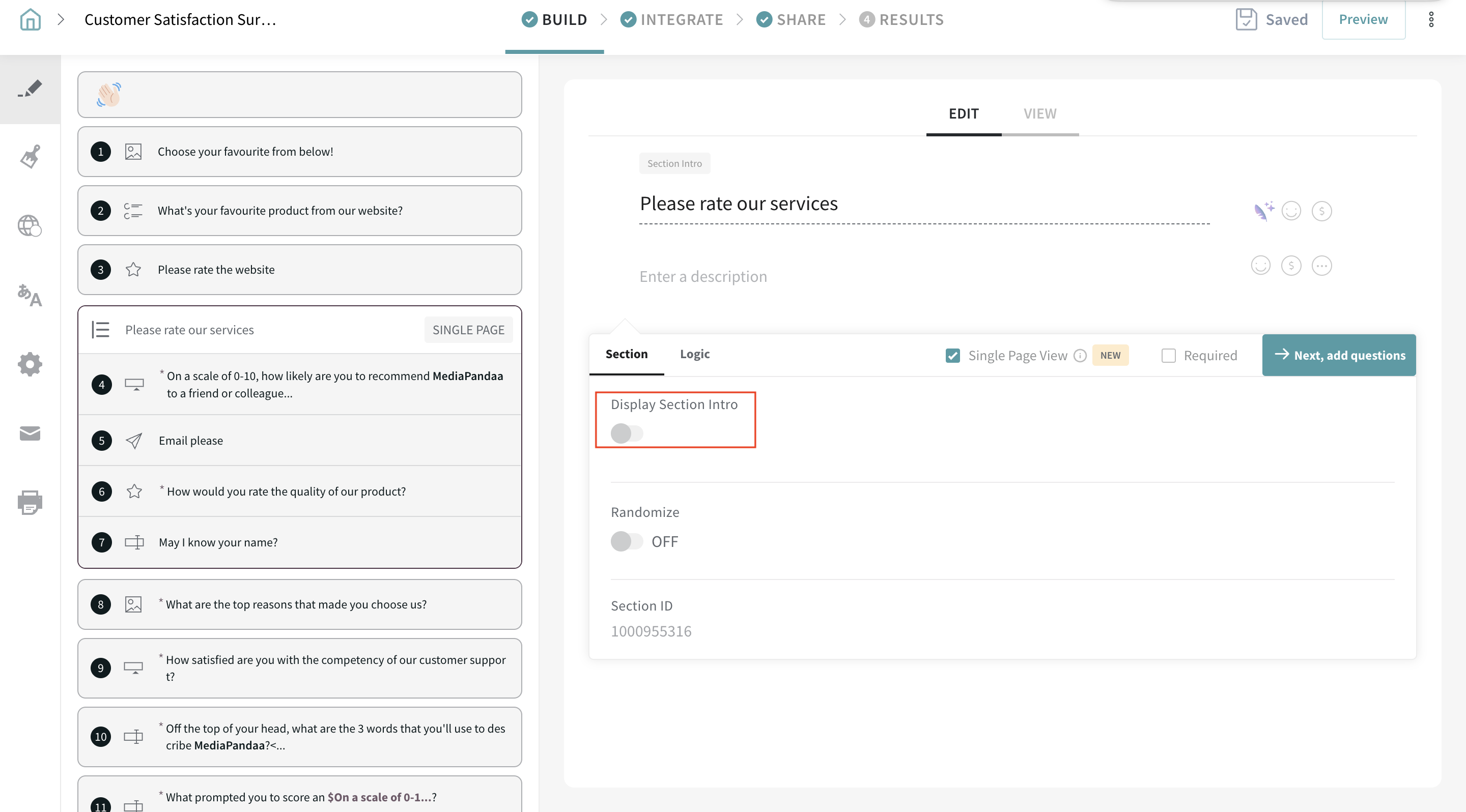
Please reach out to us if you have any questions. We are just a chat away!