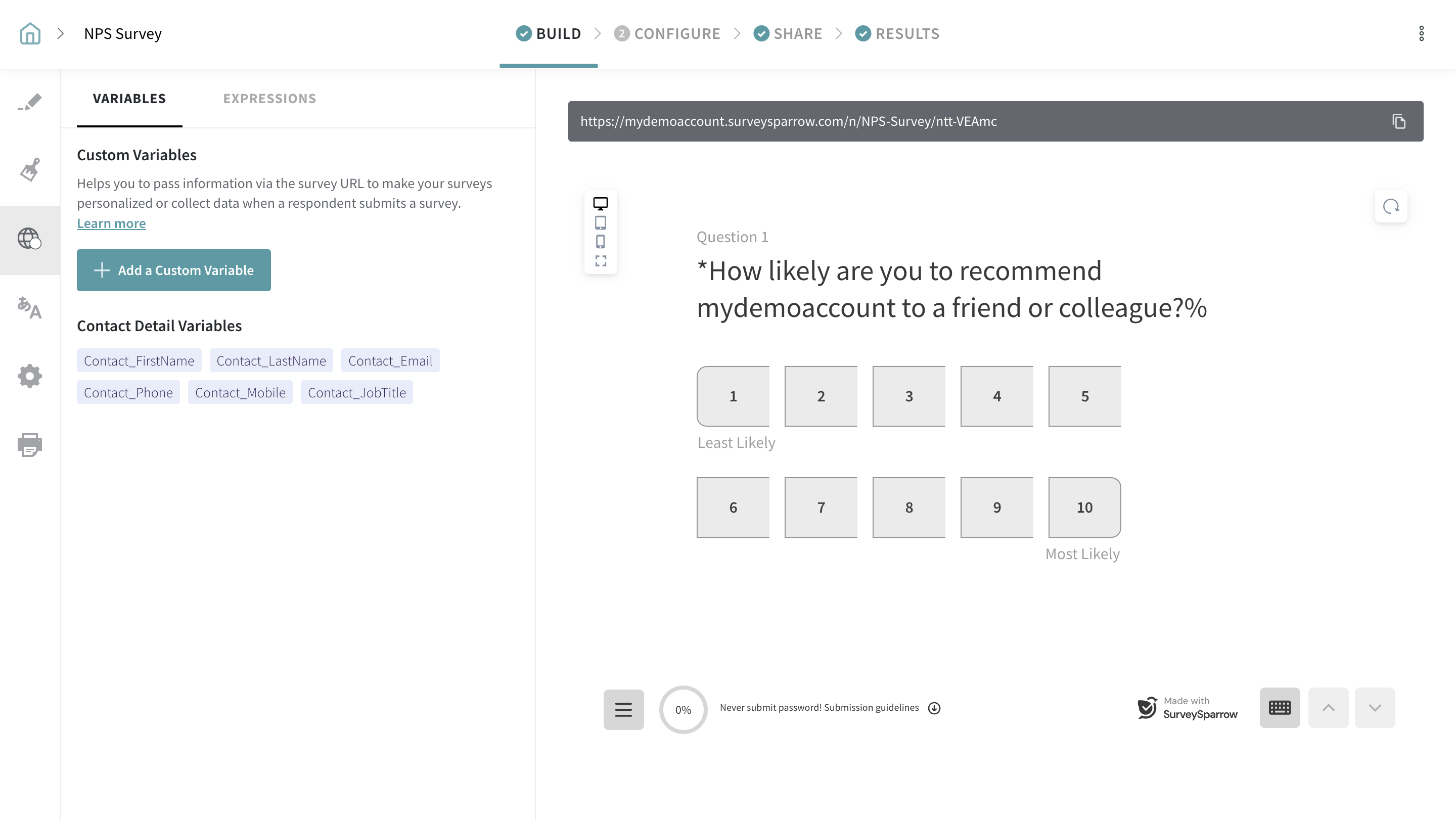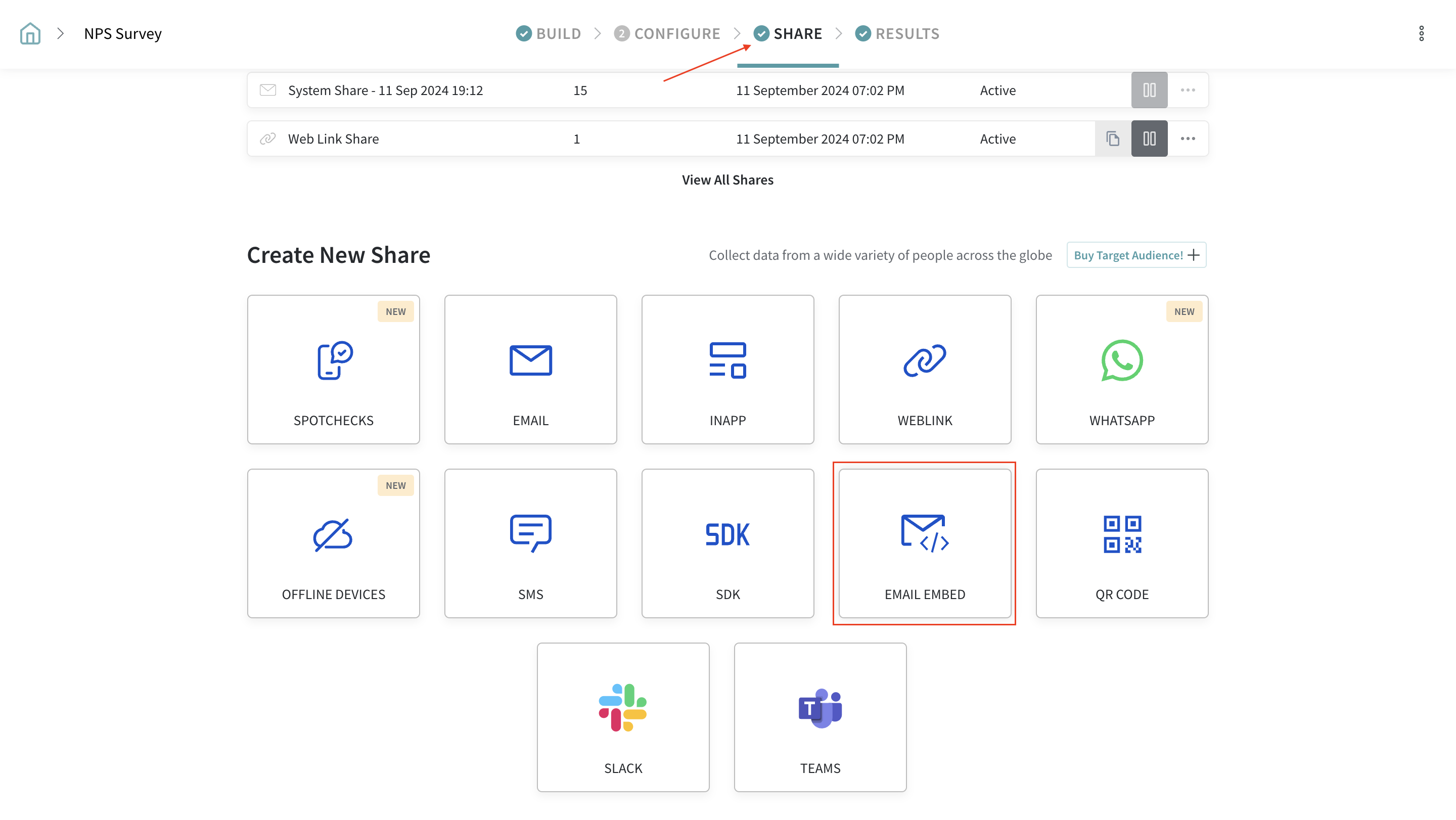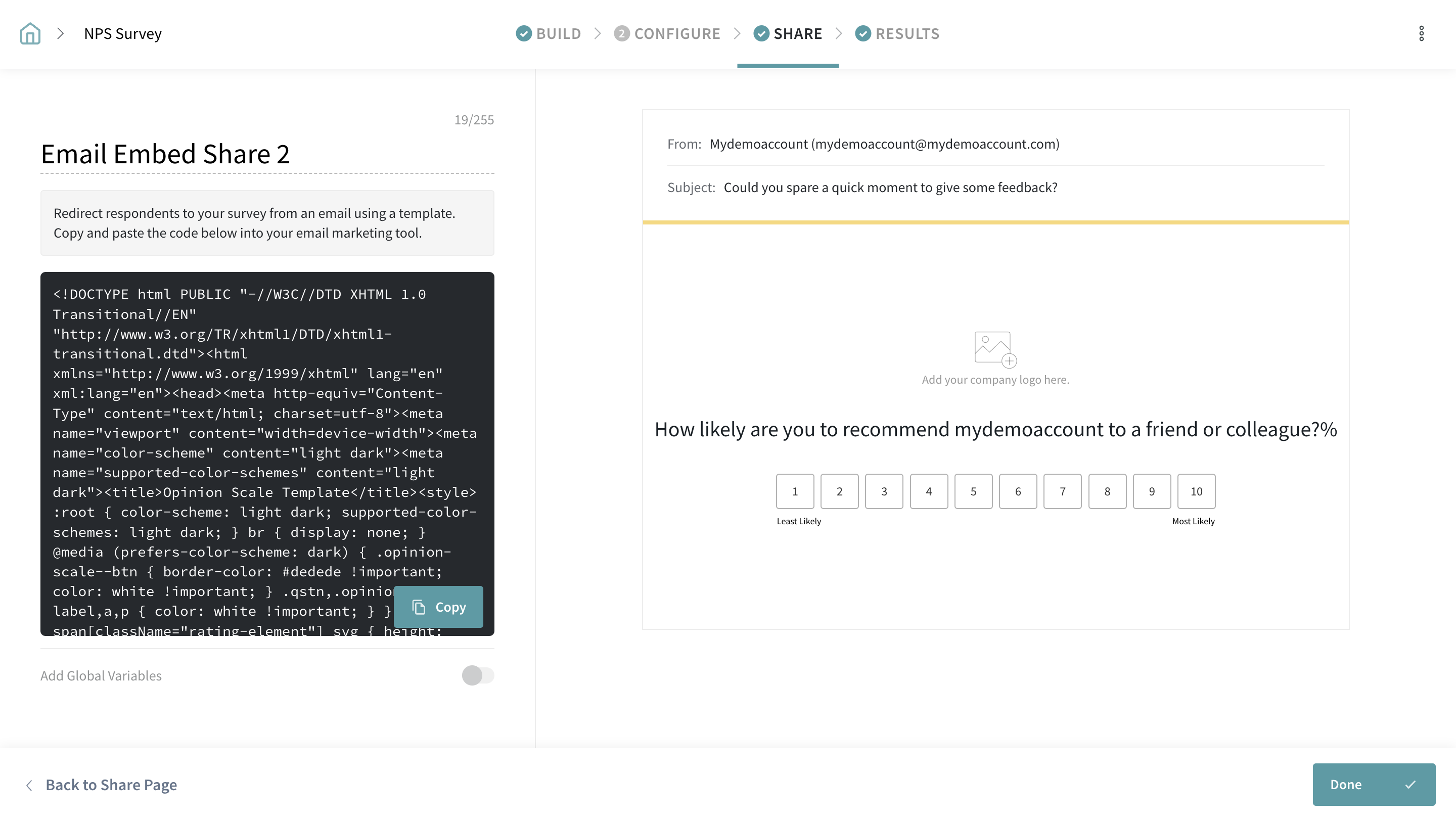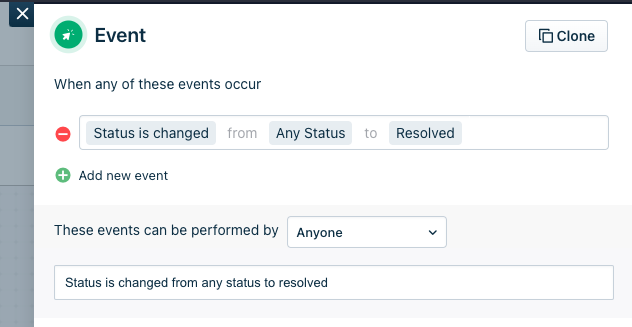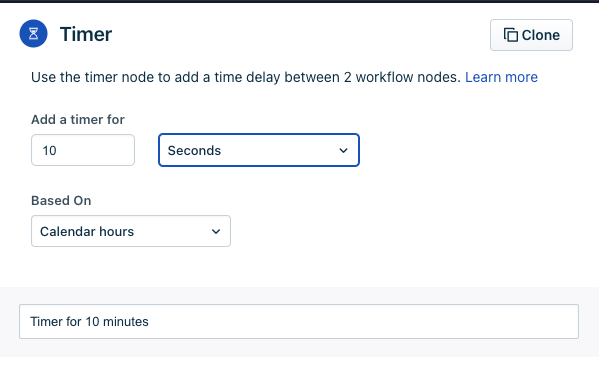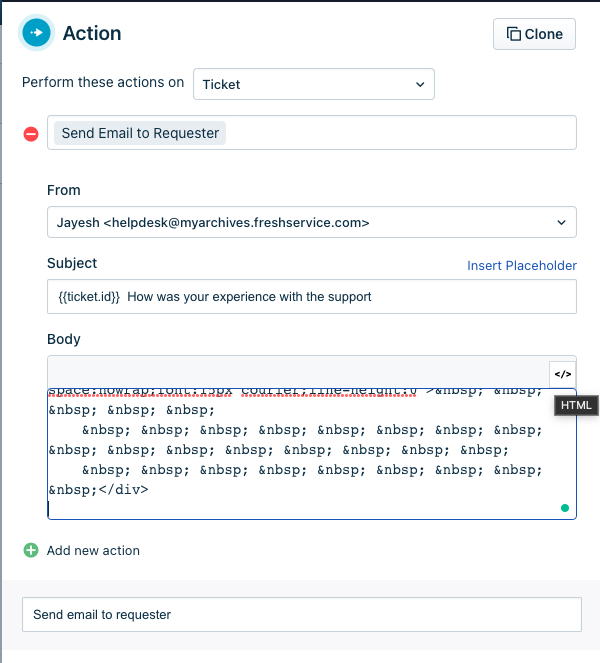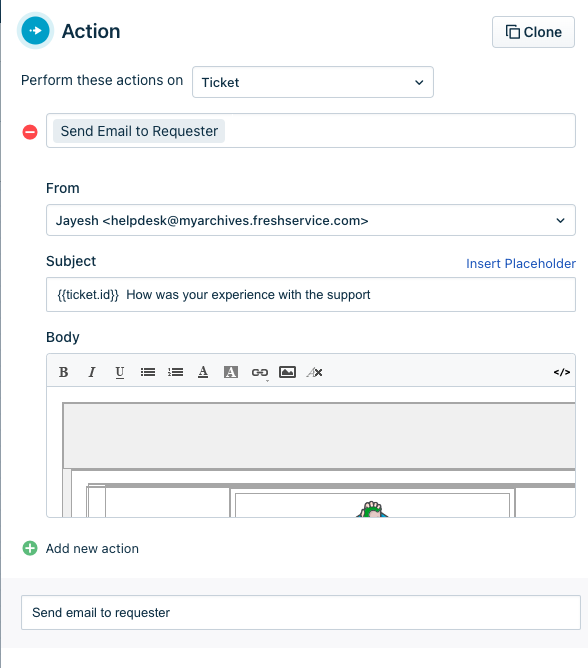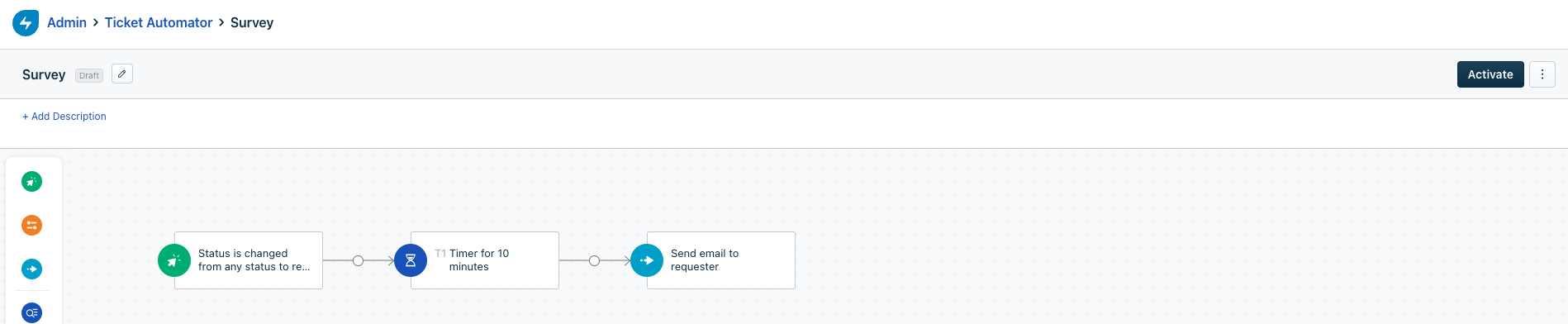Integrating Surveysparrow with Freshservice

Venkata
September 19, 2024
- Create a Survey
To begin, create a survey in Surveysparrow that you would like to send to Freshservice users. For example, you could create a classic survey with a "Rating" type question.

- Create a Global Variable for the Survey
In order to pass the Freshservice ticket ID to Surveysparrow, create a global variable called "Ticket ID" for the survey.
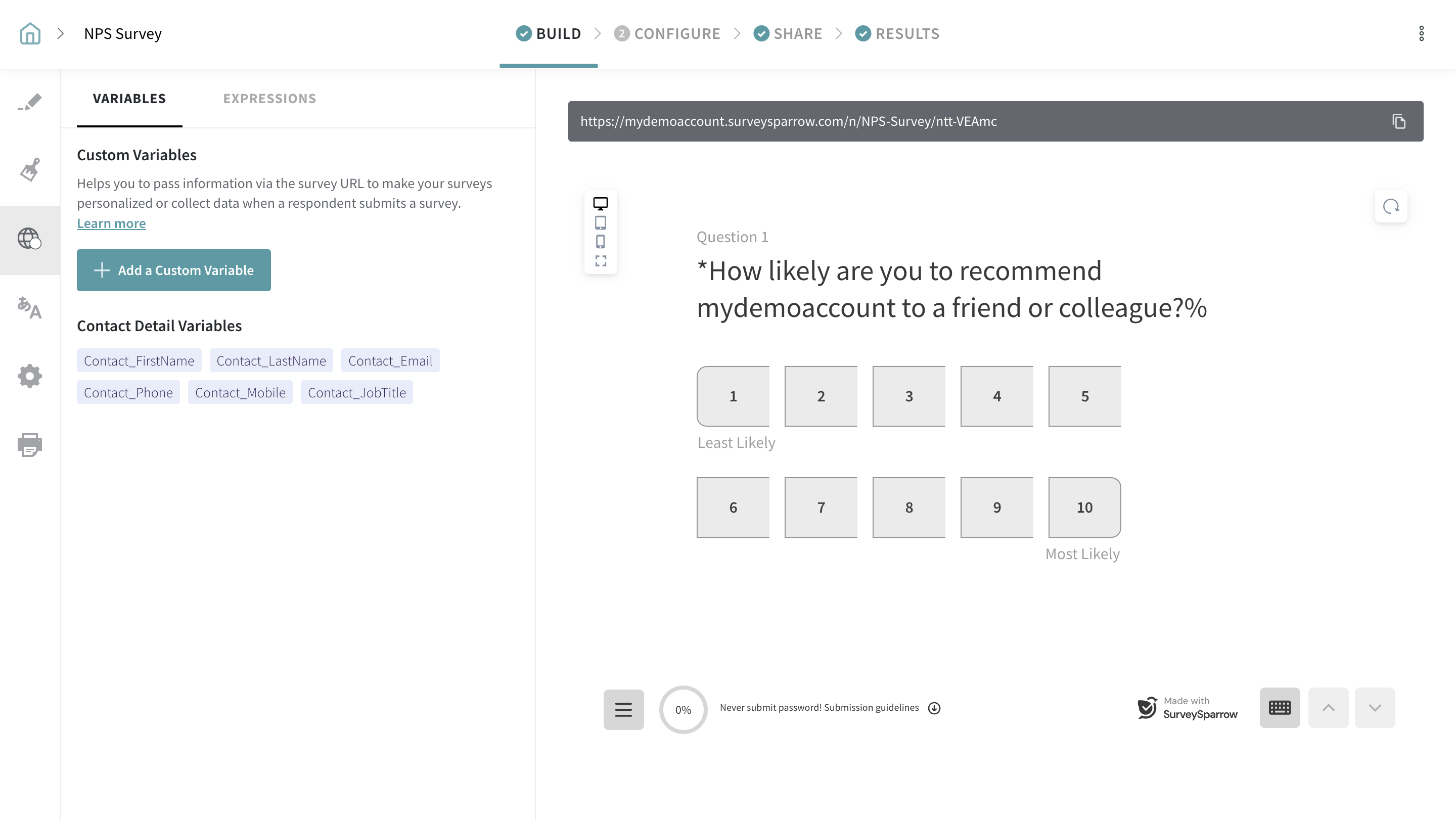
- Create an Email Embed Share
Next, create an email embed share and ensure that the "Add Global Variables" option is enabled. Then, map the Ticket ID placeholder in Freshservice to the global variable you just created. The placeholder is {{ticket.id}}. Save the "Rich Text version of the code" and click "Done" to save it.
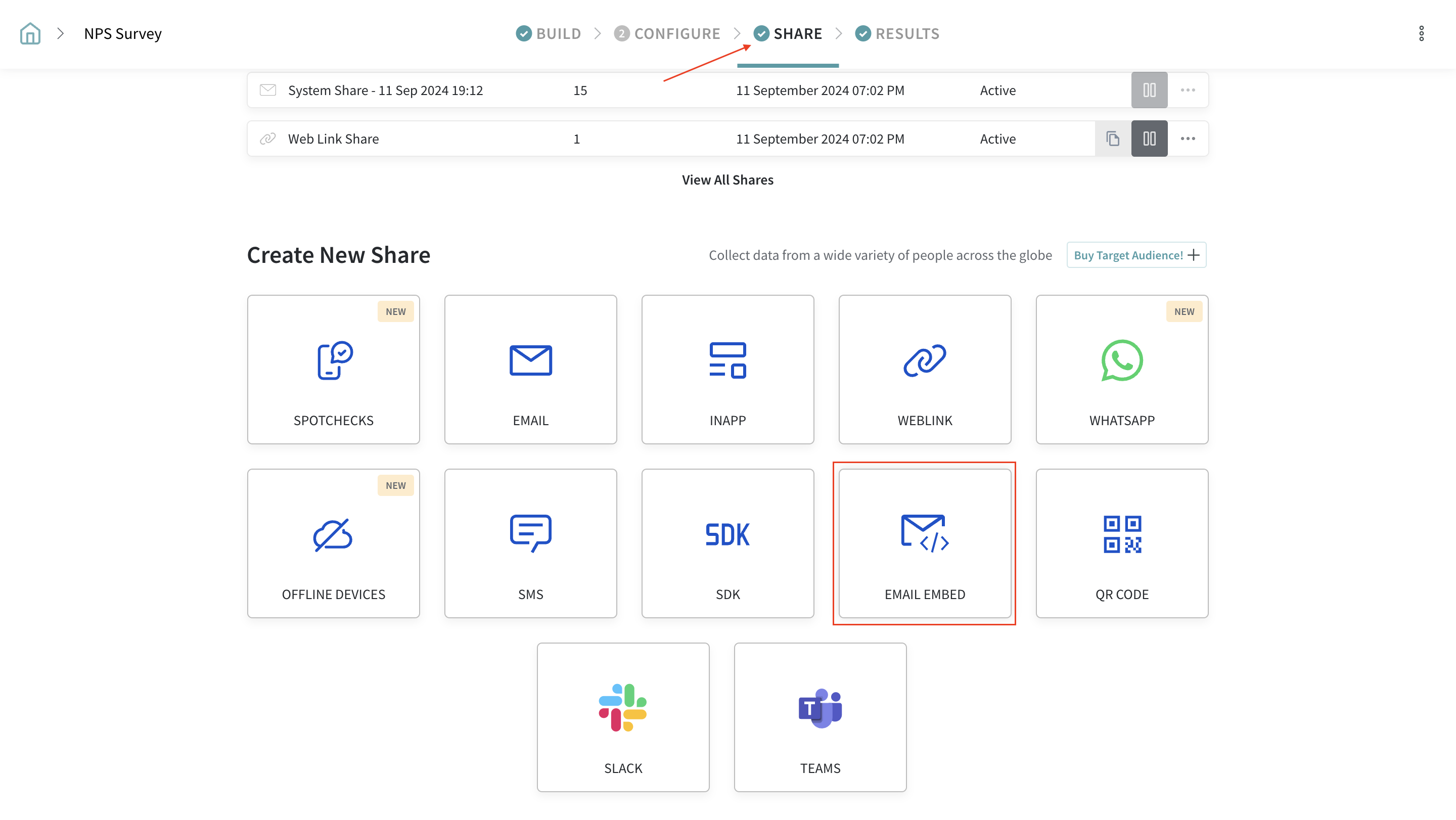
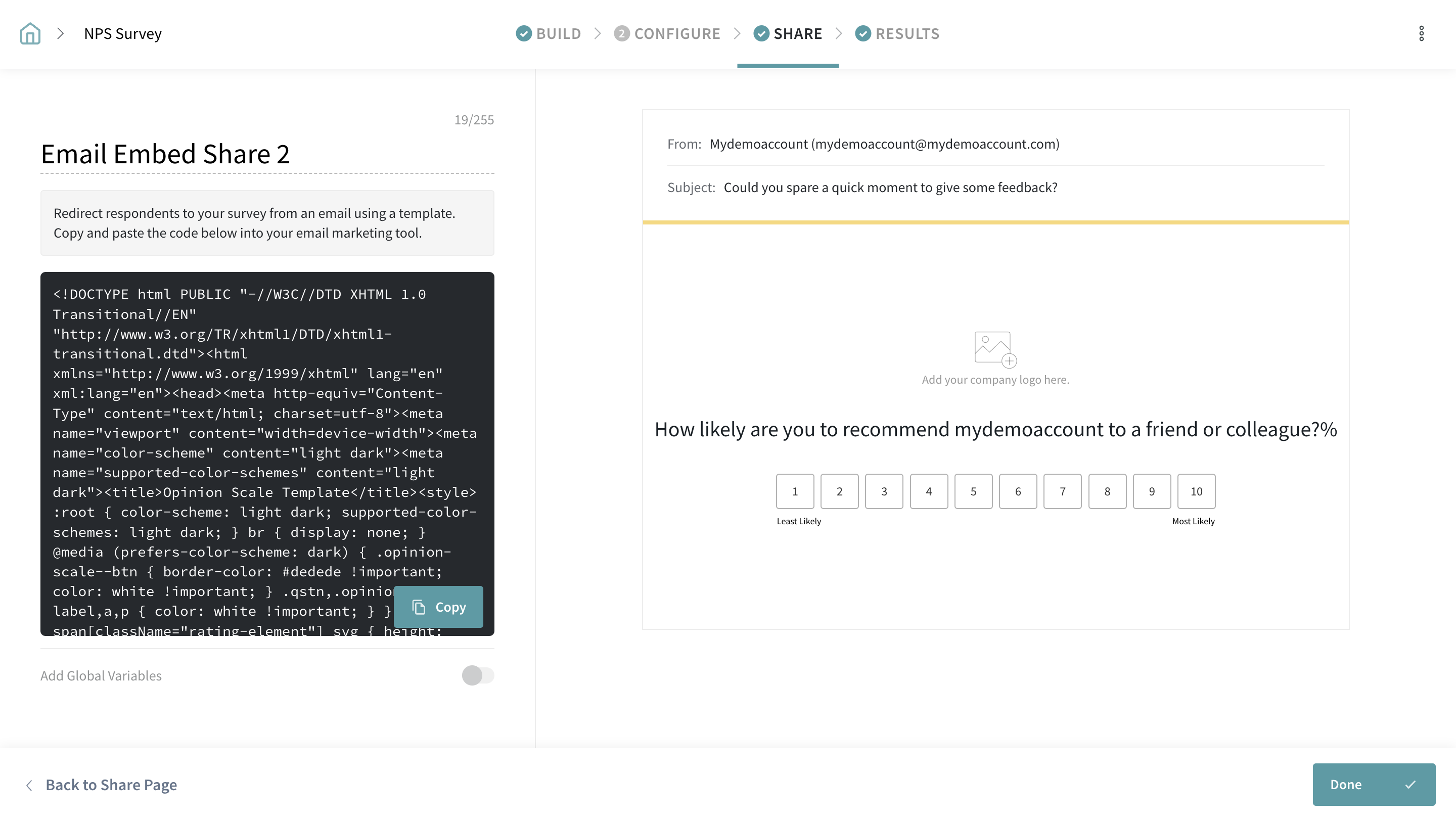
- Create a Workflow in Freshservice
To complete the integration, create a workflow in Freshservice with the following steps:
Event: Select the appropriate trigger for the workflow
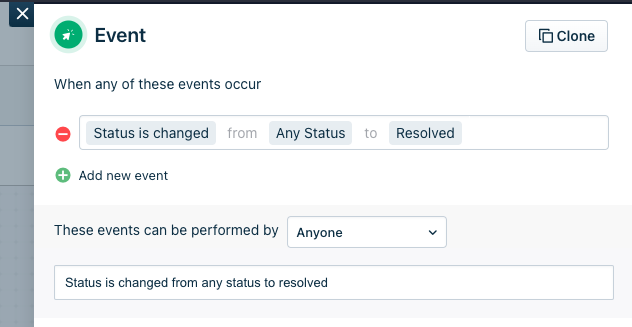
Timer (Optional):
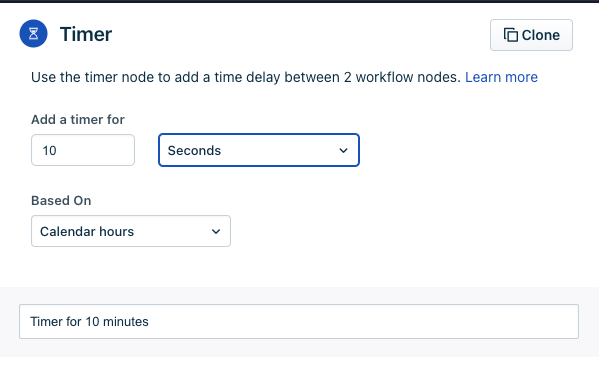
Action:
Create an action called "Send email to requester" and select the "HTML" option.
In the HTML editor, paste the Rich Text version of the code that you saved in step 3
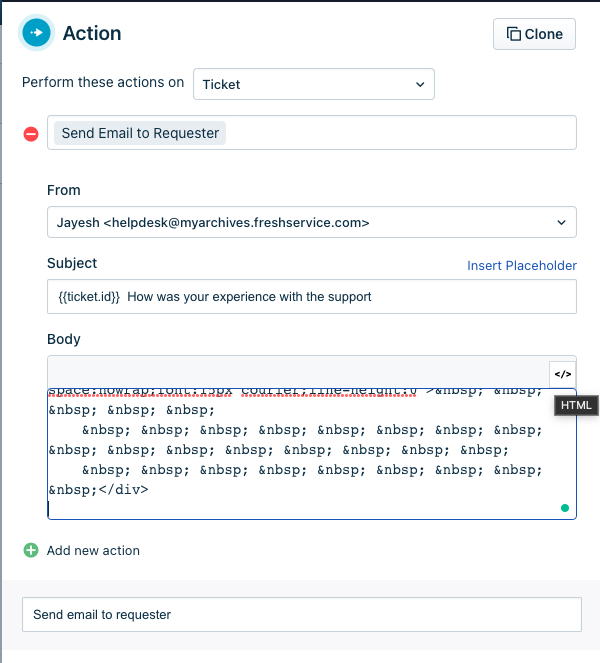
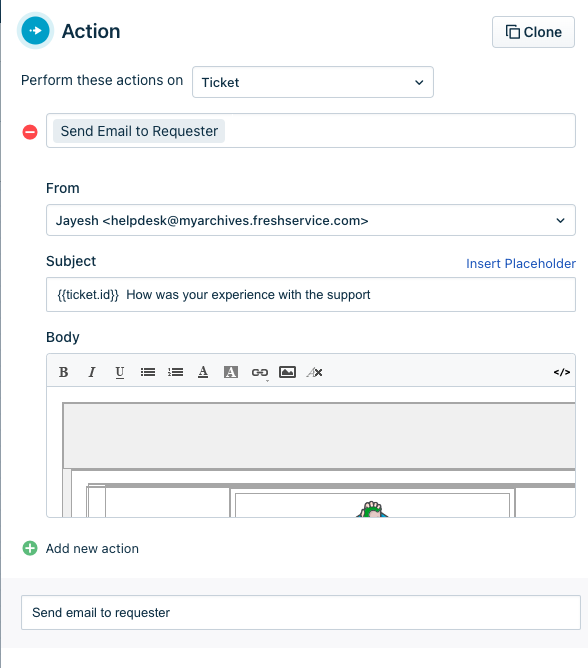
- Activate the Workflow:
Once all necessary changes have been made, activate the workflow to complete the integration of Surveysparrow with Freshservice
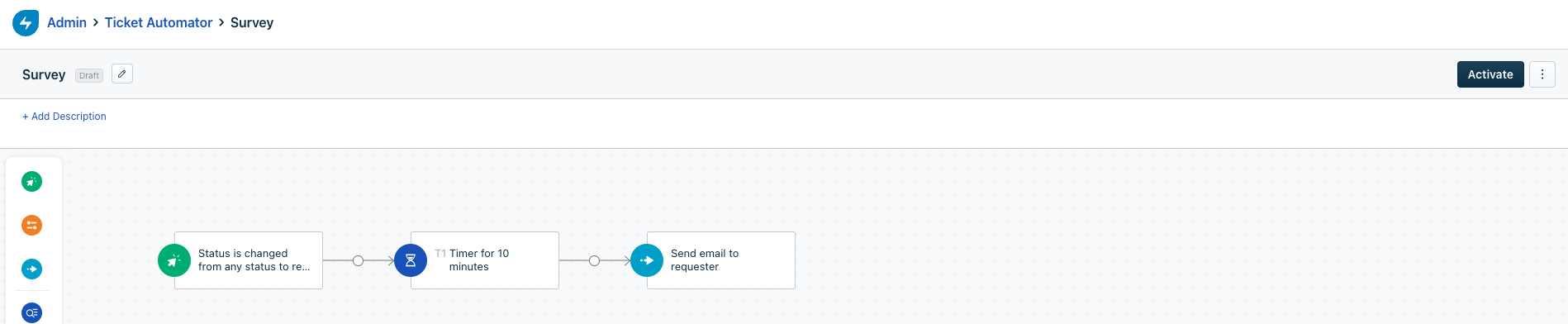
If you need any help, just shoot us an email at [email protected] or chat with us. We're always here to help!