Search
Custom folders help you organize your surveys into various categories for easy sorting. For instance, you can create different sets of surveys for various departments in your organization, like Marketing, Sales, and so on, under various folders for easy access and segregation.
The team management feature helps you group and organize users. To control the visibility of surveys within a folder, you can create teams and add members to them. In this manner, a particular folder will be visible to only the Marketing team while another is visible only to the Engineering team.
Let’s say you need to create a customer marketing team and have a dedicated folder with customer experience surveys accessible to them.
To start with, let’s create a team with corresponding members.
1. Log in to your SurveySparrow account and click the Settings icon on your home page.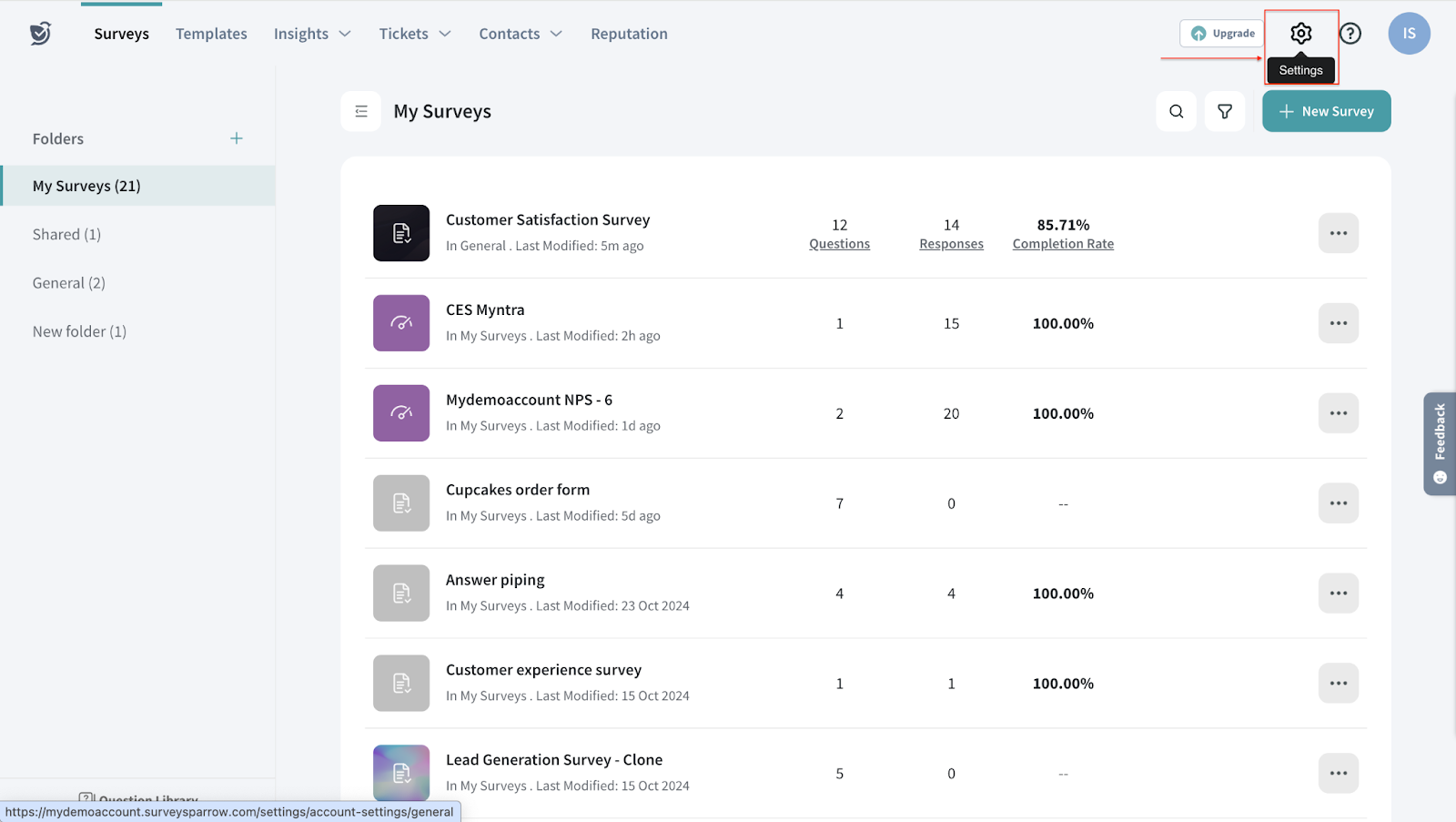
2. Click on the Teams tab under the User Management section.
3. Click on the New Team button on the Team Management page.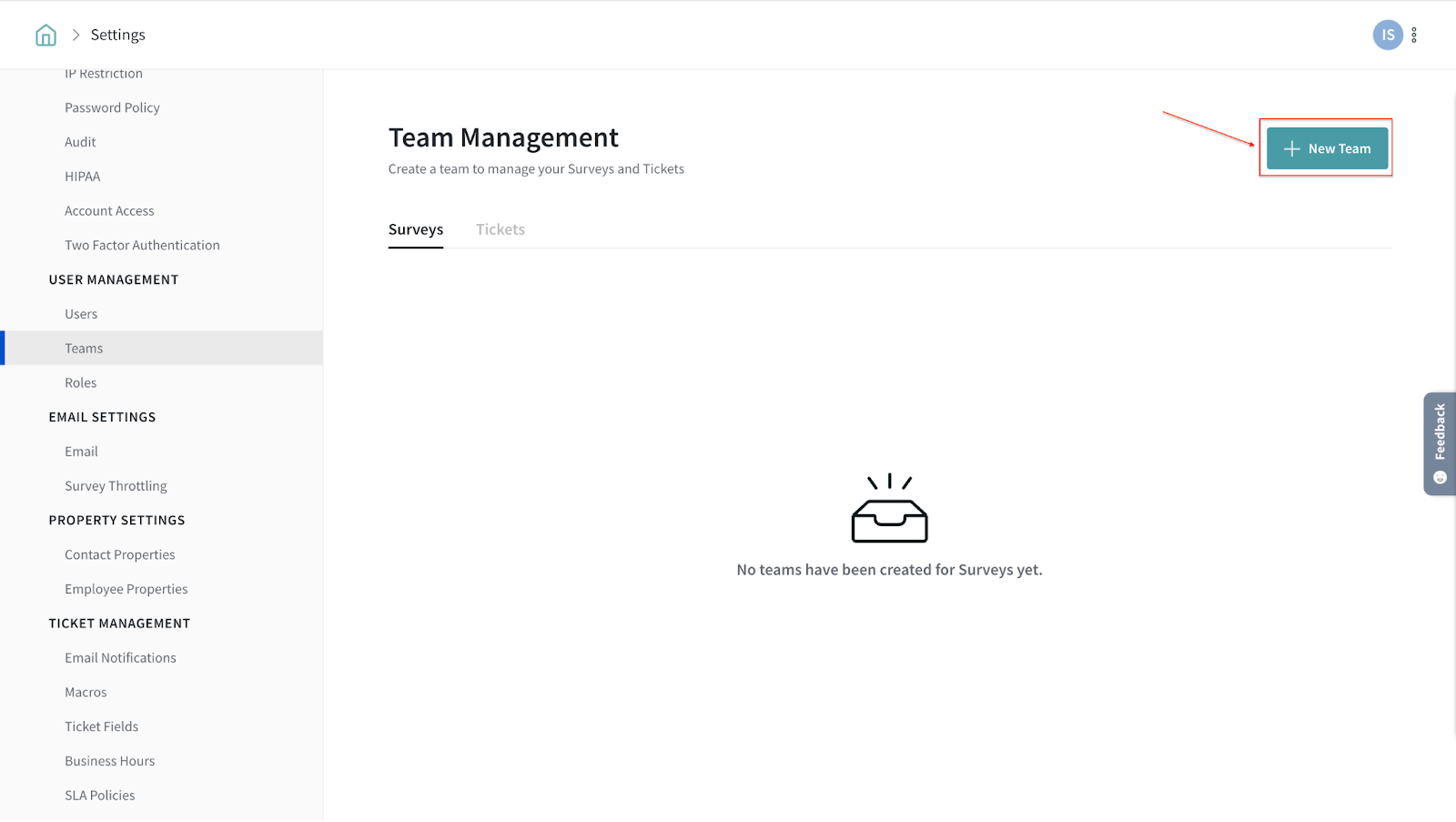
4. Enter a team name and add members from the drop-down option displaying all the users.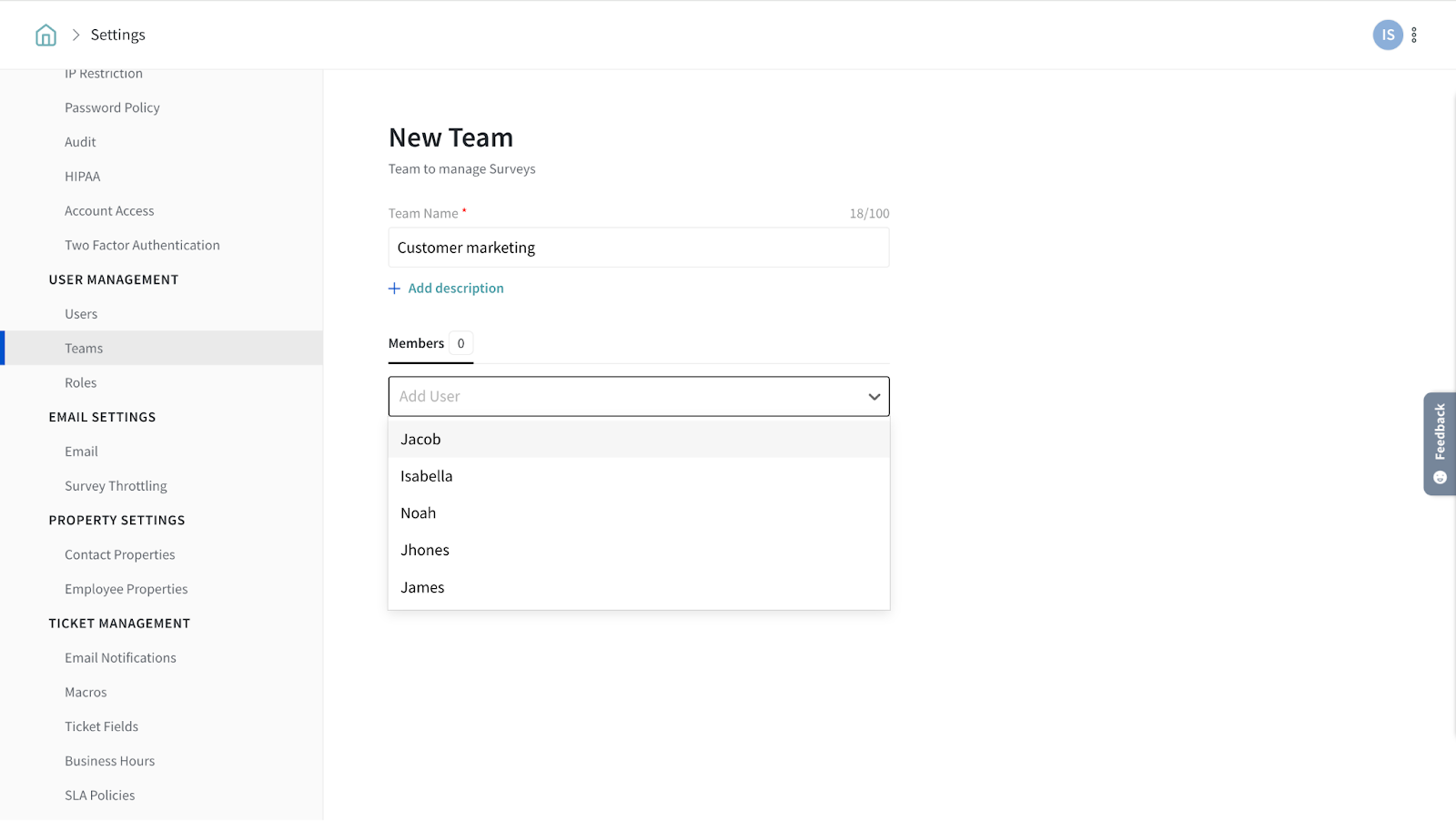
5. Once you complete adding the team members, click on the Create button.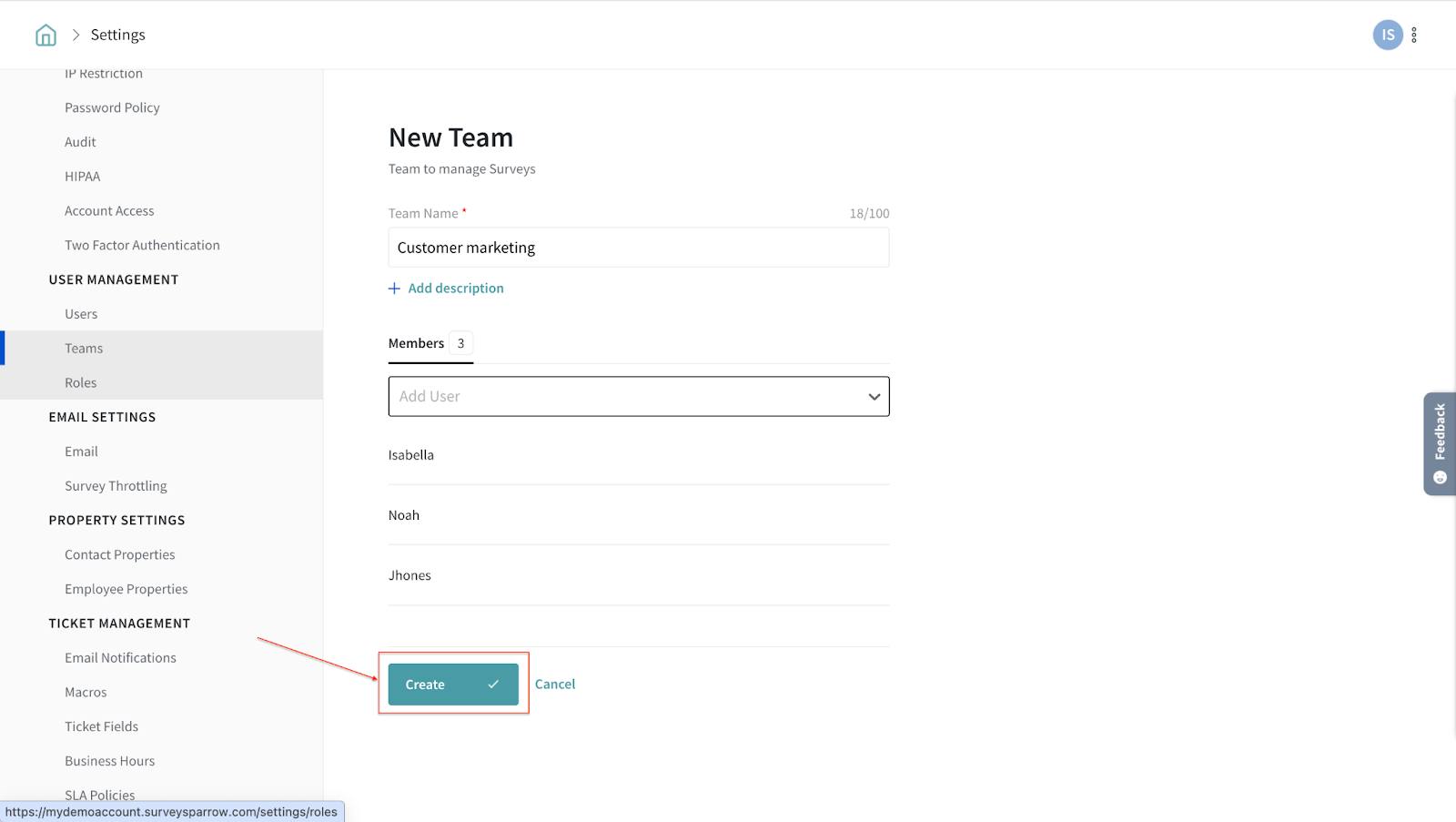
6. You can now view the newly added team on the Team Management page.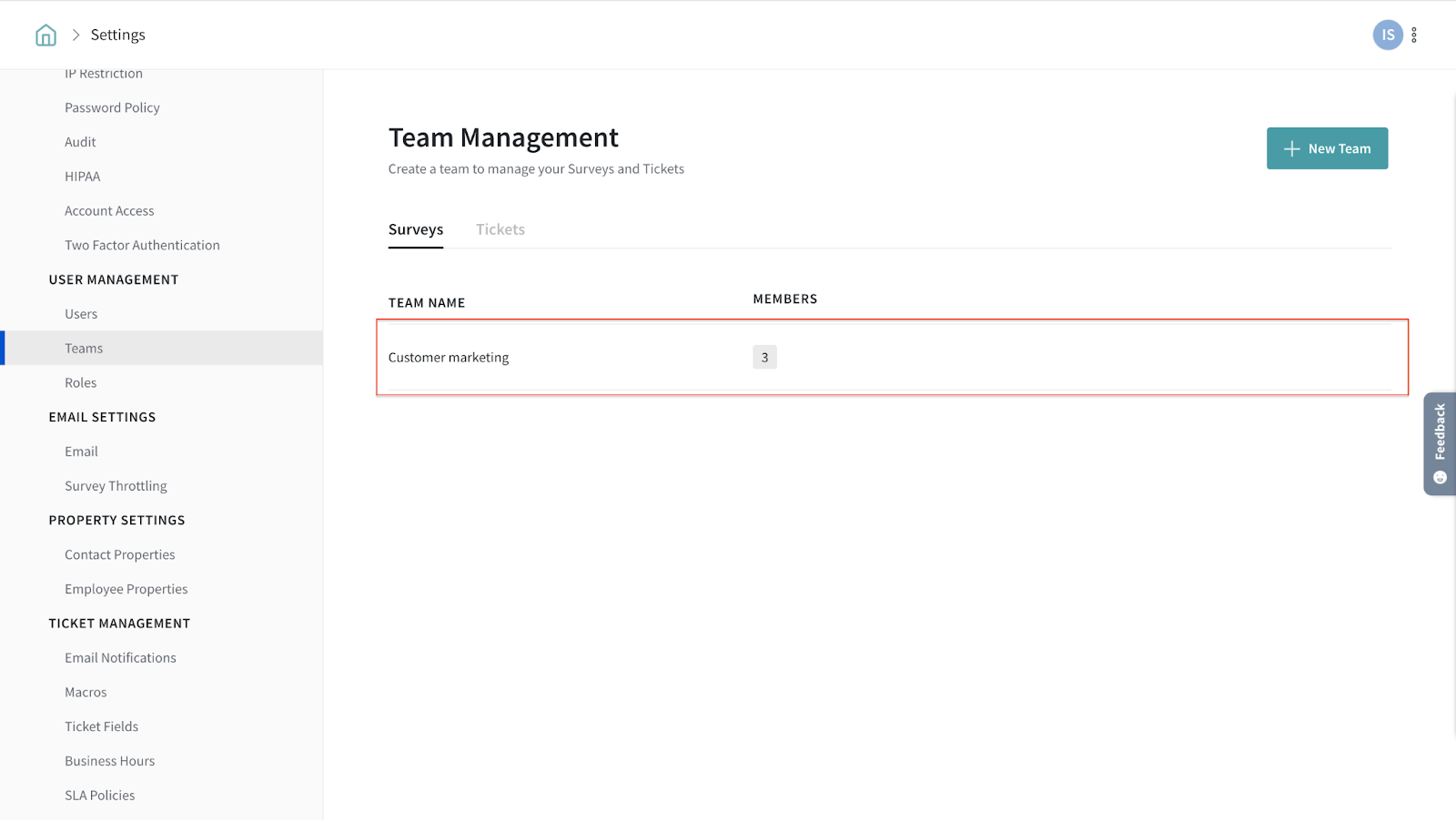
Adding custom folders
Create folders and define the users/teams who can access them.
1. Under Folders(formerlyWorkspaces), click the ‘+’ next to folder option on your account’s Home page.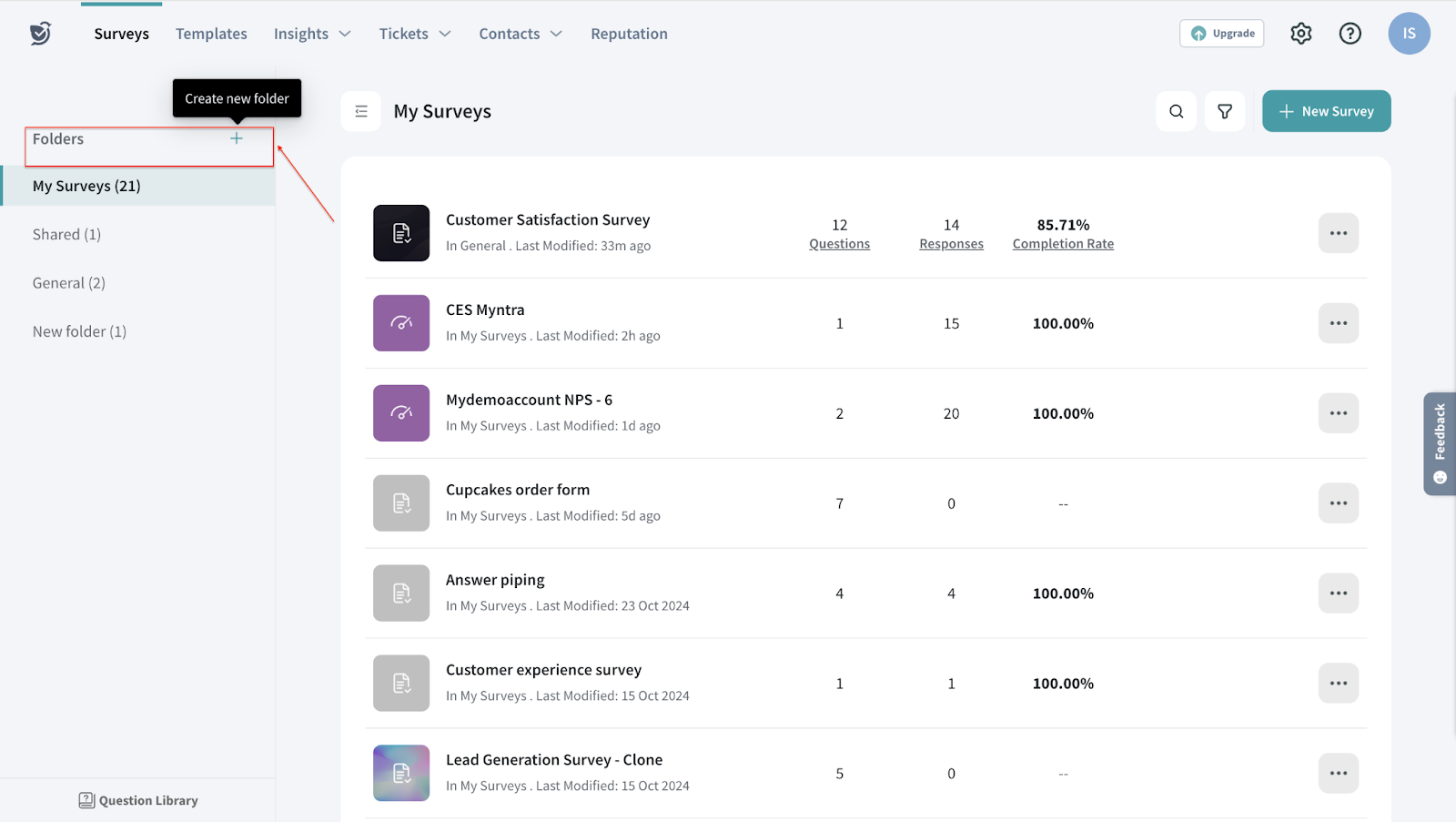
You can choose who can view this survey - a specific audience, teams, or everyone in your organization.
2. Choose the accessibility of the folder (Public or Private).
3. Add the users/teams and click Invite to add them.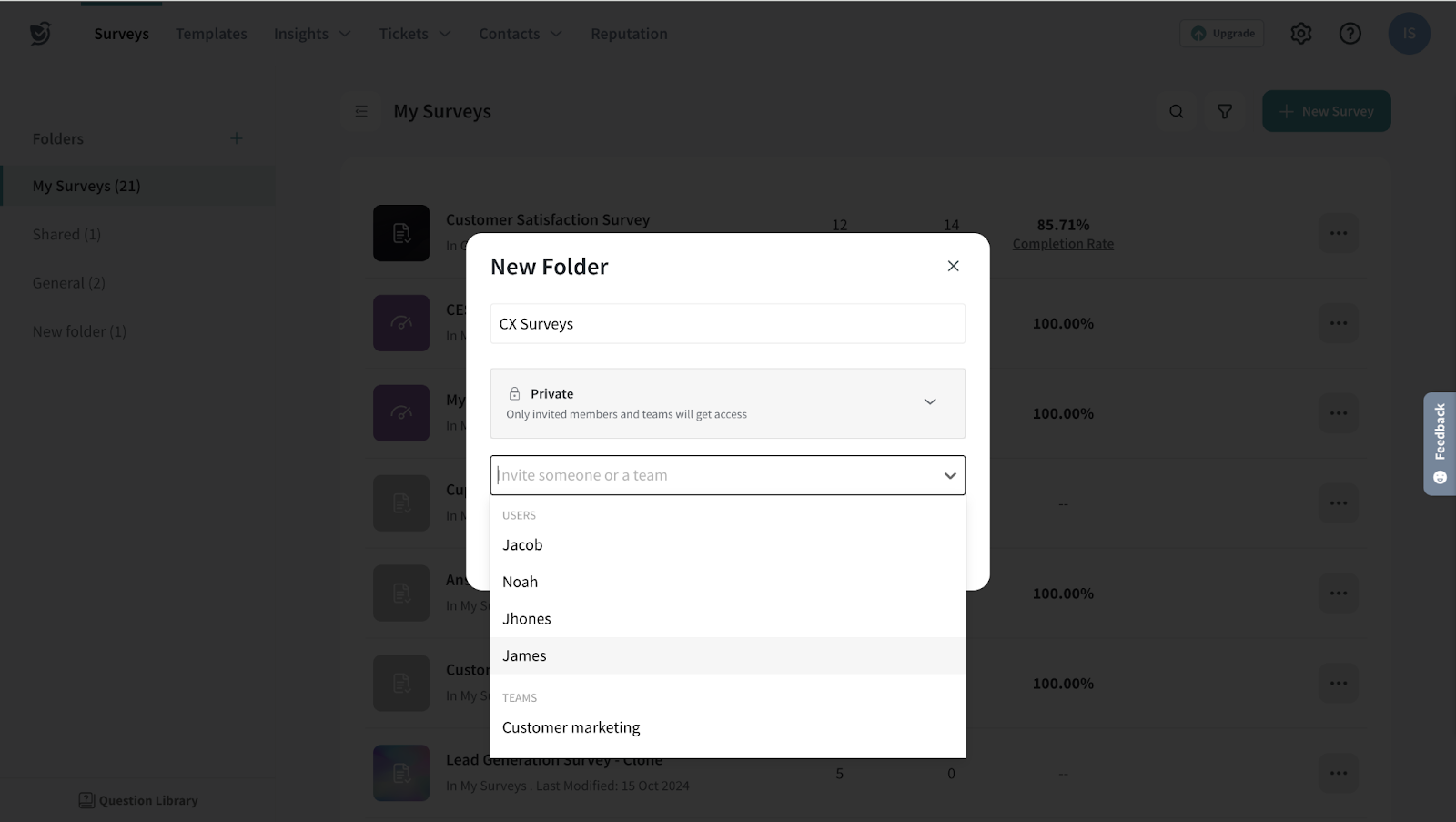
4. Once you add the participants, click Create New Folder button.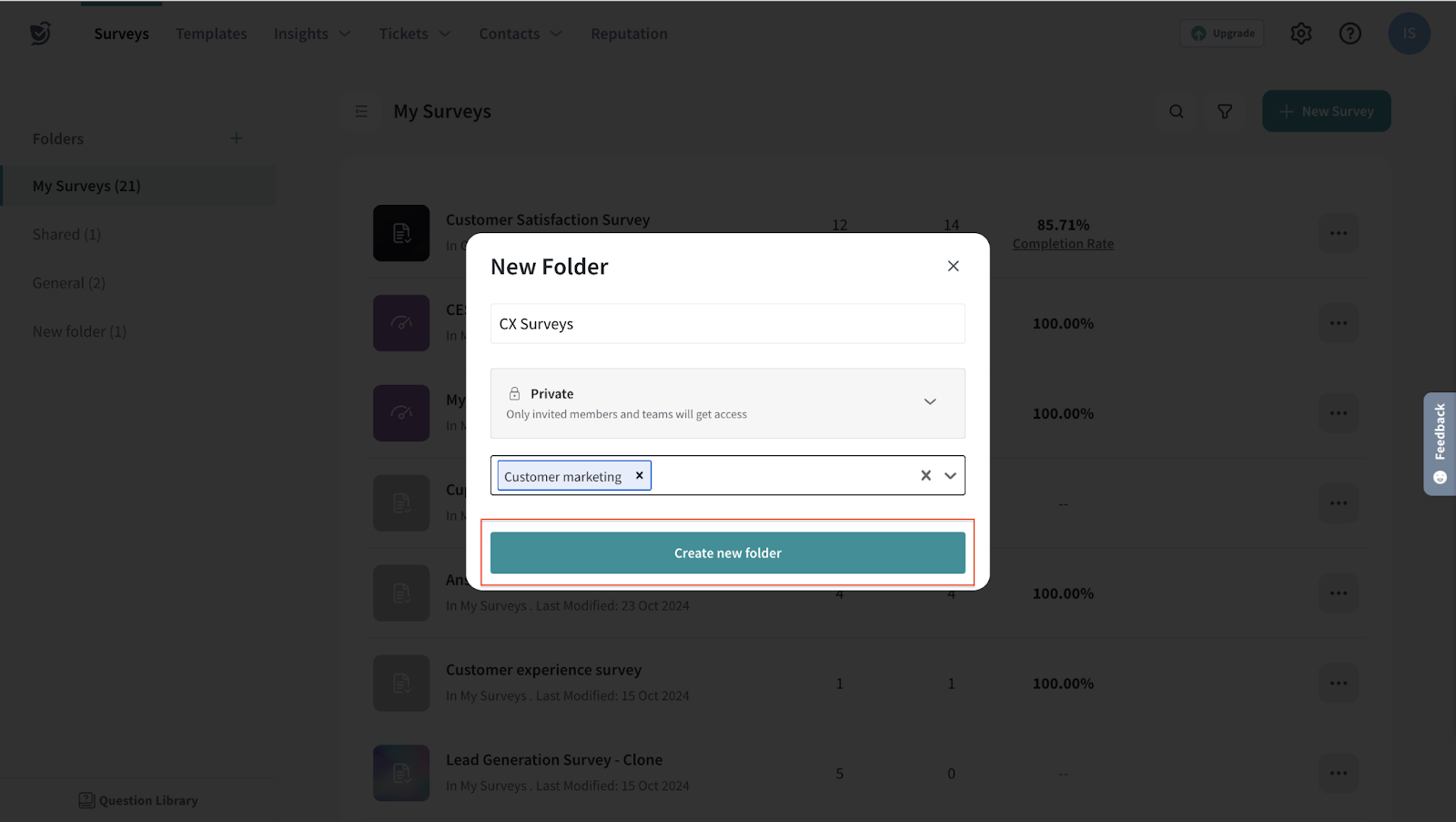
5. Now, the participants can access the folder under the Folders section.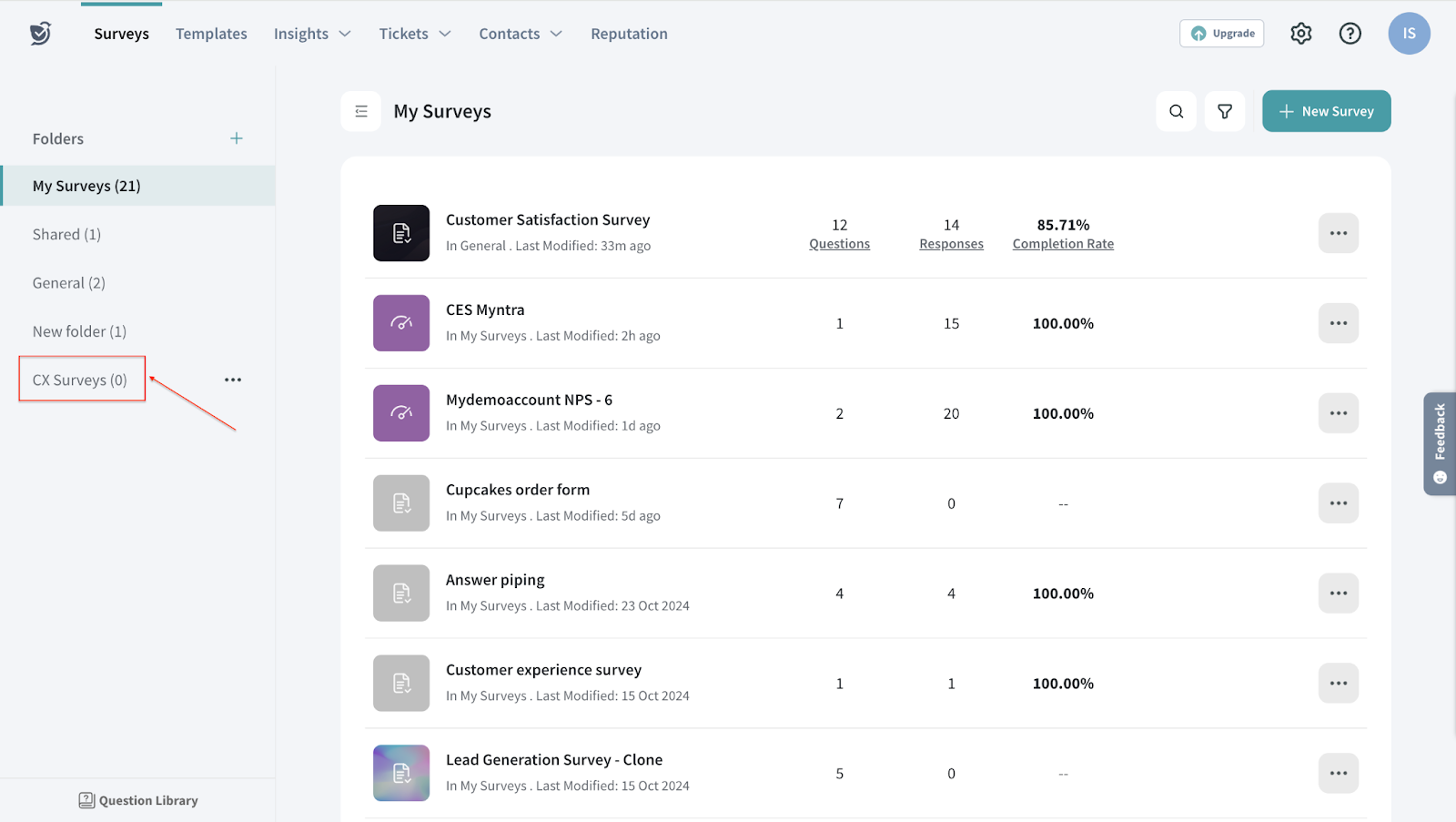
FAQs:
Is it mandatory to create a team before creating a folder?
Absolutely no! You can create folders without creating a team or adding users. You can create folders for your personal preference to segregate different surveys. Allowing the users or teams to access them is optional.
Can I edit the folders?
Of course, you can! It’s a simple 2-step process.
1. Under Folders, click the more icon beside the folder you want to edit and choose the Edit option.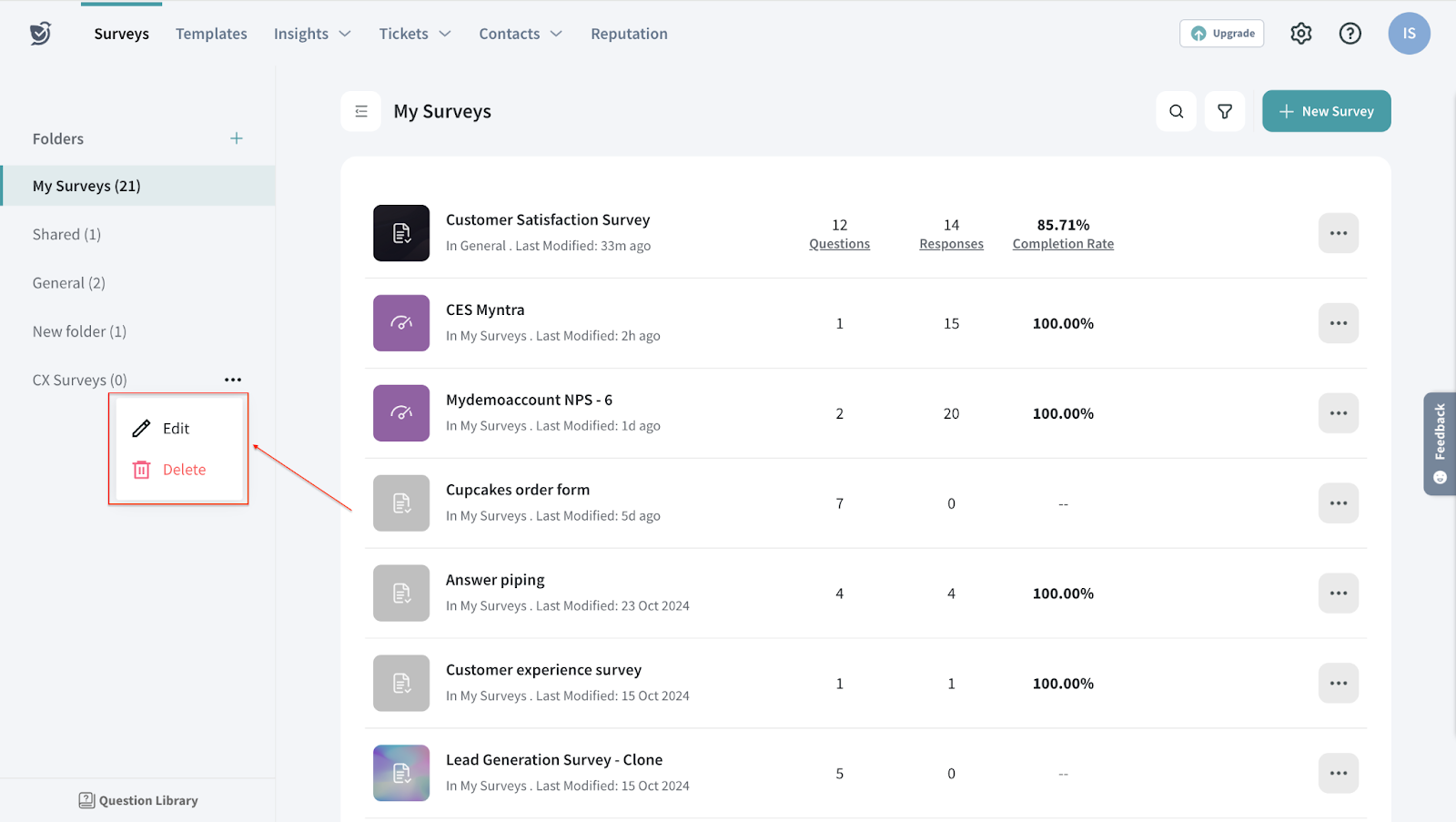
2. Make the necessary changes you want to make and click the Update Folder button.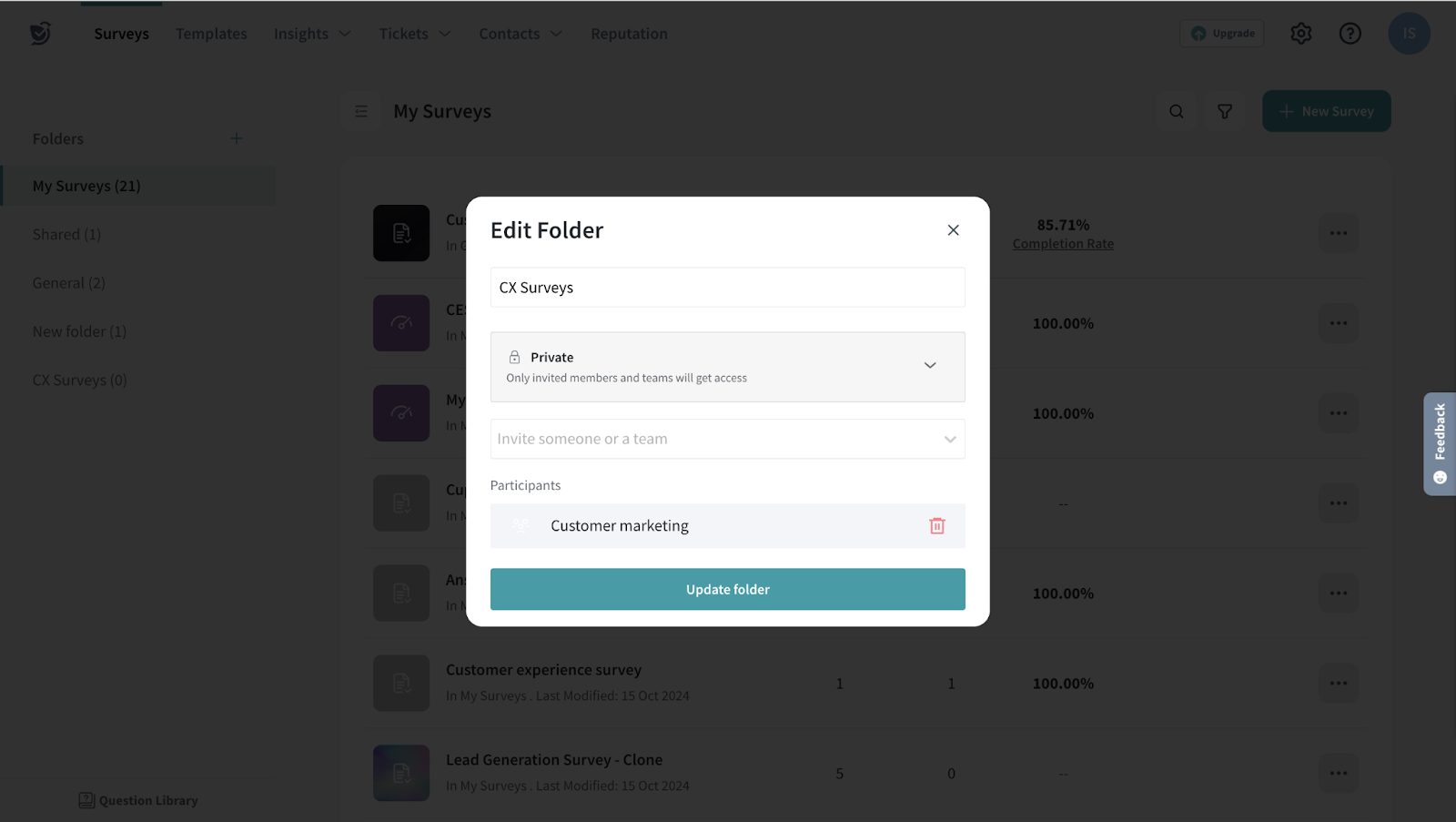
How to delete a folder?
Hover over the folder you want to delete, click the more icon, and choose the Delete option.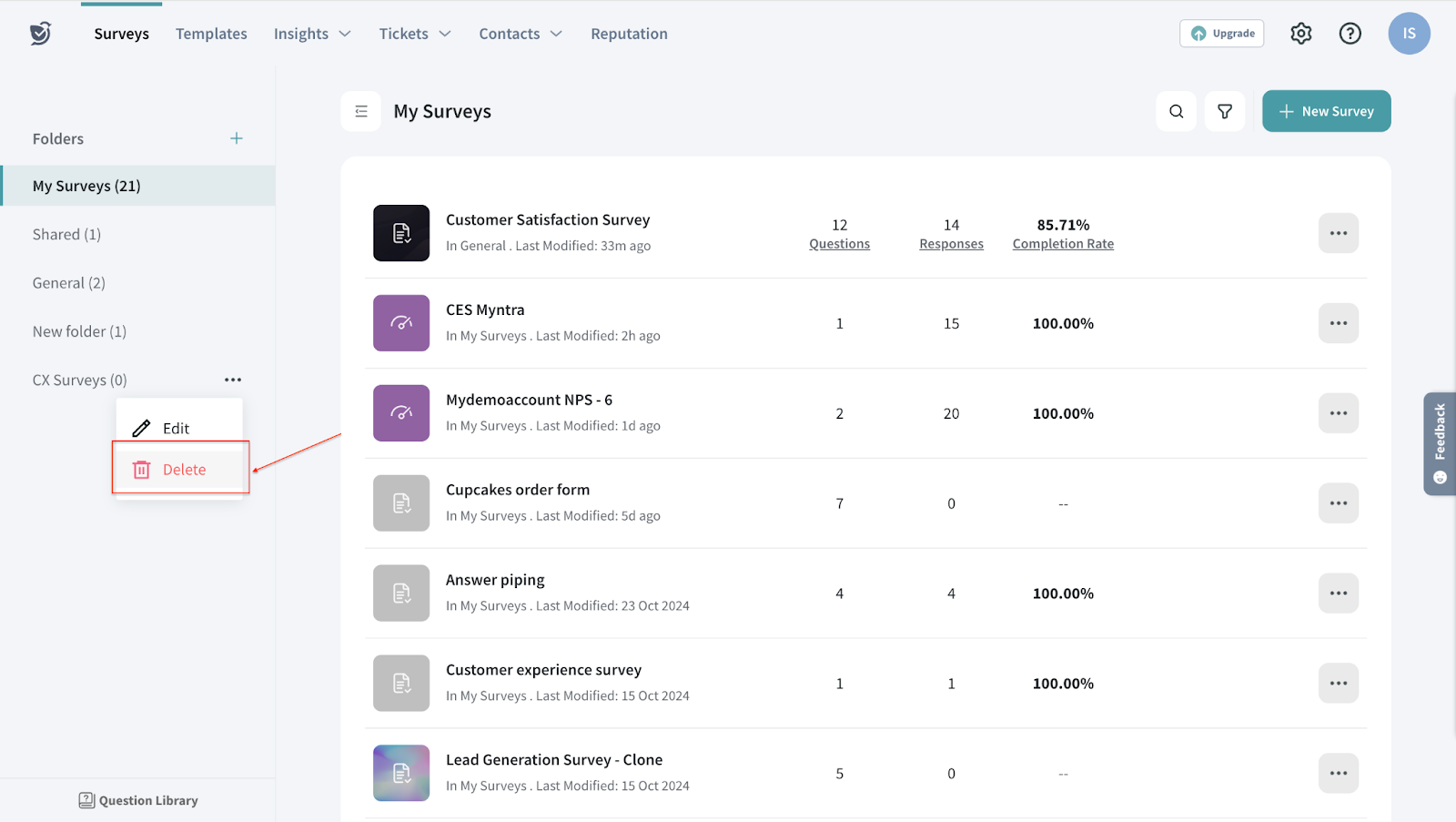
Is there any restriction on the number of users that can be added to a team?
There is no restriction on the number of users that can be added to a team.
Powered By SparrowDesk