Search
Rybbon integration with SurveySparrow lets you send rewards to the users directly from the survey responses and thereby helping you increase the survey response rates. The integration promises a seamless experience for customers and employees through rewards at every touchpoint of their user journey.
It further enables you to:
Let’s see how this works.
1. Login to your SurveySparrow account and open a new survey or an existing one.
2. Navigate to the Integrate tab and enable the Rybbon toggle.
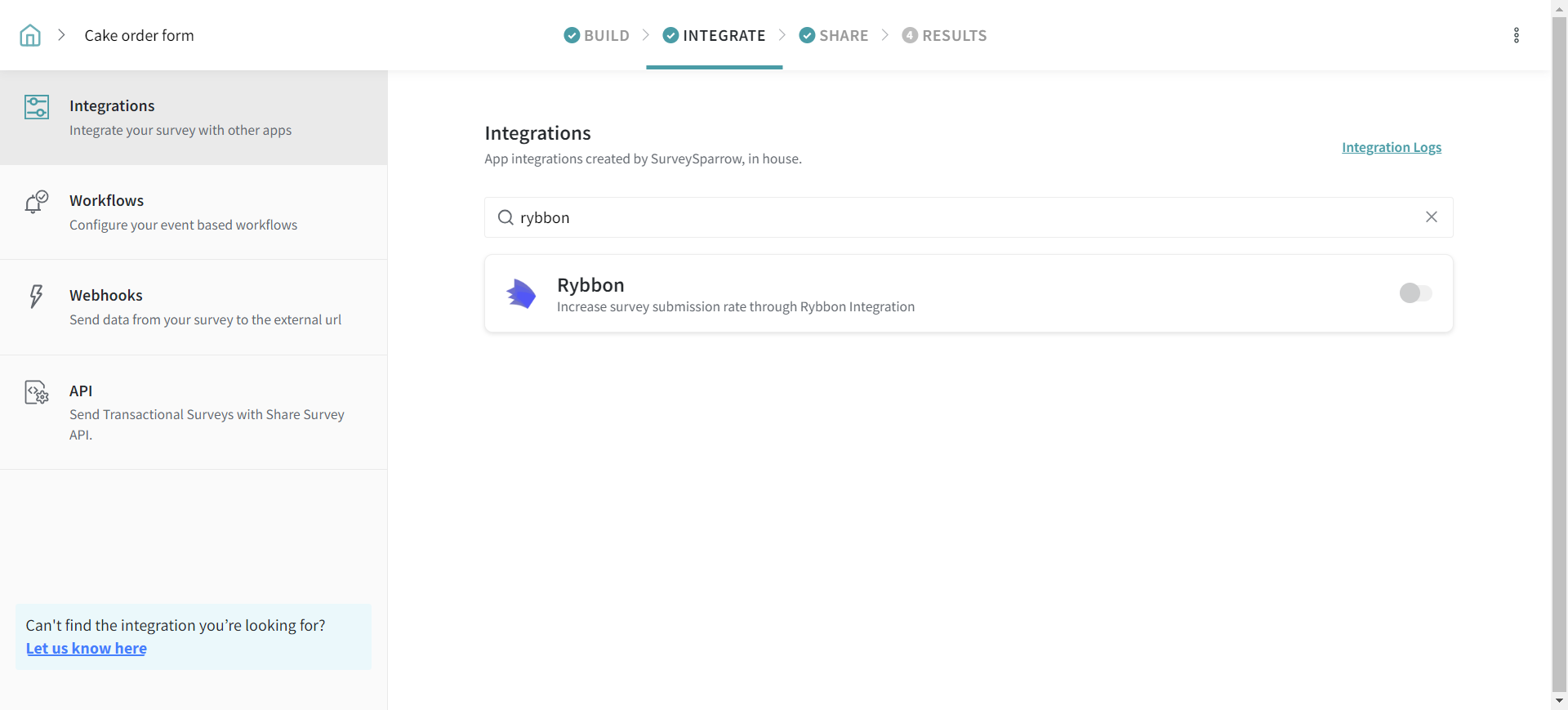
3. Enter your Rybbon Username and API key.
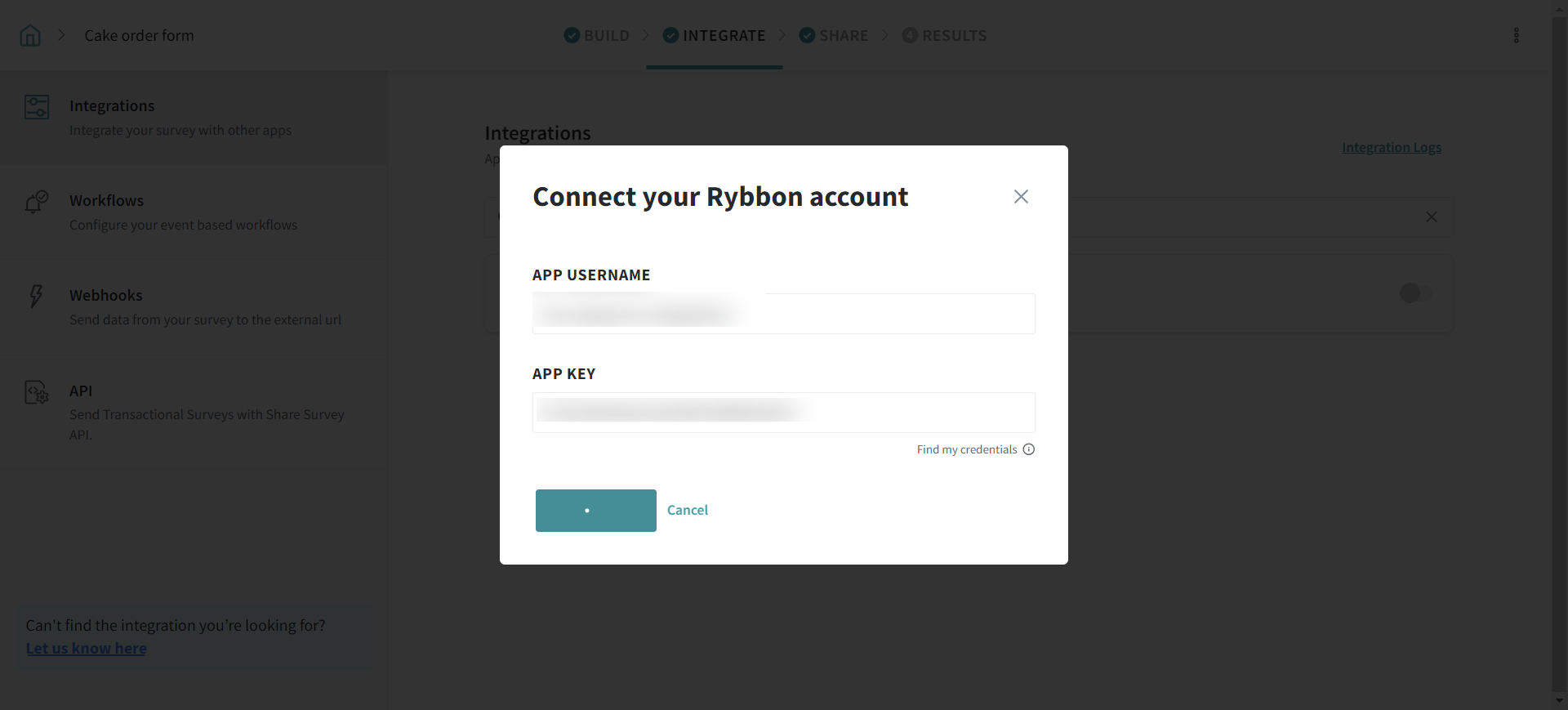
4. To find the Rybbon Username and the API key,
5. Now, go to your Rybbon dashboard and click on +New Reward Campaign to create a new campaign.
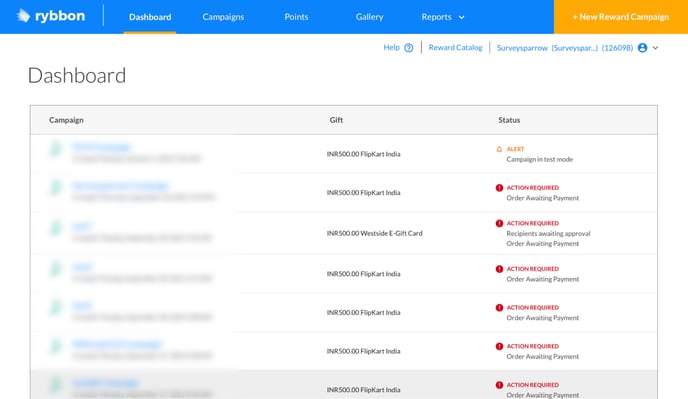
6. Select SurveySparrow as the option to send your rewards.
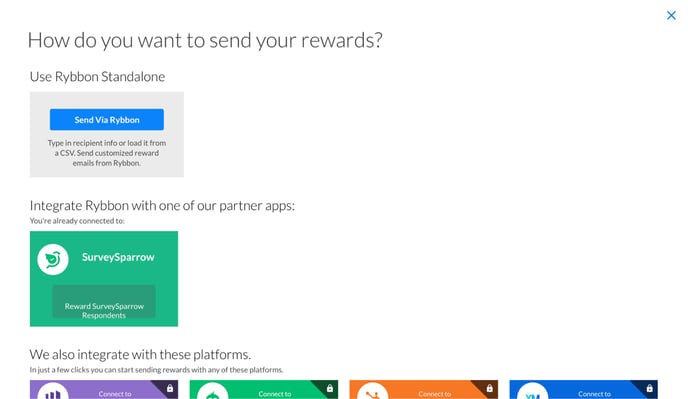
7. Name the campaign and select the folder.
8. Complete the process of reward selection. In our case, we have chosen an Amazon Gift Card worth $25, as the reward.
9. Set the days within which the recipients must claim their reward.
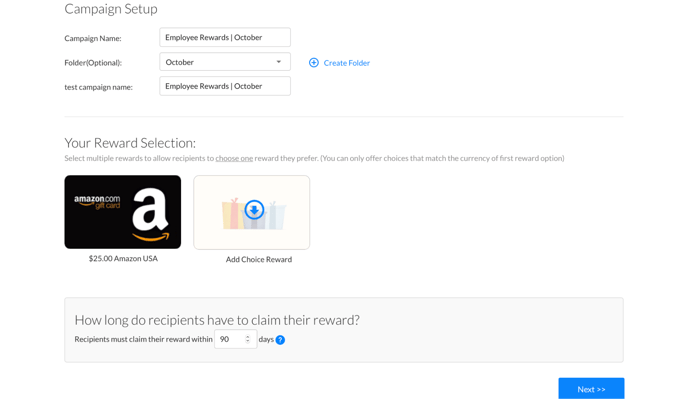
10. Once done, click on Next to proceed further.
11. The next step is to send the rewards to the users who submit their survey responses. Select any one of the three options here, that are as follows.
In our case, we have chosen “From the mapping provided in the Rybbon App in SurveySparrow” as the email option.
Once done, click next to proceed.
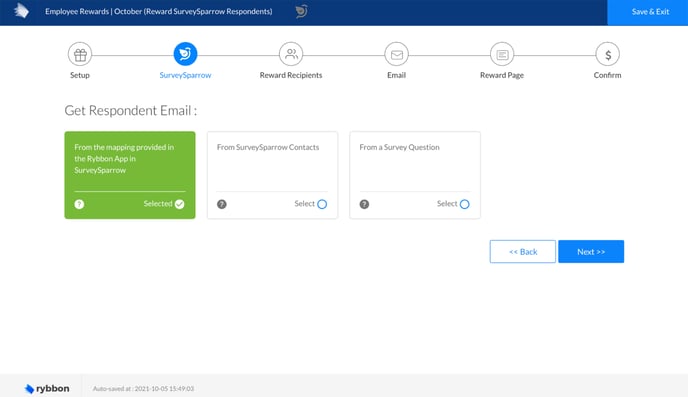
12. Select the number of people you want to reward and how you want to approve the reward recipients.
You have two options here.
Let’s explore each in detail.
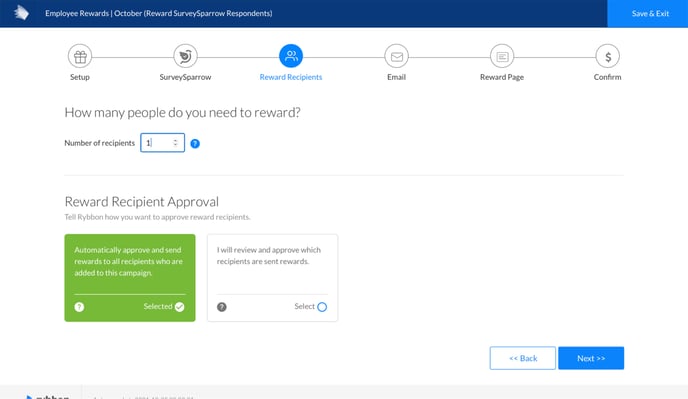
1. Customize the look and feel of the email.
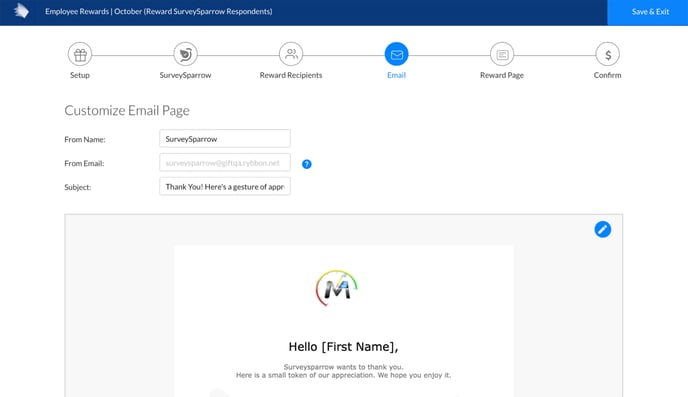
2. You can also customize the look and feel of your Rewards Page.
3. Once done, verify and confirm your order.
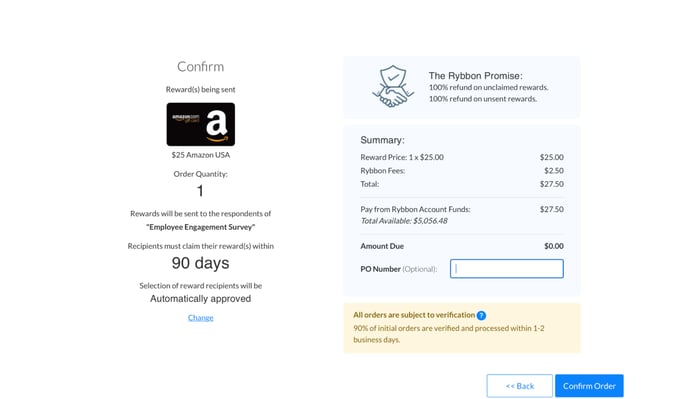
4. Tada, it’s successful now.
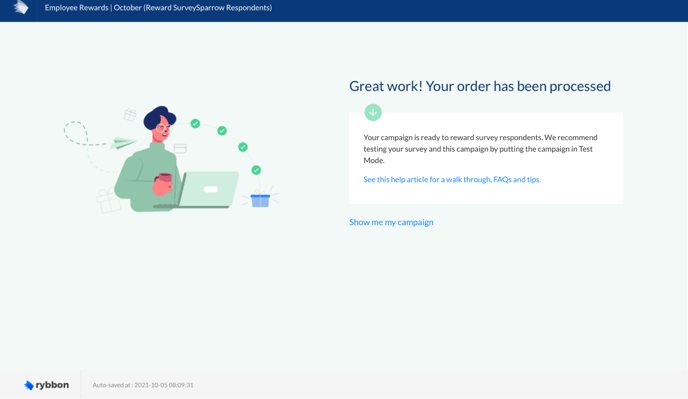
5. Now, come back to your SurveySparrow account. Choose the campaign you’ve created from the dropdown and select the rewardee details. Also, you can map your Rybbon custom fields if you wish to give that touch of personalisation.
Once done, save the details.
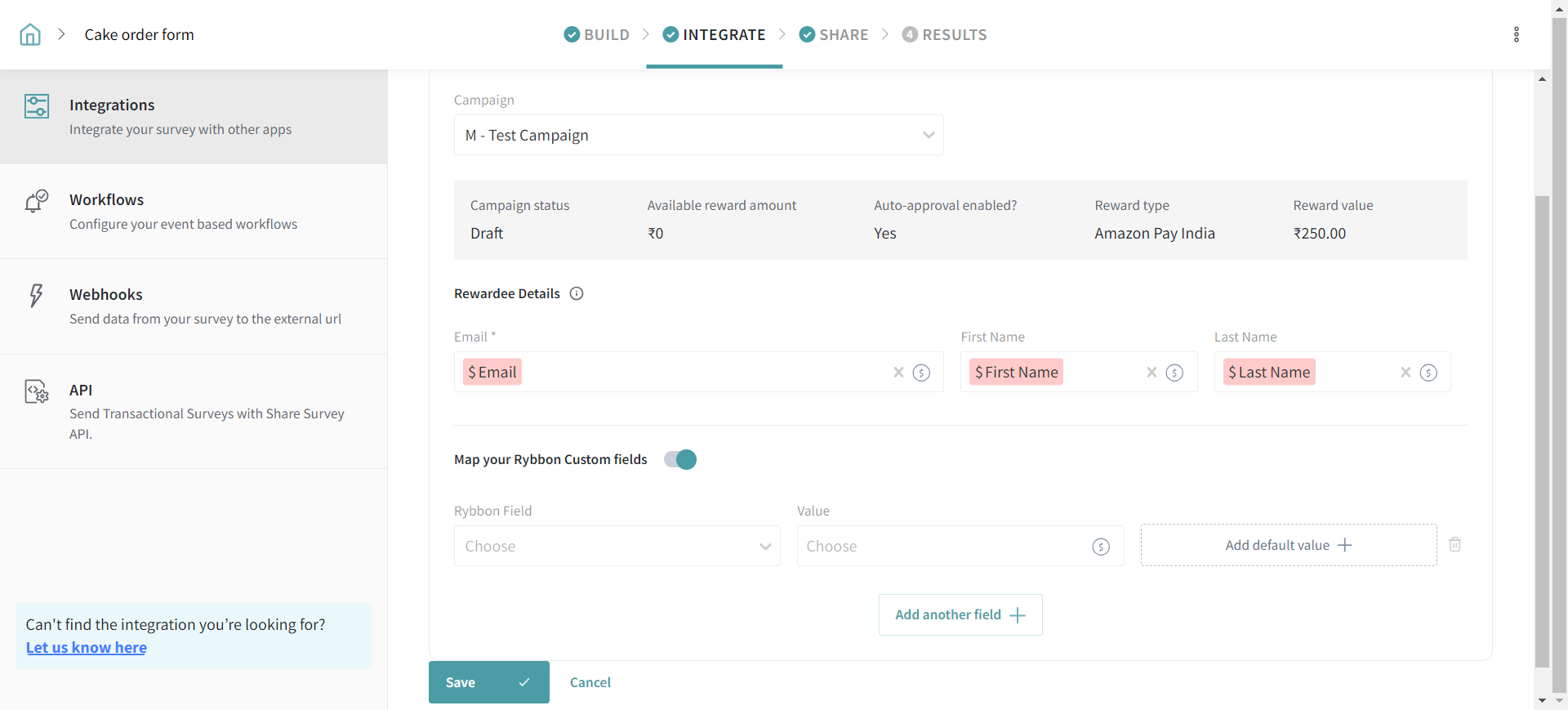
6. When the survey is shared and fetches responses, a new coupon voucher will be sent to the respondents’ email addresses, in real-time. Please refer to the screenshots below.
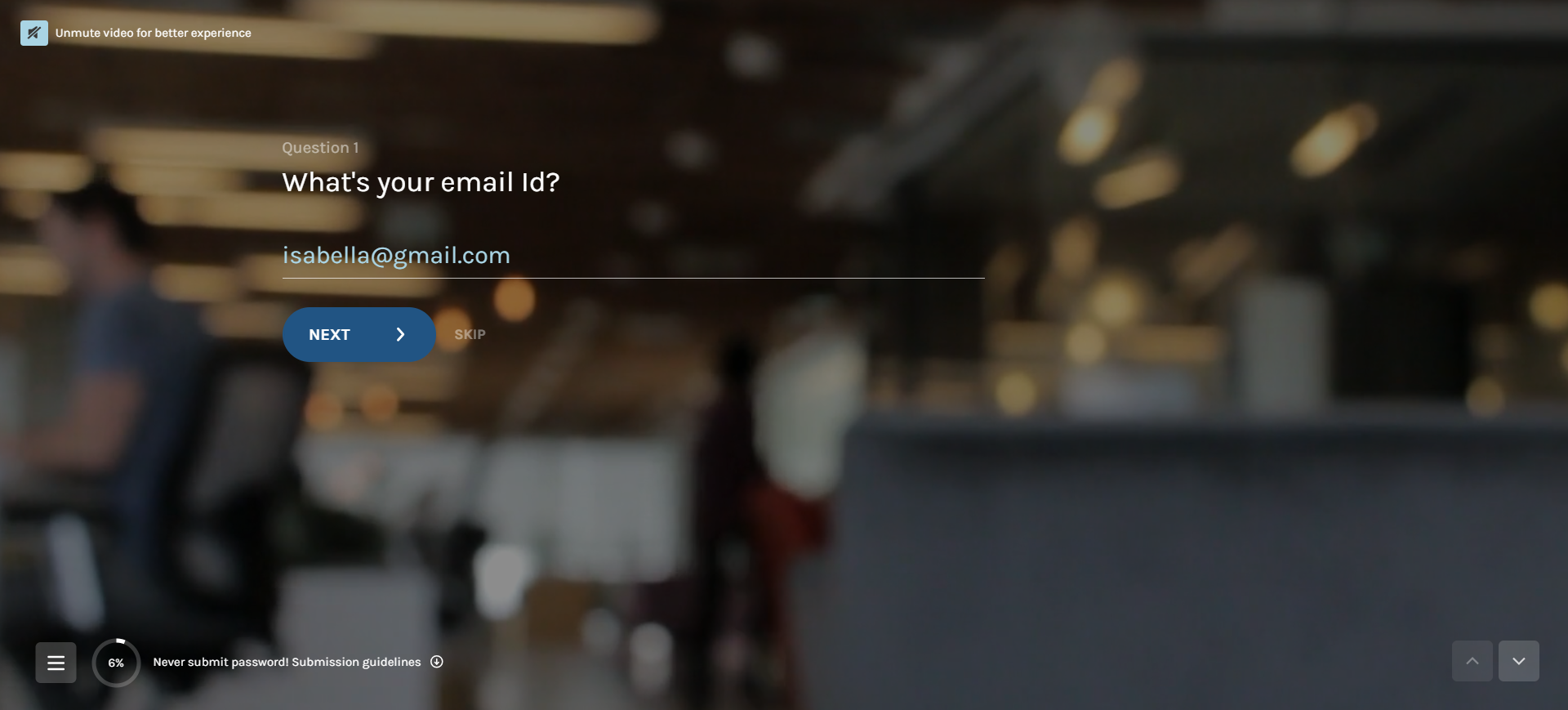
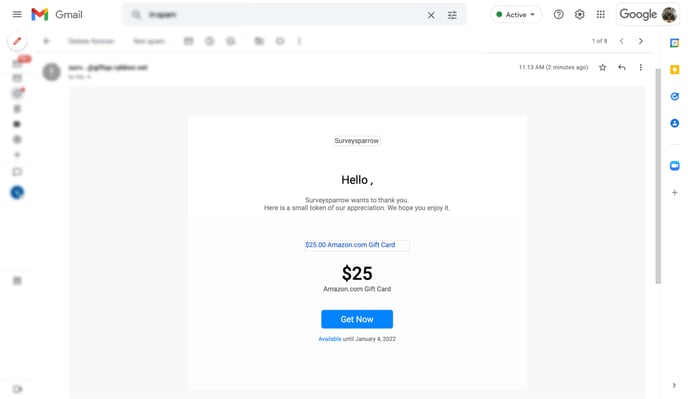
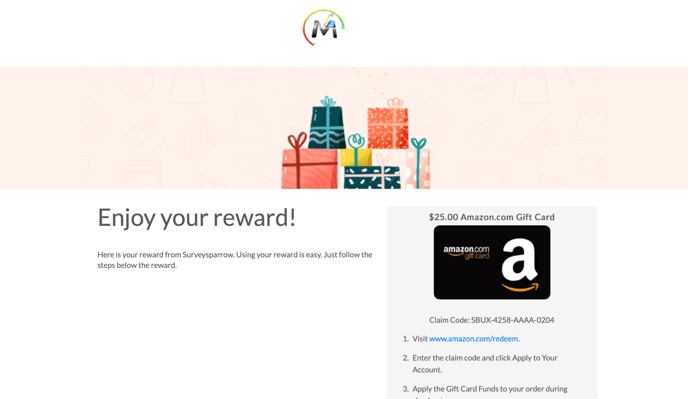
Let's assume you have chosen “I will review and approve which recipients are sent rewards”. Choosing this option lets you manually review and approve each and every recipient and send rewards accordingly.
Let’s see how it works.
1. Complete the first few steps as we have discussed in the Use Case 1
2. Go to the Rybbon mapping screen and fill in the details.
3. Now, when the survey is shared and fetches the email ids from the survey responses, you’ll be able to view all the email ids on the Rybbon app, where you can review and approve to which recipients the rewards have to be sent.
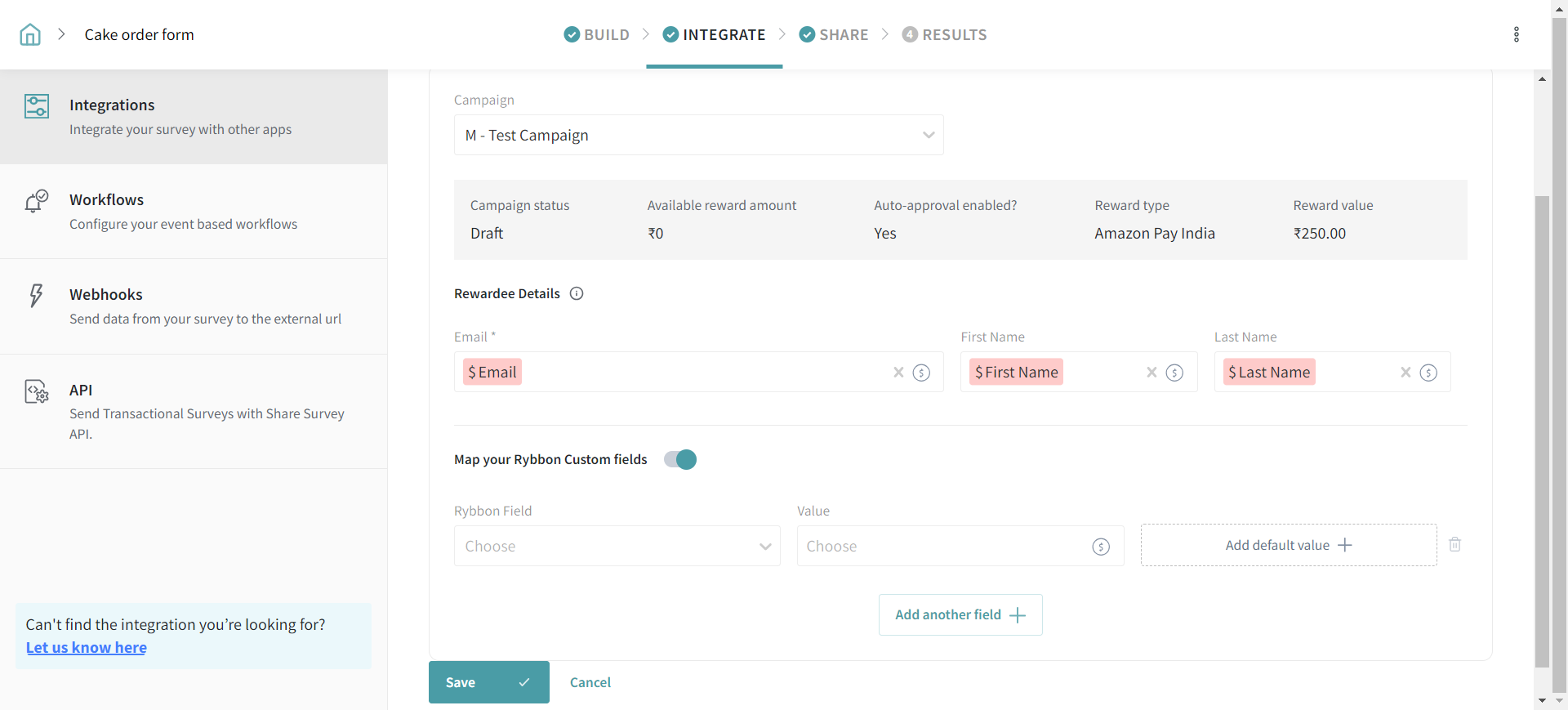
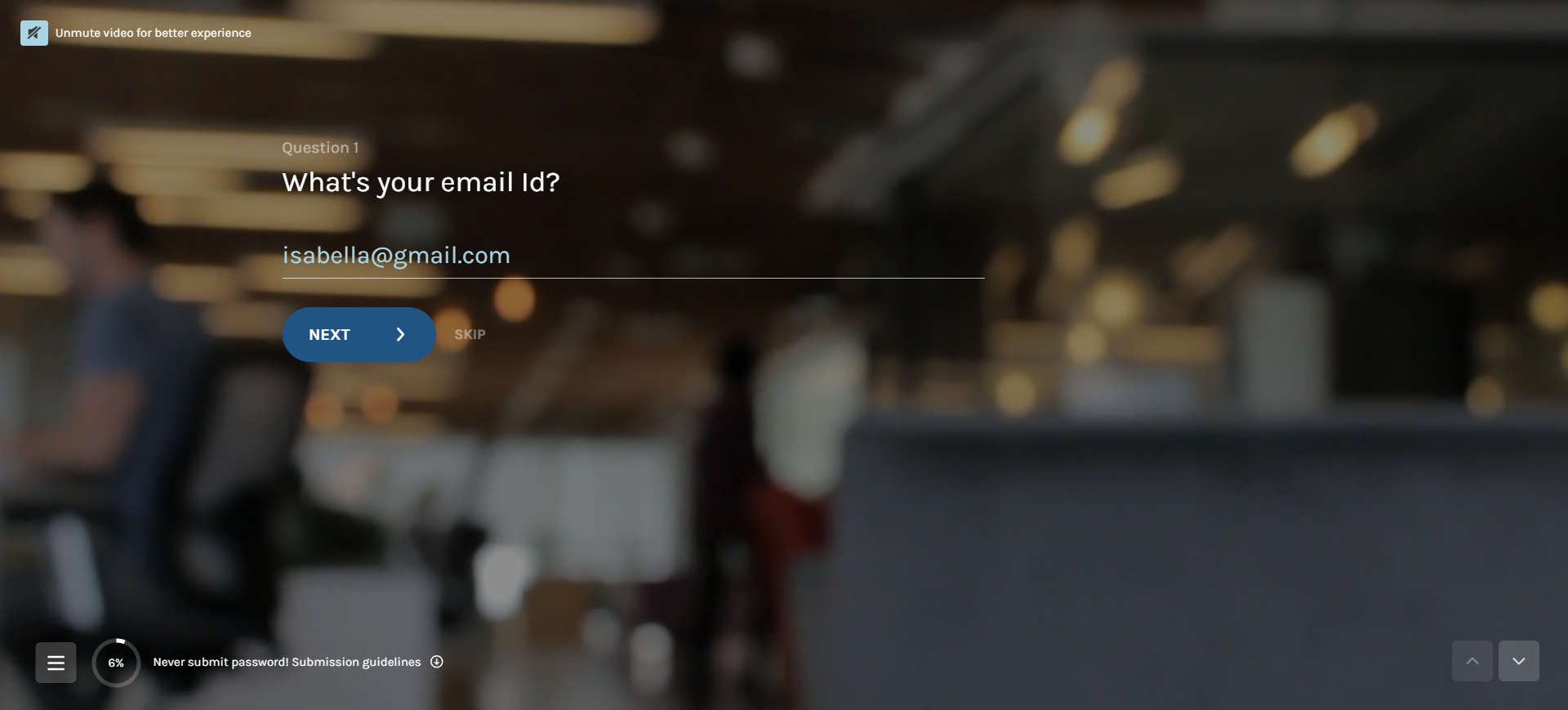
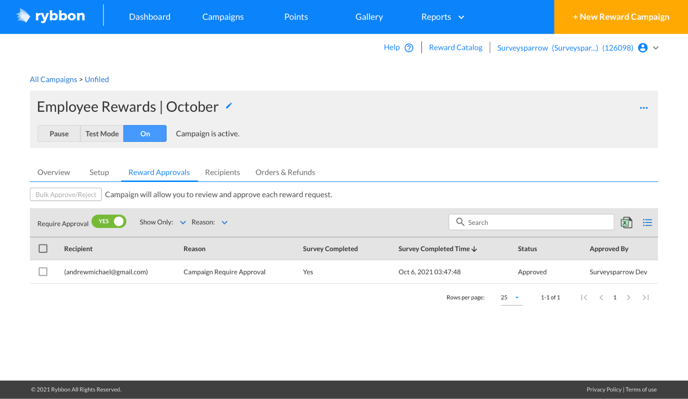
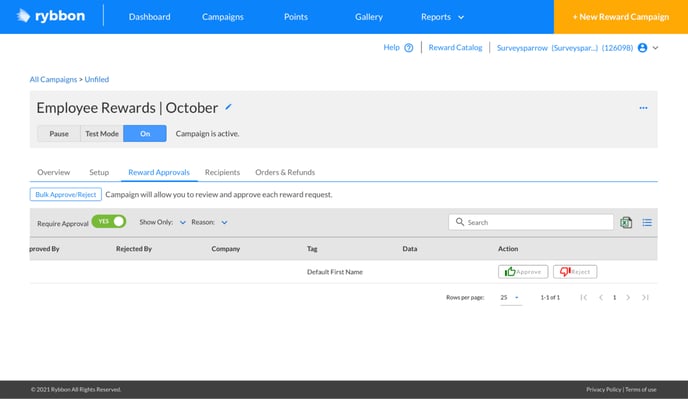
That’s all about Rybbon <> SurveySparrow integration.
Please reach out to us if you have any questions. We are just a chat away!
Powered By SparrowDesk