Search
SurveySparrow Audience Integration lets you add or update contacts directly from your survey responses.
With this integration:
Let’s see how it works:
1. Create a new survey or choose one from the existing templates.
2. Build your survey questionnaire according to your requirements.
![]()
3. Now, navigate to the INTEGRATE tab and enable the SurveySparrow Audience toggle. Once done, go to the SurveySparrow Audience mapping page.
![]()
4. On the mapping page, choose a Contact Label from the dropdown or add a new label. You can also create a new label right there if you want.
5. Now, map your survey responses to the corresponding SurveySparrow fields.
![]()
6. Once the mapping is done, Click Save to save all your actions.
7. Now, navigate to the SHARE tab and share the survey to your Audience.
![]()
8. When your survey gets a new response, a new contact will be created in real-time.
![]()
9. Email and Phone fields are the unique identifiers while updating an existing contact. Whatever new details the respondent fills in the survey under an existing Email ID or a Phone number, the contact will automatically be updated with new details.
![]()
10. Now, when your survey is shared and gets a new response, the new details will be updated under an existing contact in real time.
![]()
11. You can find all the new contacts under Contacts. You can access Contacts from the Survey dashboard of your home page.
![]()
12. You can also segment your contacts based on labels. Since we’ve chosen Contacts from SurveySparrow as our Contact Label, you can select that under Labels.
![]()
You’ll be able to find all the new contacts added to your survey responses under this label.
And that's it!
Now let's take a look at the survey's preview.
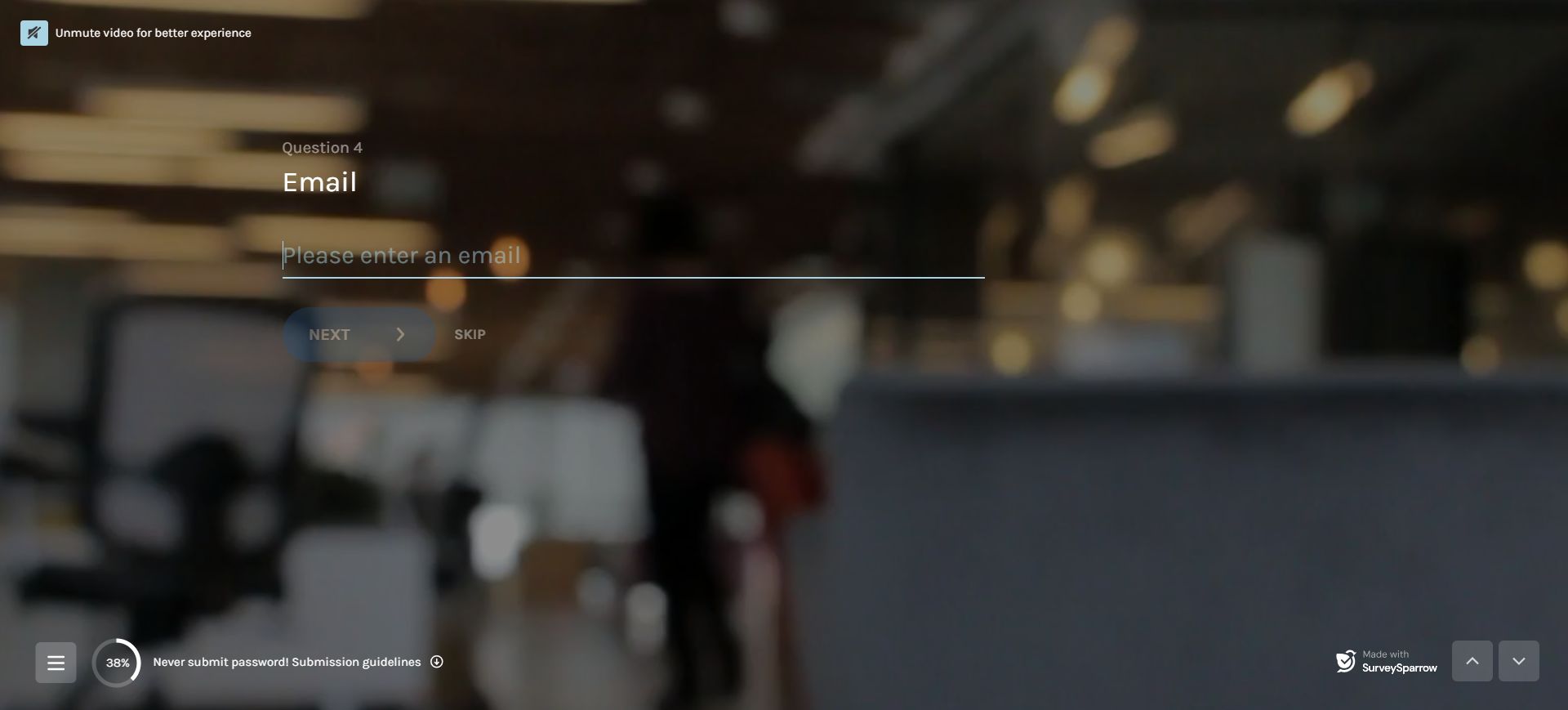
![]()
![]()
![]()
![]()
![]()
![]()
In the last screenshot, you can find the new details - "Job Title and Location" got updated under an existing Email Id.
So that's all about integrating surveys with SurveySparrow Audience.
Please reach out to us if you have any questions. We are just a chat away!
Powered By SparrowDesk