Search
Smart Lists lets you create dynamic views of your contacts based on different rule sets. You can now filter your contacts easily by adding more filter groups.
Let’s see how it works.
1. On your survey dashboard, click on Contacts at the top menu bar.
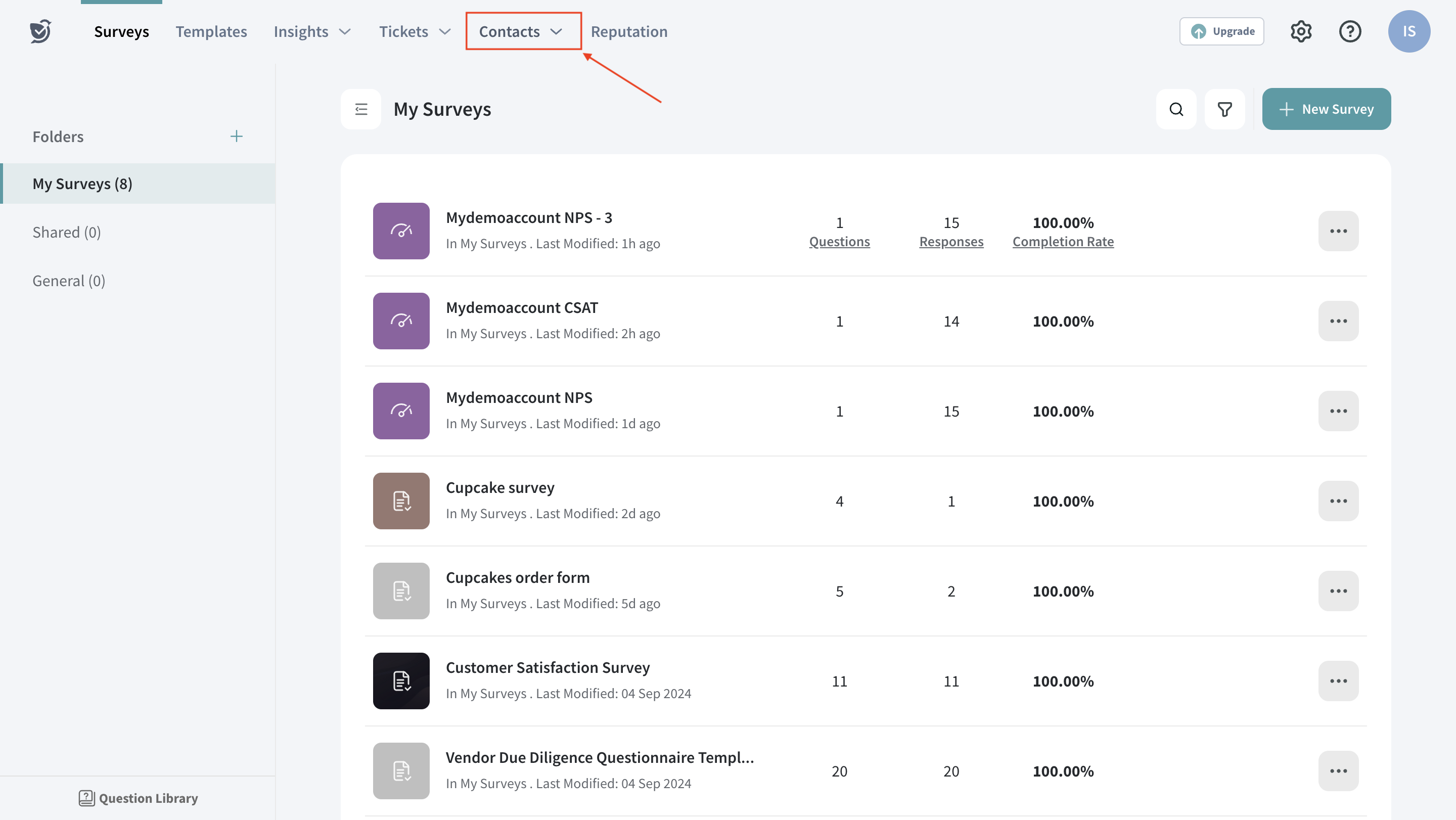
2. You can see a detailed view of all the contacts of your SurveySparrow account. Click + Create New List under Smart Lists.
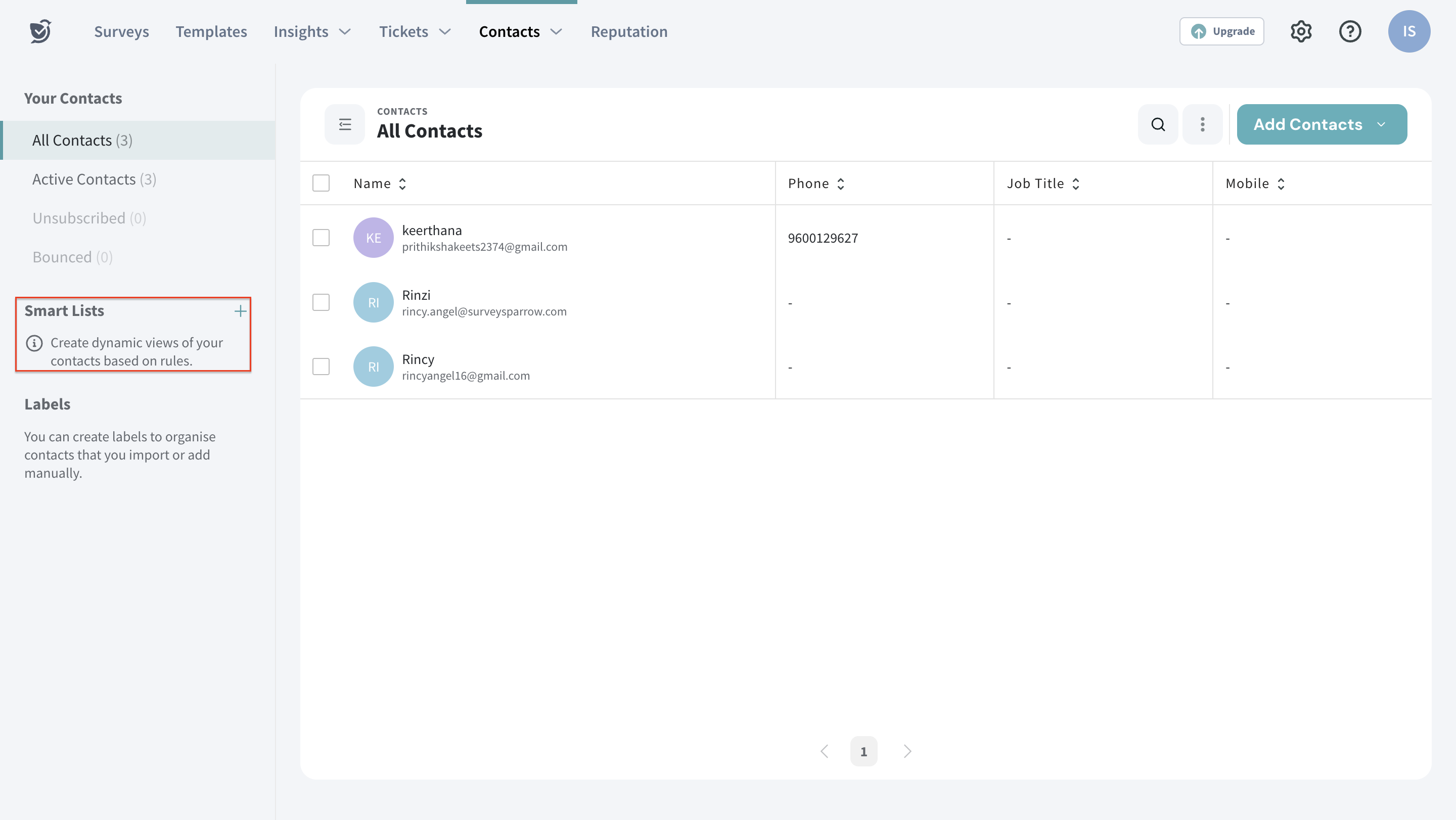
3. Now click on Add Filter Group to segregate the contacts based on different filter groups.
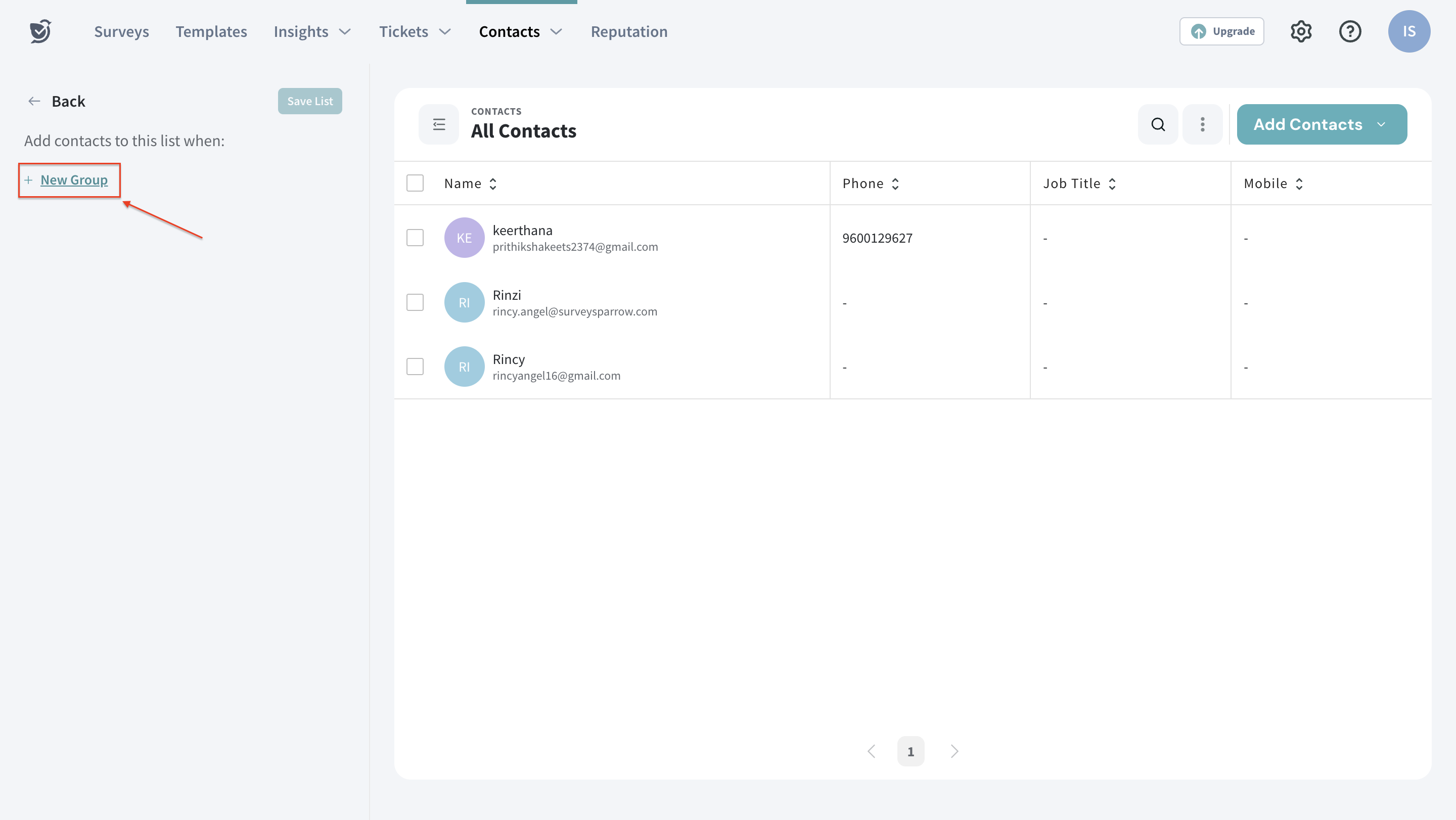
4. You'll find a list of all the filter groups you've created in the past under the search bar. You can go with the one based on your requirements.
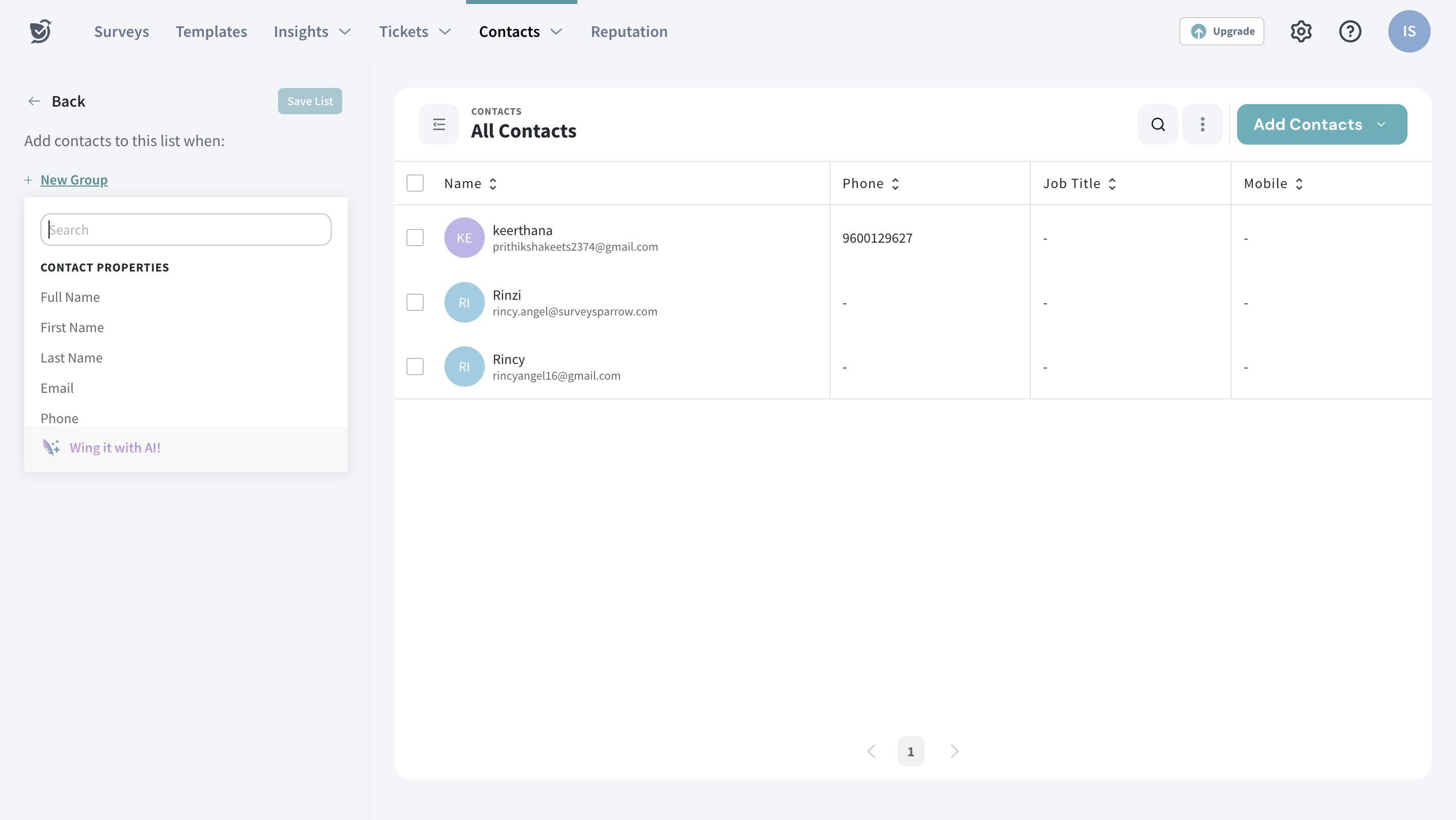
Let’s say we are filtering the contacts based on Email ids, where the email ids containing “surveysparrow.com” will get filtered.
5. Click done to save your actions.
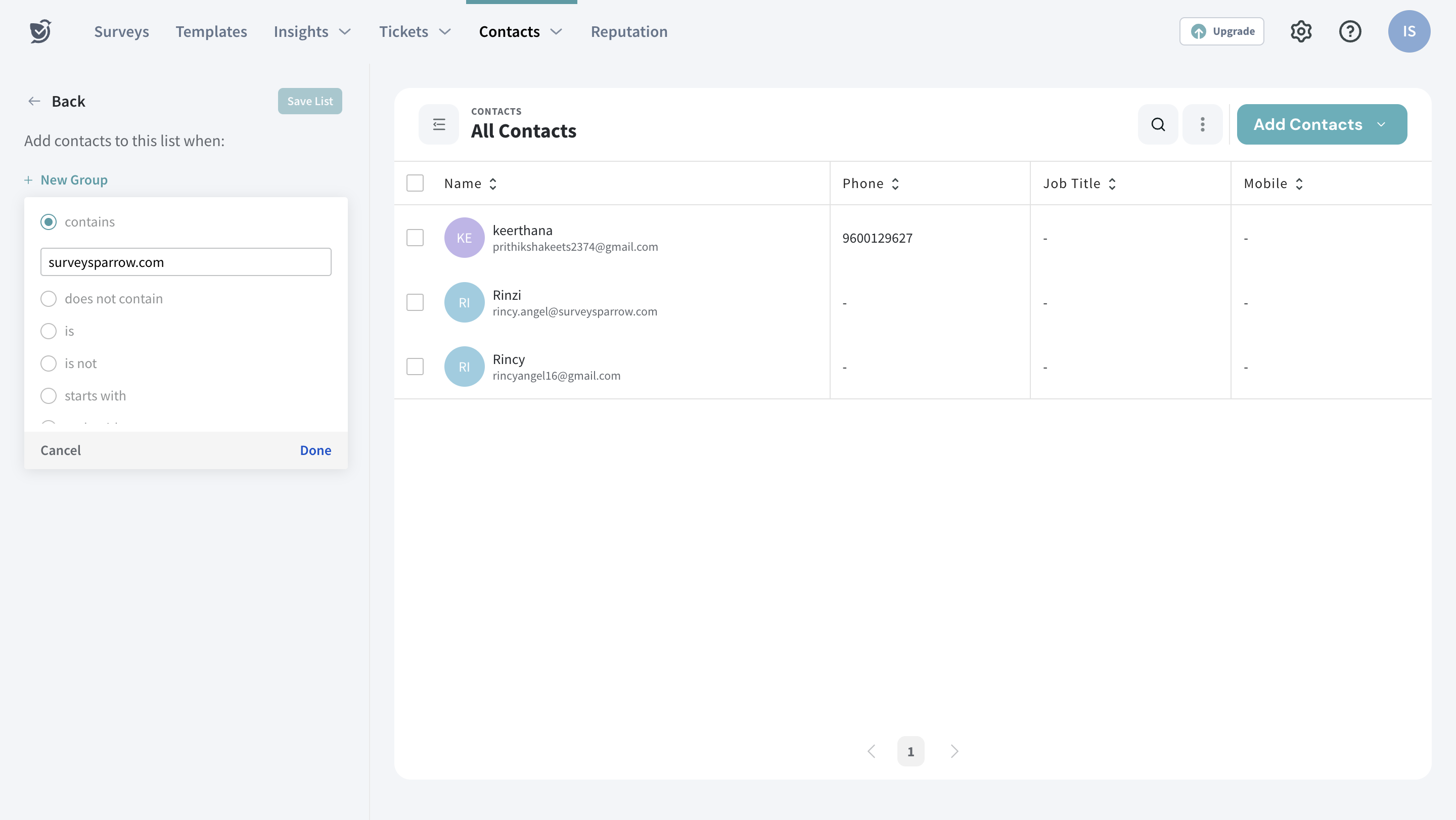
Now you can find the list of all the email ids which contain “surveysparrow.com” filtered.
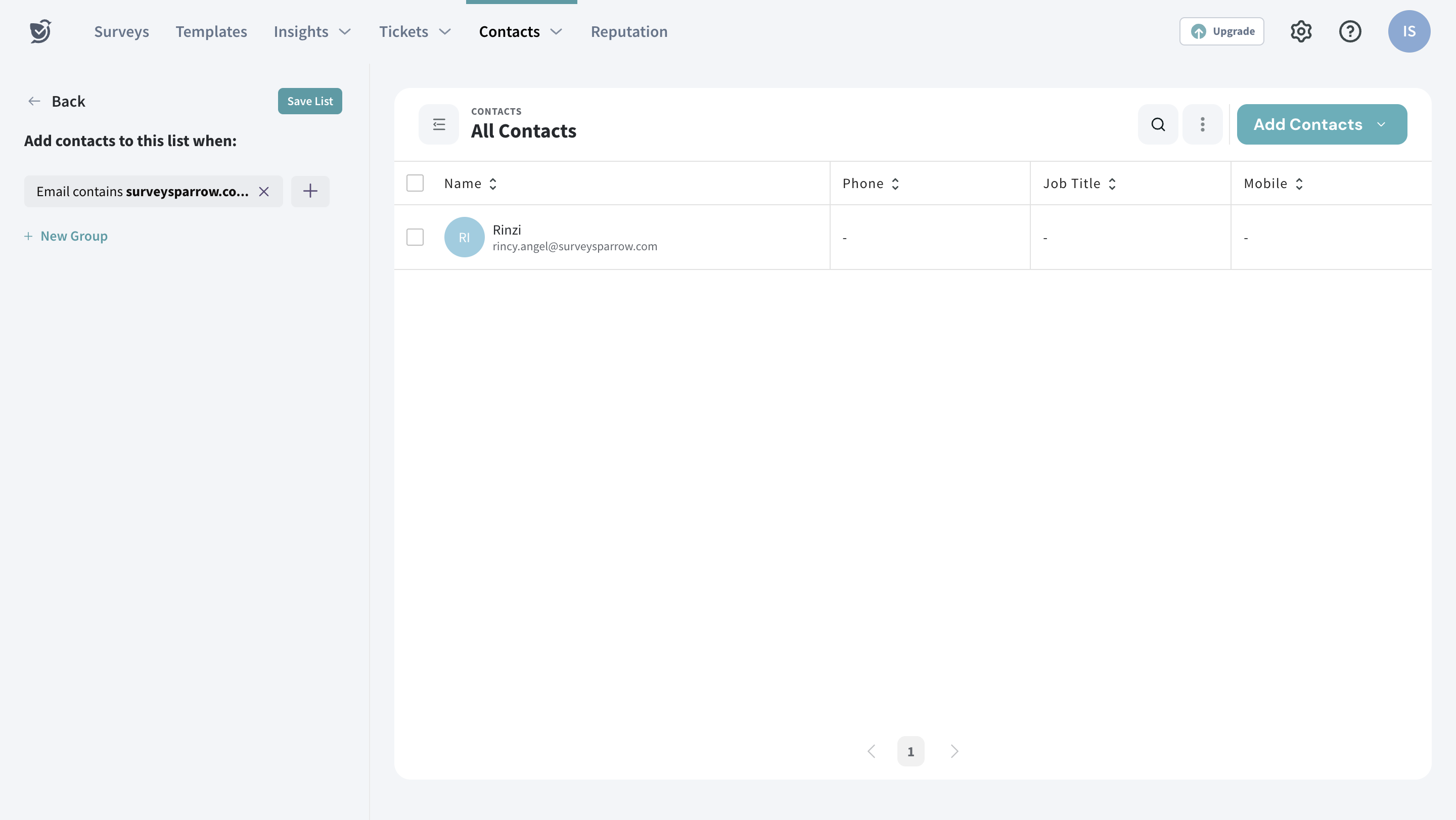
6. Add a title to the smart list and click on the “Save List” button.
In the future, if you want to add more new contacts with email IDs containing surveysparrow.com, they will get added to the same list automatically.
With Smart Lists, you can filter your contacts based on different contact properties like
Please reach out to us if you have any questions. We are just a chat away!
Powered By SparrowDesk