Search
With the Excel Online Integration, you can sync your survey responses in real time through a new or an existing spreadsheet. This ensures that you receive real-time survey data easily.
With this integration, you will be able to:
To enable this integration, follow the steps below:
1. Create the survey you want to integrate with Excel Online.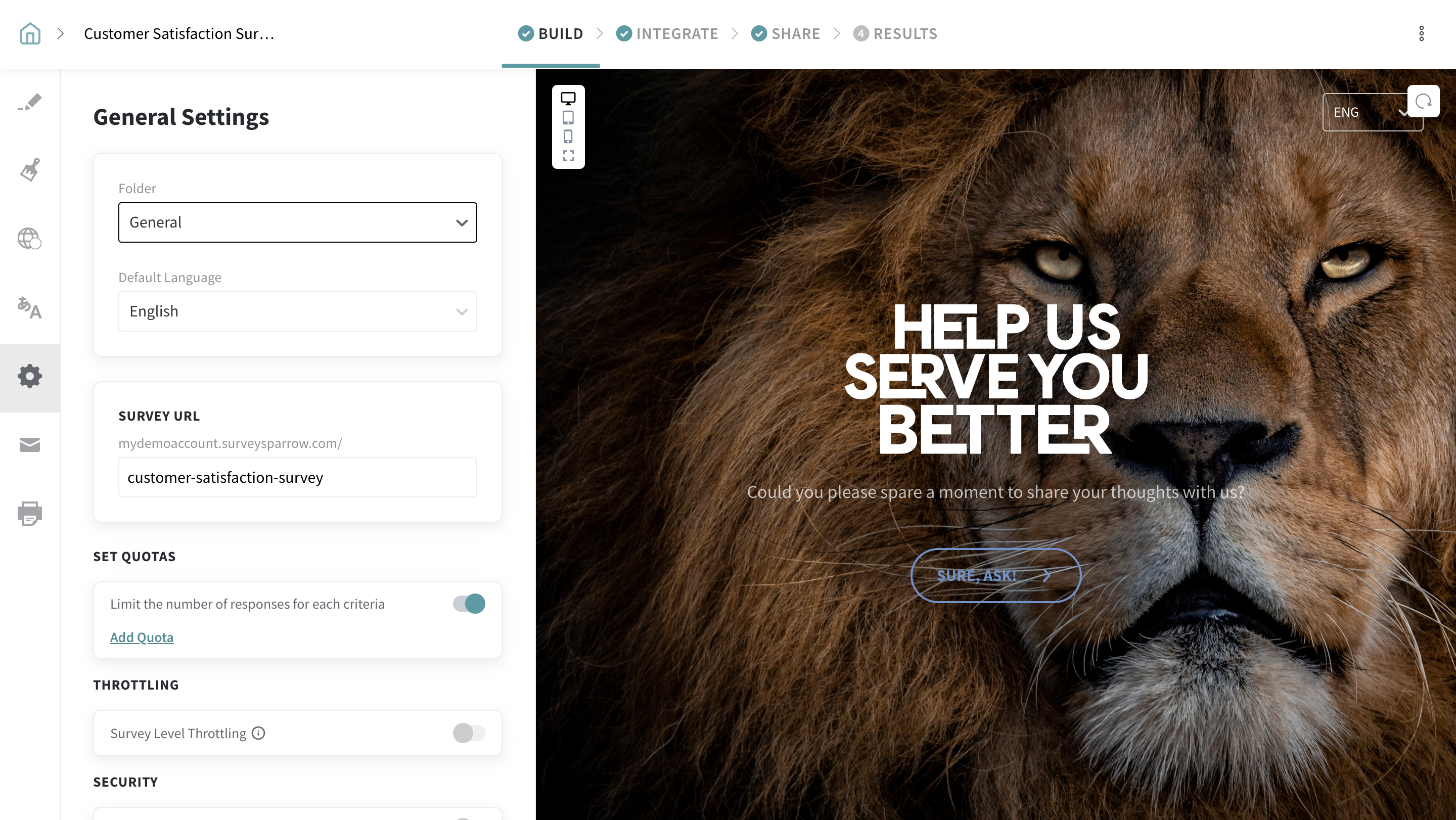
2. Navigate to the Integrations tab and find the Excel Online integration.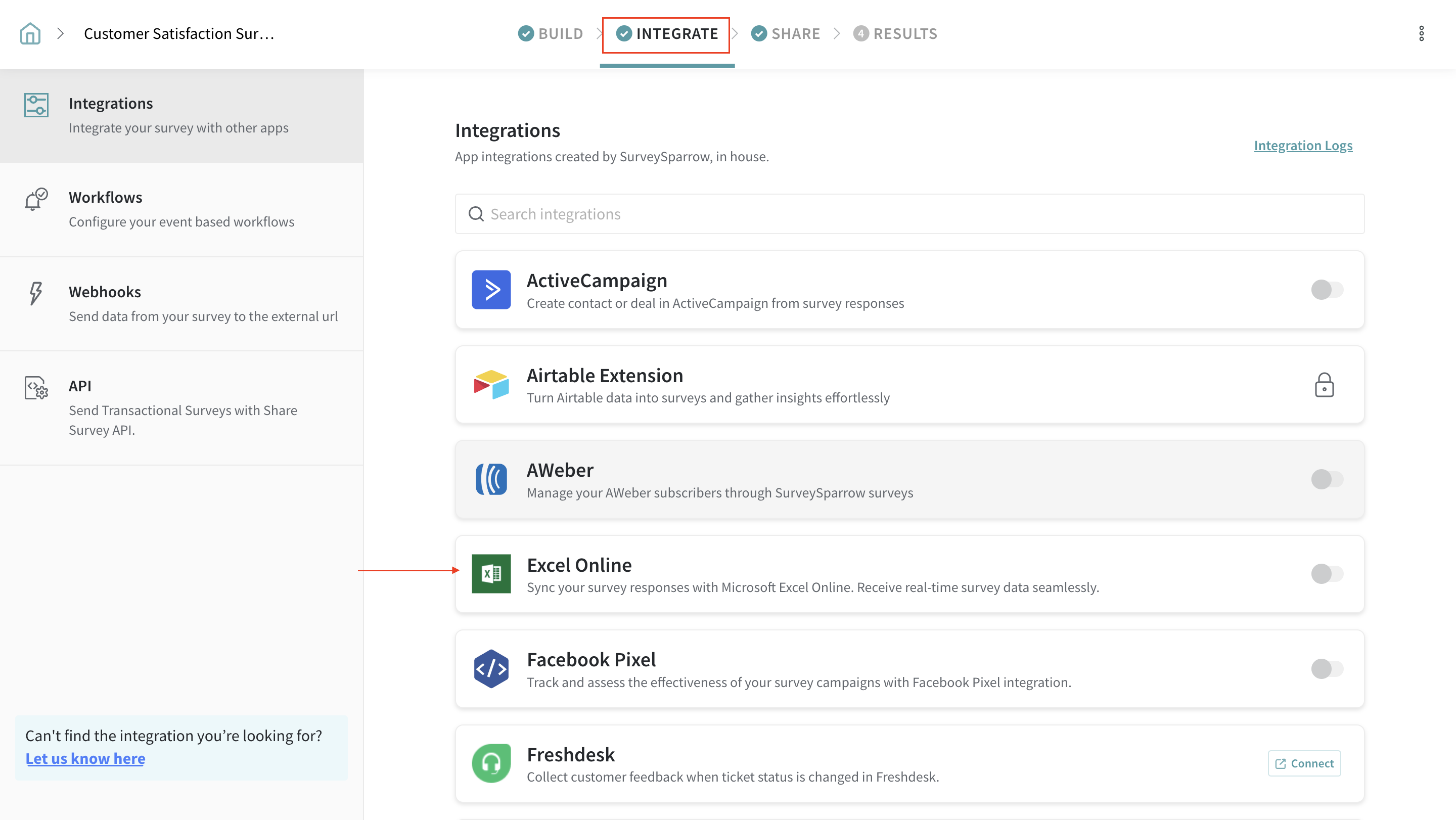
3. After you authenticate your account, click on Accept.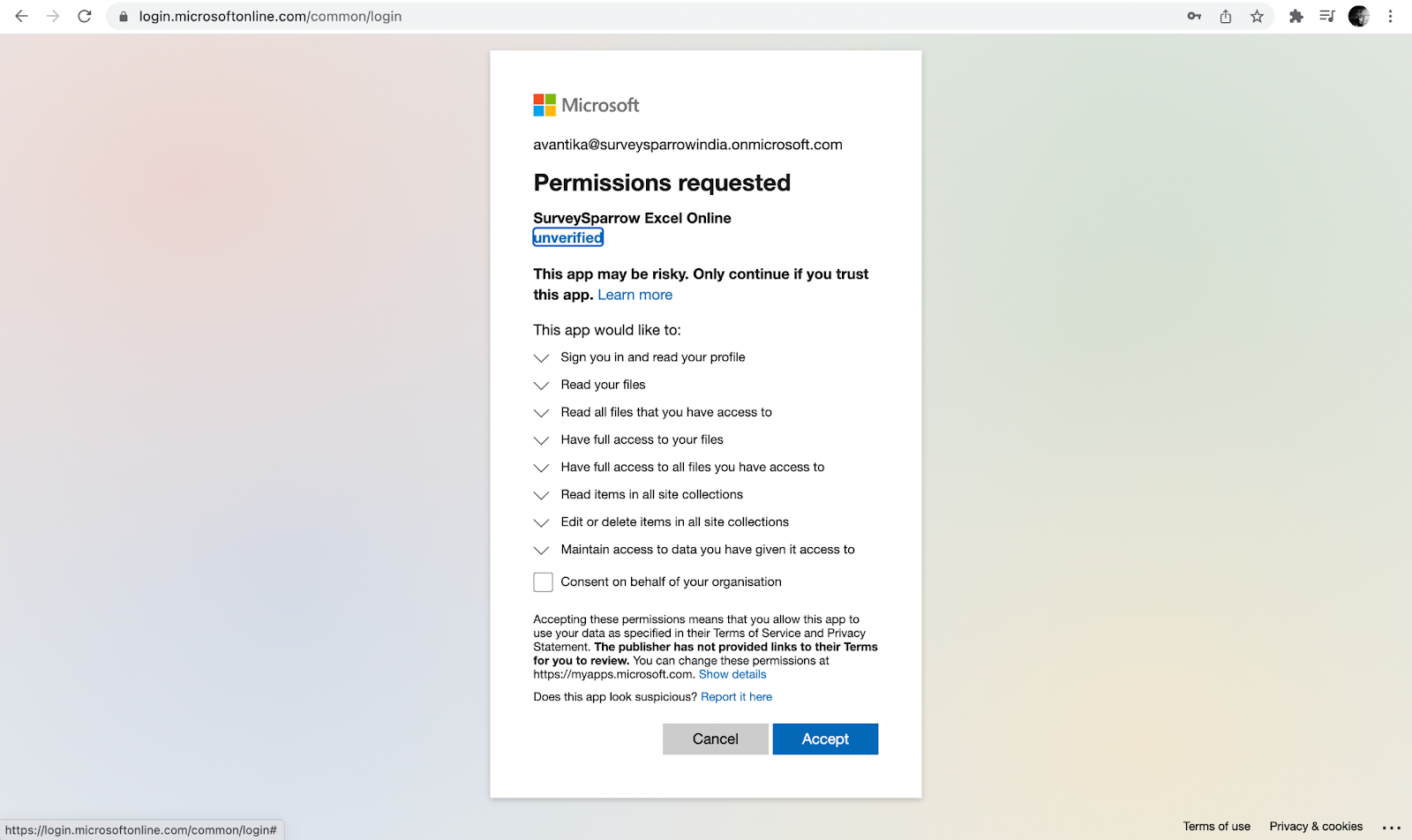
4. The integration has now been enabled. You will now be redirected to the Integrate page.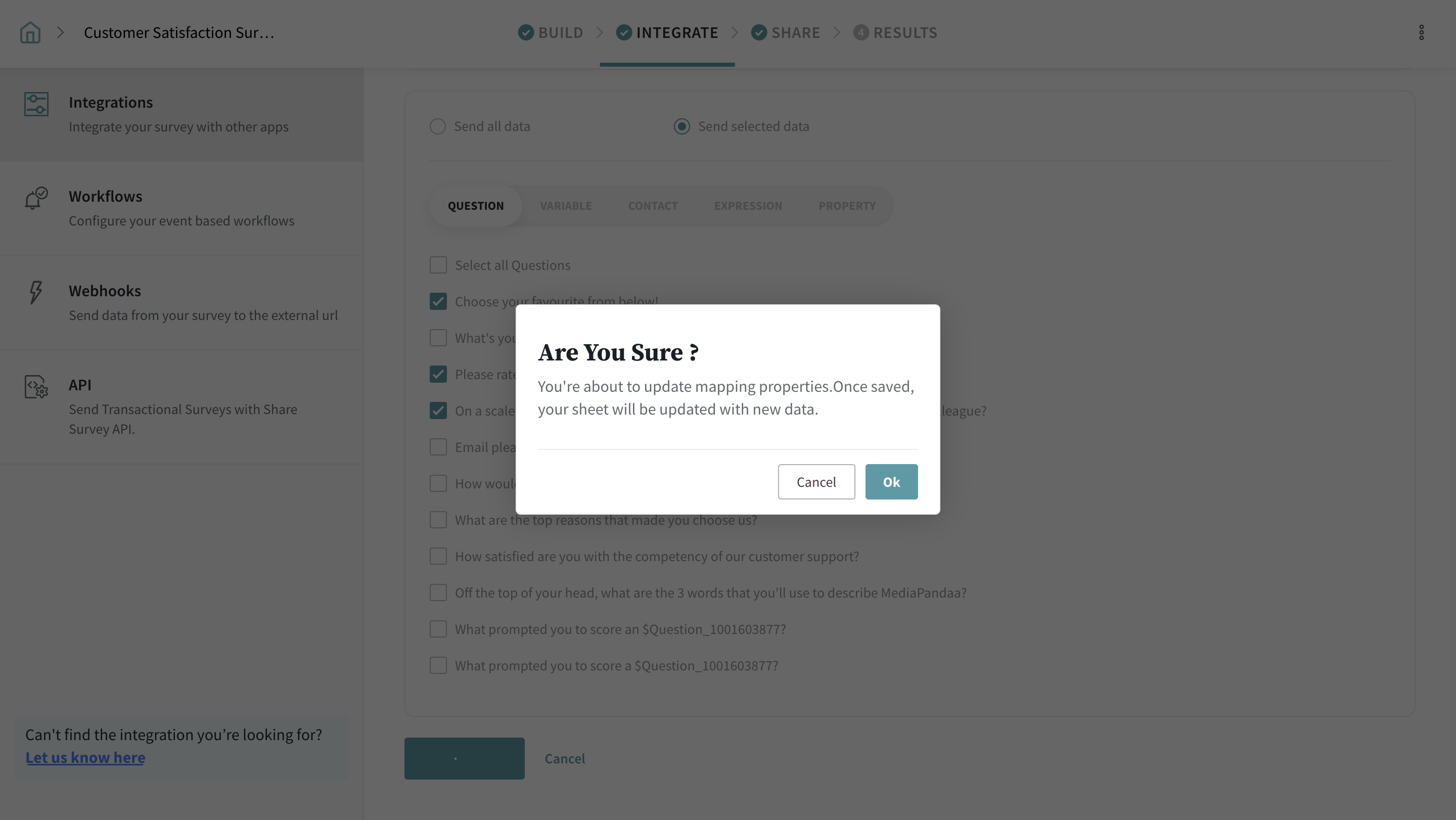
Create a new sheet to update responses.
Choose from existing sheets or update the URL to share responses.
When you’re done choosing the conditions, click on Save. Your responses will now be synced in real time.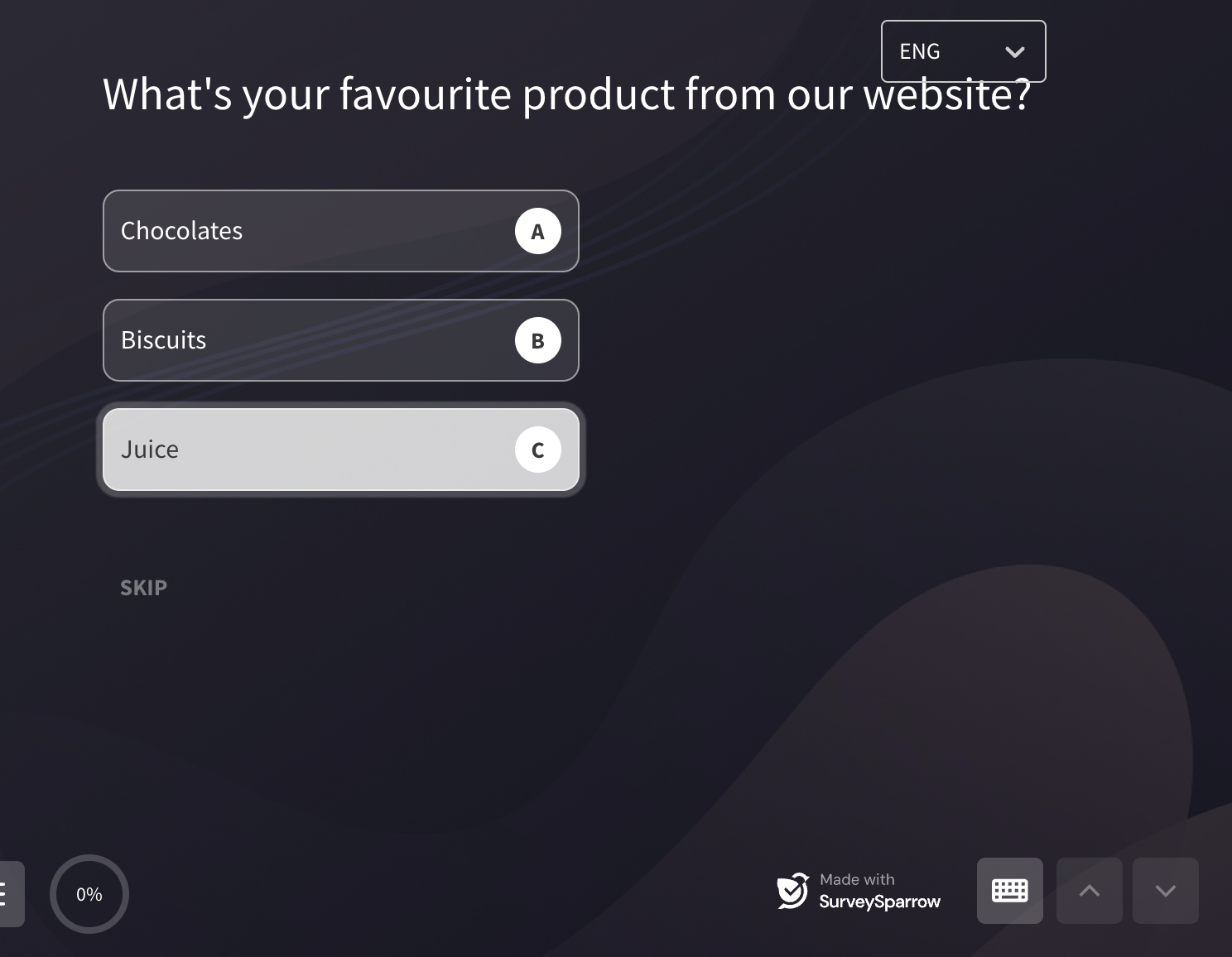
And Voila! If you want to disable the integration, click on the toggle button on the Integration tab.
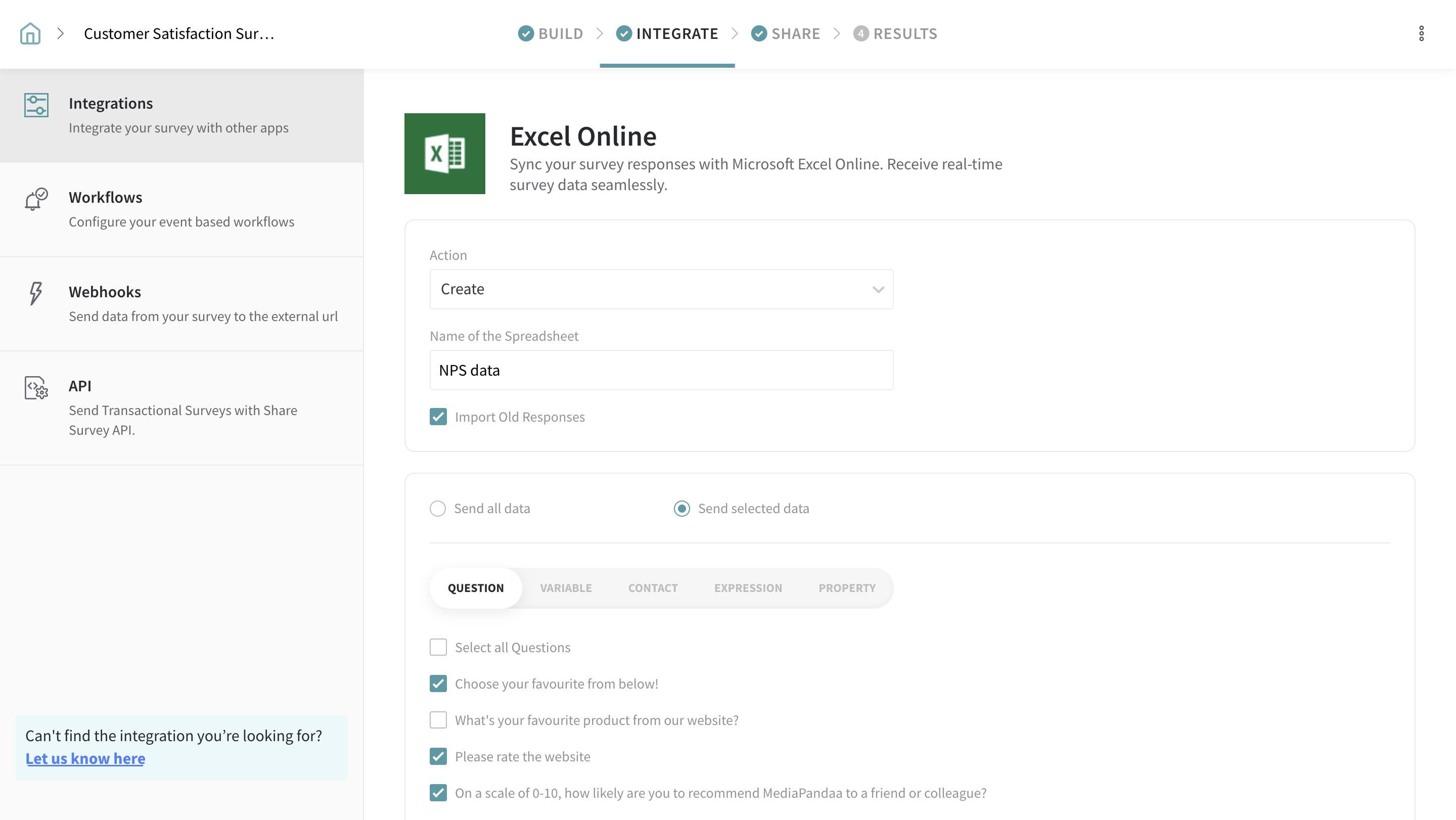
1. What does the force sync button on the Integrations tab perform?
Force sync automatically updates all the existing responses.
Yes, it is possible to import old responses by checking the Import Old Responses box.
3. Do we have an option to choose existing sheets?
Yes. You can choose existing sheets or even update a sheet URL. Refer Use Case 2.
4. Do we get to send selected data to Excel Online?
Yes. You can send selected data to Excel Online by checking the Send selected data box and choosing between questions, variables, contacts, expressions, or property.
5. What will happen if we add a new question after setting up the integration?
Once you add a new question and choose to send its responses to the existing excel sheet, a pop-up window will open. Click OK to update the mapping properties.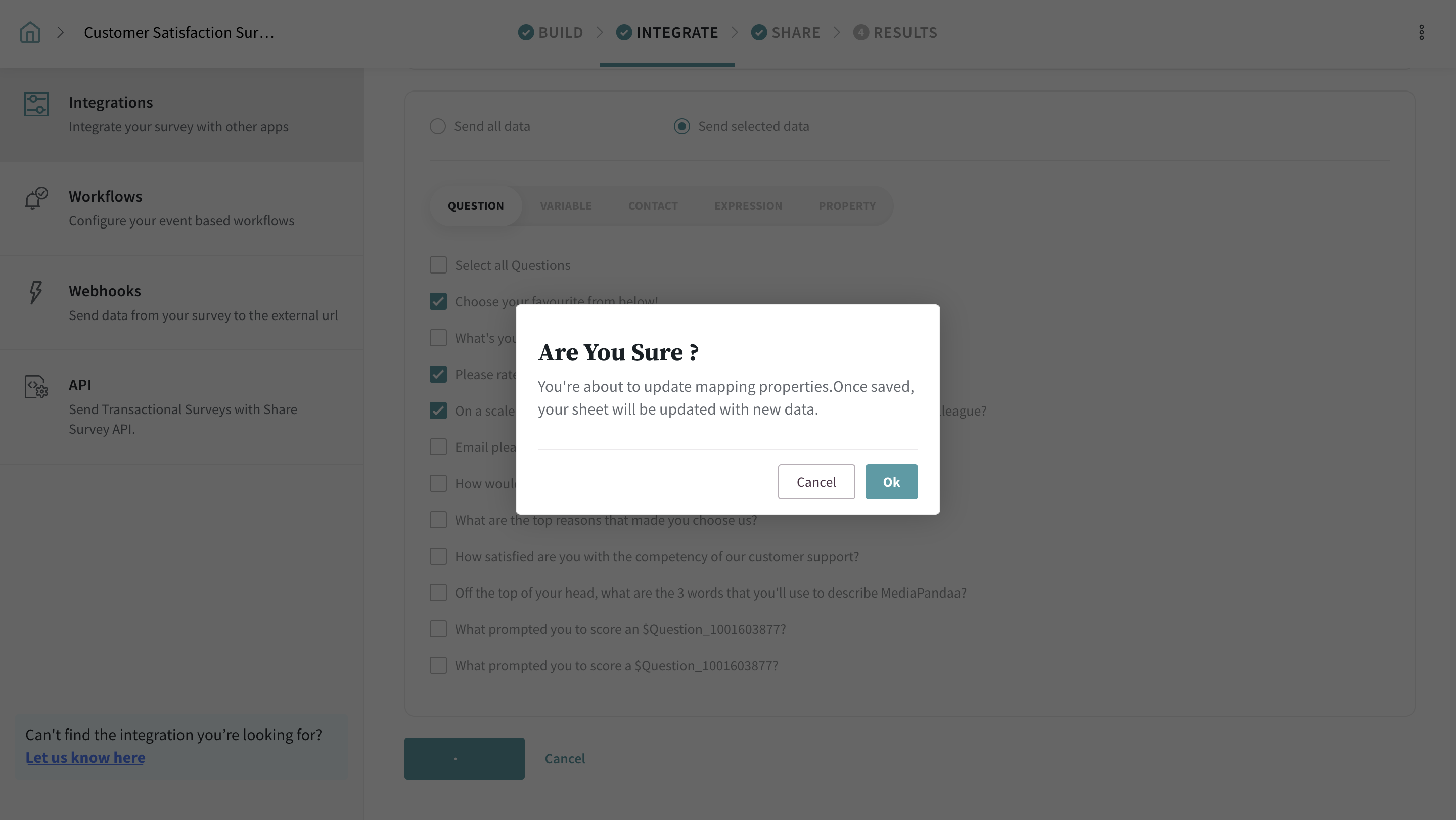
Please reach out to us if you have any questions. We are just a chat away!
Powered By SparrowDesk