Guide to Social Listening on Facebook
Social listening with Facebook helps you monitor and analyze conversations happening on the Facebook Pages you manage or connect. It enables you to track hashtags, keywords, and @tags across selected pages, giving you insights into how people are engaging with your brand, content, or campaigns.
This is especially useful for measuring campaign performance, understanding audience sentiment, and identifying recurring feedback.
Let’s look at an example to understand.
A global coffee brand noticed that while customer satisfaction scores remained steady through formal surveys, users on X (formerly Twitter) had started posting about delays in mobile order pickups at select locations tagging the brand and using hashtags like #stillwaiting and #orderdelay. Many tweets included photos of long lines or empty pickup counters, often calling out specific store locations.
Unlike traditional feedback channels, X offered the brand real-time, unfiltered feedback—shared publicly and frequently amplified through retweets and replies.
In such cases, Social Listening on X allows you to track relevant keywords, hashtags, and @mentions, enabling you to monitor fast-moving conversations and understand real-time sentiment. This helps you respond quickly, identify operational issues by location, and take proactive steps to improve customer experience.
Let’s see how to set up your account and listen on Facebook.
- Create a new listening feed.
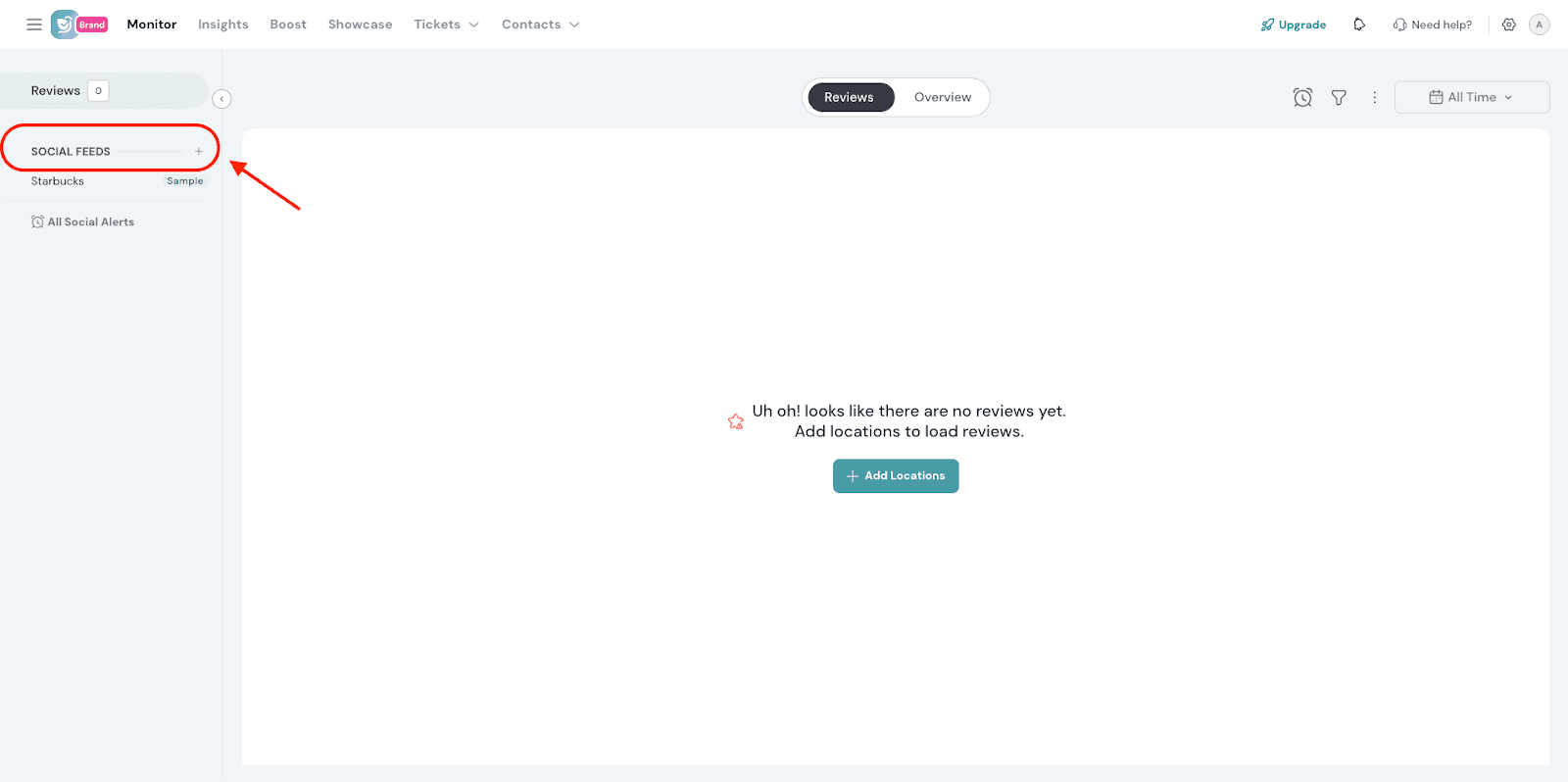
- Give a name for the listening feed .
- Under Choose Platforms, select Facebook.
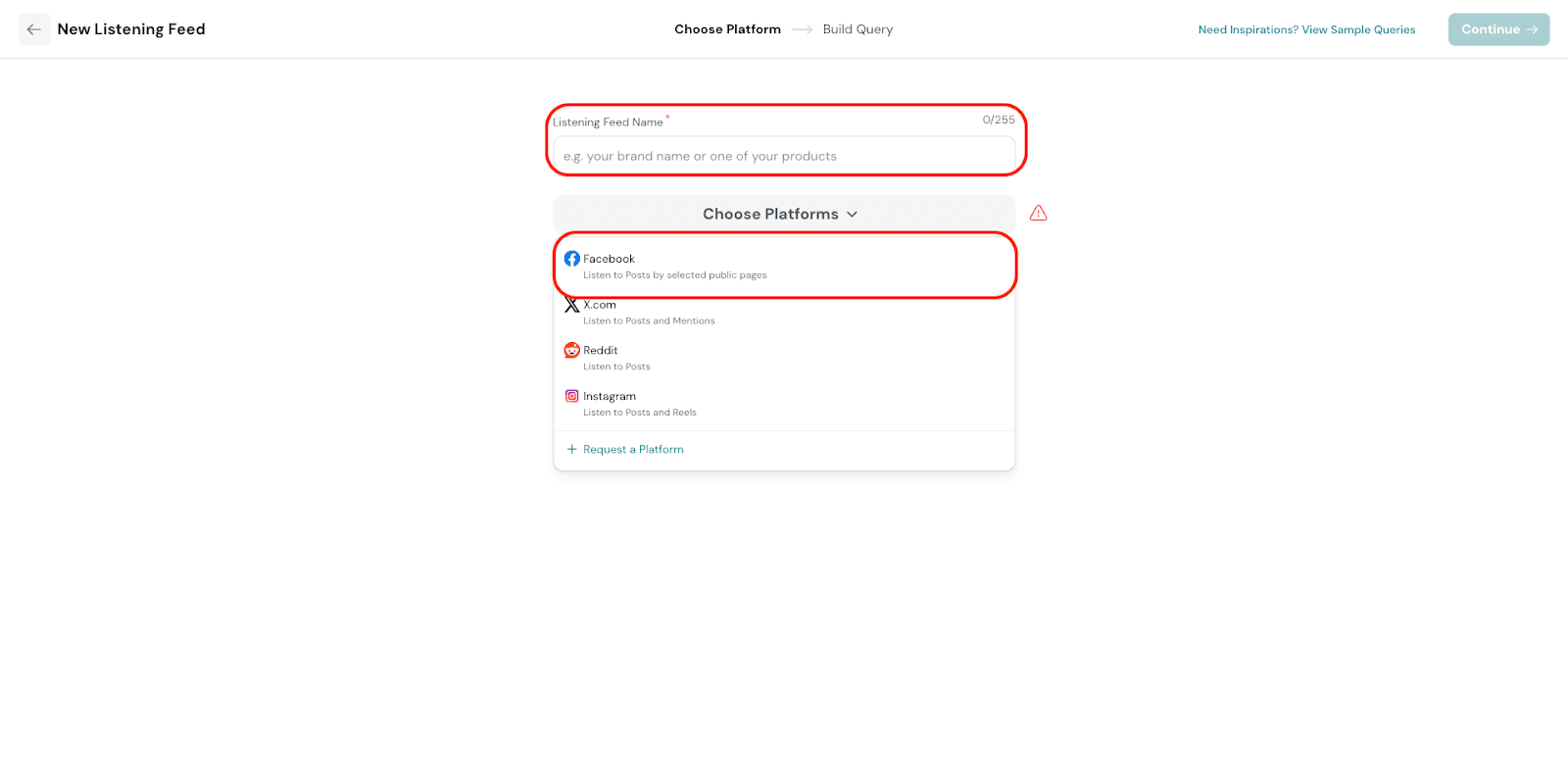
- If you are connecting to Facebook for the first time, log in using the mobile number or email address linked to your Facebook account..
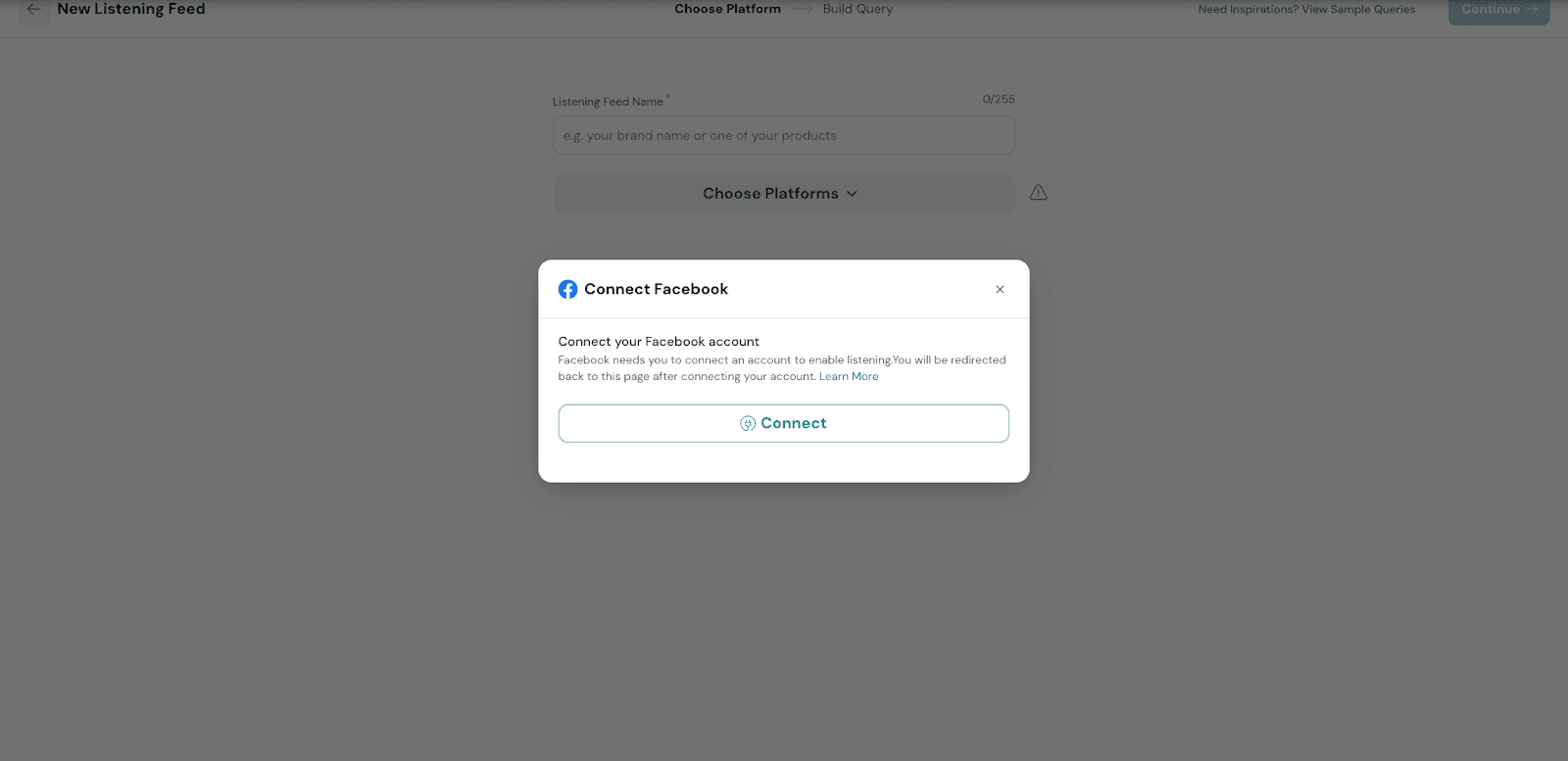
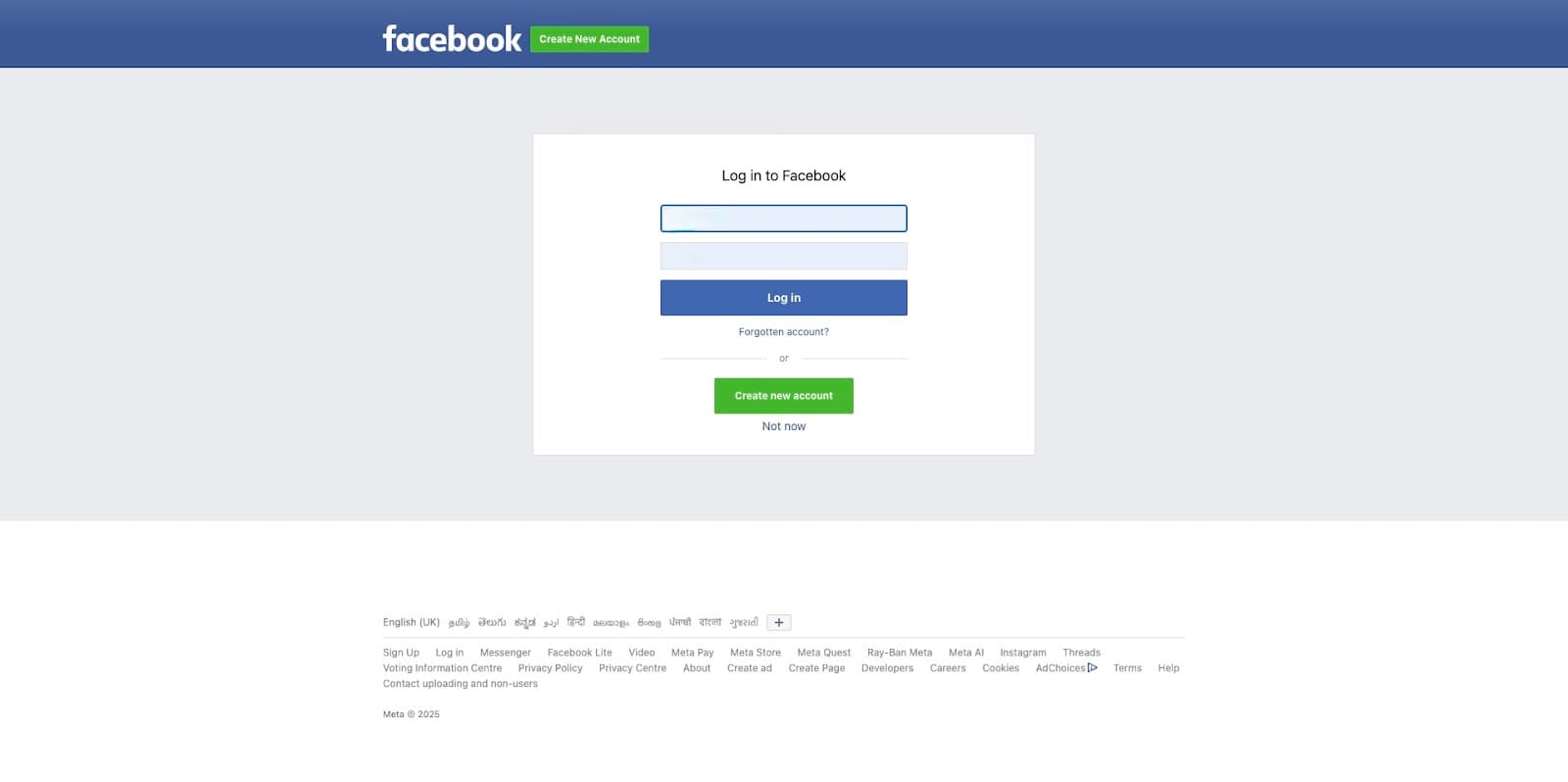
- If your Facebook account is already connected, simply select the account you want to use for listening.
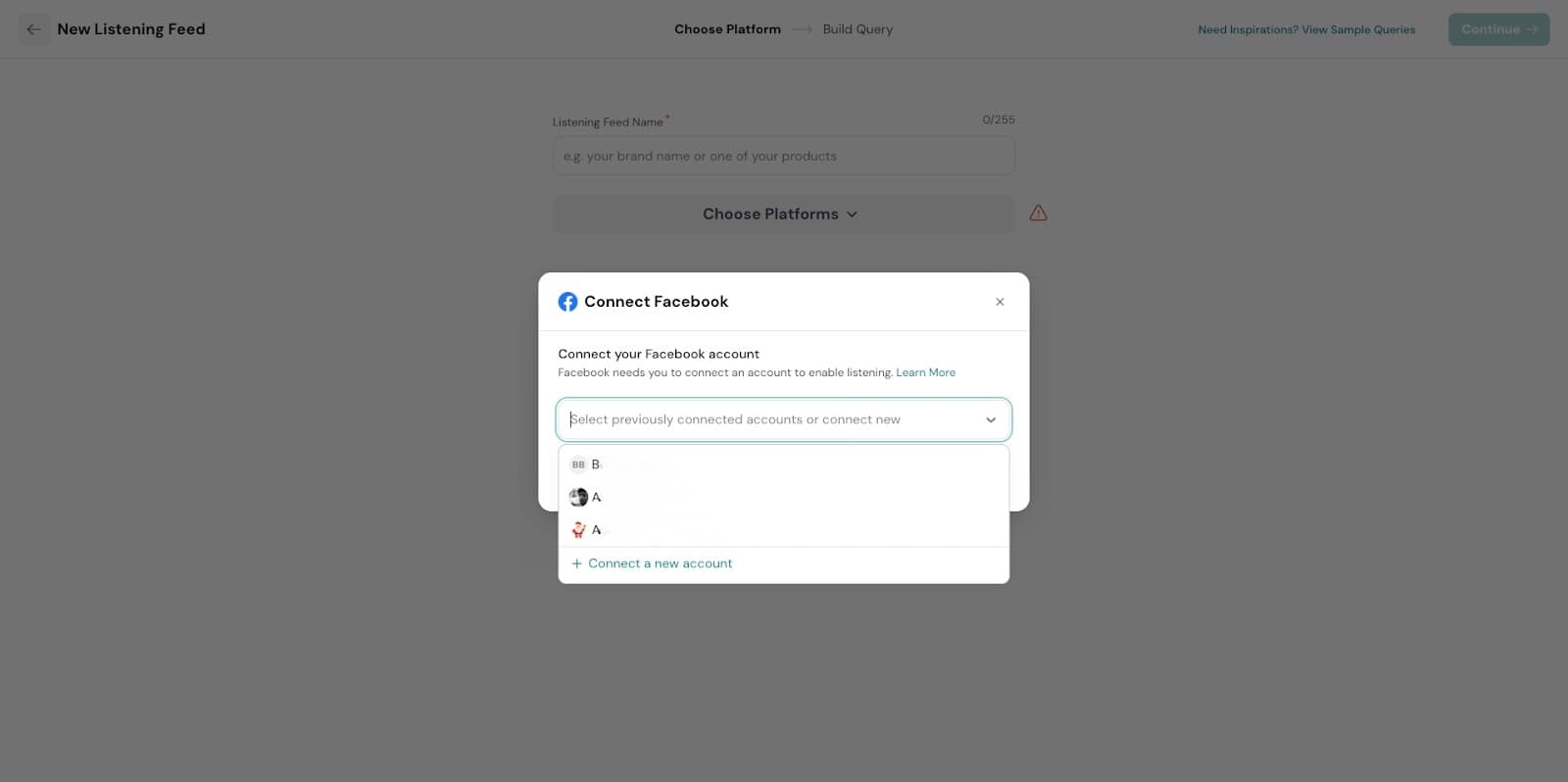
- Use the search bar to find the pages you want to monitor. Select the relevant Pages, then click Done to confirm your selection.
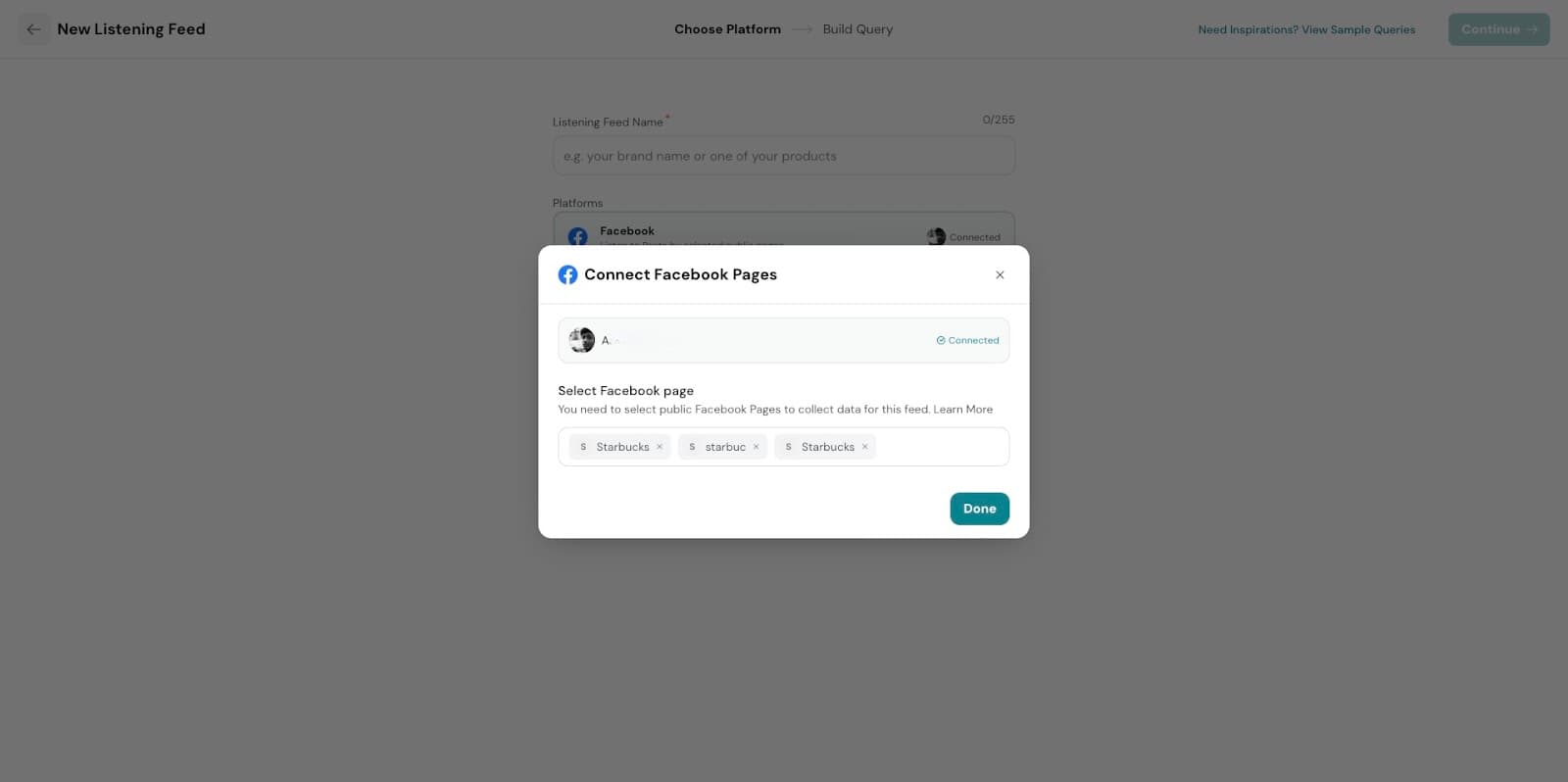
- The next step is to build your query (coming soon).
In this step, you’ll be able to customize your listening feed by selecting specific hashtags, keywords, and @tags to include or exclude, helping you focus on the most relevant conversations.
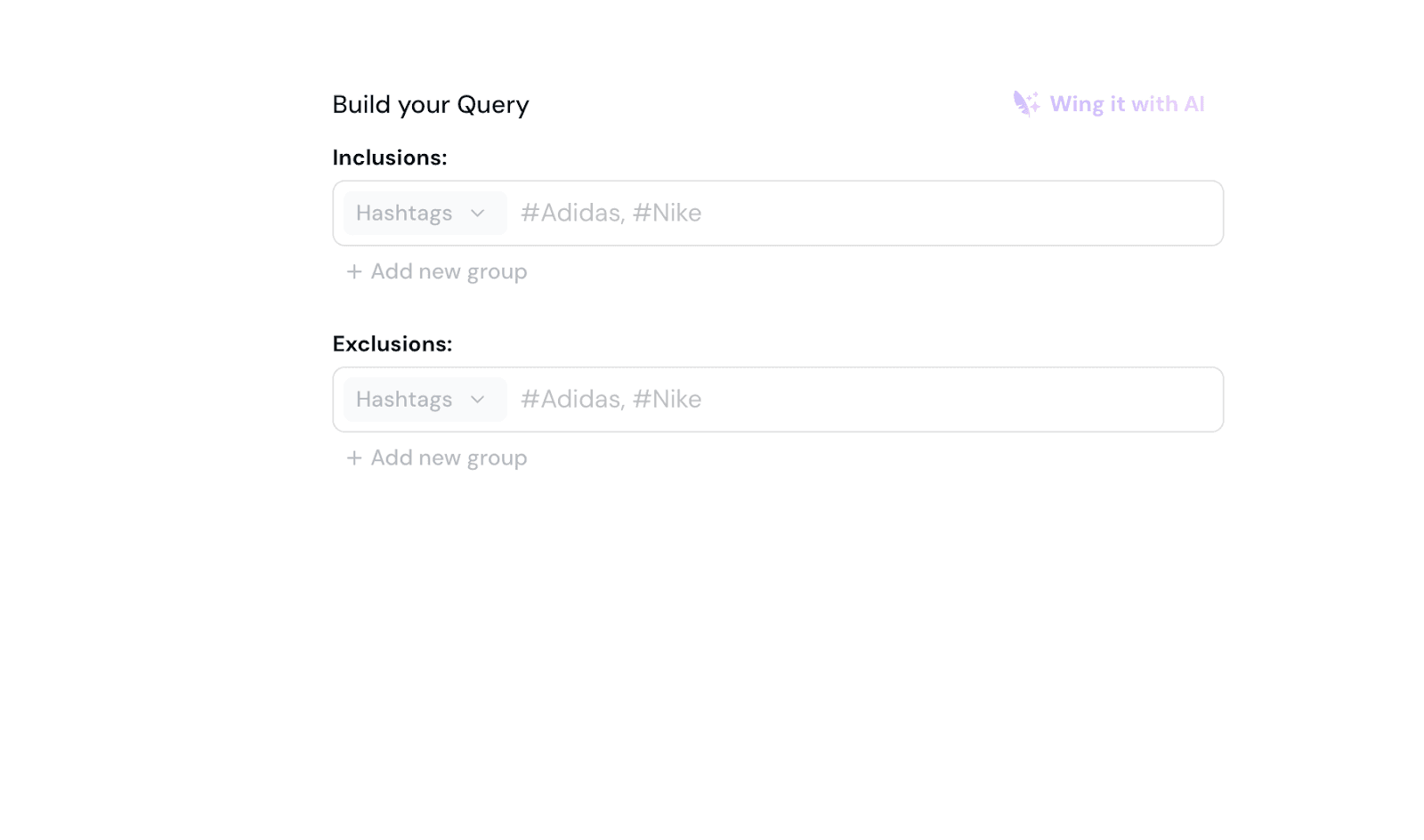
- Once done, go to Preview Feed.
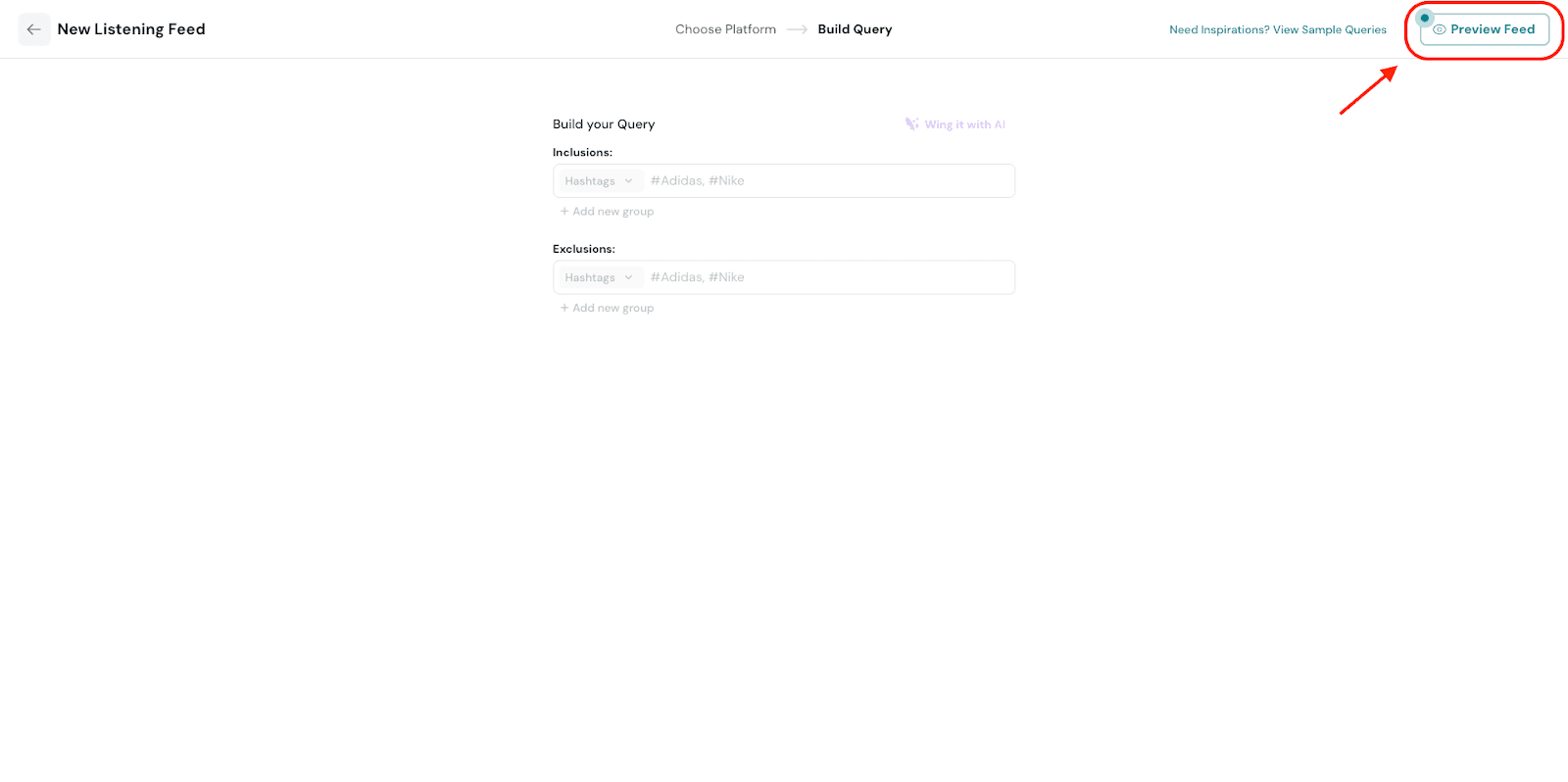
9. You’ll be able to view all posts related to the Pages you selected.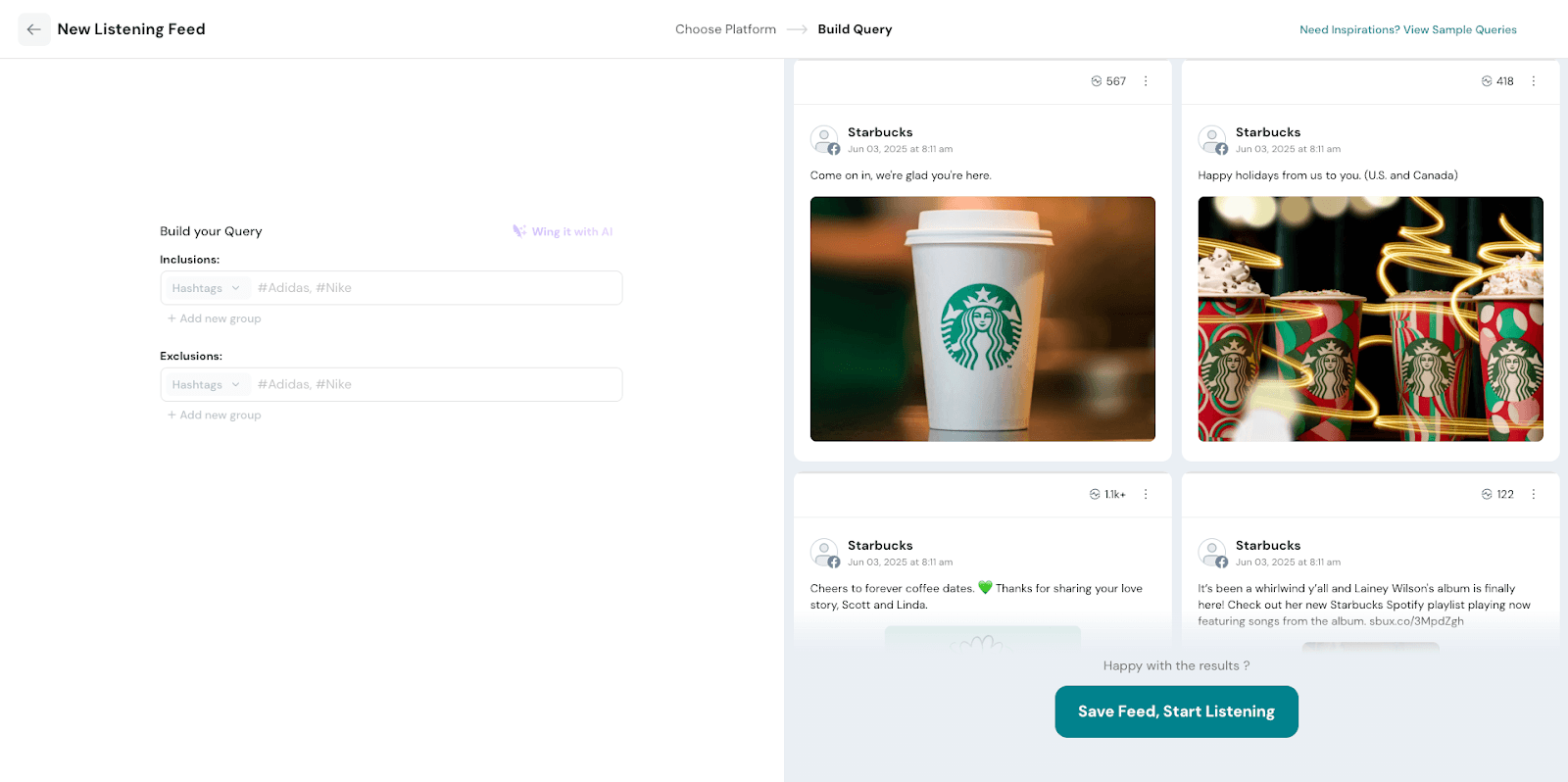
10. Click on Save Feed,Start Listening.
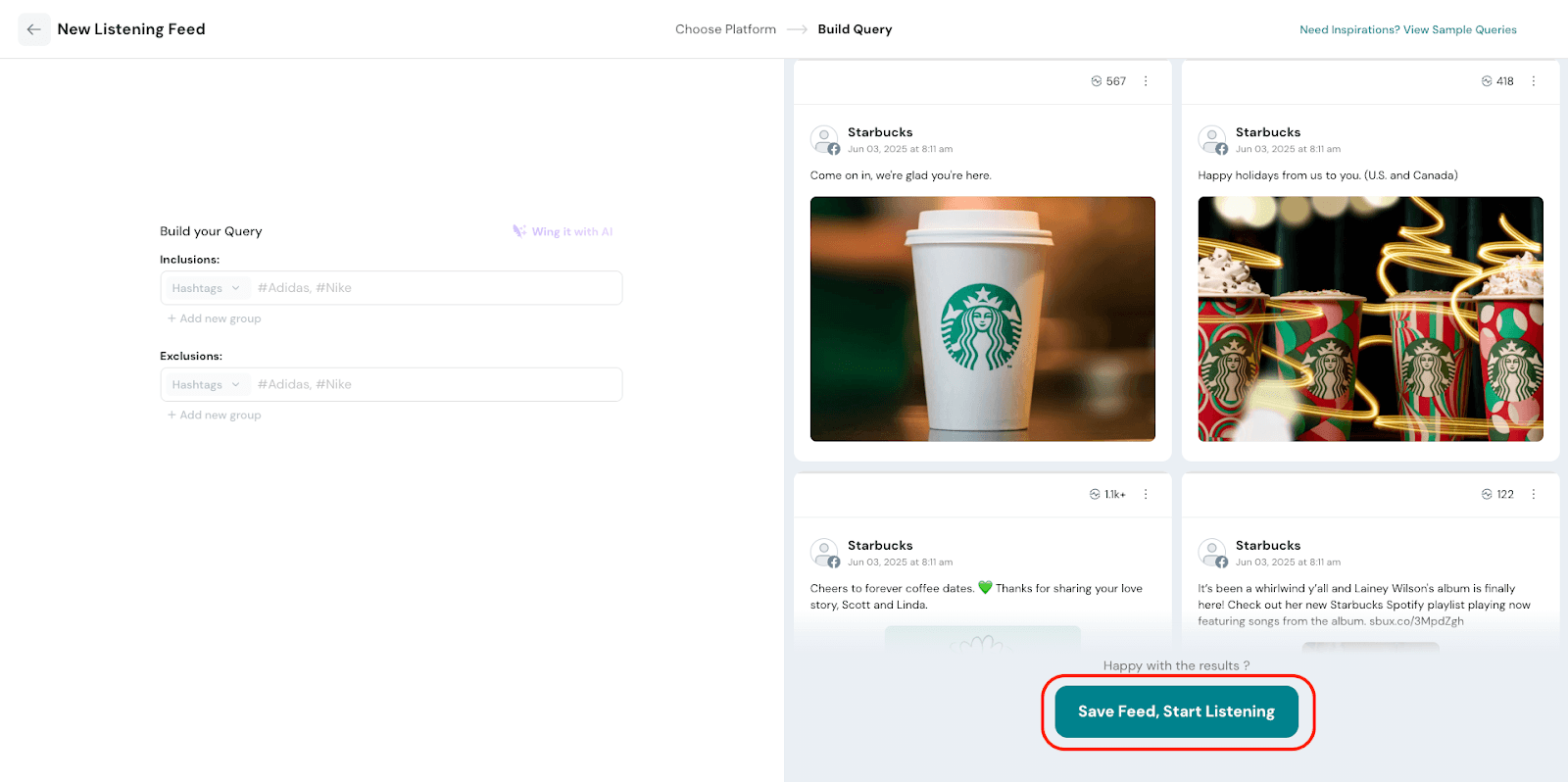
11. This will take you to the Mentions page, where all your created social feeds are displayed.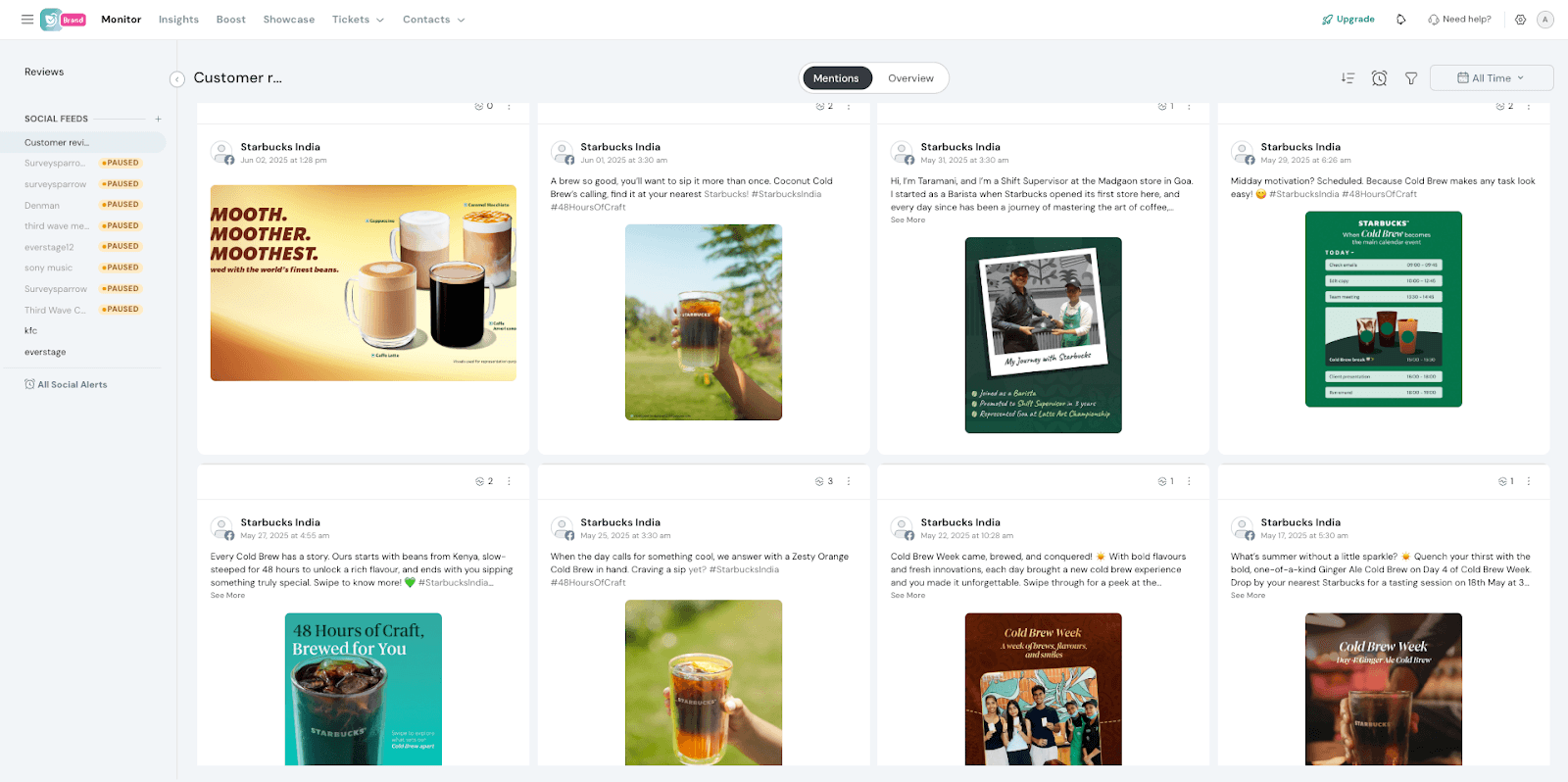
On each post, you can:
- Click the three dots (⋮) to open the post directly on Facebook or copy its link.
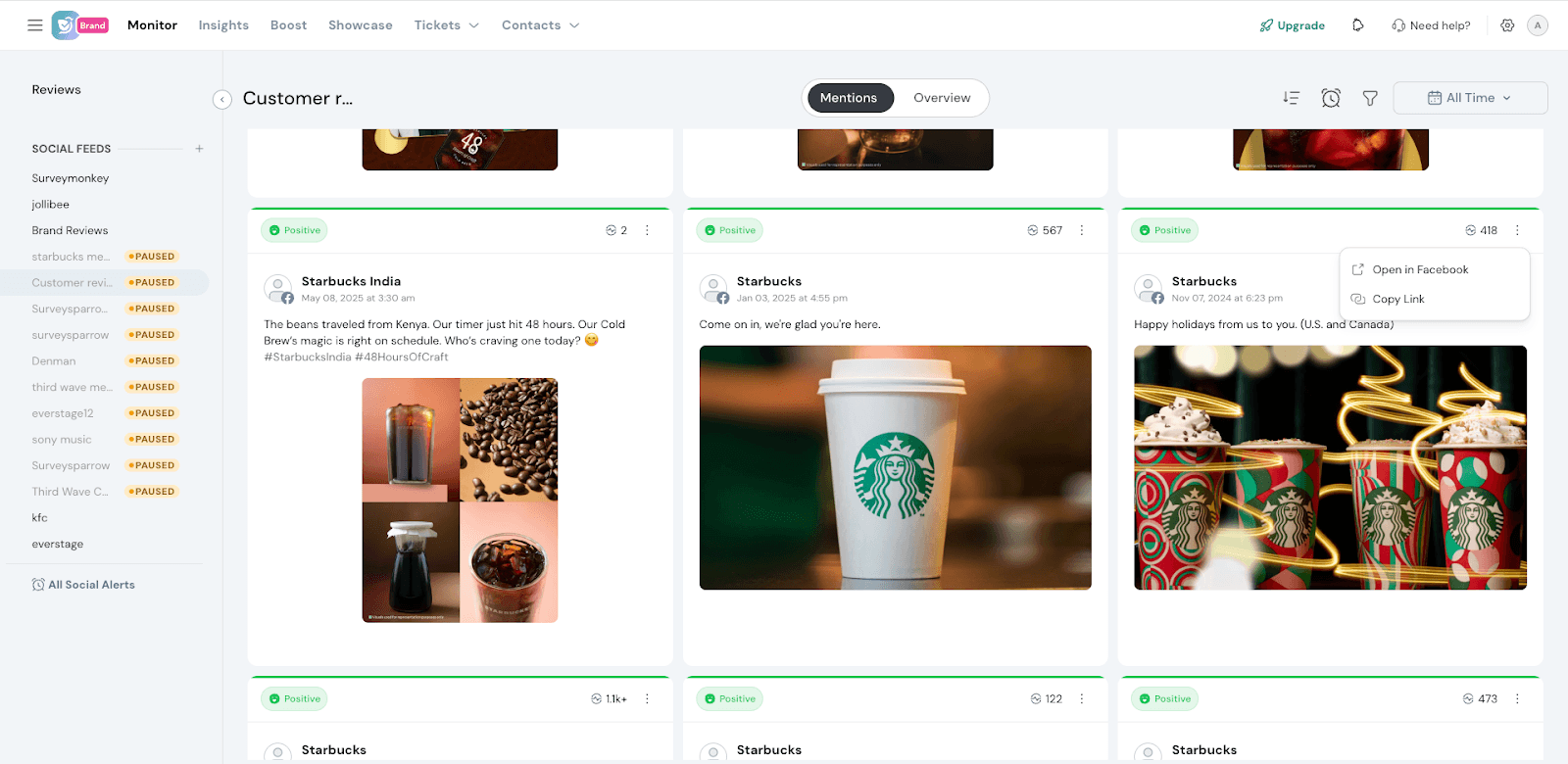
- Understand engagements by viewing every mention of the selected hashtags, keywords, and @tags. Each mention can also be opened on Facebook or copied via a direct link.
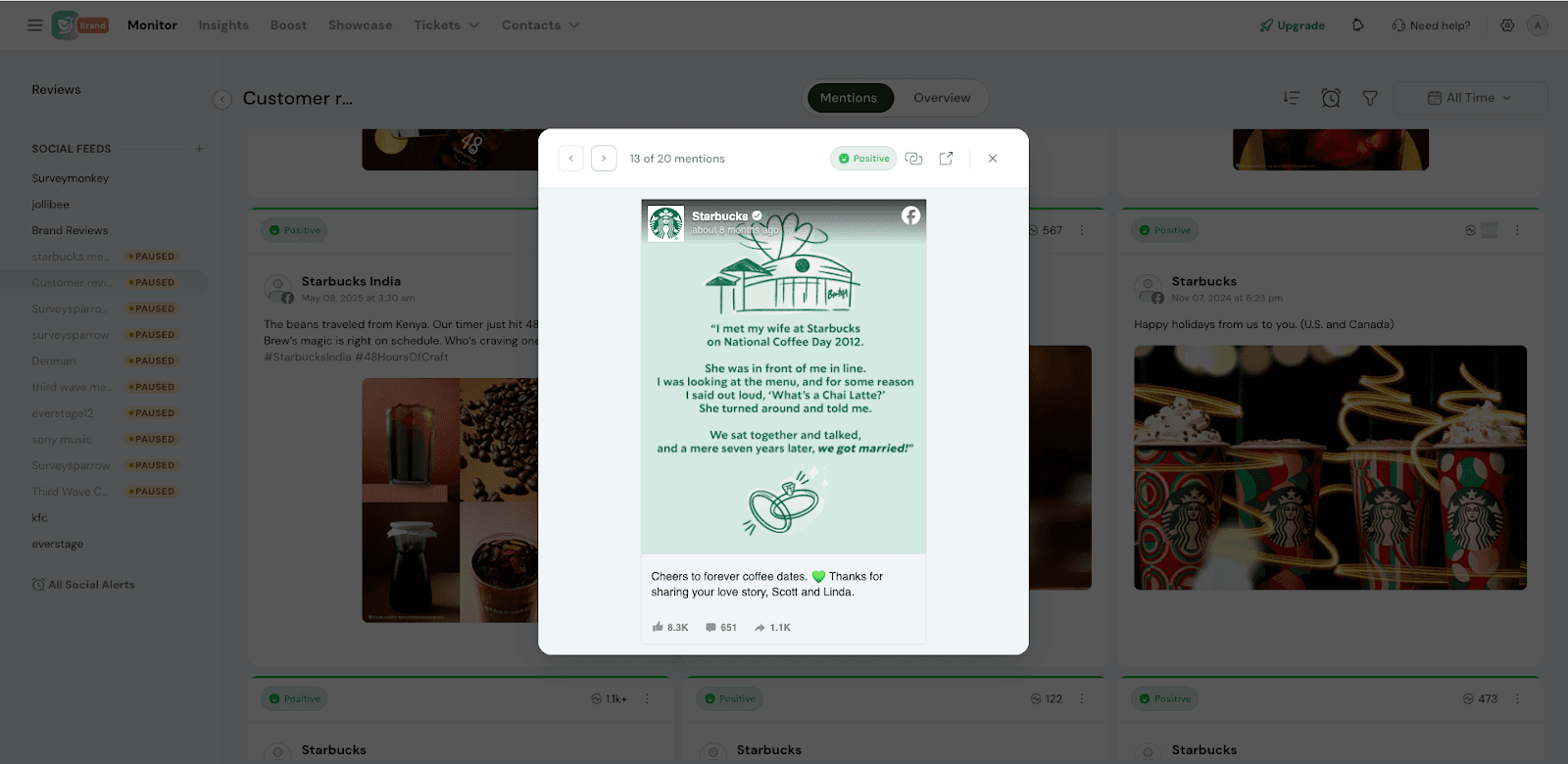
12. You also have access to an Overview Dashboard, which provides a comprehensive summary of your listening feed's performance. It brings together key insights such as mention volume over time, daily sentiment trends, spikes in conversation, engagement breakdowns, and the most-used keywords and hashtags. This dashboard helps you quickly identify shifts in public perception, uncover emerging topics, and spot potential issues or opportunities at a glance.
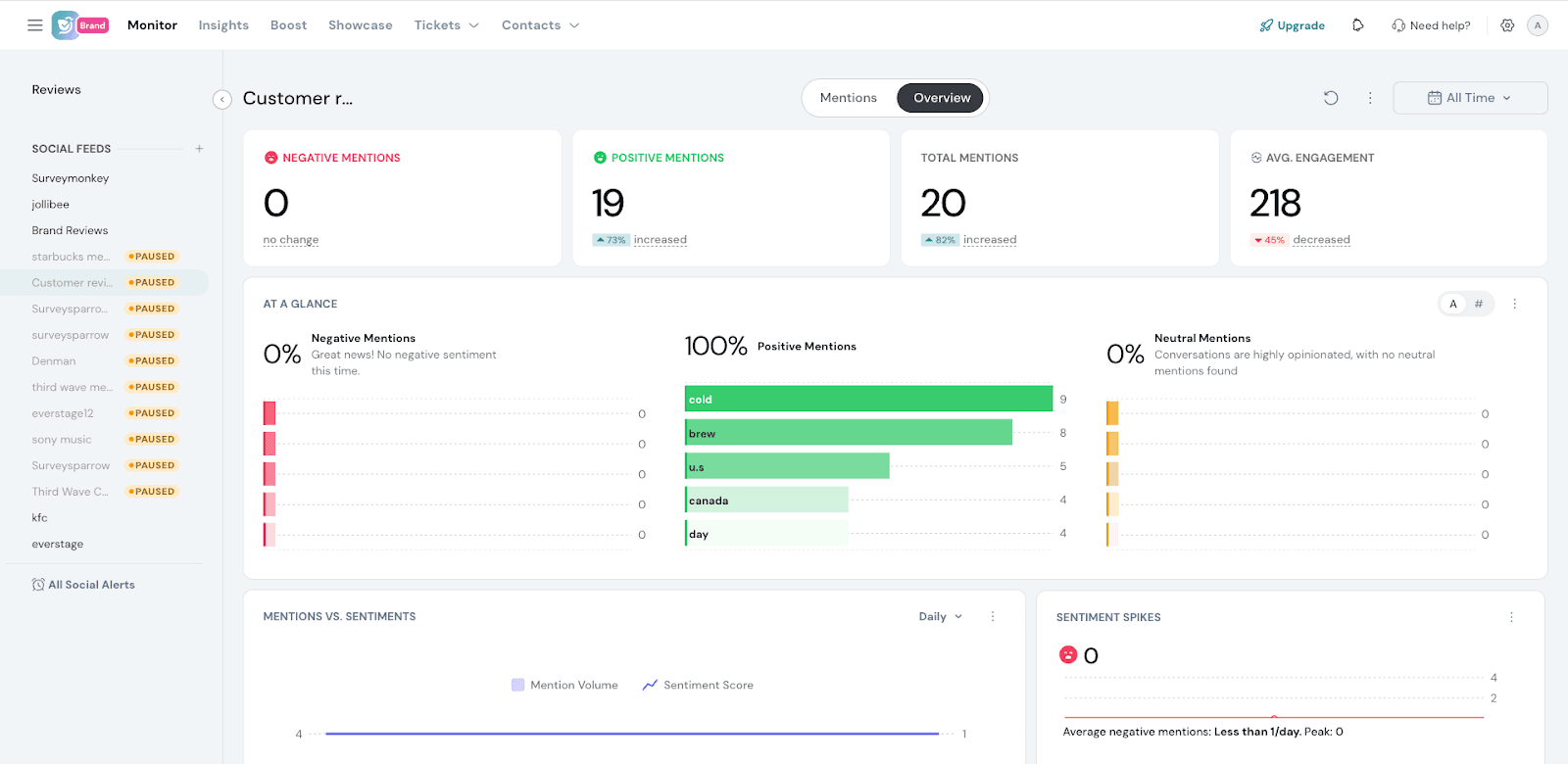
Note: - Tracking is limited to the specific Facebook Pages you select. Facebook does not allow searching across all public posts.
- @Tag tracking requires the tagged page to be connected to your account (e.g., to track @starbucks, you must connect the Starbucks Page).
That's about Social listening using Facebook.
![]()
![]()