WhatsApp Templates
WhatsApp templates are pre-approved message formats required by Meta for initiating conversations with customers on WhatsApp. These are used when you send the first message to a user especially if they haven’t messaged you first.
Templates ensure the message complies with WhatsApp’s business policies and helps prevent spam. Before you can send out surveys or notifications through WhatsApp, you'll need to create and get your template approved.
Let’s see how to set templates
- Go to WhatsApp under Settings.
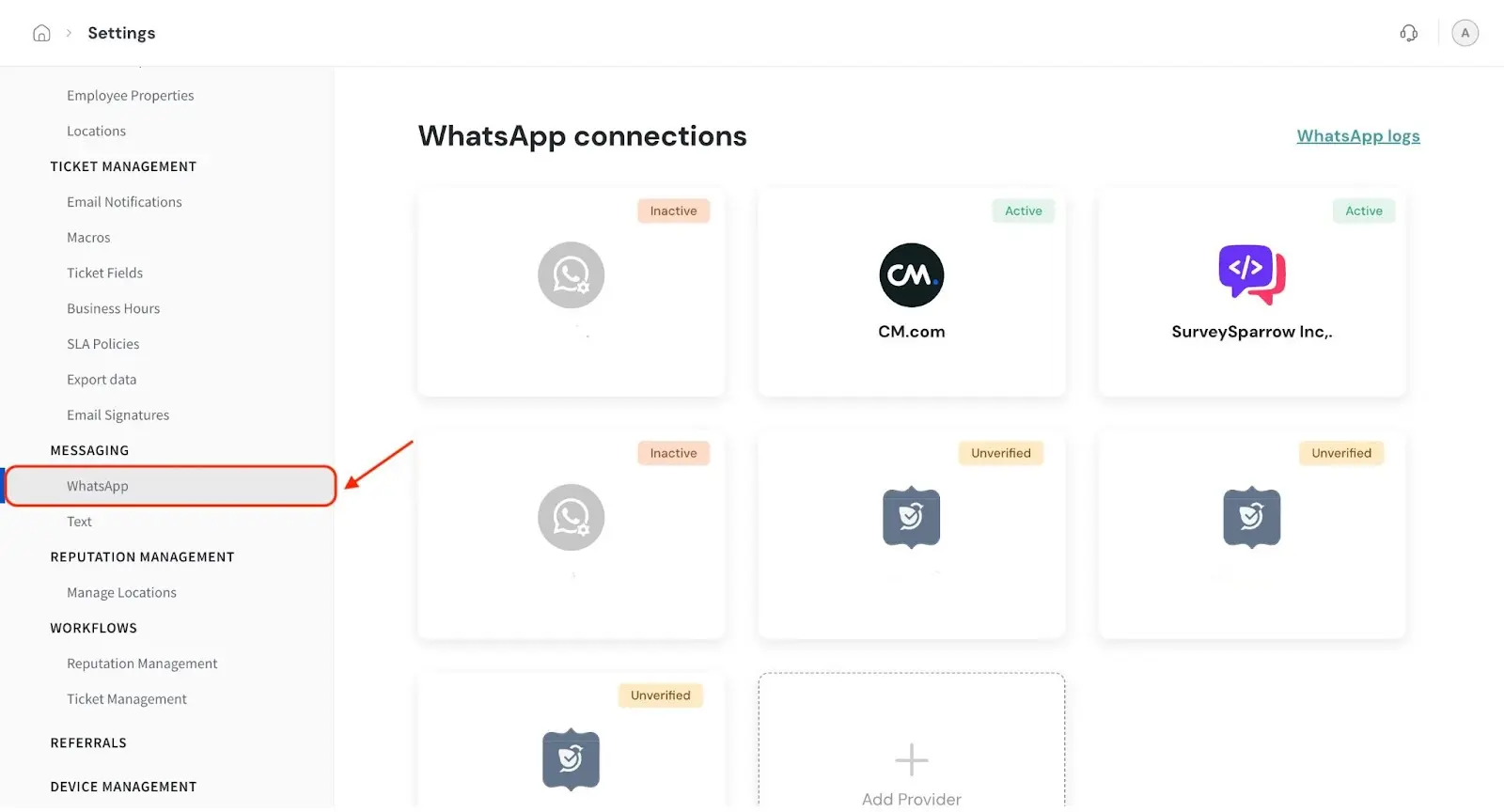
- Go to Gupshup.
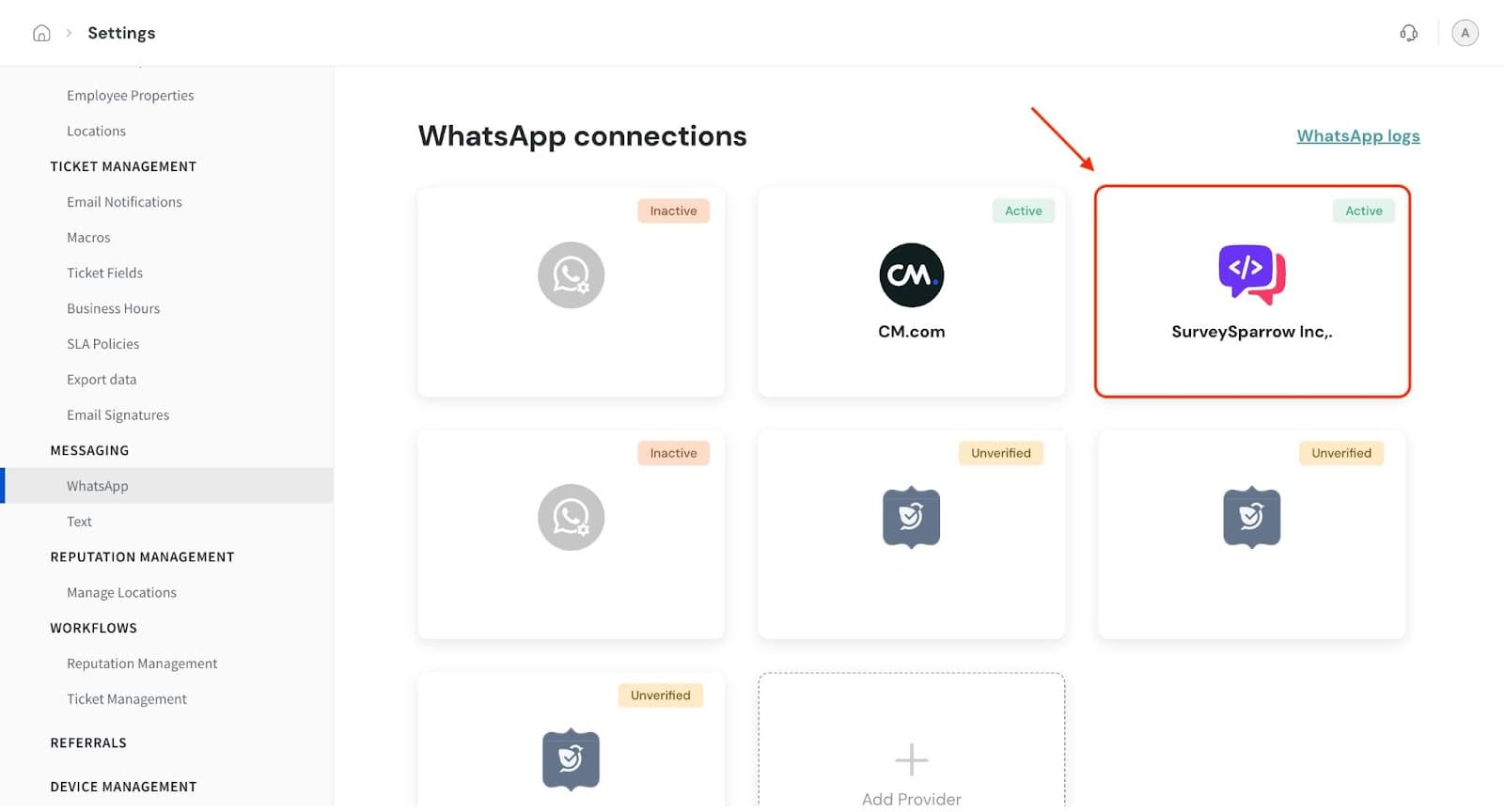
- Click on Create Template.
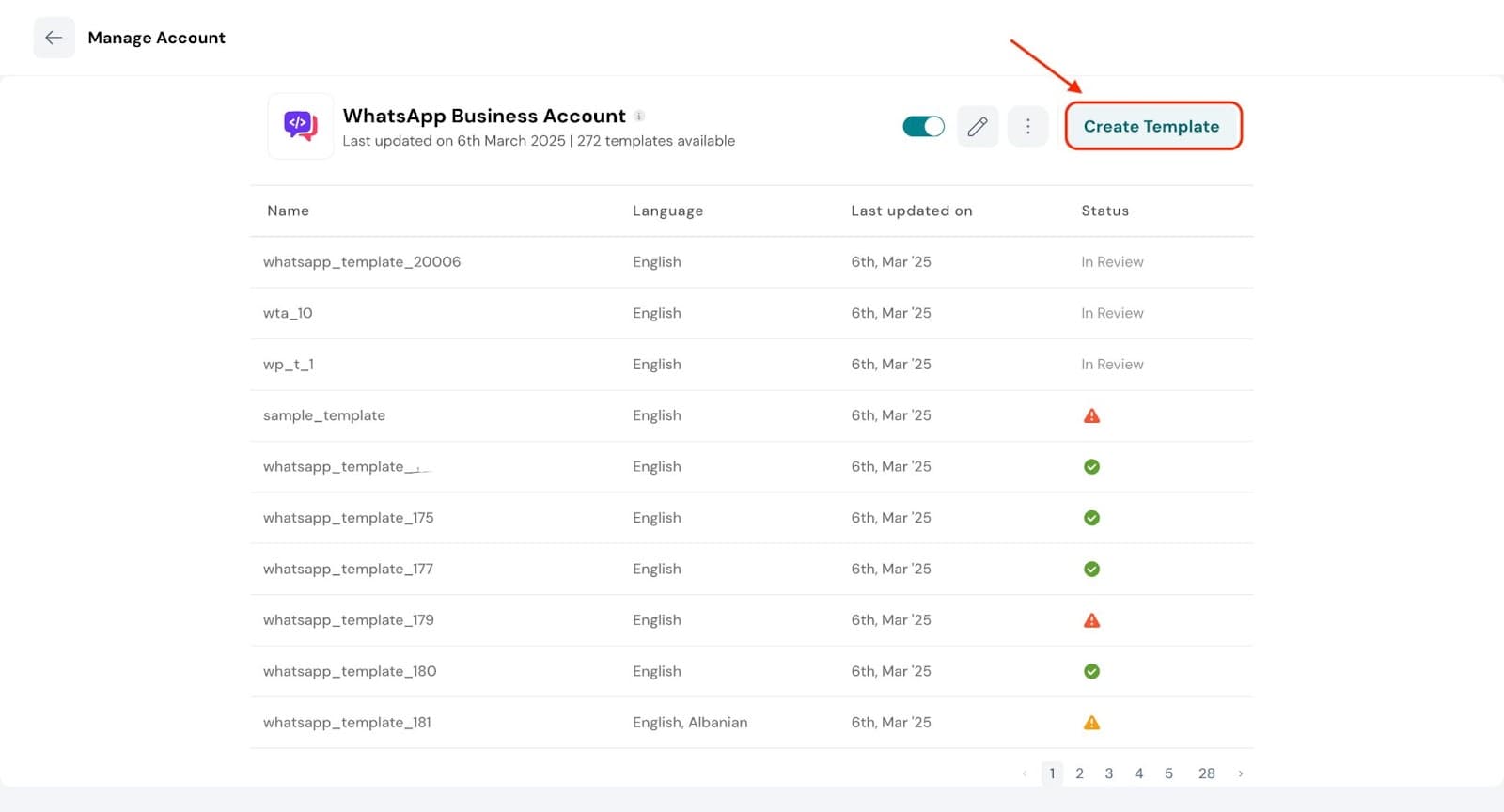
- Fill the following
- Template Name: Give a unique name to the template
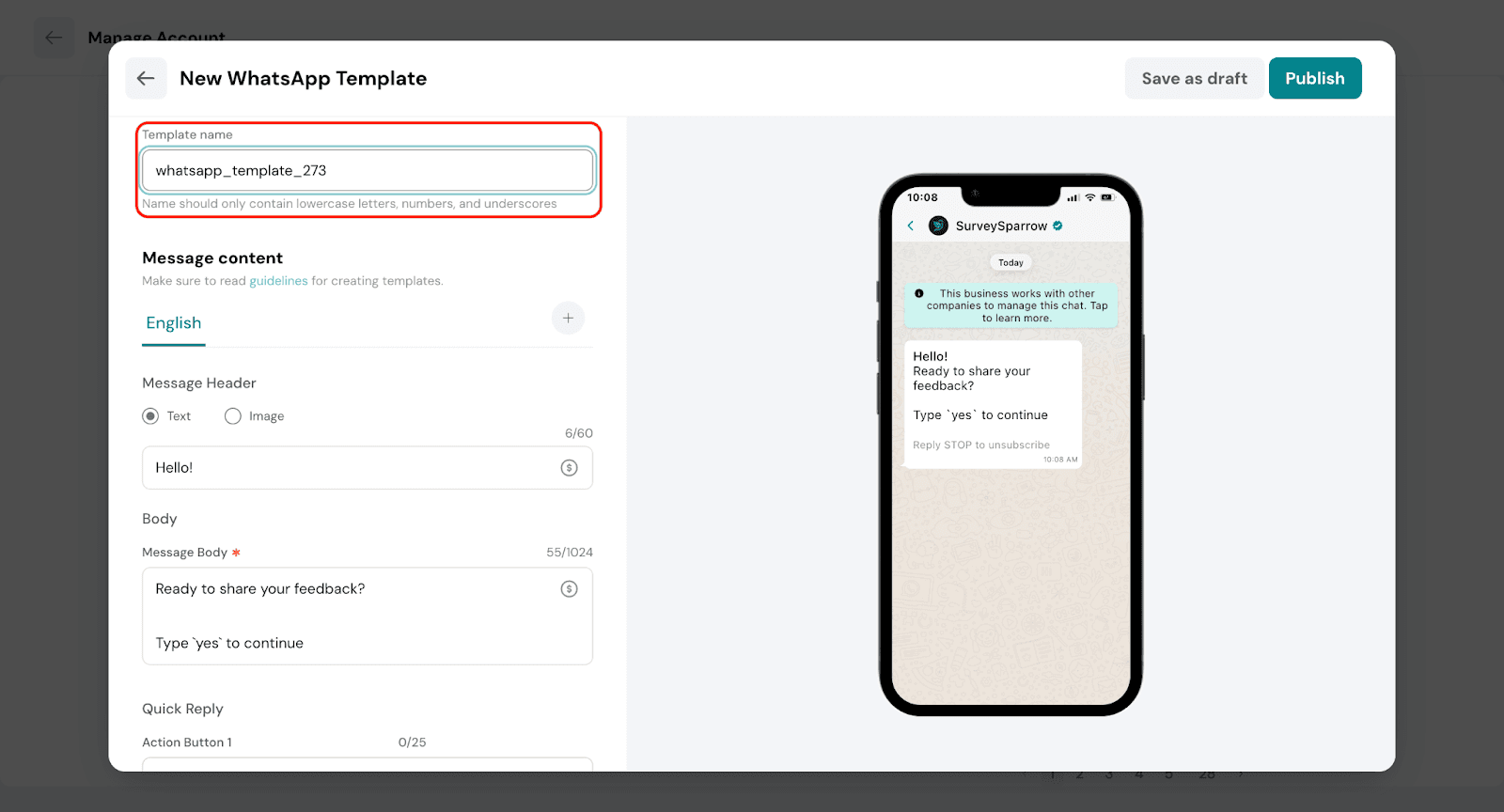
- Under Message content, there are 4 aspects- Header, Body, Quick Reply and URL Button.
Your message content is made up of four optional sections:
- Header
This is the top section of your message. You can enter a short text or upload an image to support the message. Use this to grab the user's attention.
If you choose a text header, there is a character limit of 60.
 To upload an image, click the upload icon in the header section and select the image you want to use.
To upload an image, click the upload icon in the header section and select the image you want to use.
Note: As you build your WhatsApp template, you’ll see a live preview of the message on the right side. Note: You can also add variables (e.g., $name) using the $ symbol to personalize the header based on each recipient.
Note: You can also add variables (e.g., $name) using the $ symbol to personalize the header based on each recipient.
Example: “Hi $name”
- Body
This is the main part of your message and is required for every template. Write the full text you want to send to your customer — such as a notification, reminder, or survey invite. Keep the tone clear, friendly, and relevant to your audience.
 Note:
Note:
a) You can personalize the message using variables like $name, $date, etc.
Example: “Hi $name, thank you for your purchase. Please take a moment to fill out this quick survey.”
b) There is a character limit of 1024, so keep your message concise - Quick Reply: Quick replies are preset response options that appear as buttons below your message. They allow customers to respond with a single tap, without needing to type.
This makes it easier and faster for users to reply, which can significantly improve engagement.
Use this field to enter short, relevant phrases that guide the conversation or collect feedback.
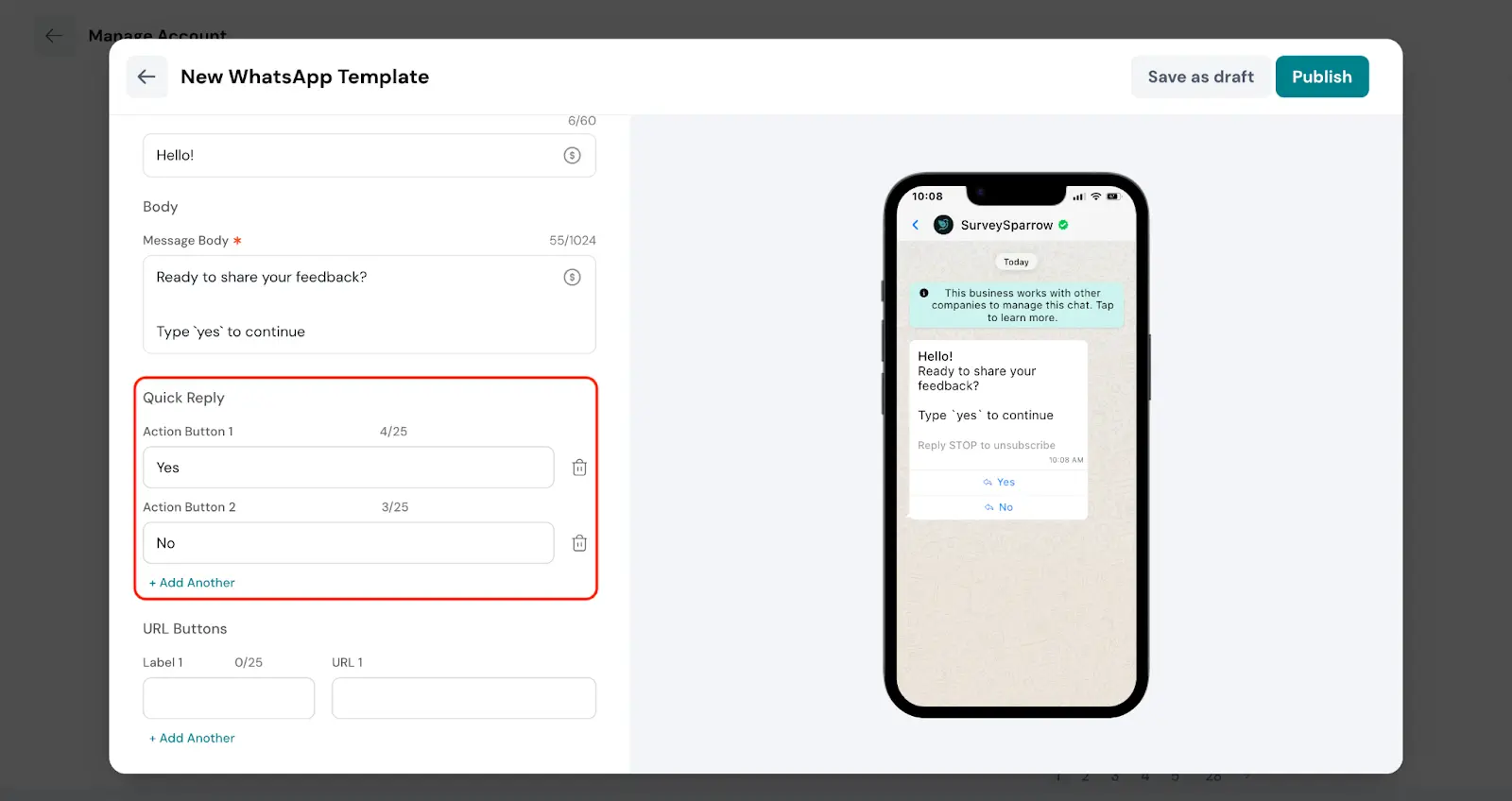
- URL Buttons: A URL button lets you include a clickable button in your WhatsApp message that opens a webpage when tapped. It’s useful when you want to direct customers to an external link, such as a survey, a product page, your website, or a payment link.
You’ll need to enter a short call-to-action as the button text — something clear and action-oriented like “Take Survey” or “View Order” — along with the actual URL you want the user to visit.
This makes your message more interactive and helps guide the customer to the next step outside of WhatsApp.
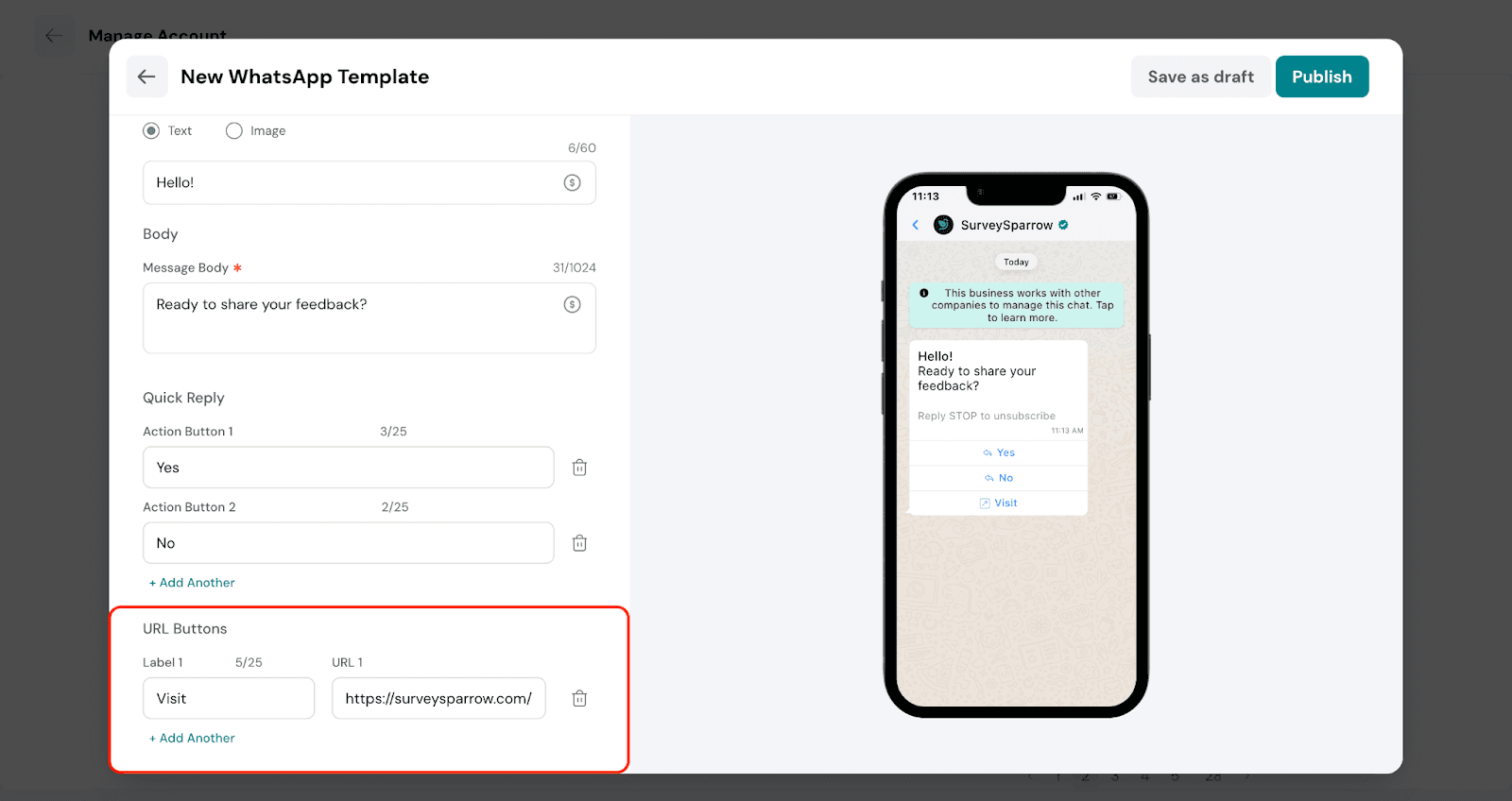
Adding Language
In the message content you will be able to add languages. By default English will be the displayed language irrespective of the browser language of the user.
Click the ‘+’ icon to add a new language.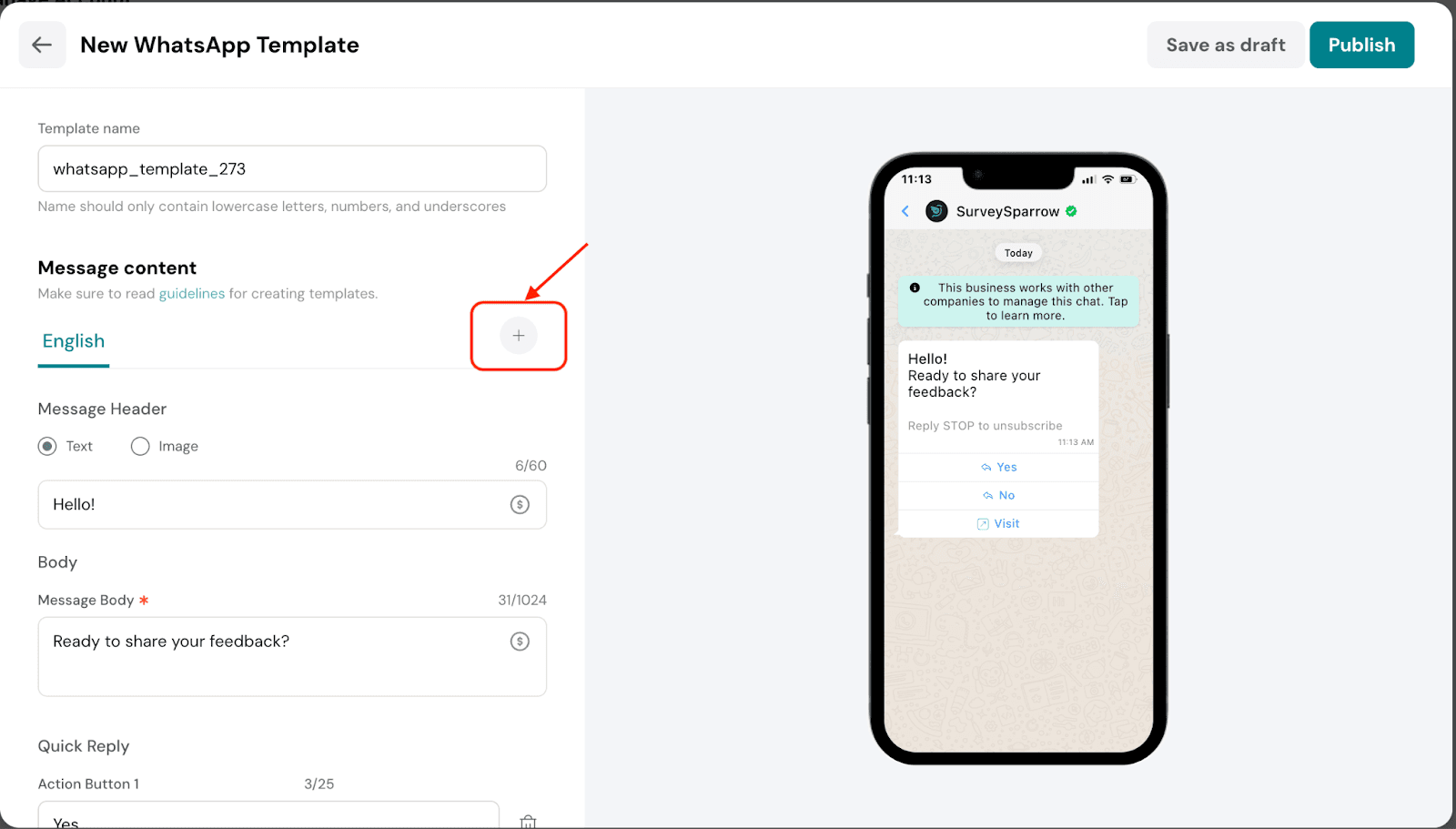
A list of languages will appear. Choose the language you’d like to translate the message into and click on Add languages.
The translations will appear after you add and apply new languages to the template.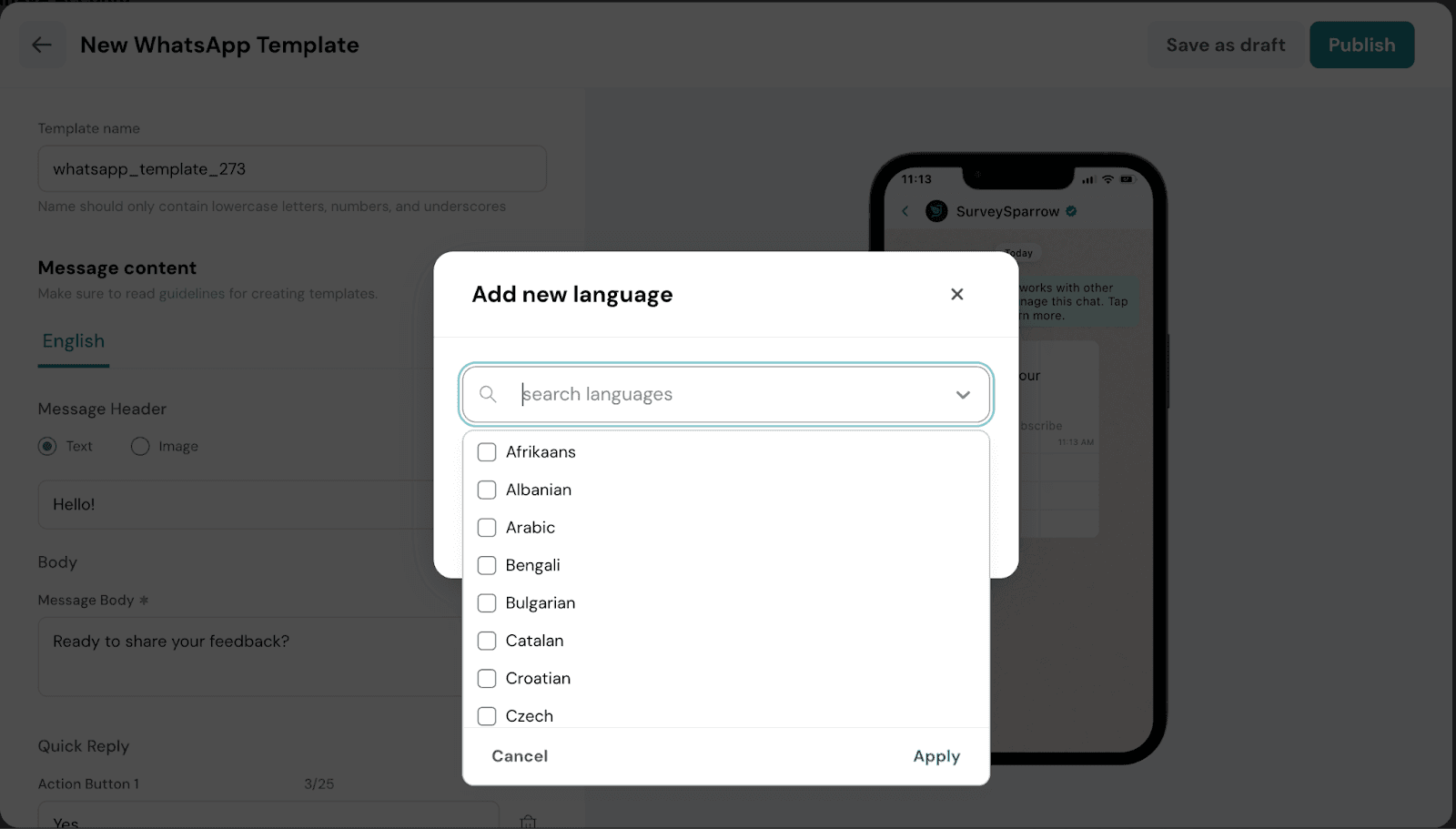
If you make any changes to the content in the main language (English), you’ll need to click the Retranslate icon.
This updates the translated versions to match the latest content.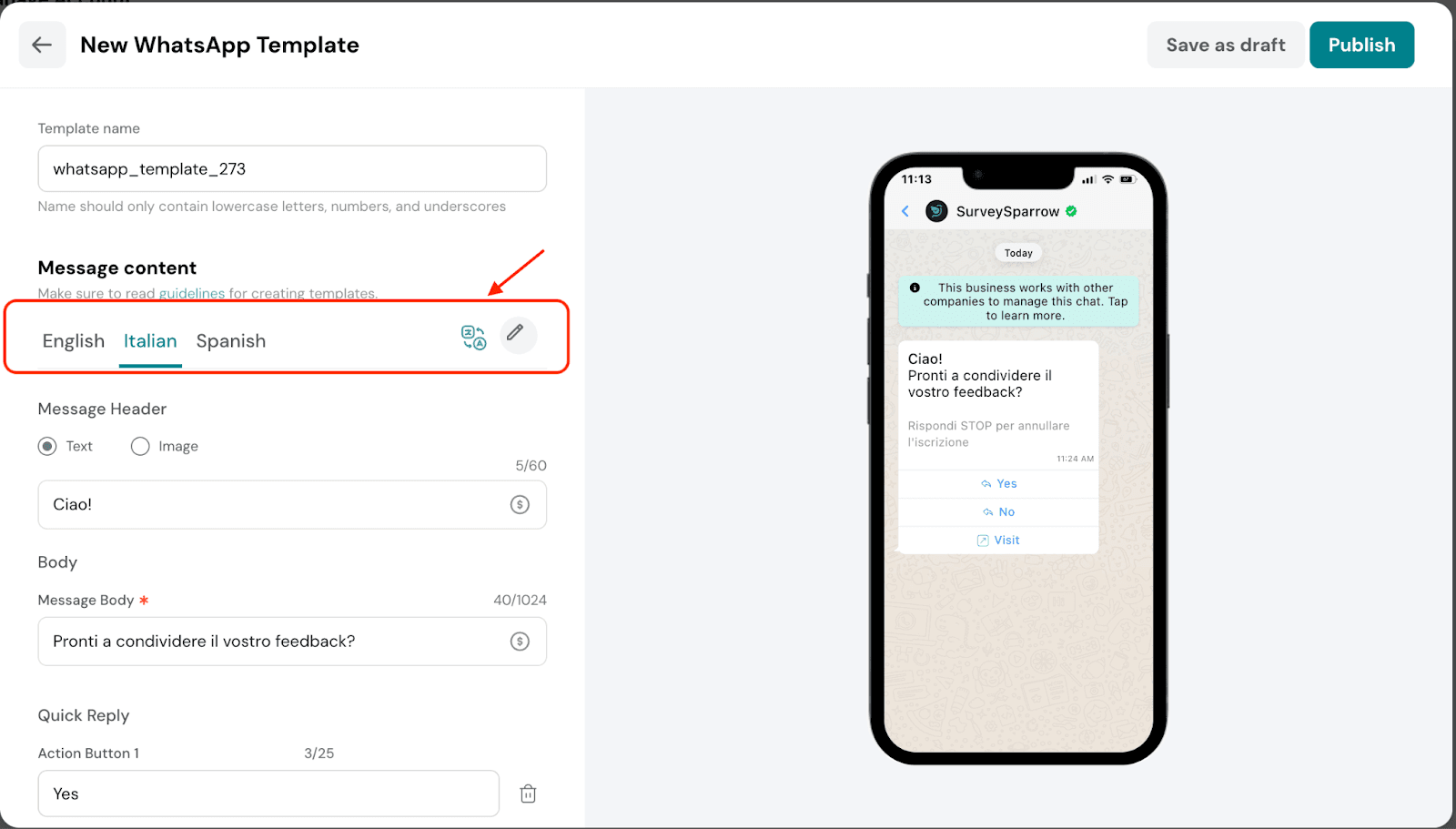
Once you've set the language and completed the message content, click Publish to submit the template for approval from Gupshup.
The template approval process from Gupshup may take 2–3 minutes.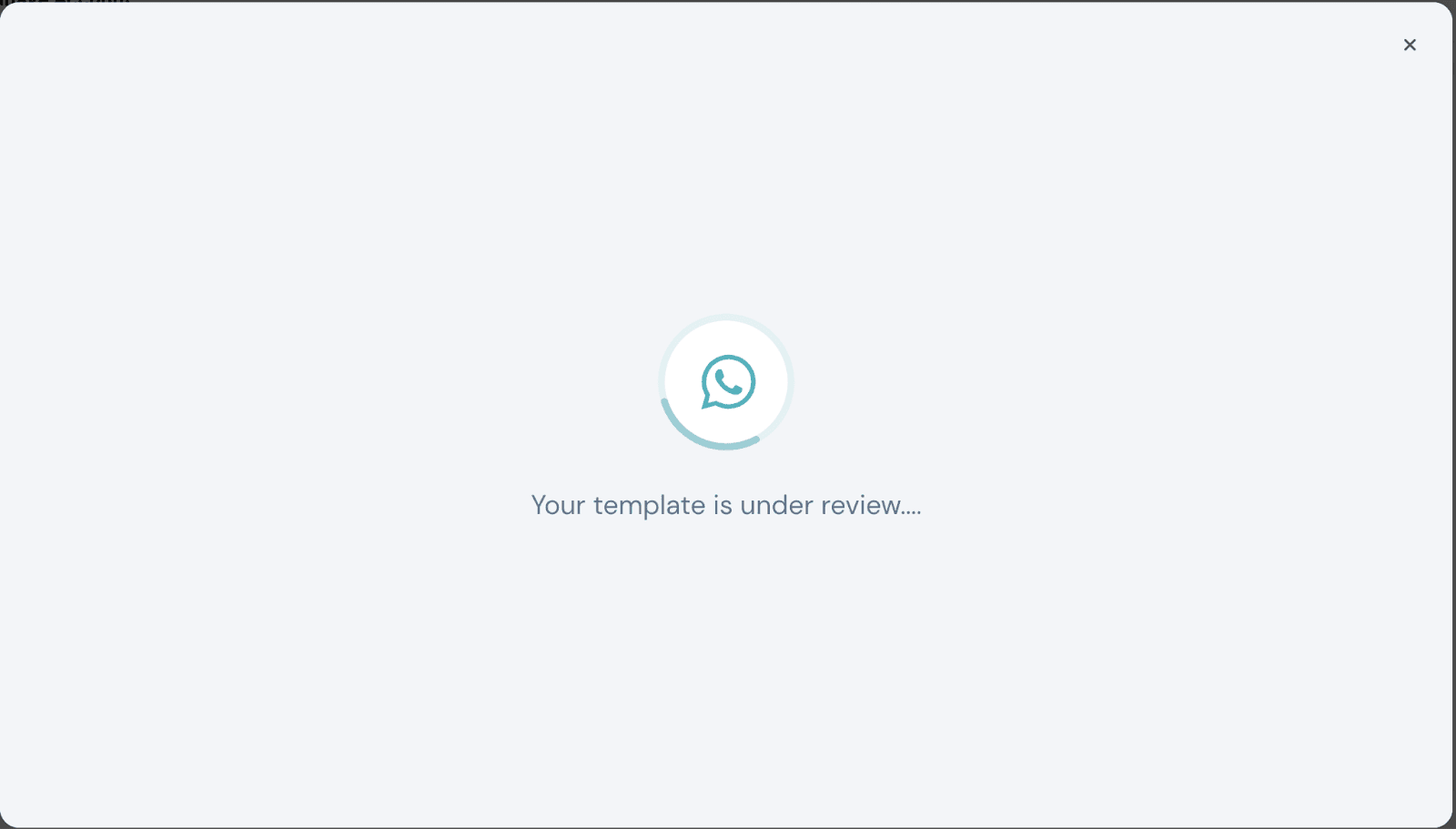
Once your template is approved, a confirmation screen will appear.
On the Manage Account page, you’ll see your approved template marked with a green tick in the Status column.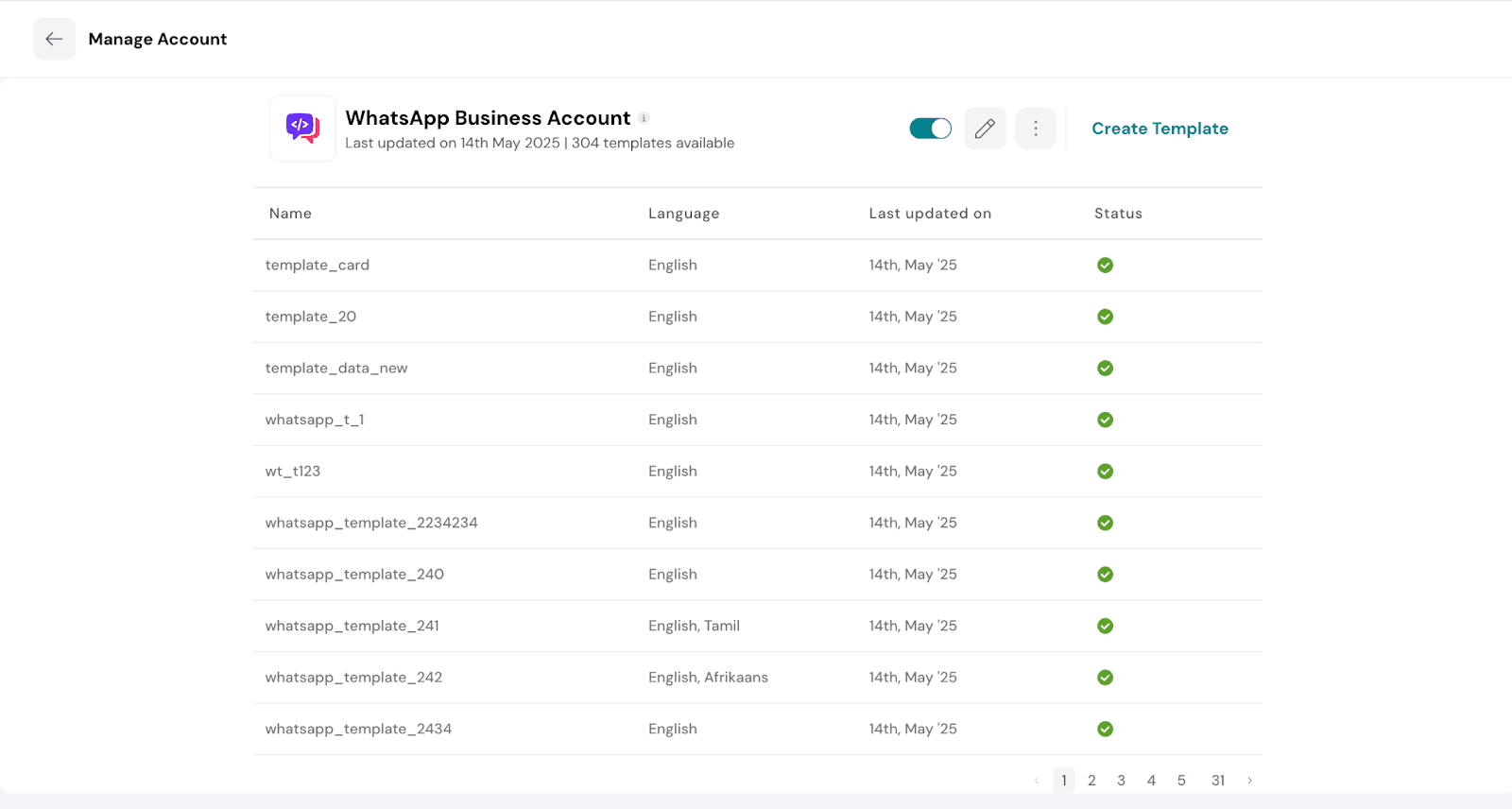
You can also edit or delete a template from the Manage Account page if needed.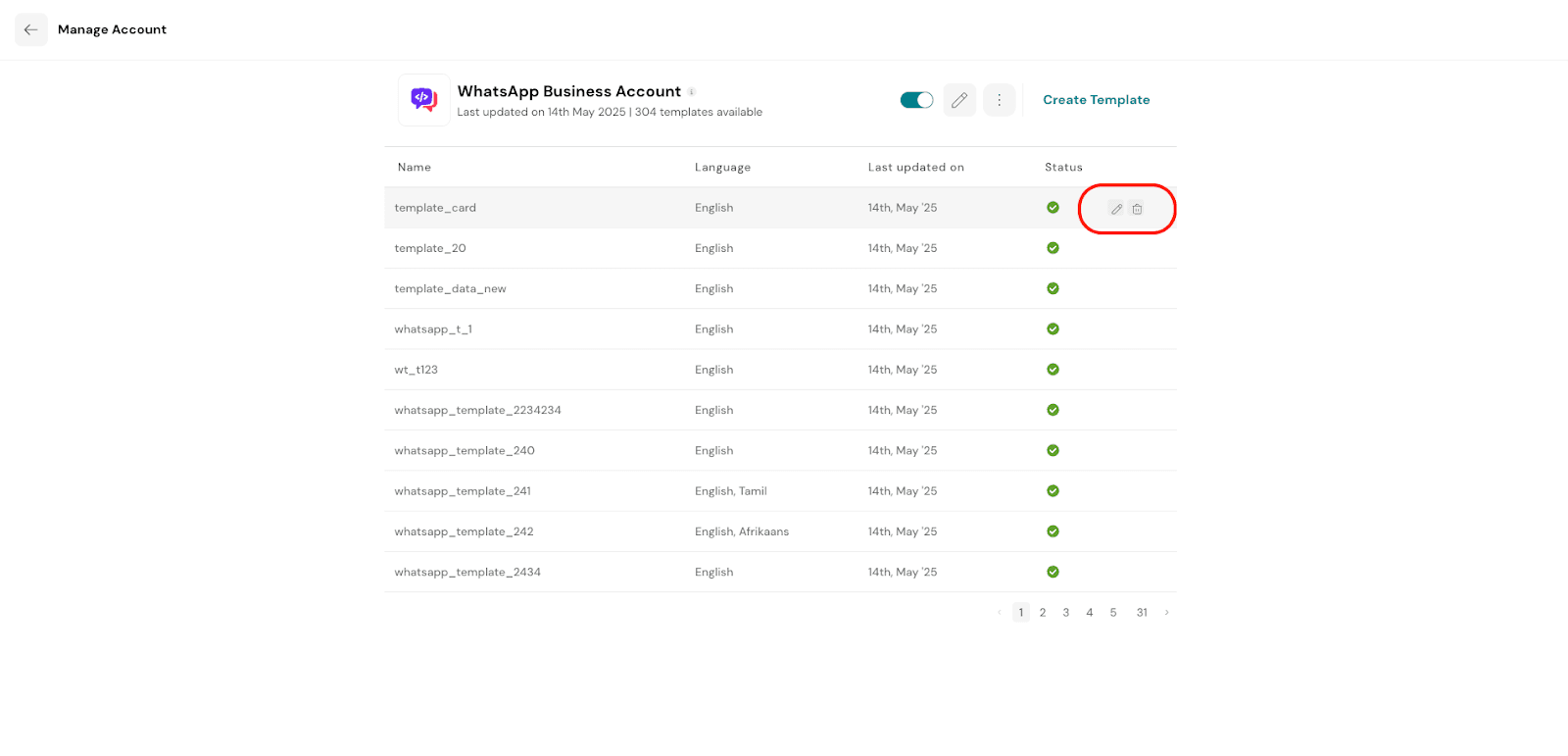
That's all about creating templates.
Feel free to reach out to our community if you have questions.