Search
monday.com is a popular cloud-based project management platform. By combining it with SurveySparrow, you can track and automate your customer experience projects to a great extent. In this article, you’ll learn how to leverage both platforms, specifically:
1. Inside SurveySparrow, head to the account settings.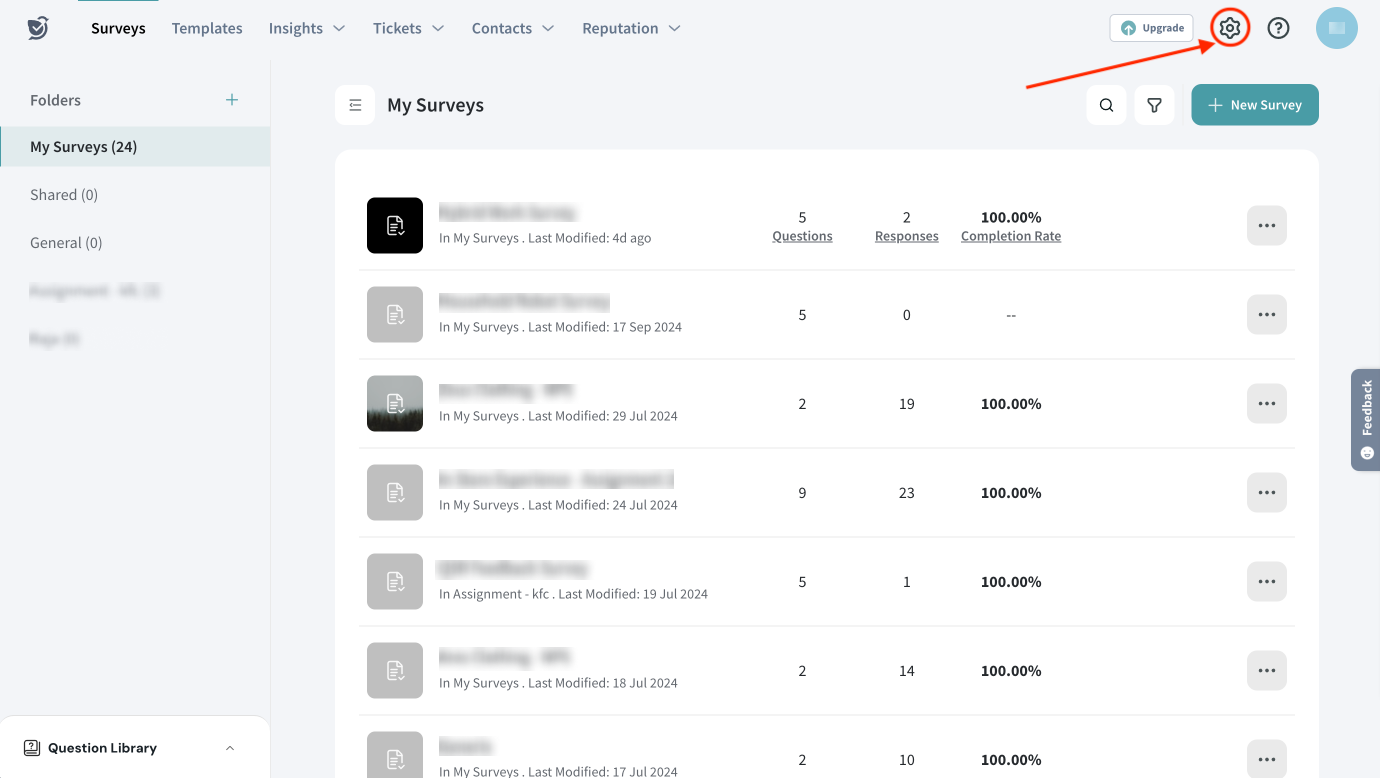
2. Scroll down the left panel, till you see Apps and Integrations, then click on it.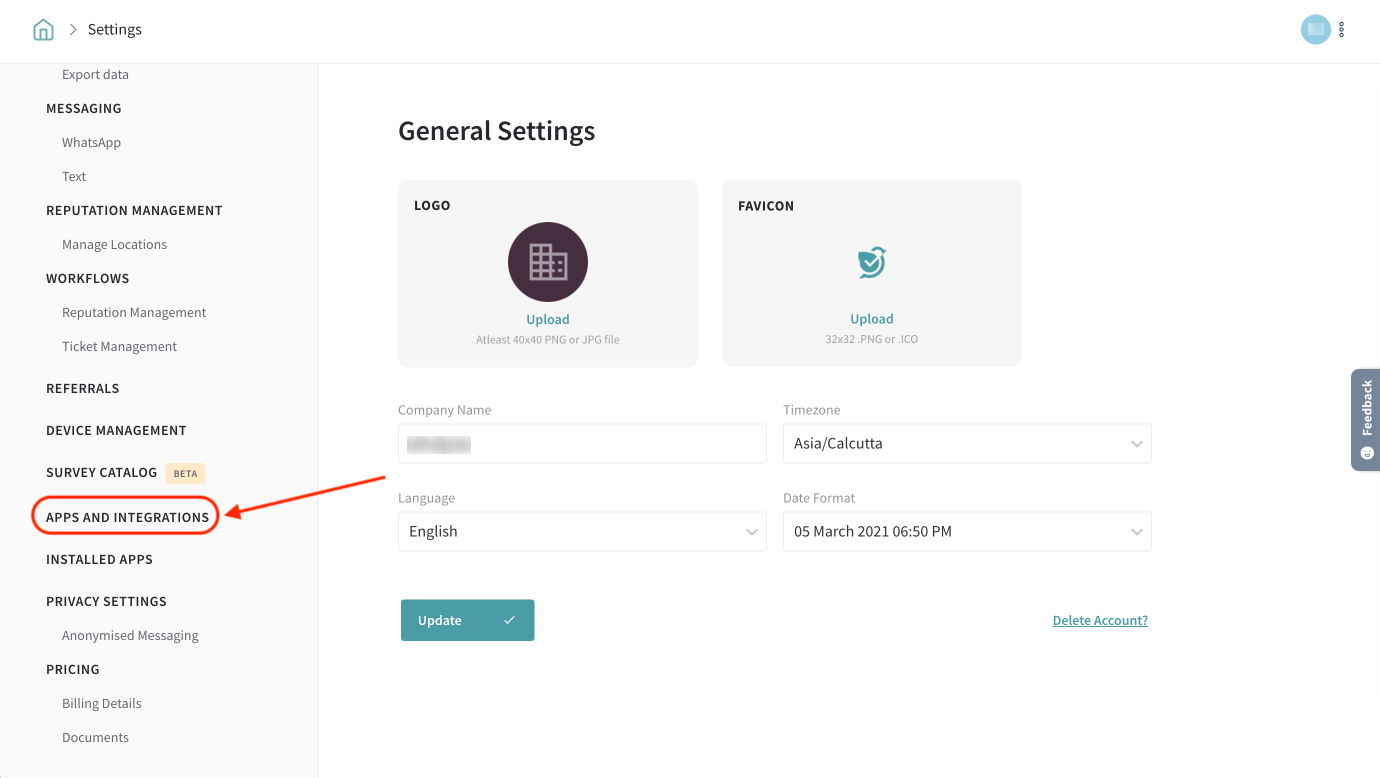
3. Type in the search box (or scroll down the integration list), then click on the toggle when the monday.com integration appears.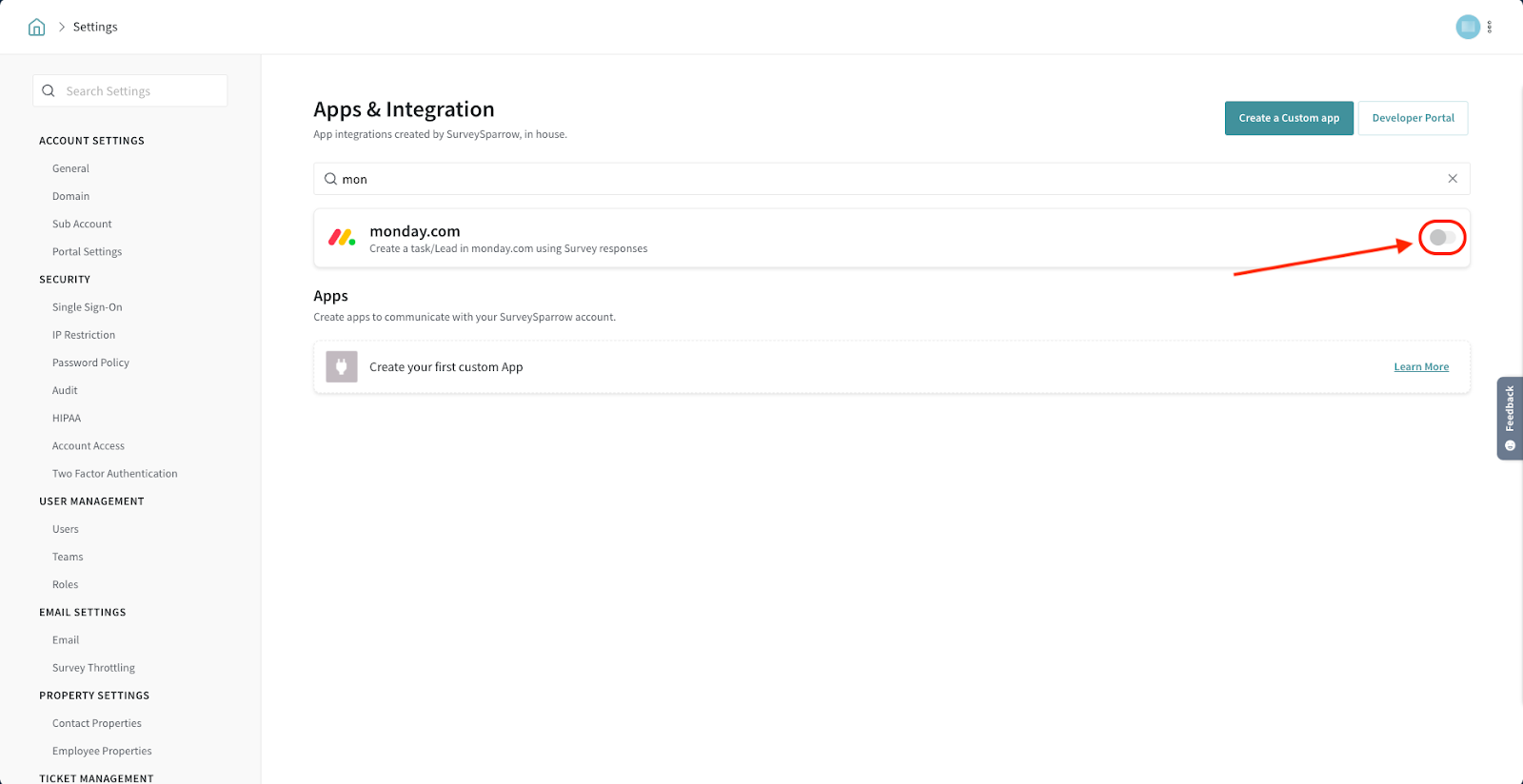
4. An update screen appears, click Update.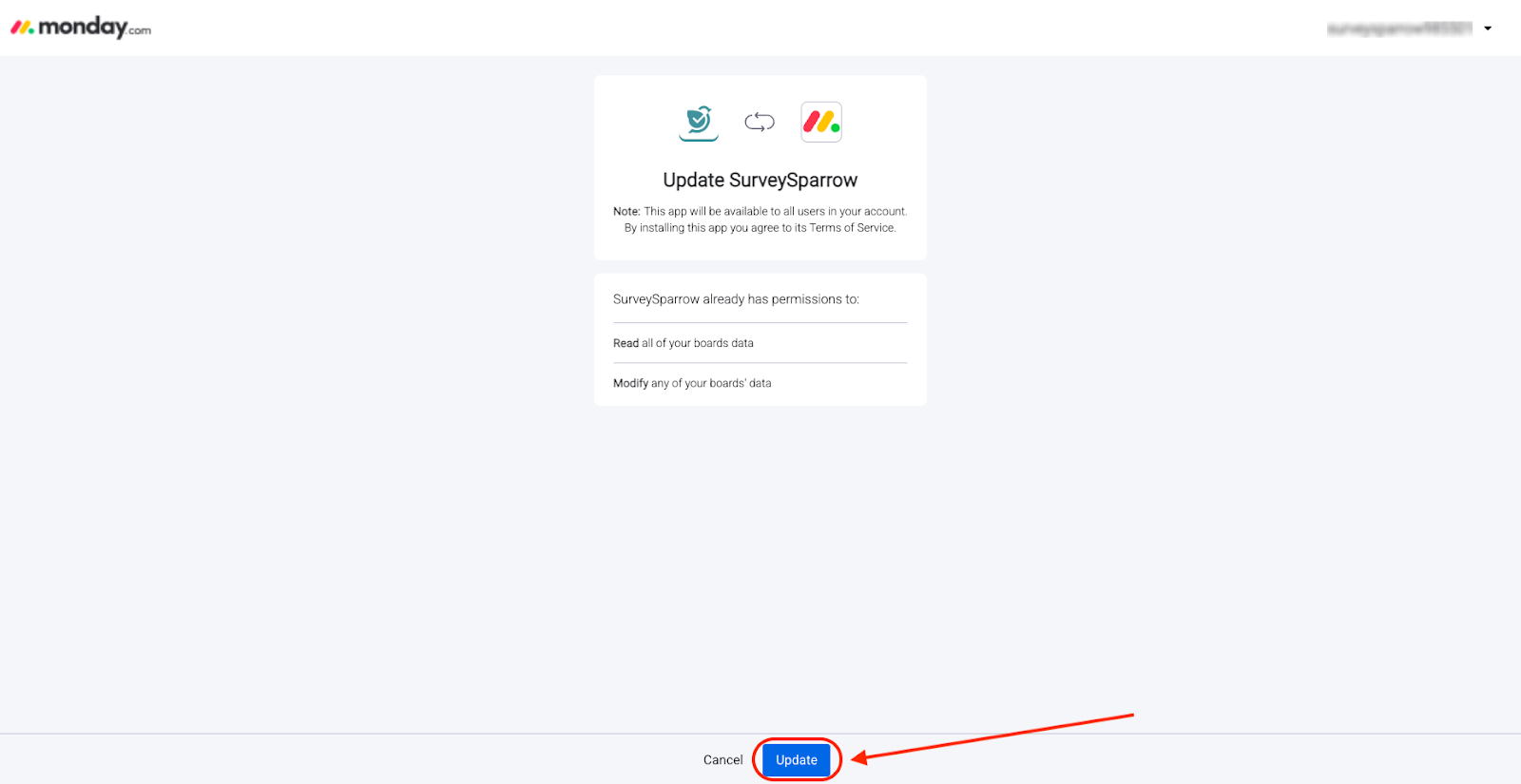
5. Now you’re in the monday.com app, where you’ll see SurveySparrow among the installed apps. Click on it.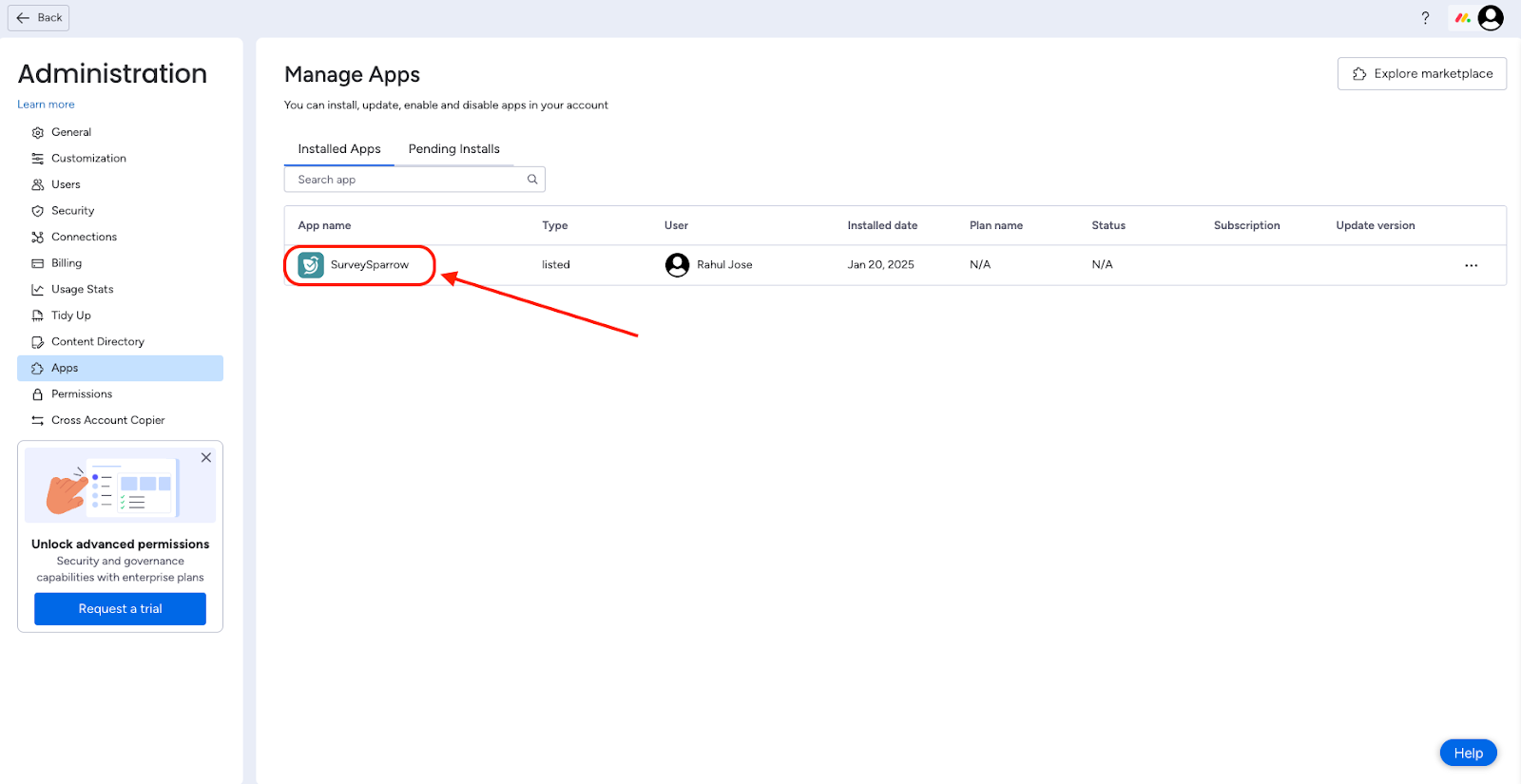
Note: You must be logged into the monday.com app.
6. The app page opens. Click Use App.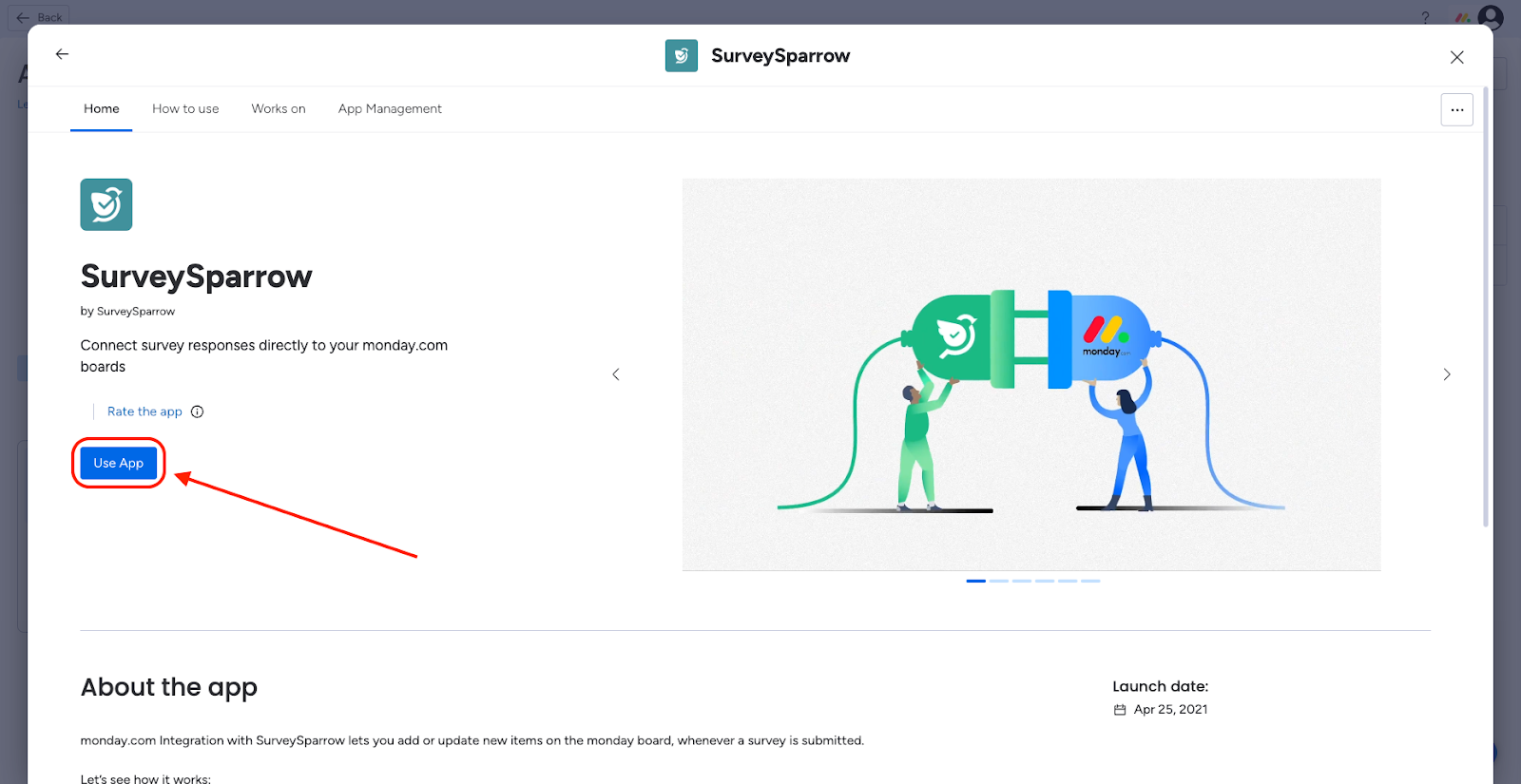
7. Now select the workspace and the board where you would like to choose the app. Click on the drop-down menu to choose from the existing options.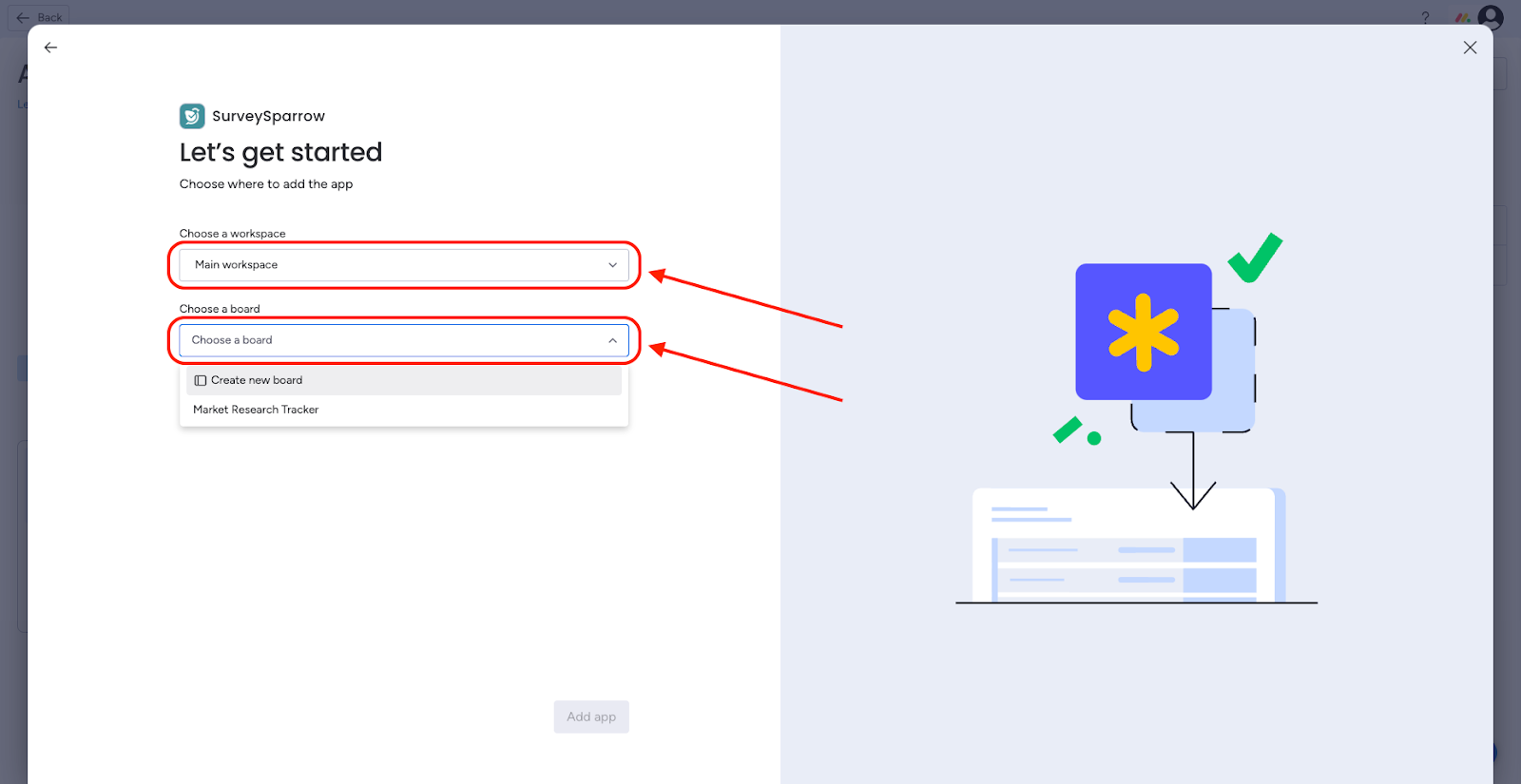
8. Then, click Add app.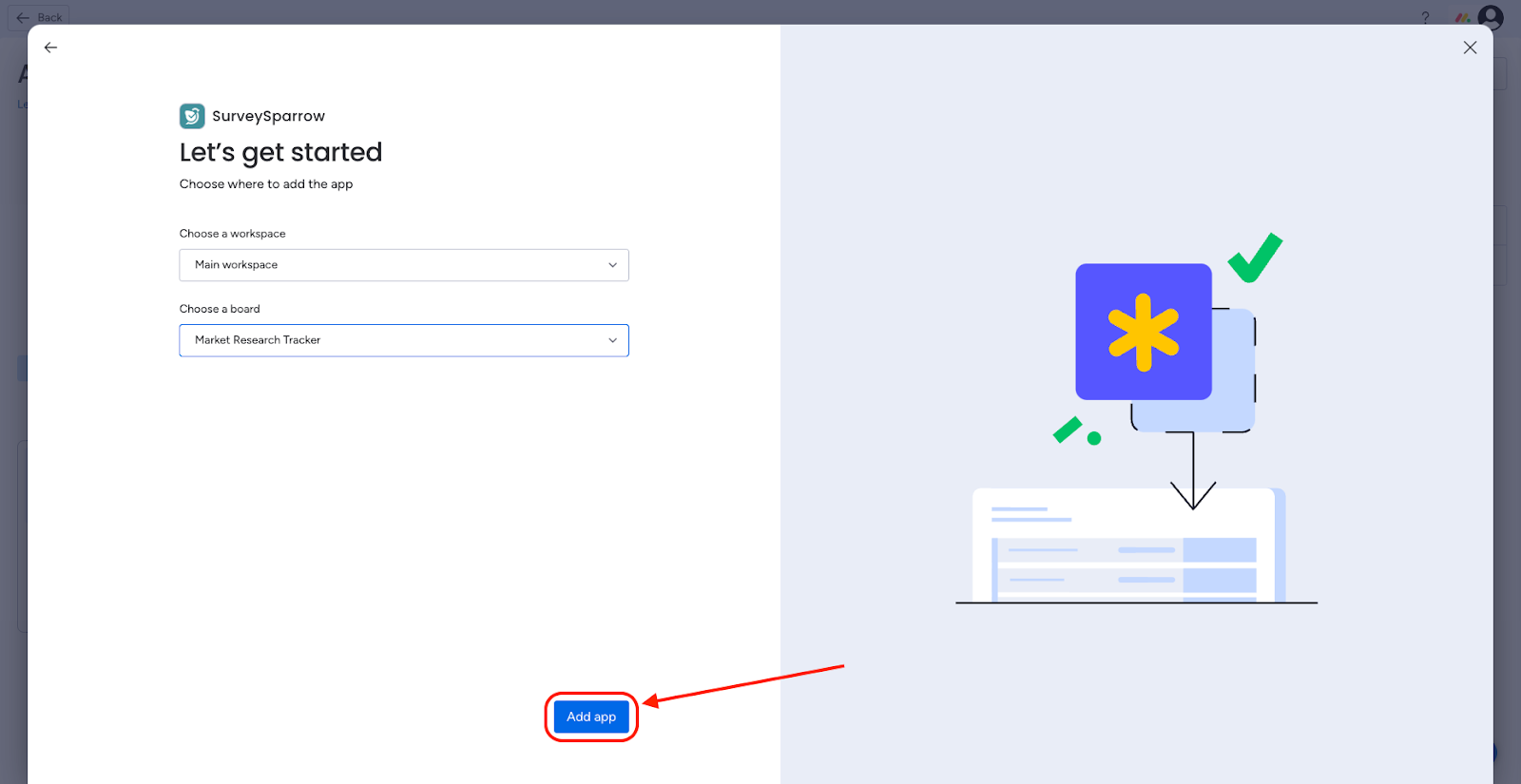
After the app has been added, you will see a list of recipes, which are pre-built automations. To learn more about the different types of recipes and their configuration, click here.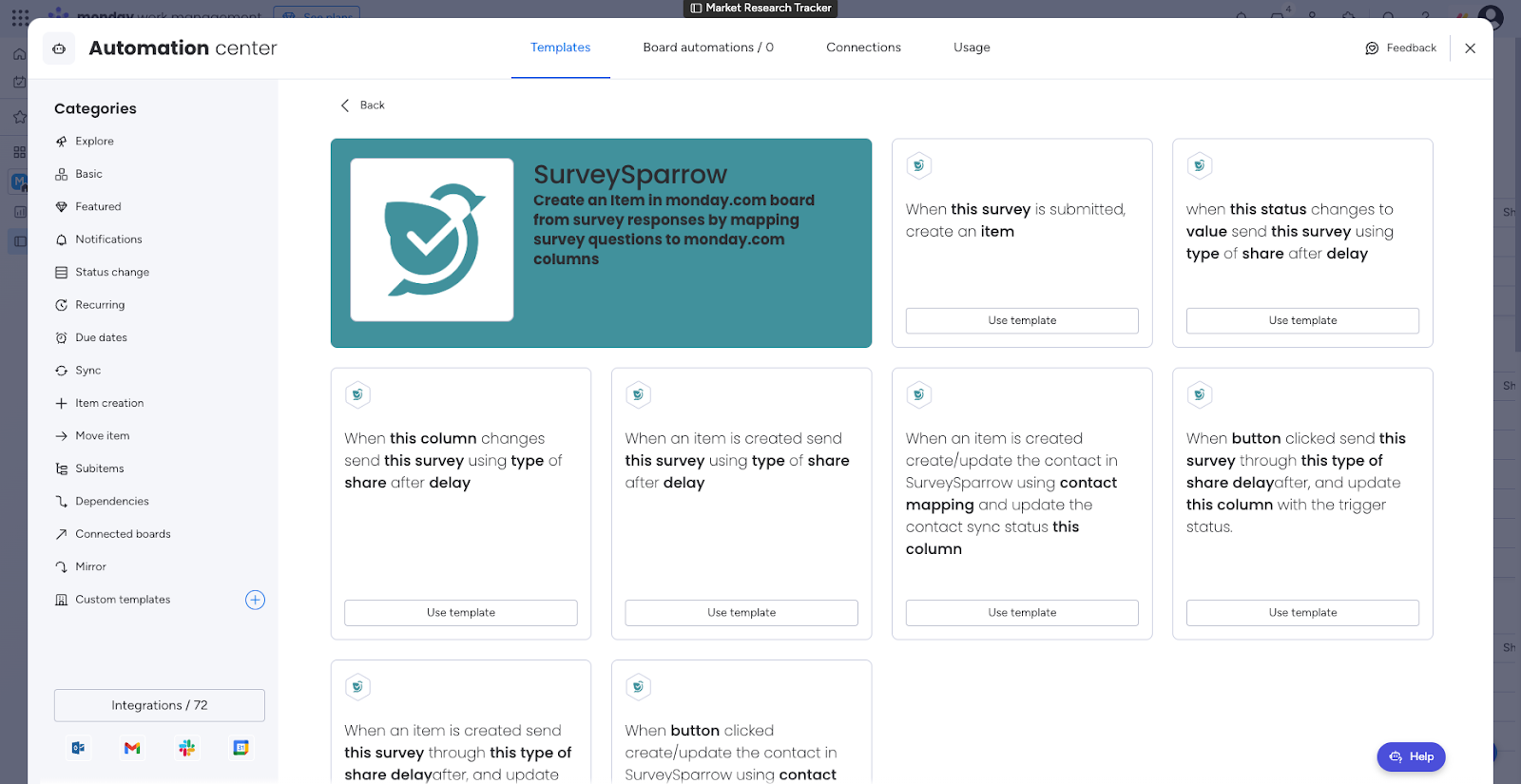
1. To use a recipe, click Use template.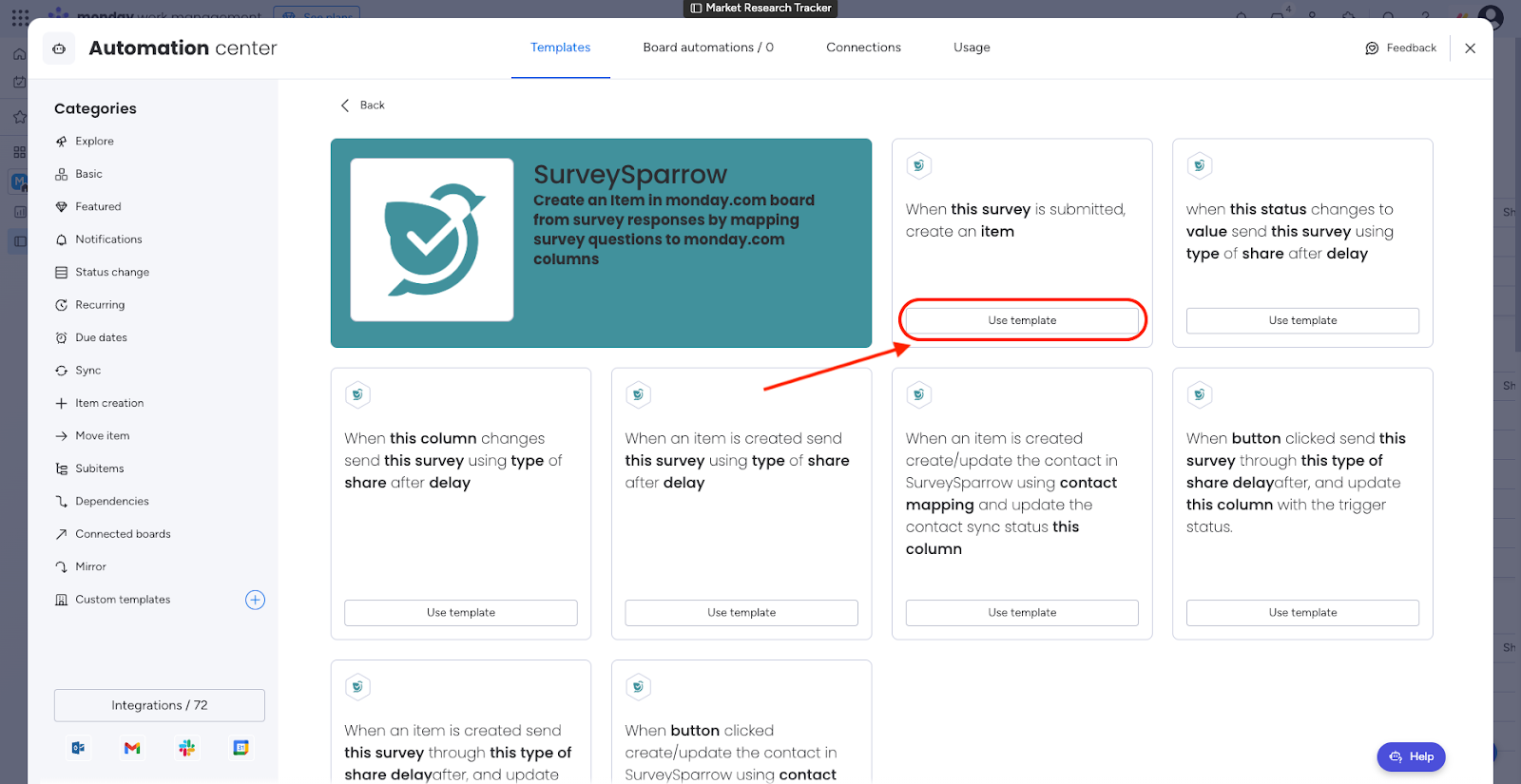
2. An account creation screen opens. Click Login to use your existing account, then complete the process.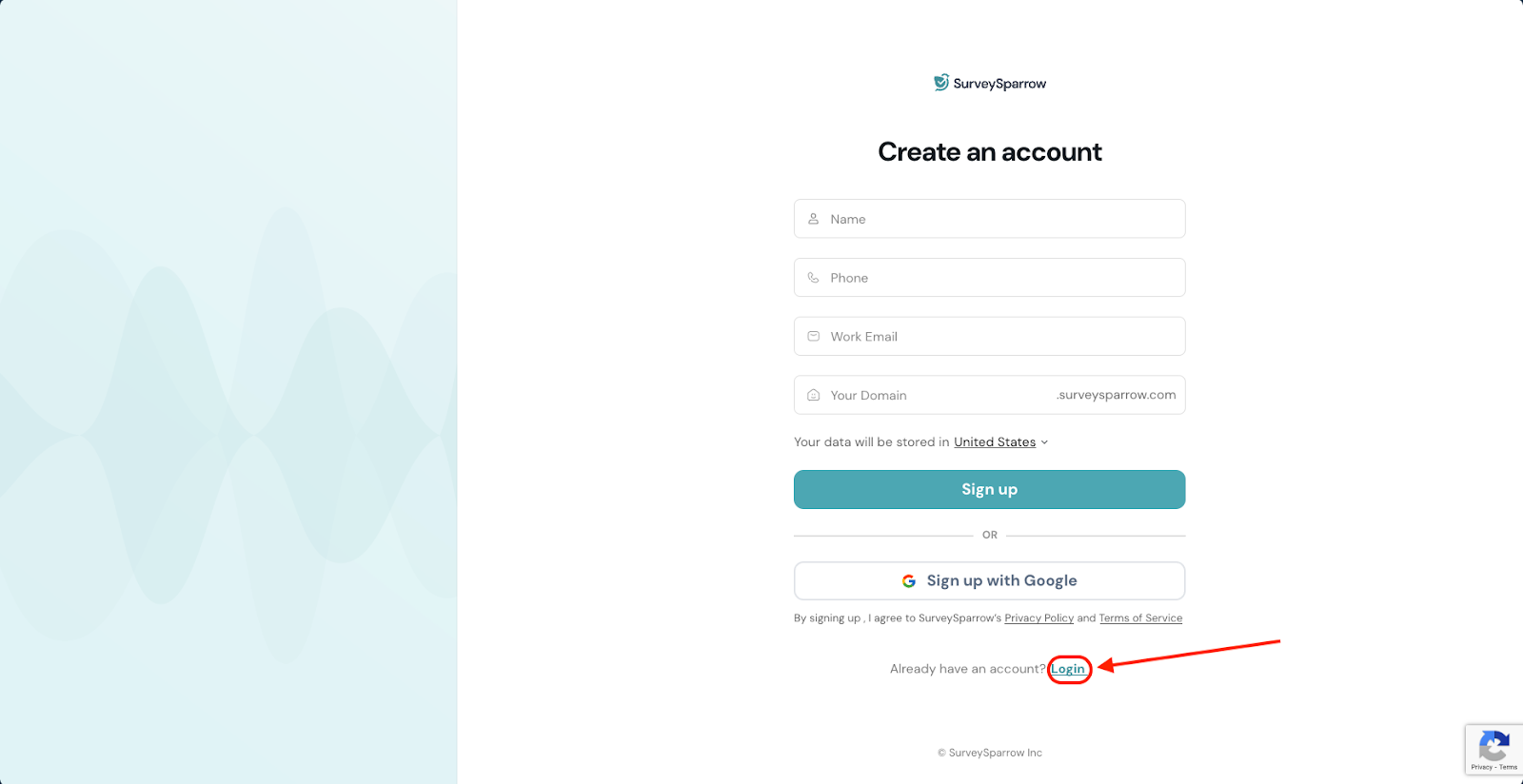
Note: If you have multiple accounts connected to an email ID, you will have to choose one account.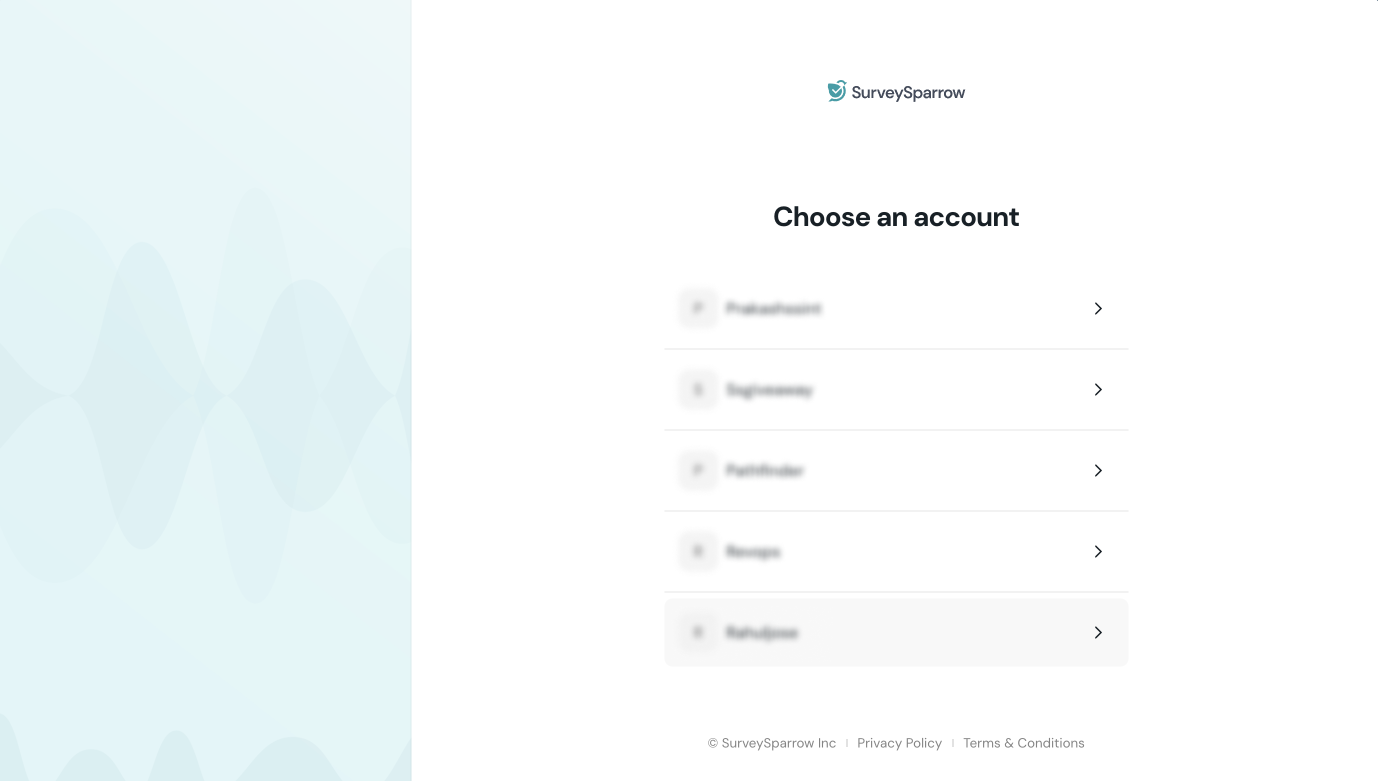
3. You will see a final authorization screen. Click Authorize.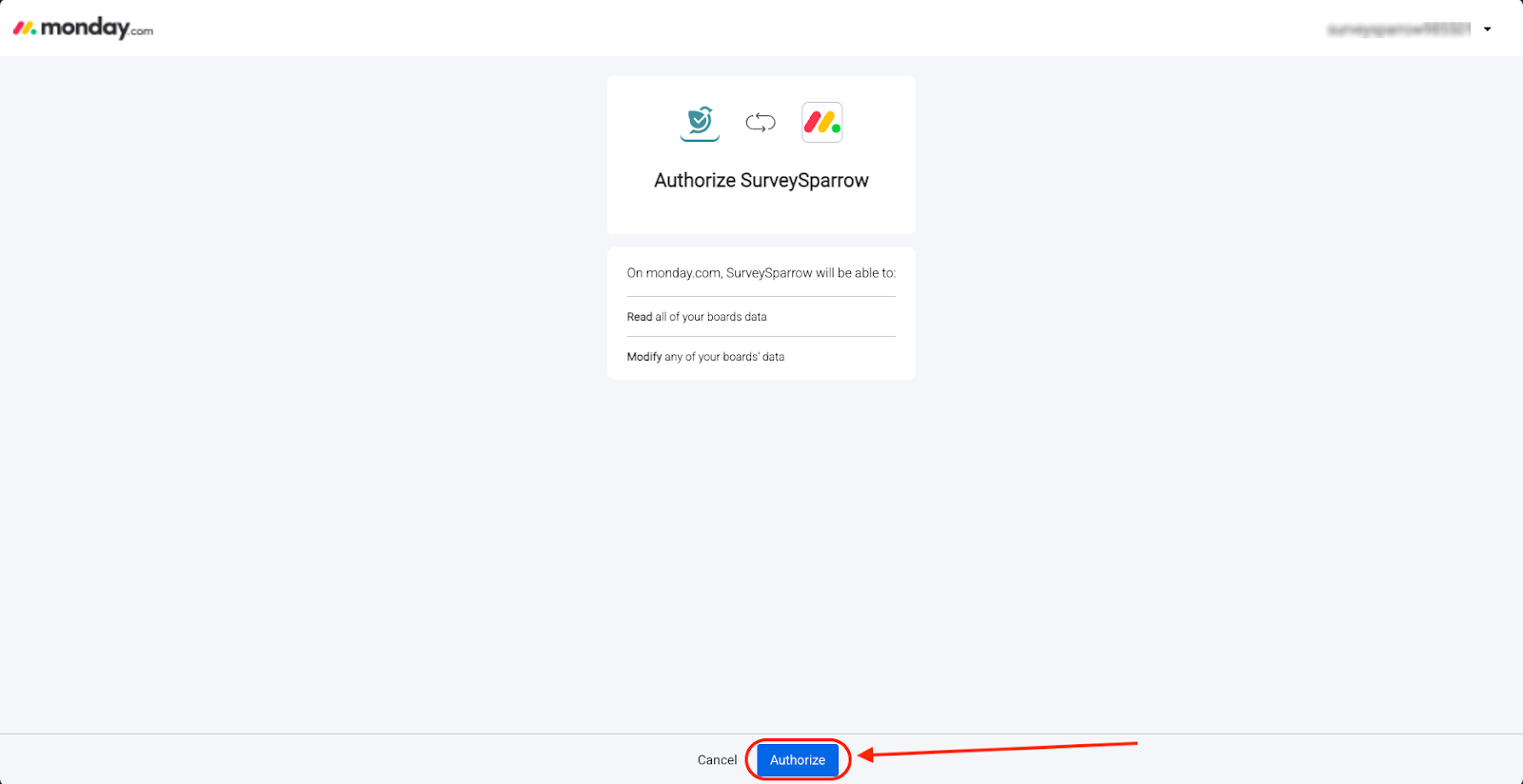
4. The recipe opens up. Click on the fields in the blanks to choose the required option.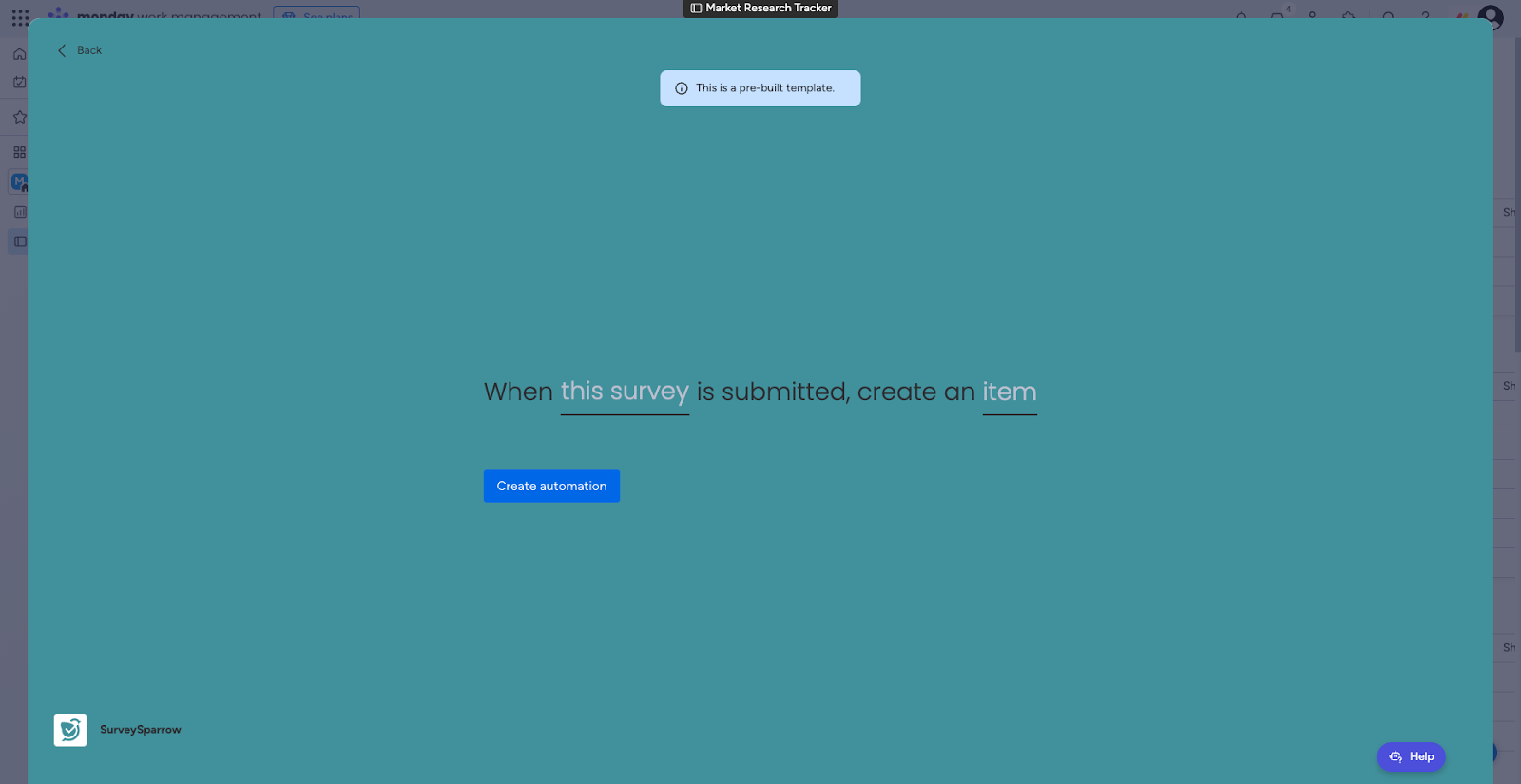
5. When you’re ready, click Create automation.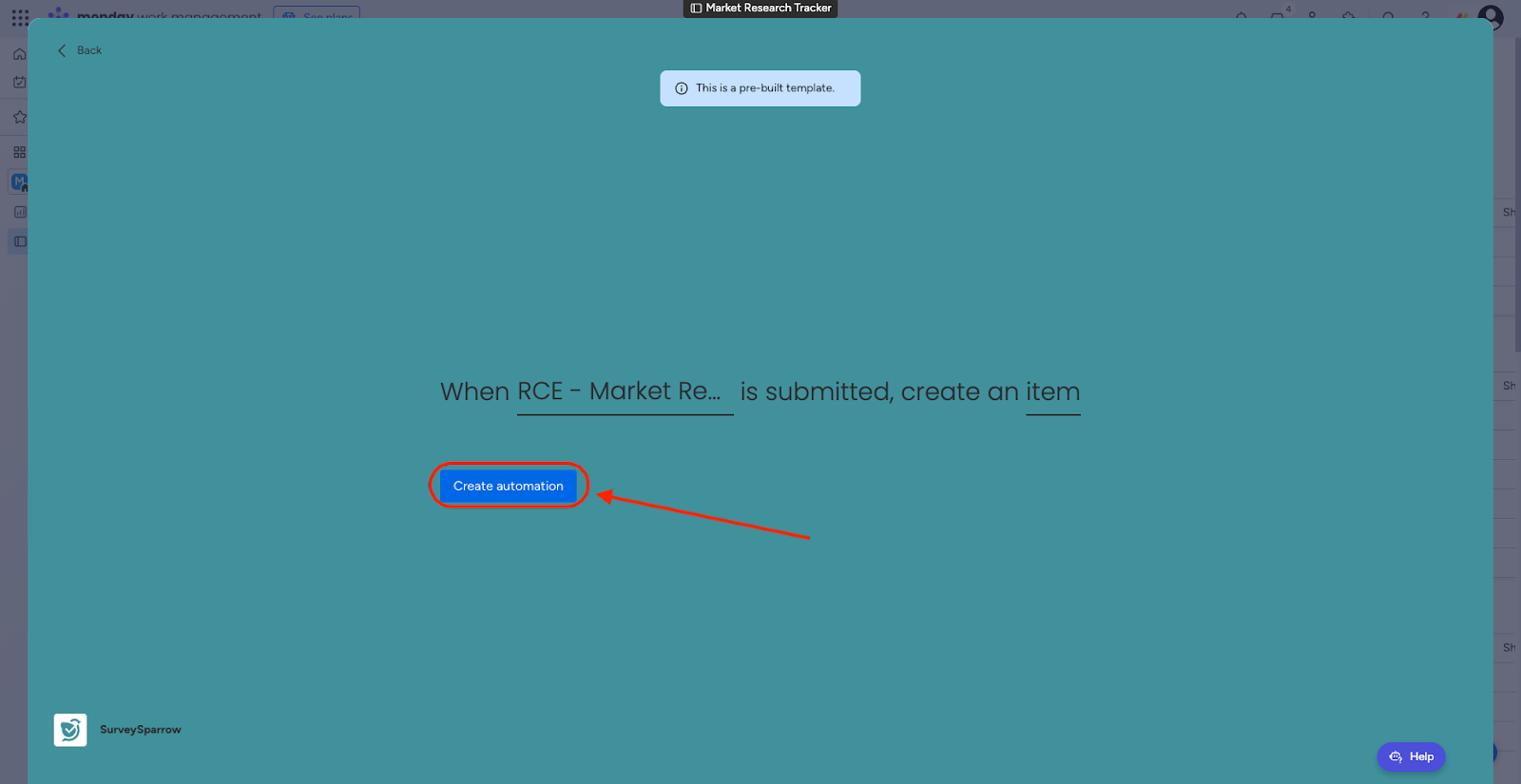
The recipe is ready.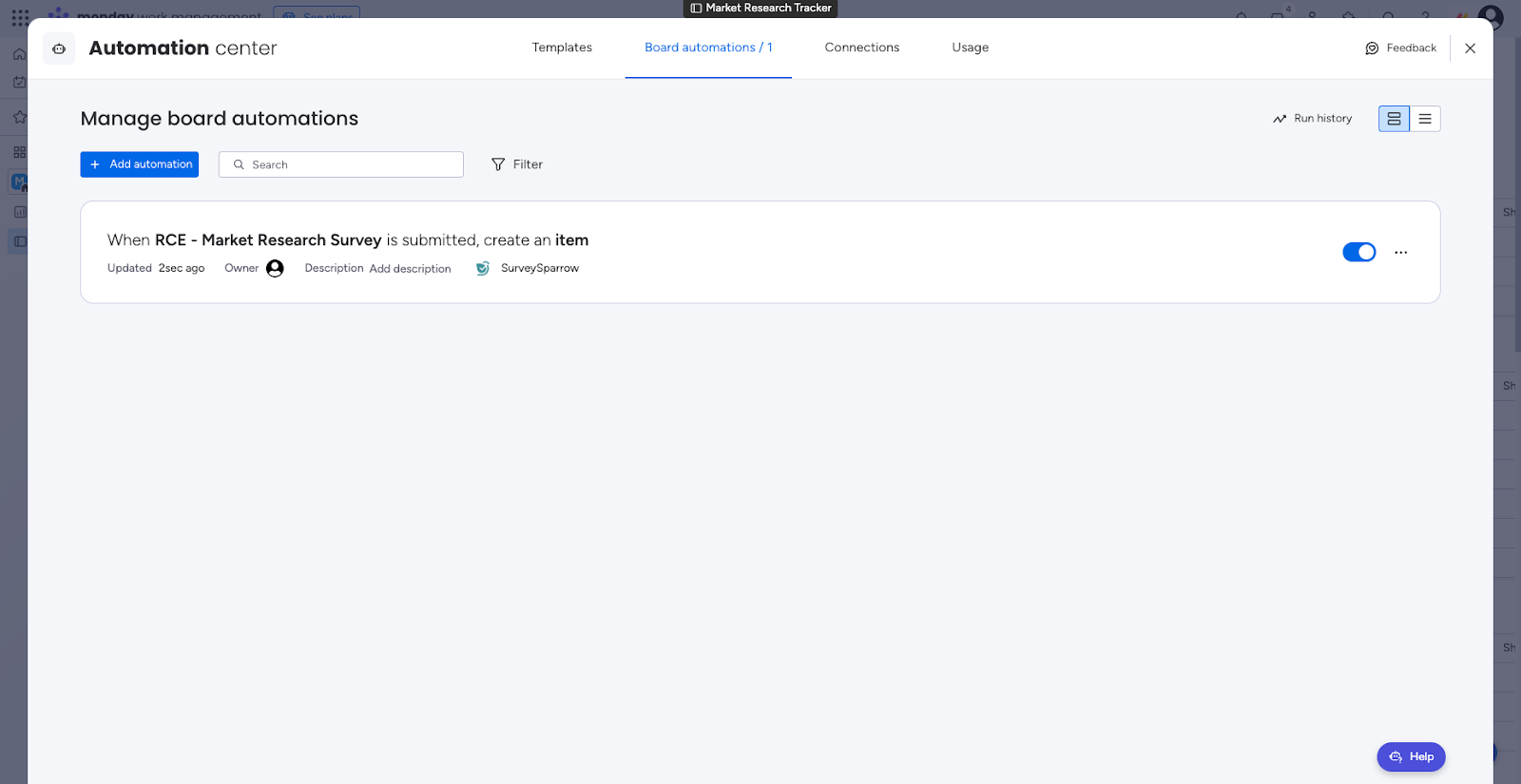
1. To temporarily disable the recipe, click on the blue toggle.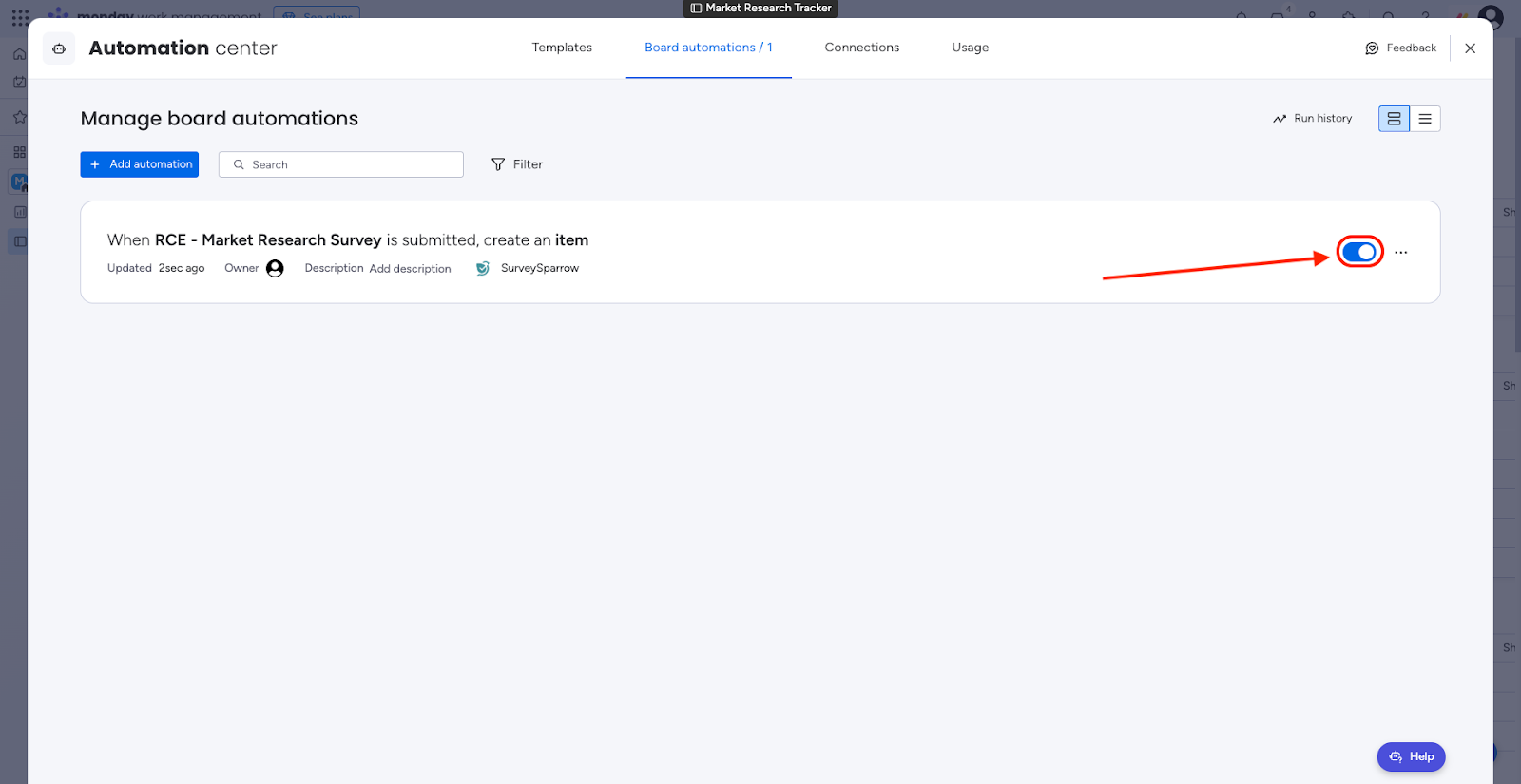
2. If you wish to edit the recipe, click on the horizontal 3-dot icon to the right.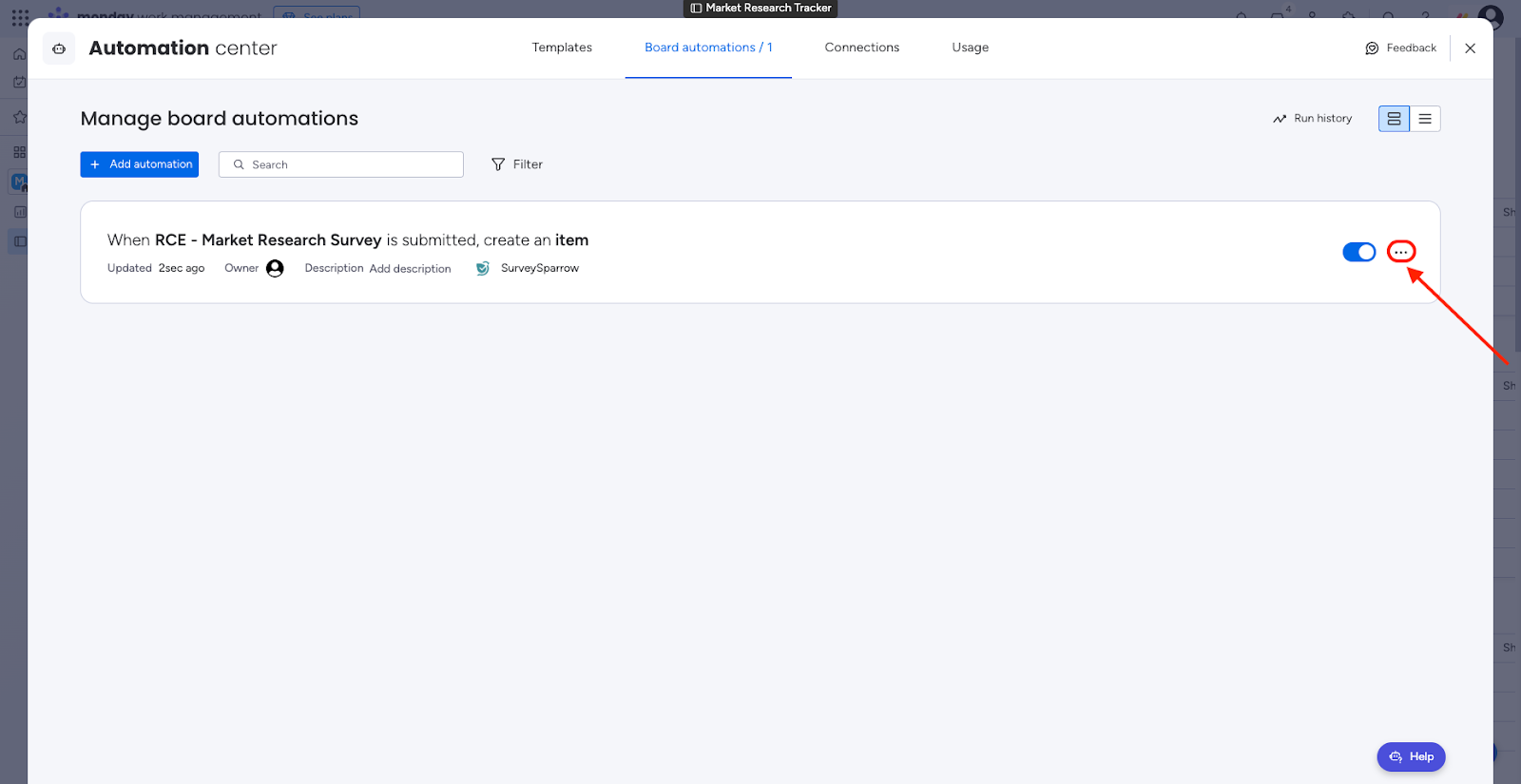
3. Then click Edit.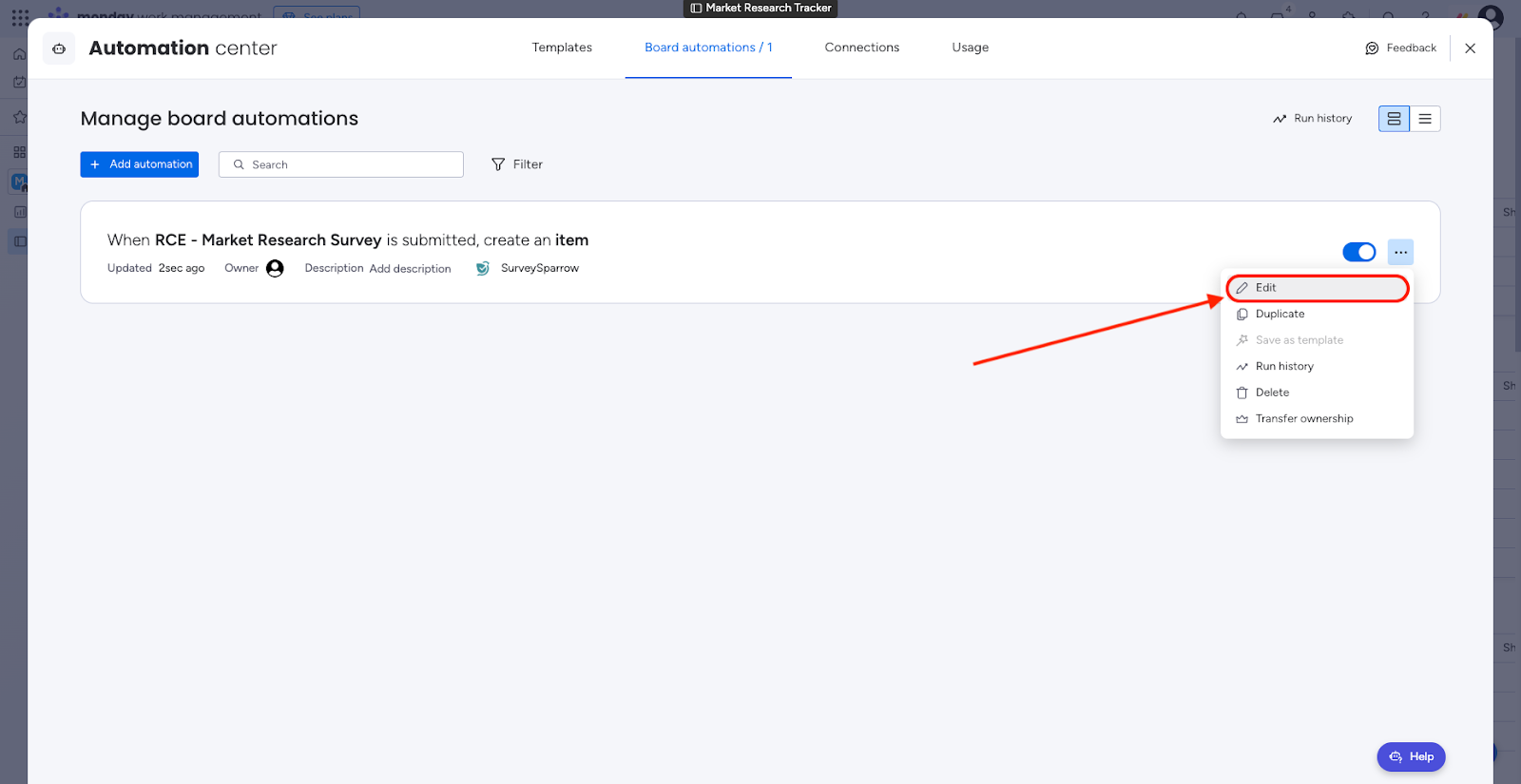
4. Once you have made the changes, click Update automation.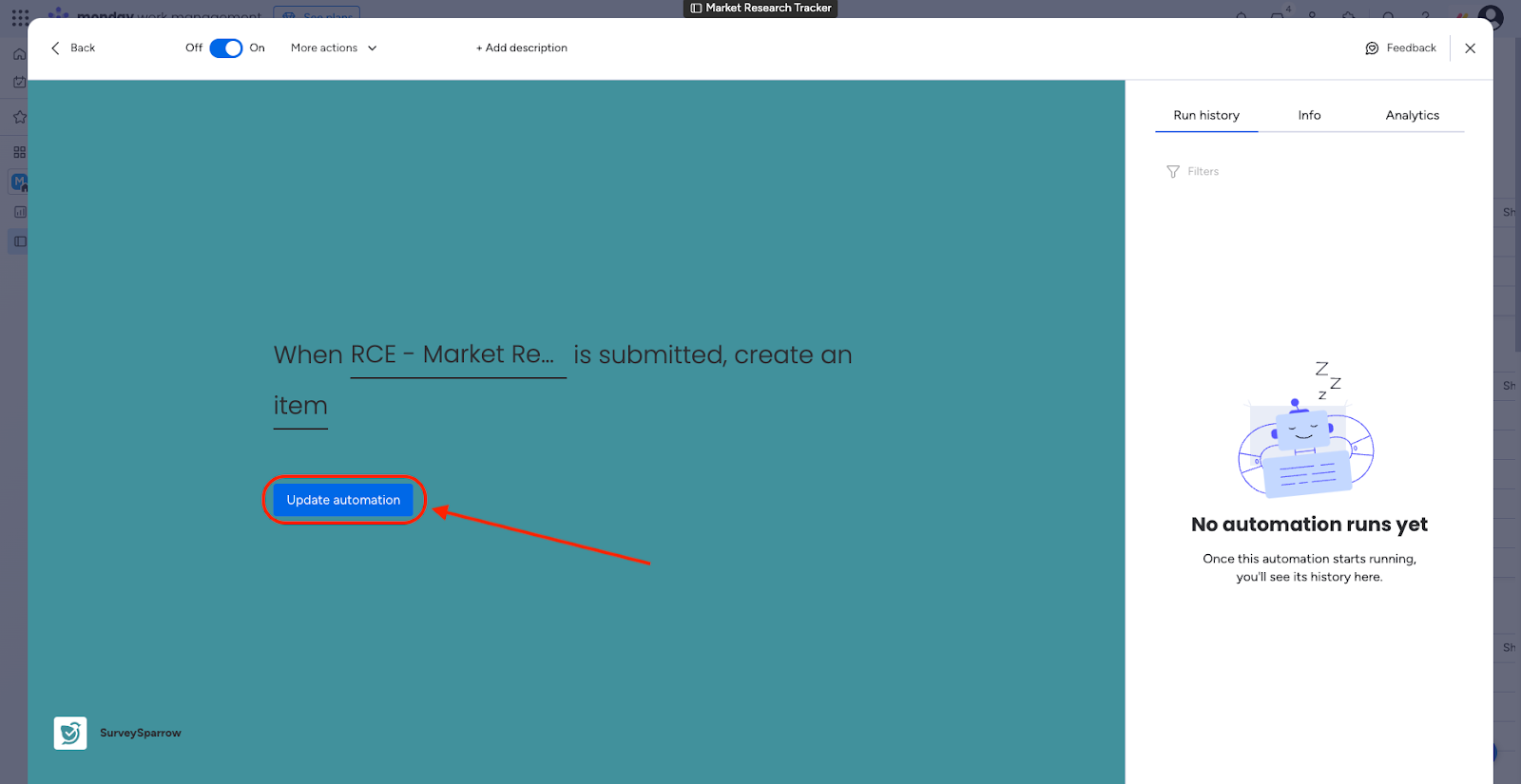
5. To delete the recipe, click Delete from the same menu mentioned above.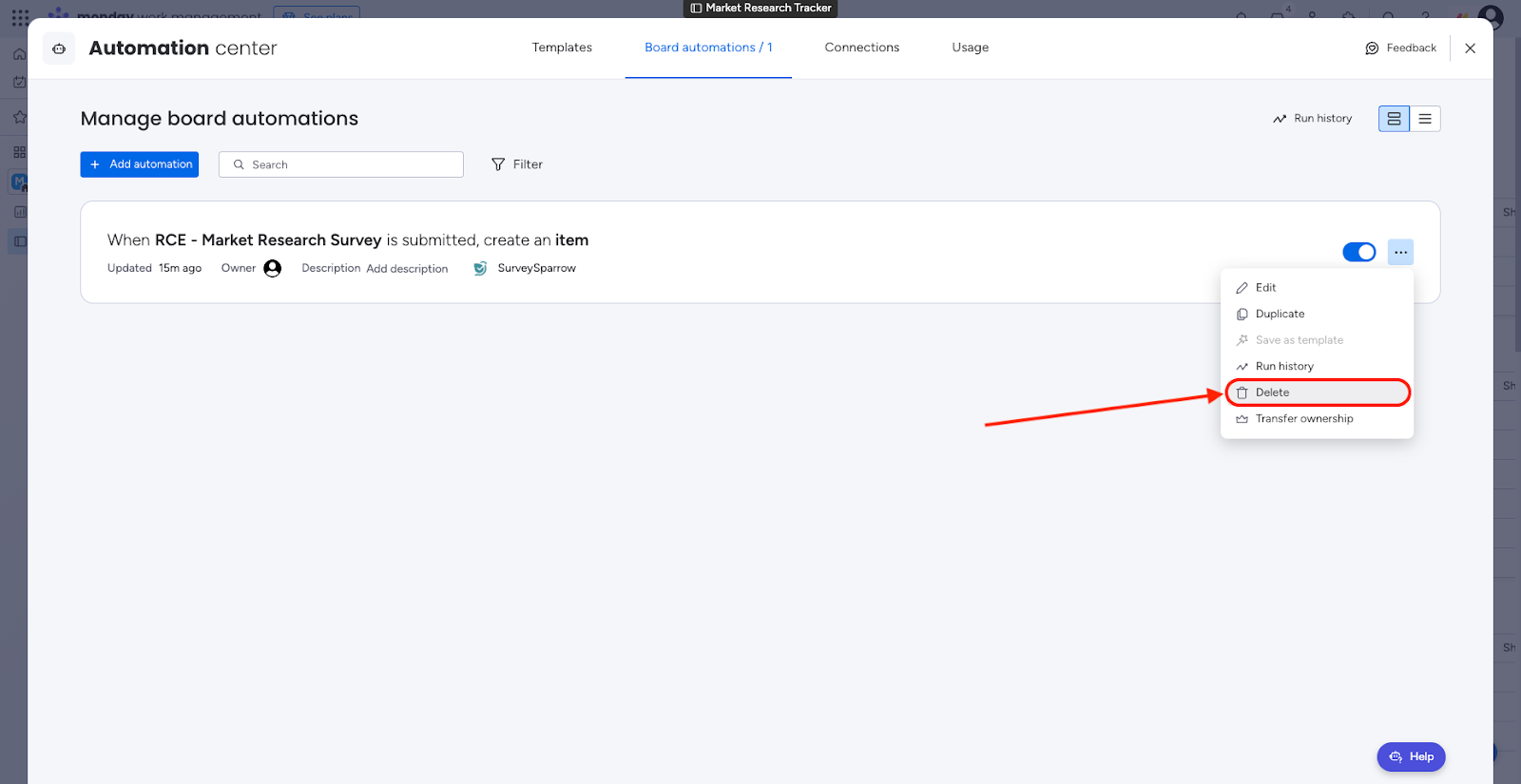
6. Click Delete permanently.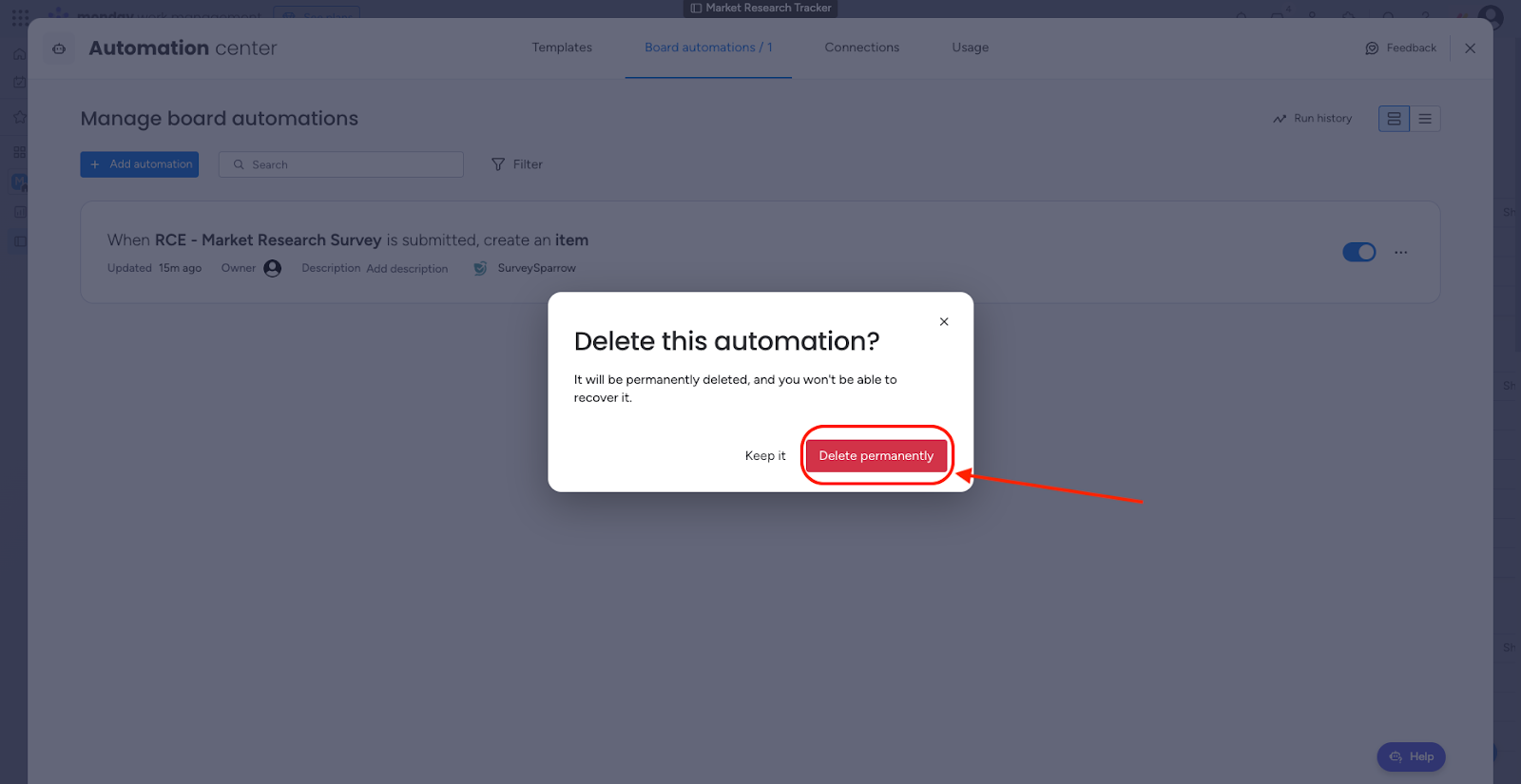
1. To add another recipe, click Integrate in the board’s navigation bar.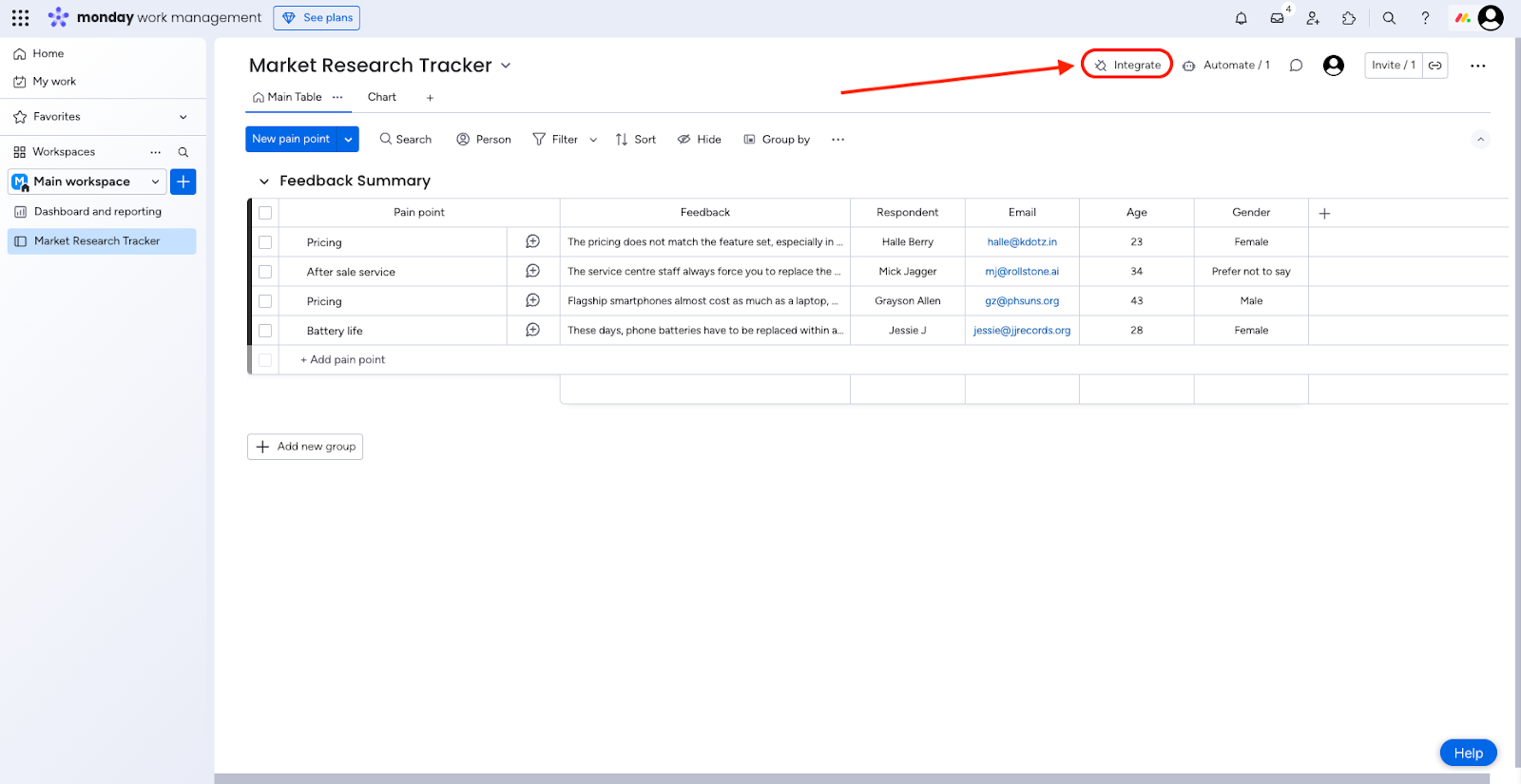
2. Then the app marketplace opens. Type ‘SurveySparrow’ in the search box, and click on the app when it appears.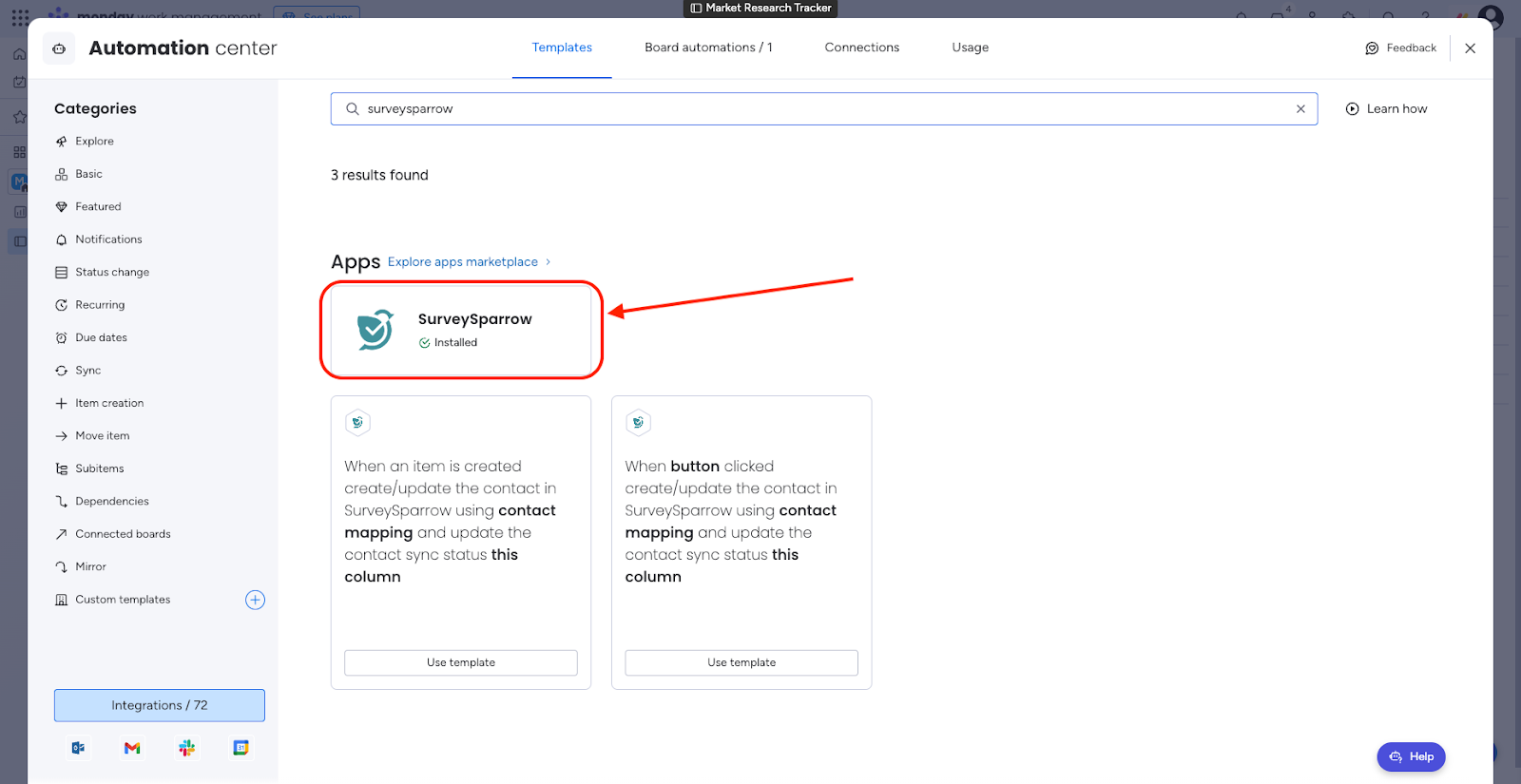
Note: Another app page might open at first. If so, click Back to access the app marketplace.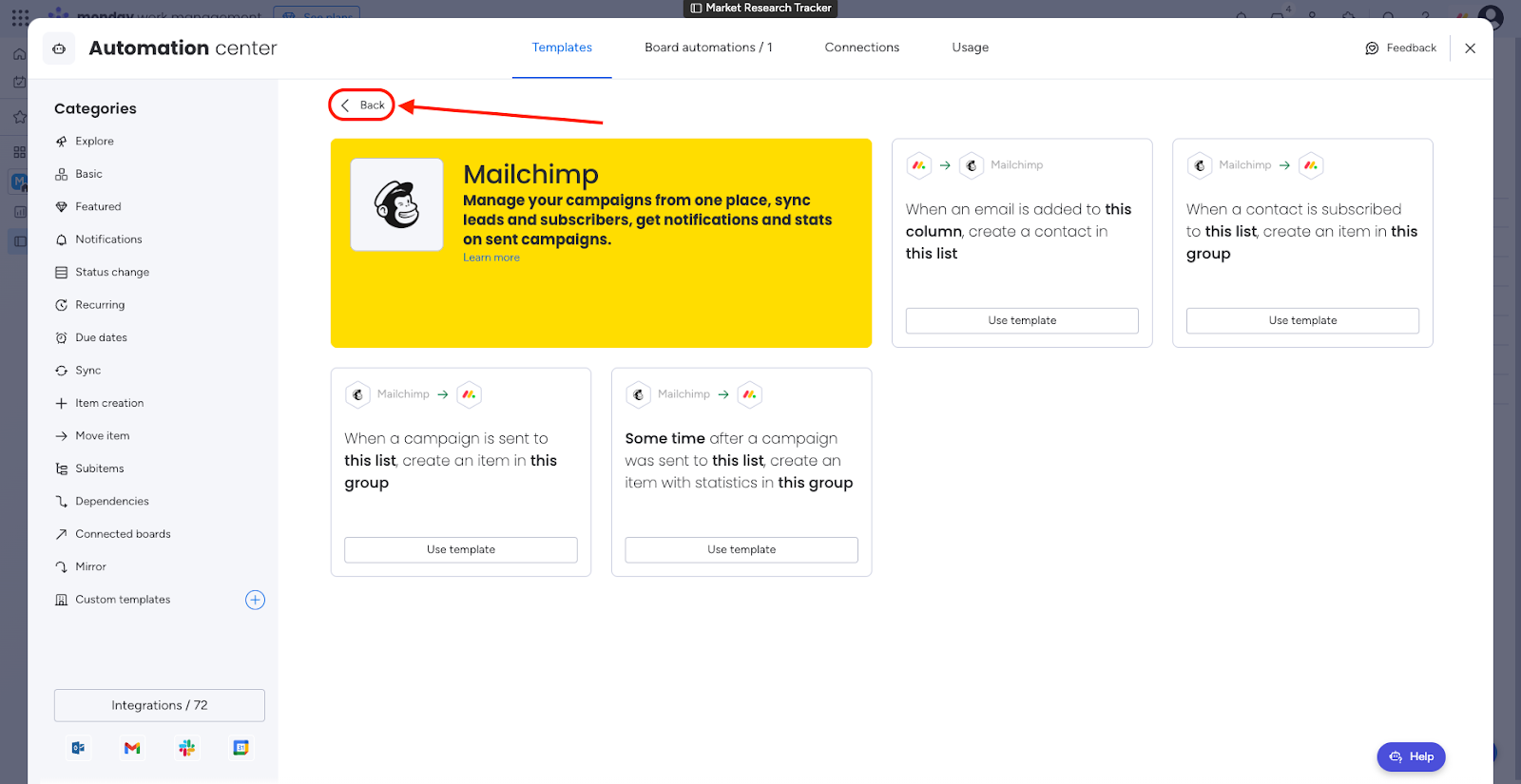
3. You will see the recipe list again. Select another recipe and go through the steps outlined above.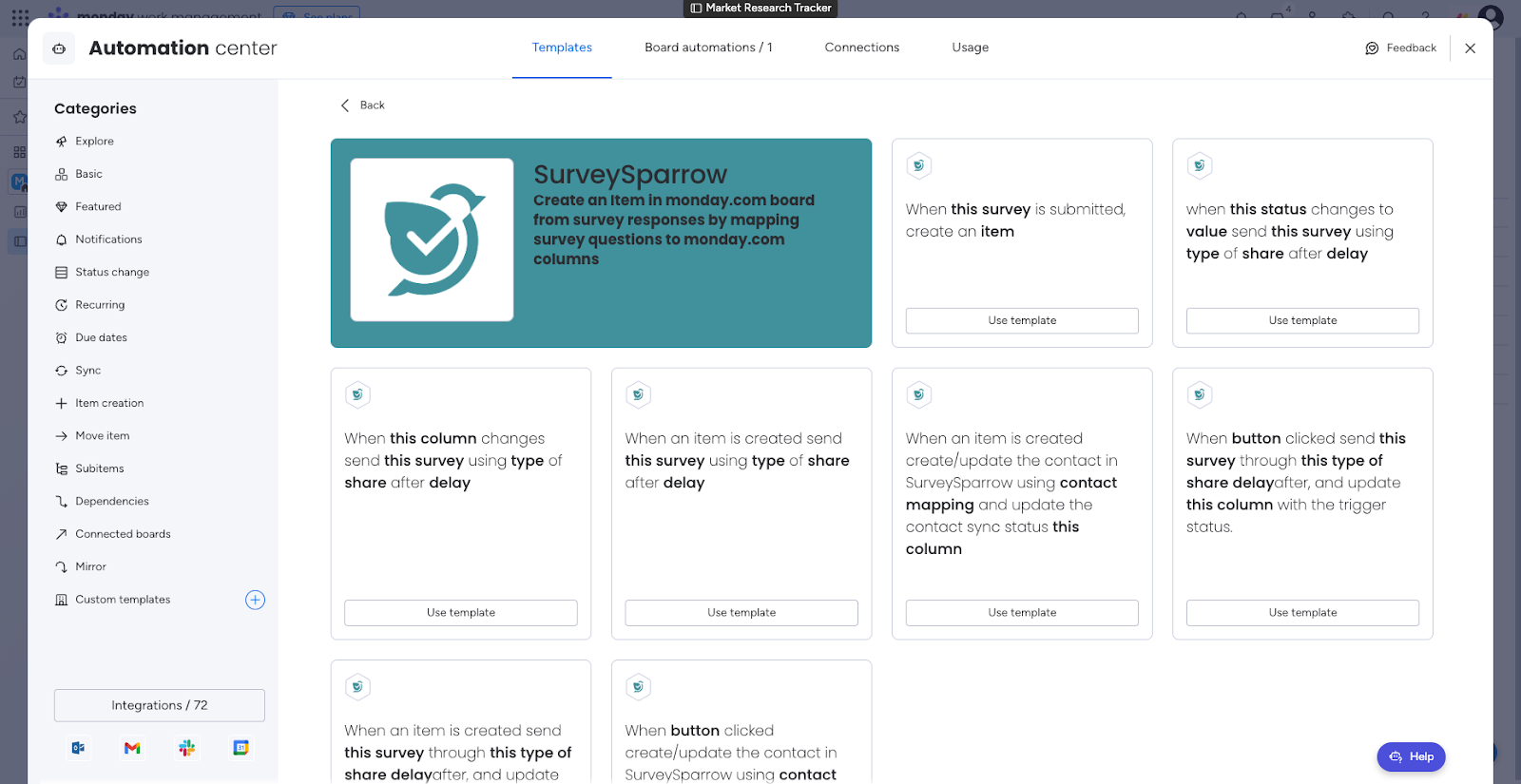
Now you’re all set! Check out our other article to learn about the different recipes that SurveySparrow offers. Combine recipes and watch your surveys run on autopilot, while your responses and contacts are updated instantly.
Powered By SparrowDesk