Search
What is Social Listening?
Social listening is the process of tracking and analyzing online conversations about your brand, industry, and competitors. It helps businesses understand customer sentiment, identify trends, and craft strategies.
Dive deep into social conversations to stay proactive.
Why is it important?
Let's look at it with an example.
Starbucks noticed a growing conversation about their Expresso shots across platforms like Instagram, Twitter, and Facebook. Customers were sharing their experiences, with many mentioning inconsistencies in the taste and flavour of their coffee.
Some customers expressed disappointment, while others offered suggestions on how to improve. This feedback caught the brand’s attention. Starbucks recognized the need to address these concerns to ensure their customers continued to have a consistent, high-quality experience.
How to set up?
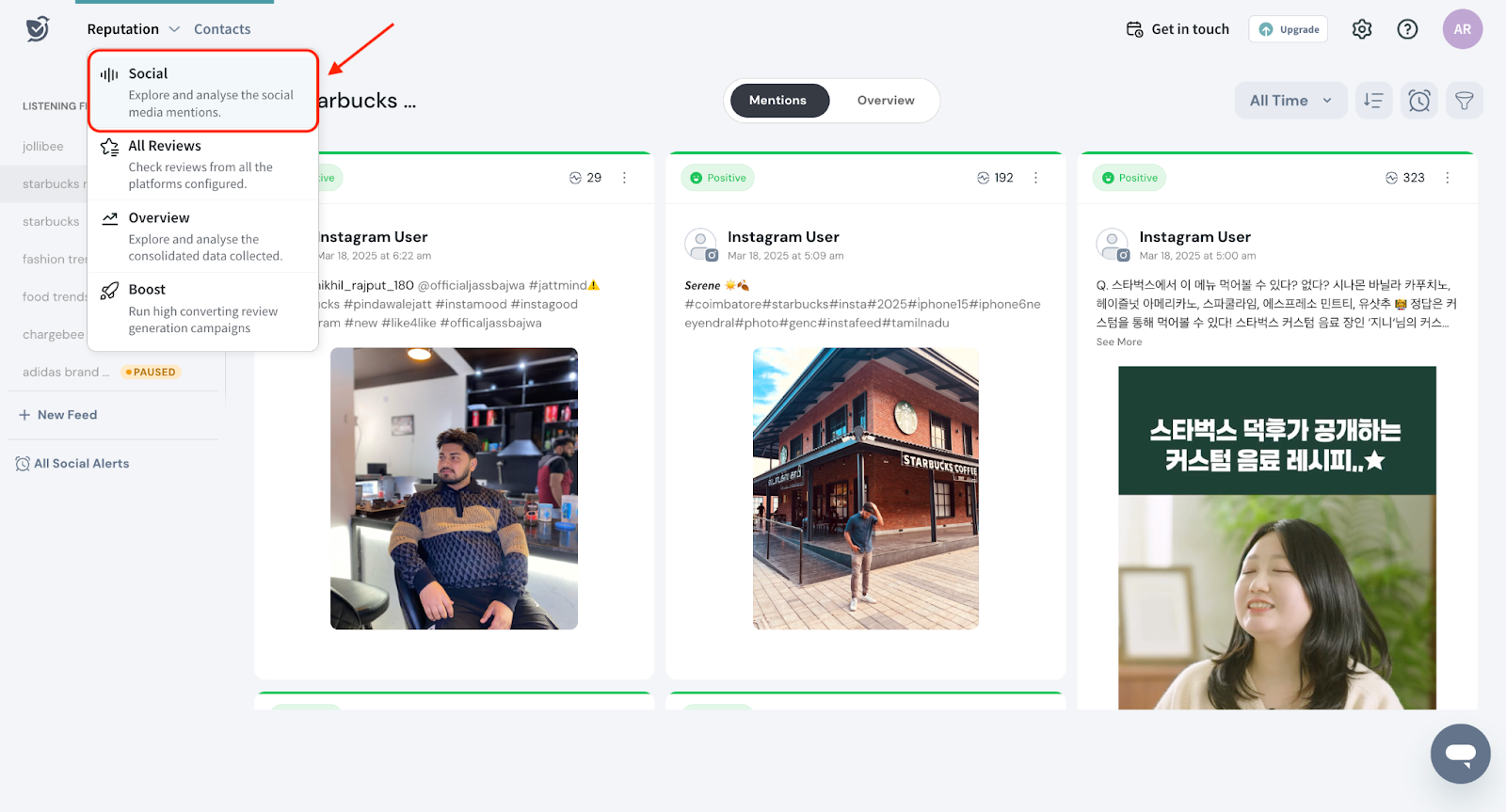

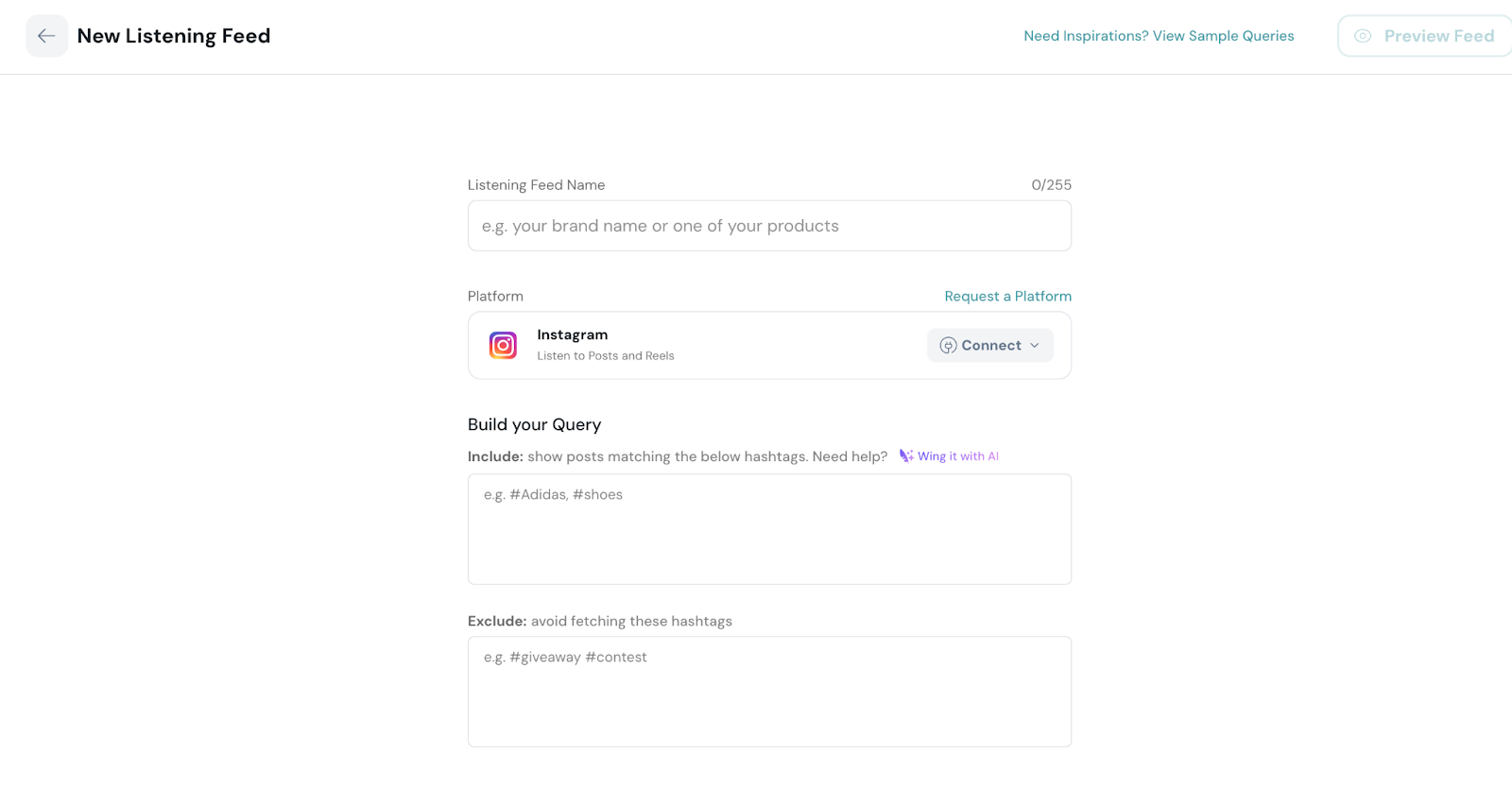
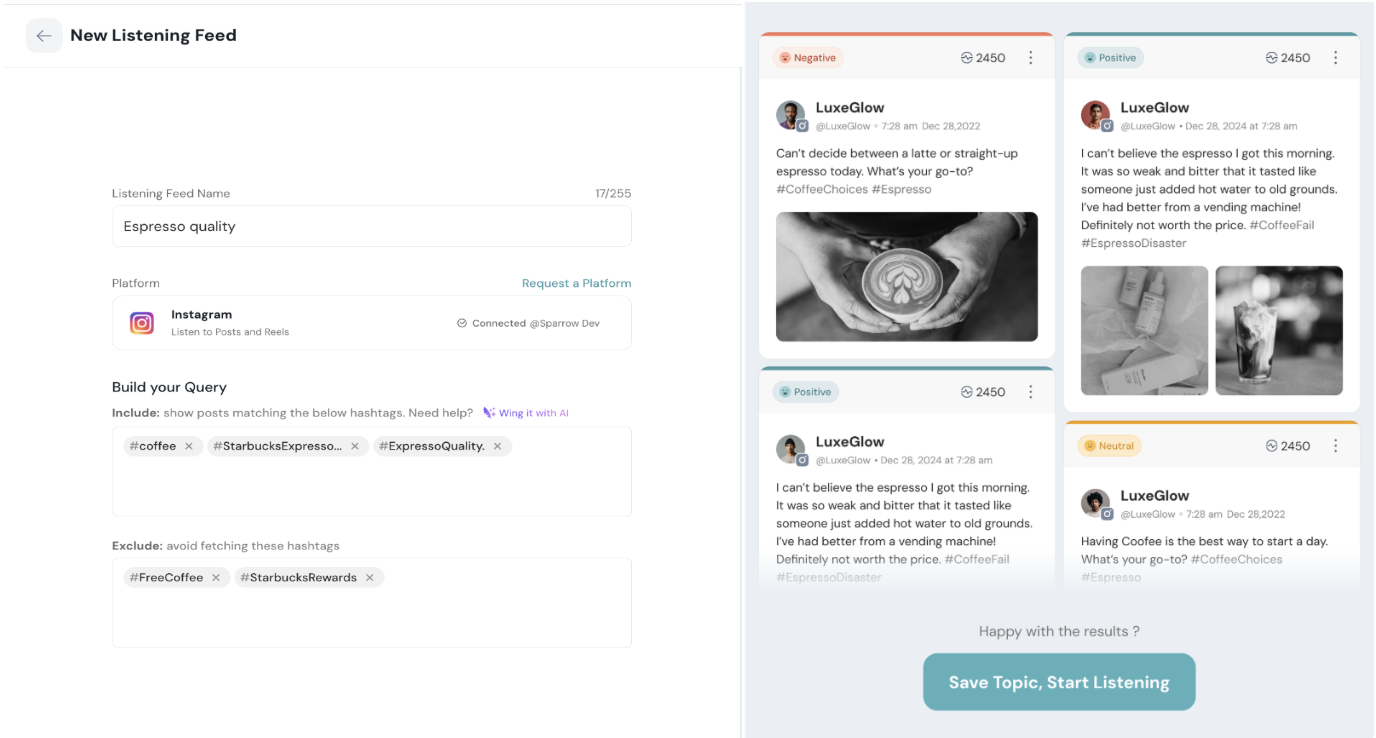
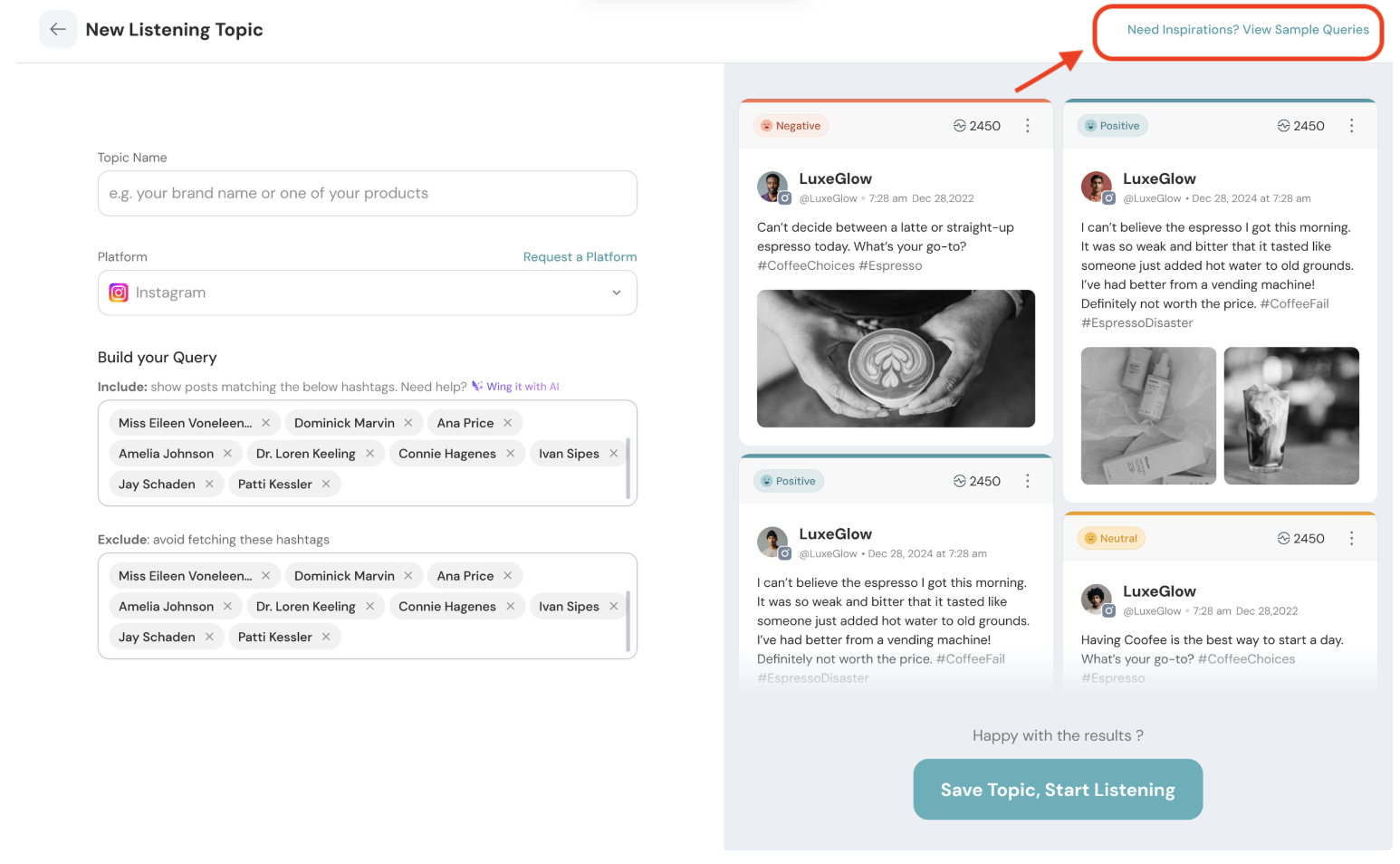
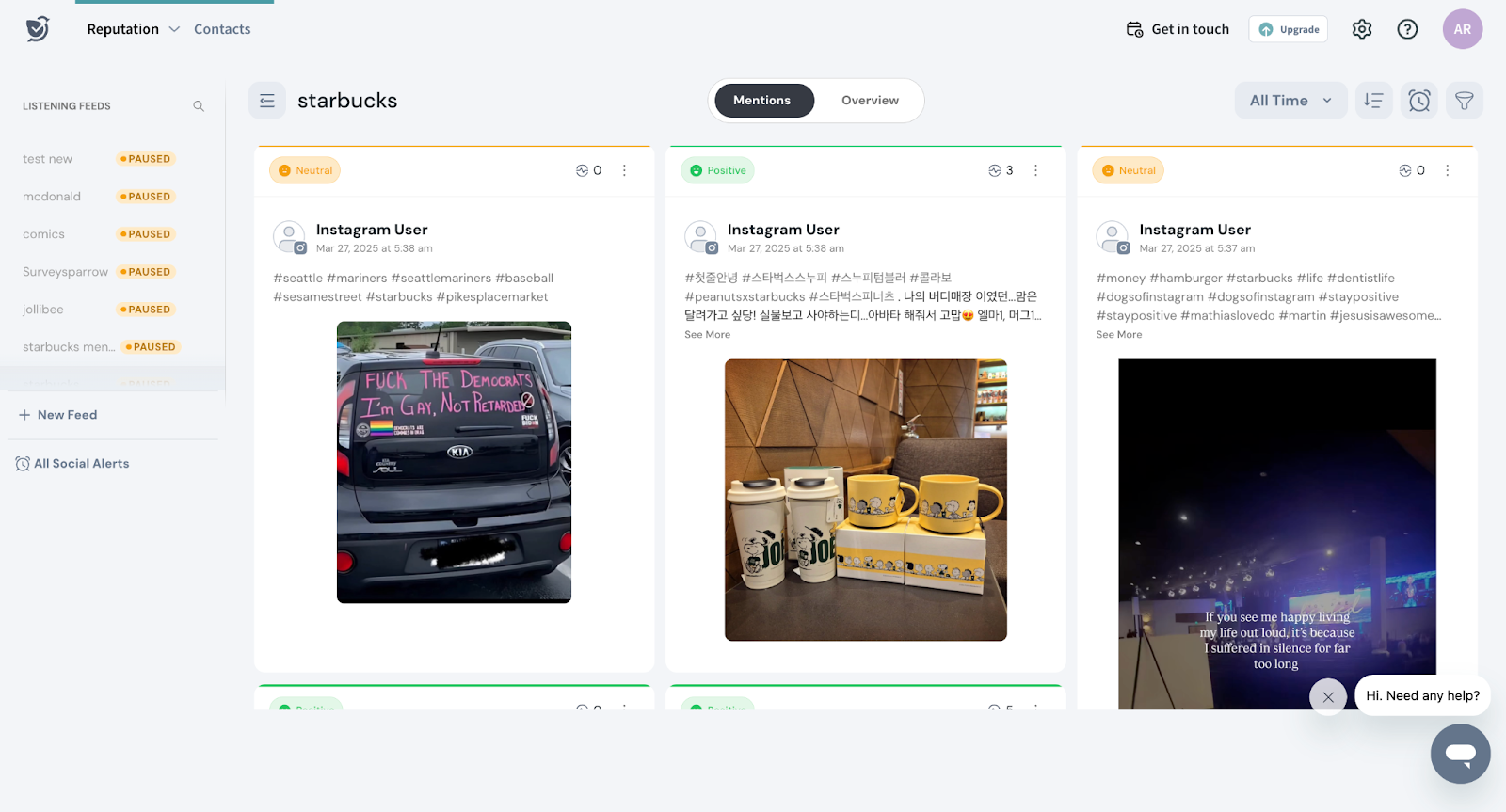
Upon clicking on a specific mention, you will be redirected to the particular post.
The Overview Dashboard provides a snapshot of brand mentions and sentiment trends, helping you quickly understand audience perception.
Here’s what you’ll find on the dashboard:
The dashboard helps you monitor trends, detect spikes, and gain actionable insights to refine your strategy.
In this section we will break down the dashboard into widgets and understand how to interpret.

Mention Summary Cards
At the top of the dashboard we can see four main metrics.
Sentiment Distribution
Each card shows the total count for the current period chosen. At the bottom of each card, the percentage comparison with the previous period is also mentioned.
You can view trending hashtags by toggling the option at the top right of the widget. Click on a hashtag to see related posts.
Note:
You can also use AI to summarize the mentions by clicking on a particular key word. For a detailed explanation see the AI capabilities section.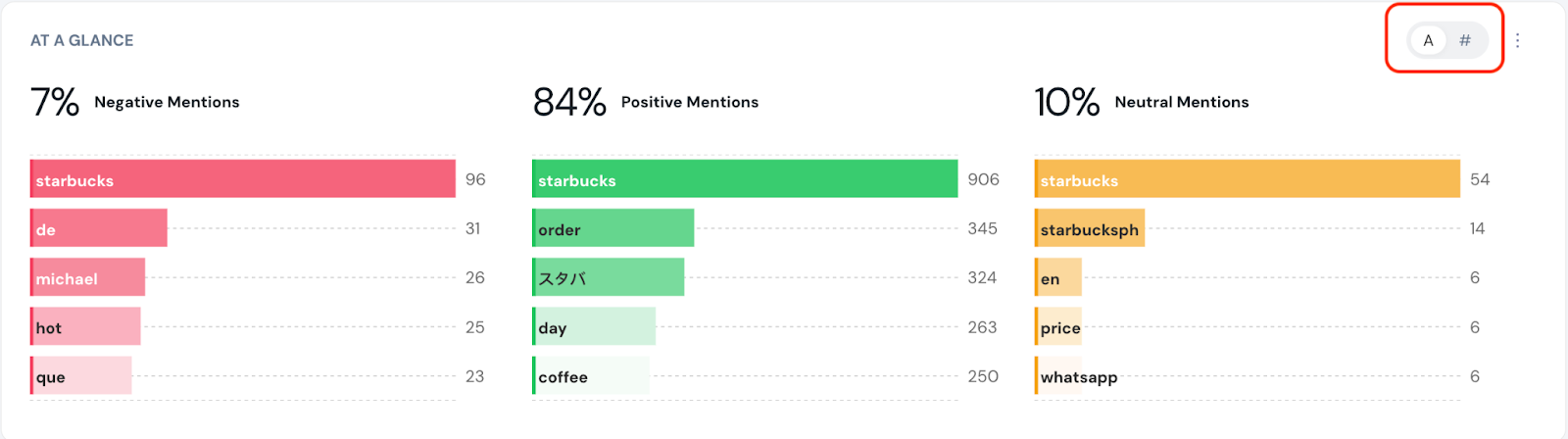
Mentions vs. Sentiments
You can observe how mention volume (bar chart) and sentiment score (line graph) change over months to identify patterns in brand perception.
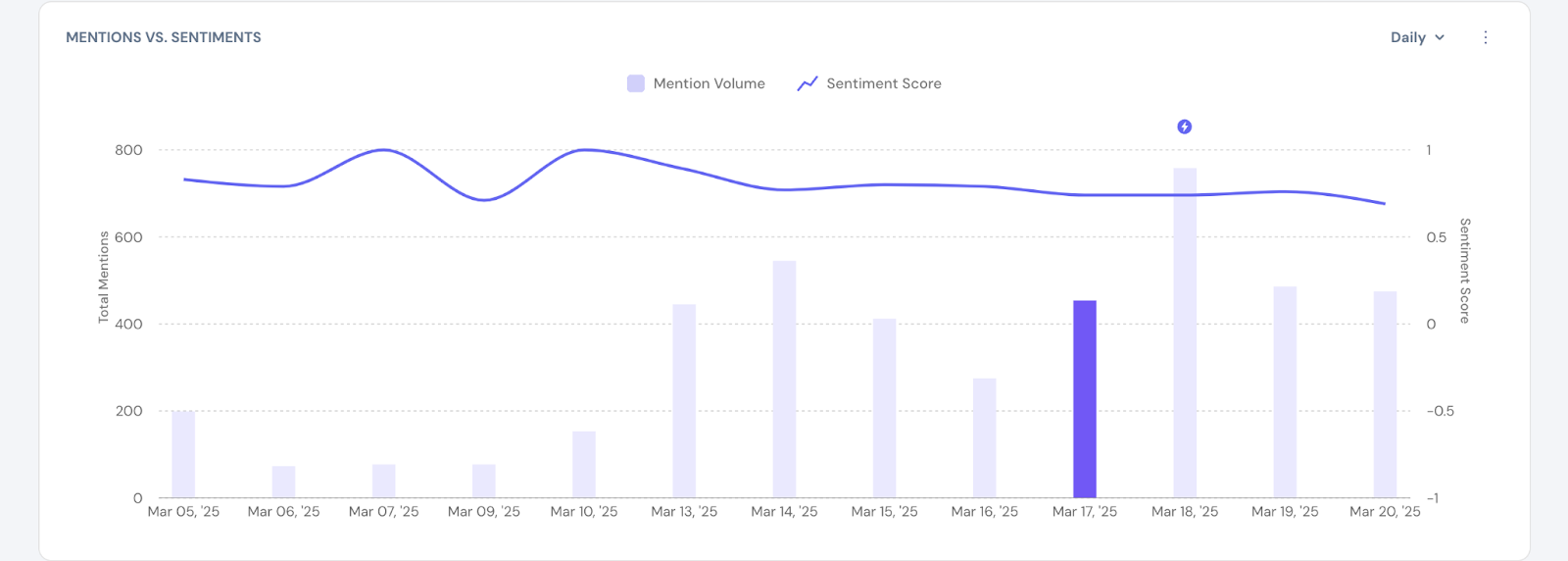
Note: Hover over any data point to see the exact number of mentions and a breakdown of sentiment ( positive, negative, neutral) with percentages and counts.
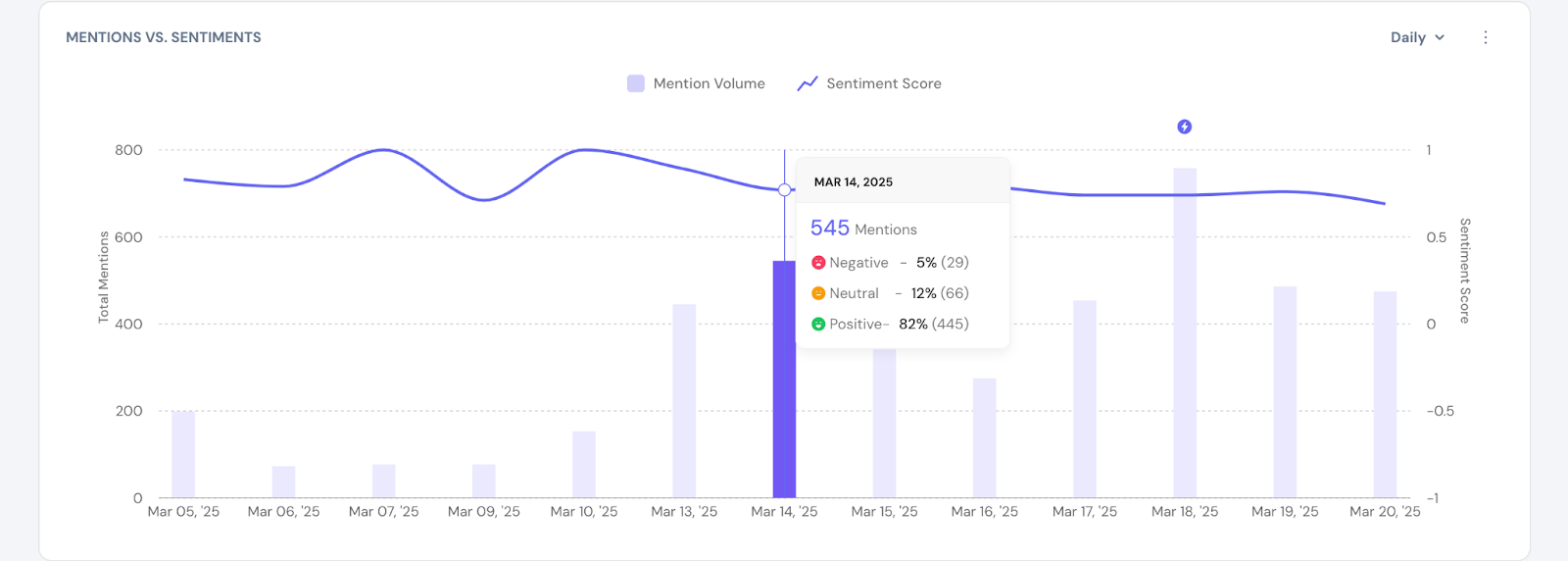
Click on the lightning icon to view key insights to understand what’s driving conversations.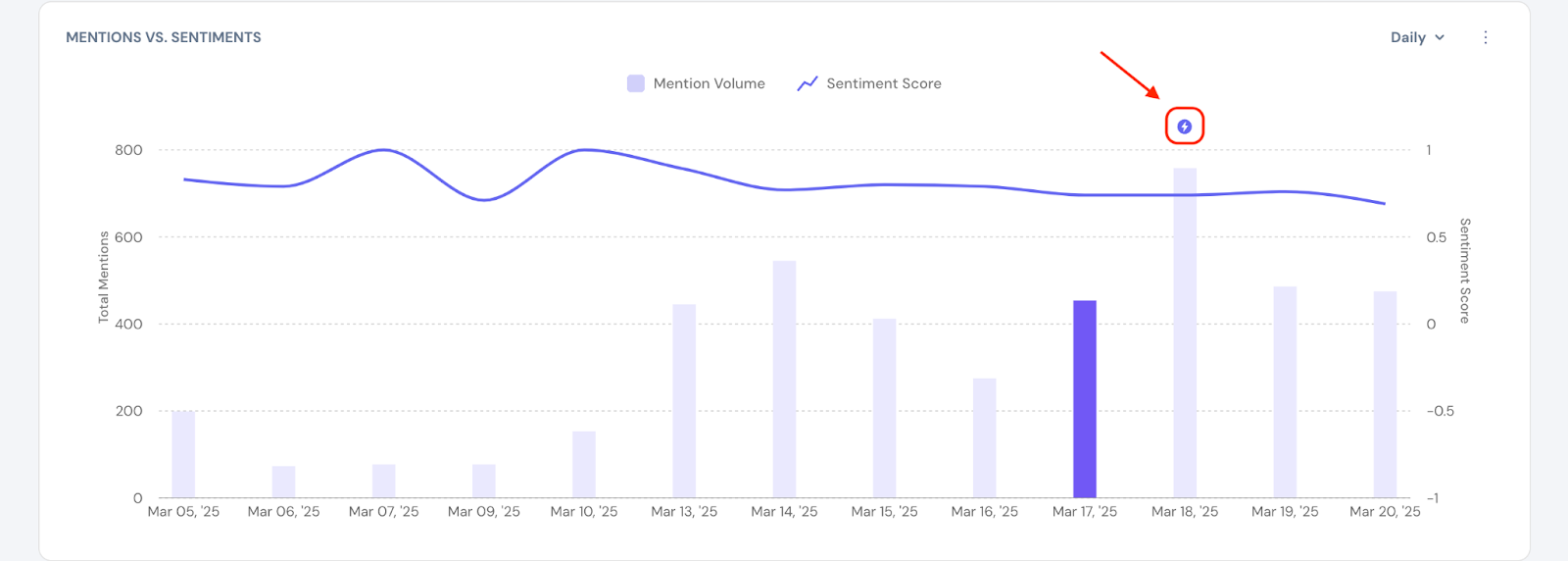
You can see:
To further deep dive, click on ‘View Insights’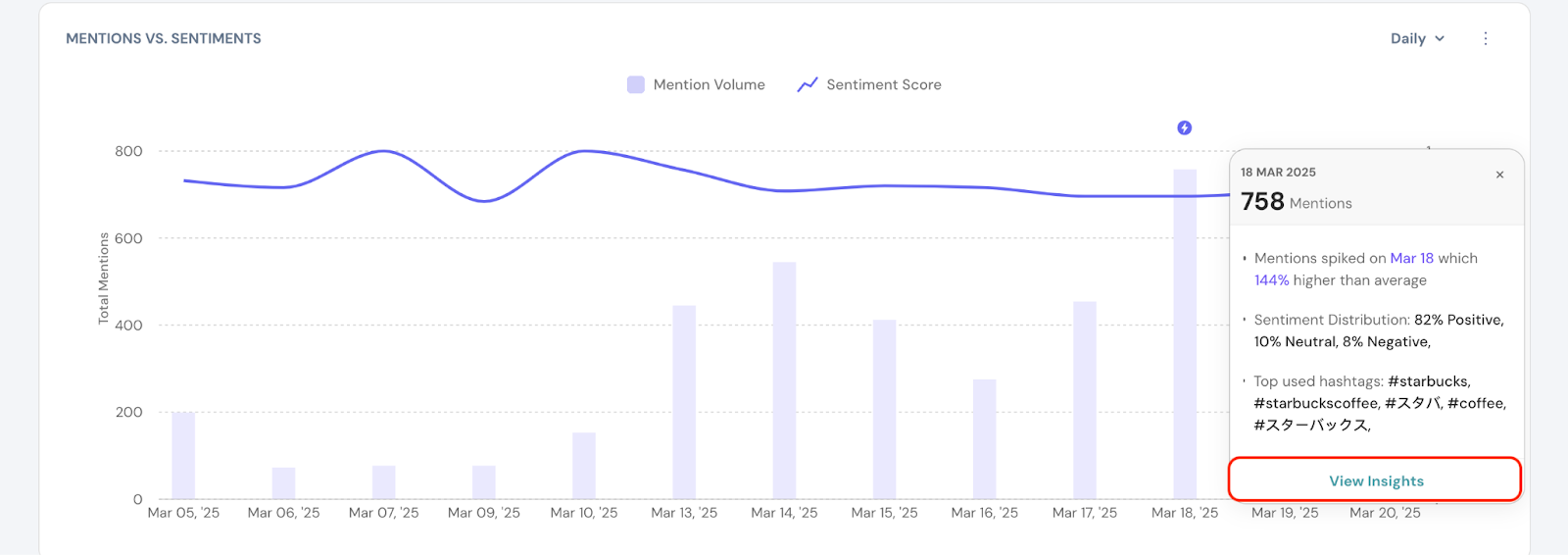
Under View Insights, you can see the following:
Sentiment Distribution:
View a horizontal bar chart showing sentiment percentages (e.g., 7.92% negative, 10.29% neutral,81.53% positive).
Top Keywords:
Identify frequently mentioned keywords (e.g., "Starbucks," "Coffee," "Available").
Note: You can click on a keyword to view related posts and understand its context.
2.3 Top Hashtags
Review a table of hashtags with columns for:
This helps you quickly analyze brand perception and trending discussions.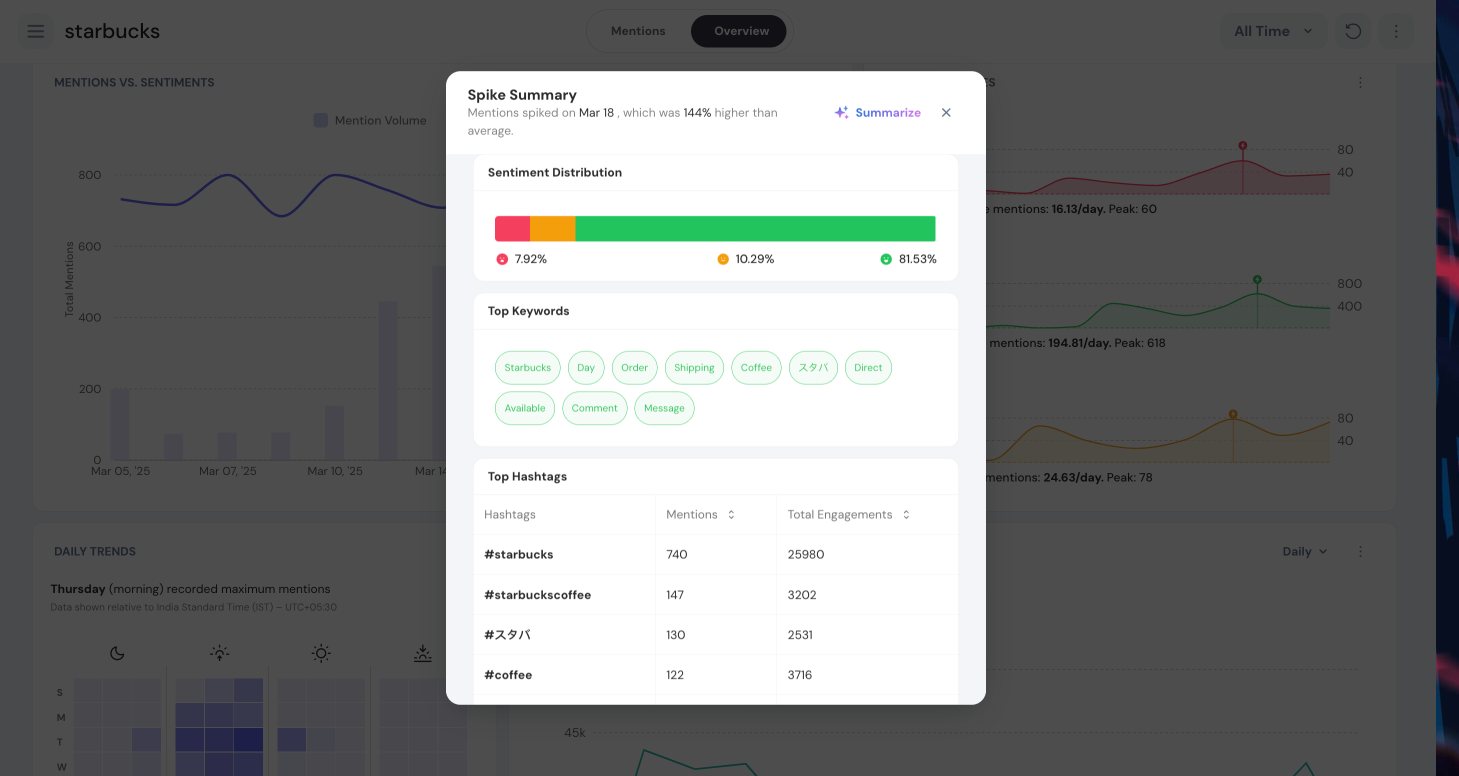
Sentiment Spikes
You can get an overview of the sentiments.
See the total count of negative (258), positive (3,117), and neutral (394) mentions at a glance.
Analyze Daily Averages and Peaks for each sentiment:
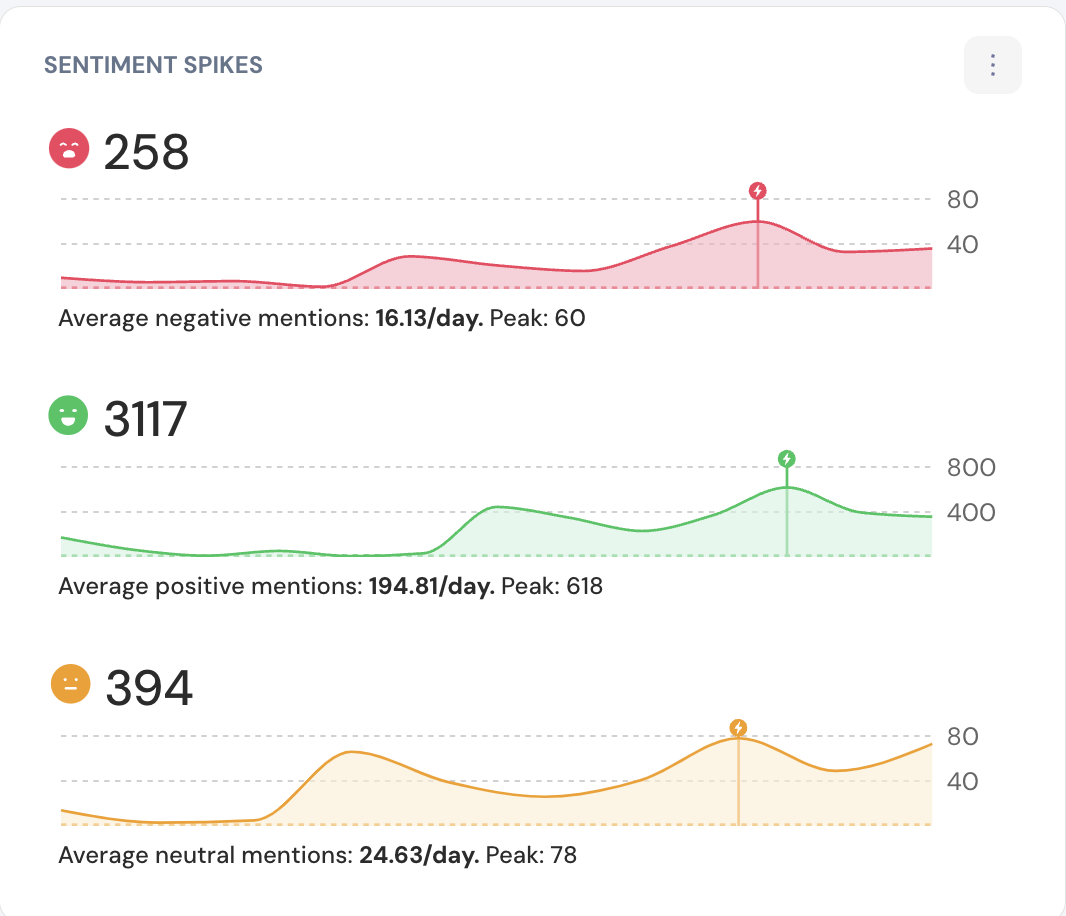
Identify when mentions peak during the week, such as Thursday mornings/evenings.
Daily Trend Heatmap
The heatmap shows mentions by day (rows) and time periods (columns: midnight, morning, afternoon, evening).
Darker shades indicate higher mention volumes, making it easy to spot activity spikes. You can hover on the widget to get details of the time and the number of mentions.
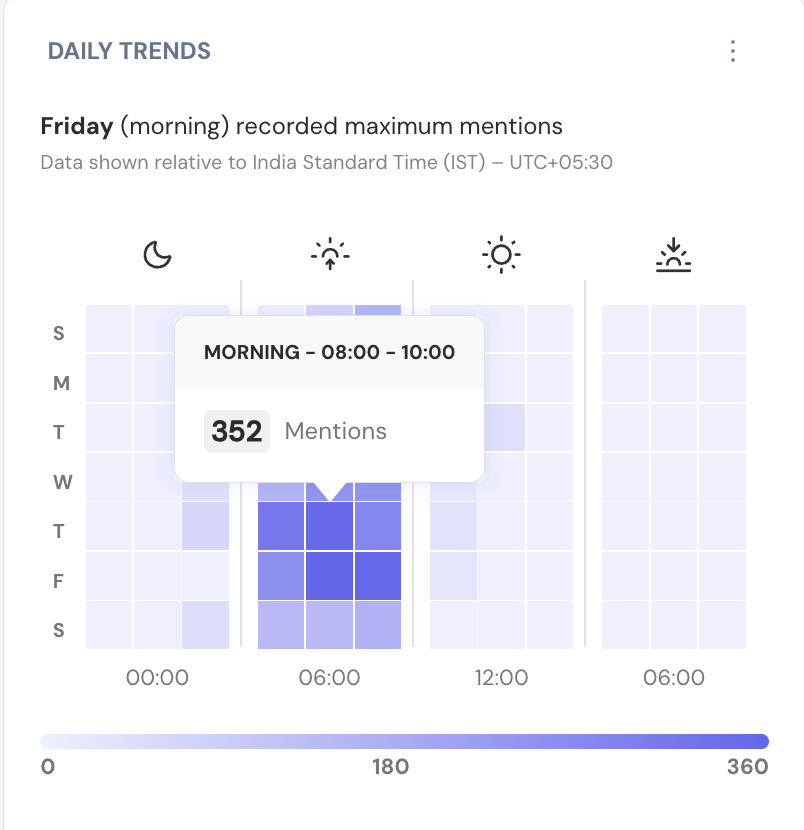
Note that data is shown in your current timezone (e.g., India Standard Time (IST) – UTC+05:30), ensuring accurate interpretation based on location.
Use the color intensity scale at the bottom to gauge the volume of mentions for each time slot.
Engagement Distribution
Track how engagement changes month by month, identify patterns and peaks and also analyze how likes, comments, and shares contribute to total mentions over time.
You can hover on the graph to see the number of shares, likes and comments.
Note: Use the checkboxes in the legend (e.g., "Likes," "Comments," "Shares") to show or hide specific engagement types in the graph.
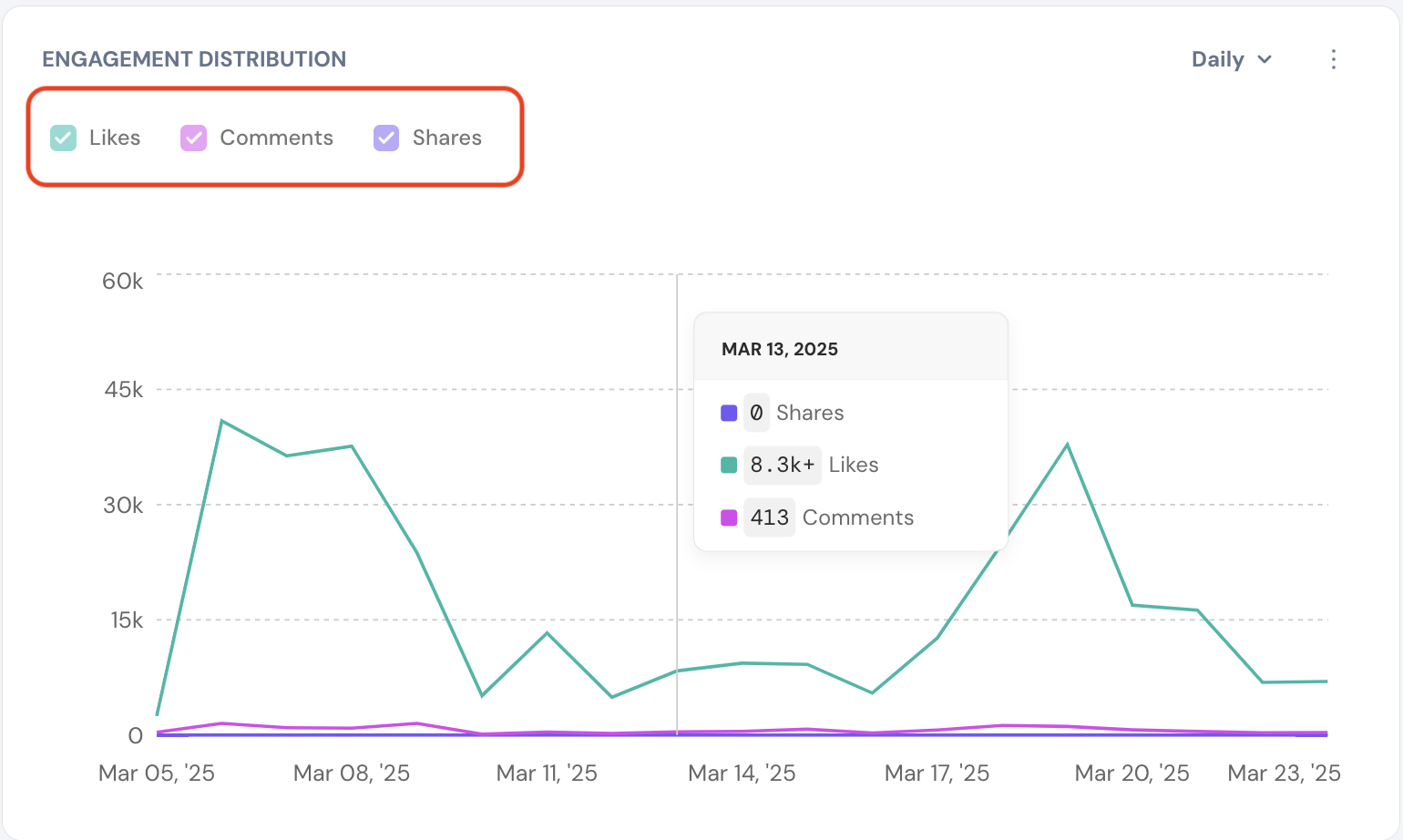
Keyword Clusters
By default, top keywords are displayed with colors indicating sentiment.
Clicking on ‘Discover Patterns’ toggle will generate the top 3 topic clusters, grouping related keywords into buckets for deeper insights.
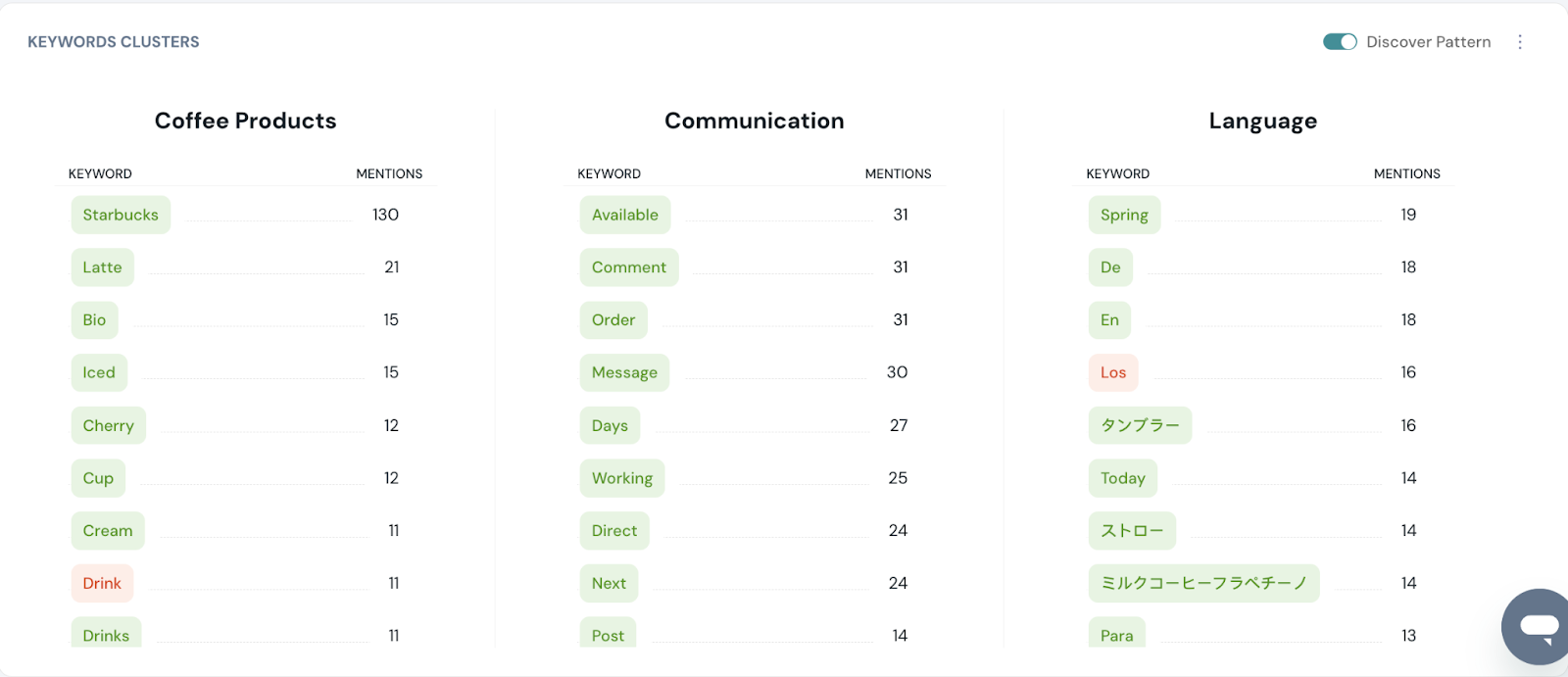
AI Capabilities in Overview dashboard
At a Glance
You can click on a particular keyword, and summarise the mentions with AI.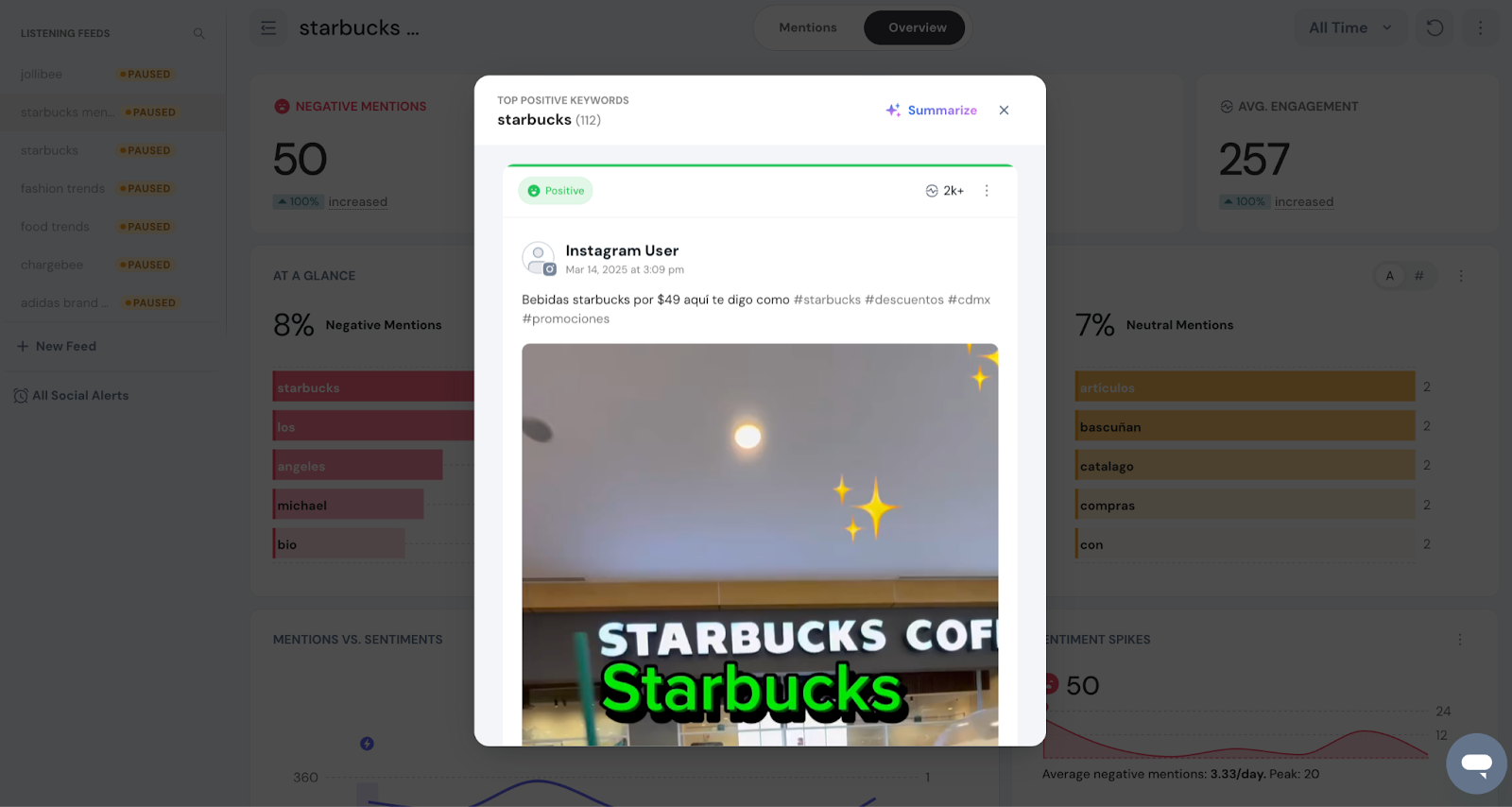
Mentions and Sentiments
You can use AI to summarize the mentions spiked on the particular day and get actionable insights from the mentions. 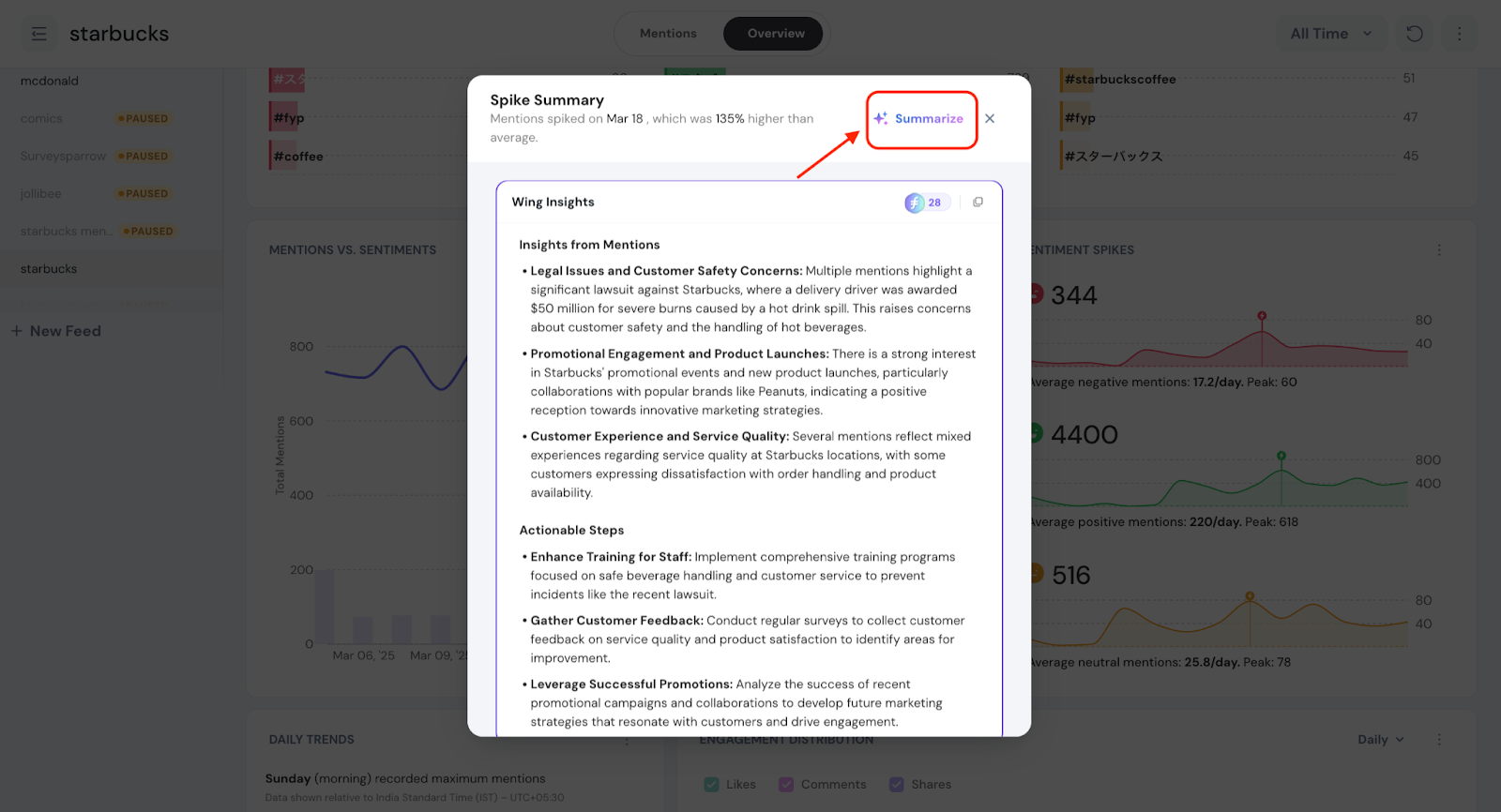
Sentiment spikes
You can use AI for each sentiment to analyse the mentions spiked on the particular day. 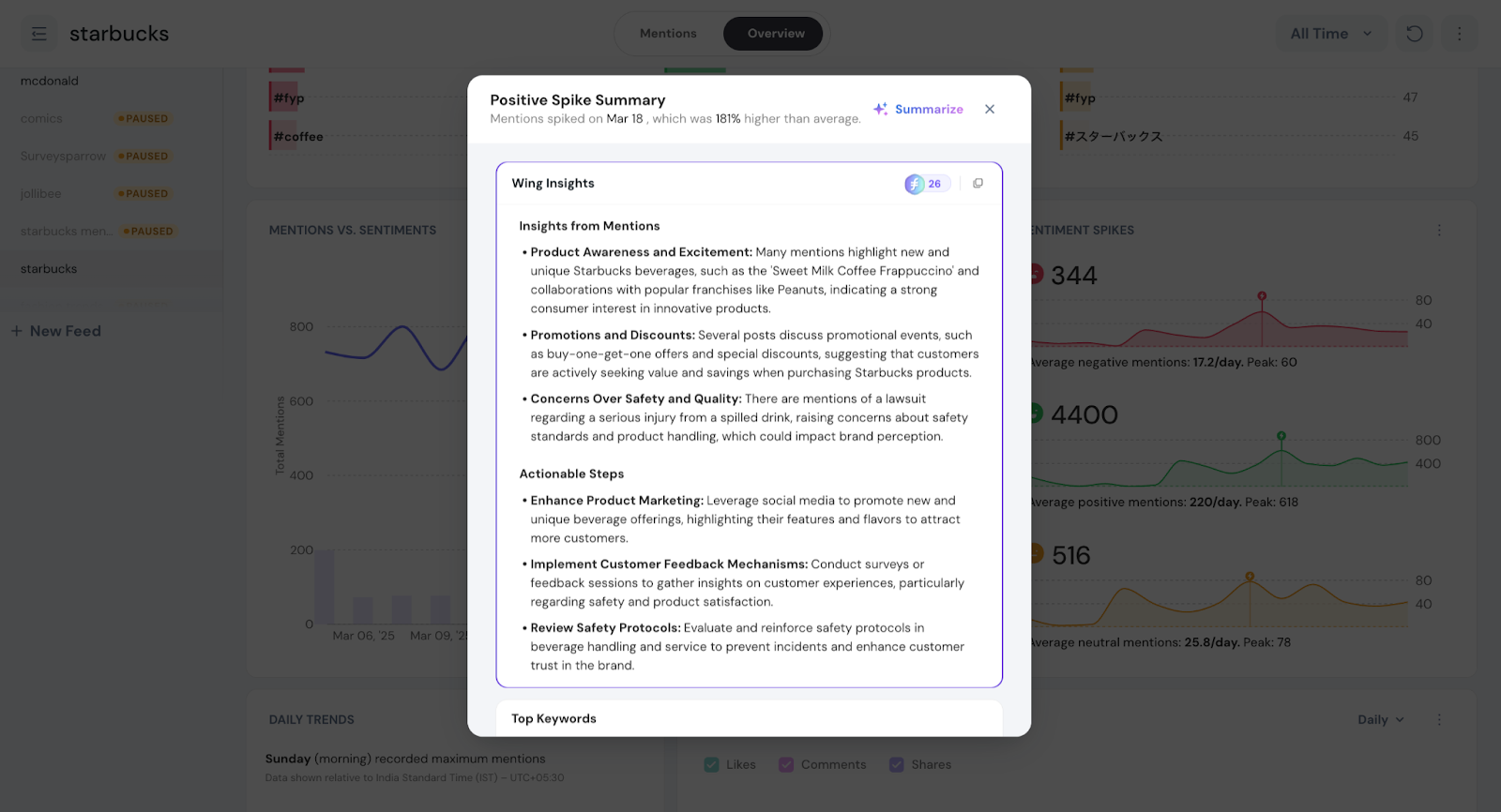
Keyword Clusters
You can click on a particular keyword, and summarise the mentions with AI.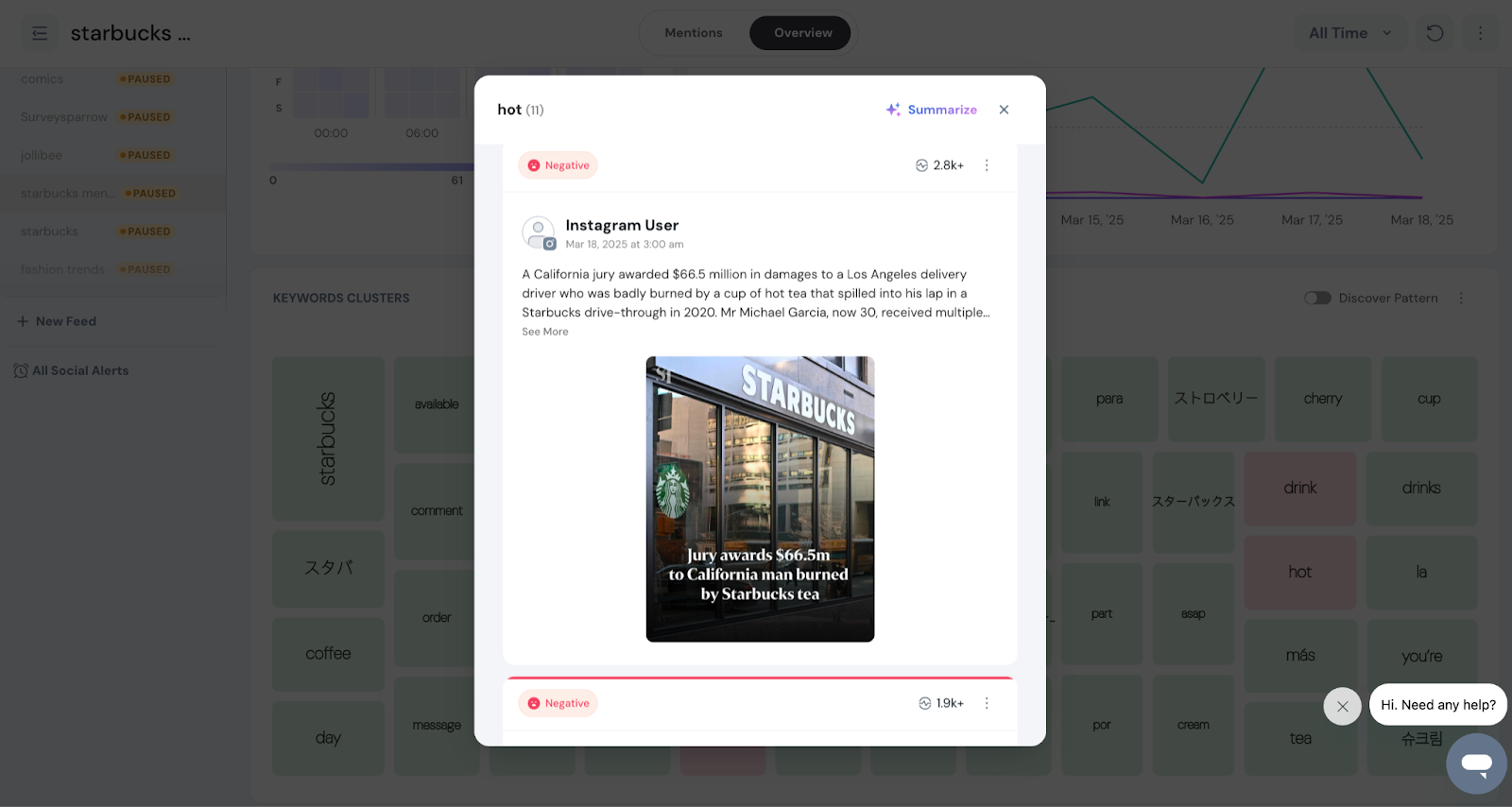
That's all about Social Listening. Hope you found it insightful.
Please feel free to reach out to us in case of questions.
Feel free to reach out to our community if you have questions.
Powered By SparrowDesk