Text Response Widget
The Text Widget allows you to view and analyze individual text-based responses for single or multi-text questions. You can see all customer text feedback in one widget, making it easier to review responses and track sentiment.
Let's look at an example.
An e-commerce brand with a diverse customer base wants to enhance its shopping experience and product offerings. While they collect ratings on product quality, customer service, and overall experience, they also want to understand customer feedback in their own words.
Using the Text Widget, they can:
- View all customer text feedback in one place instead of searching through scattered responses.
- Analyze sentiment to determine whether customers are satisfied or frustrated.
- Use direct feedback to enhance products, improve service, and make more informed business decisions.
Now lets see how to set up the text response widget
- Navigate to Insights and go to Dashboards.
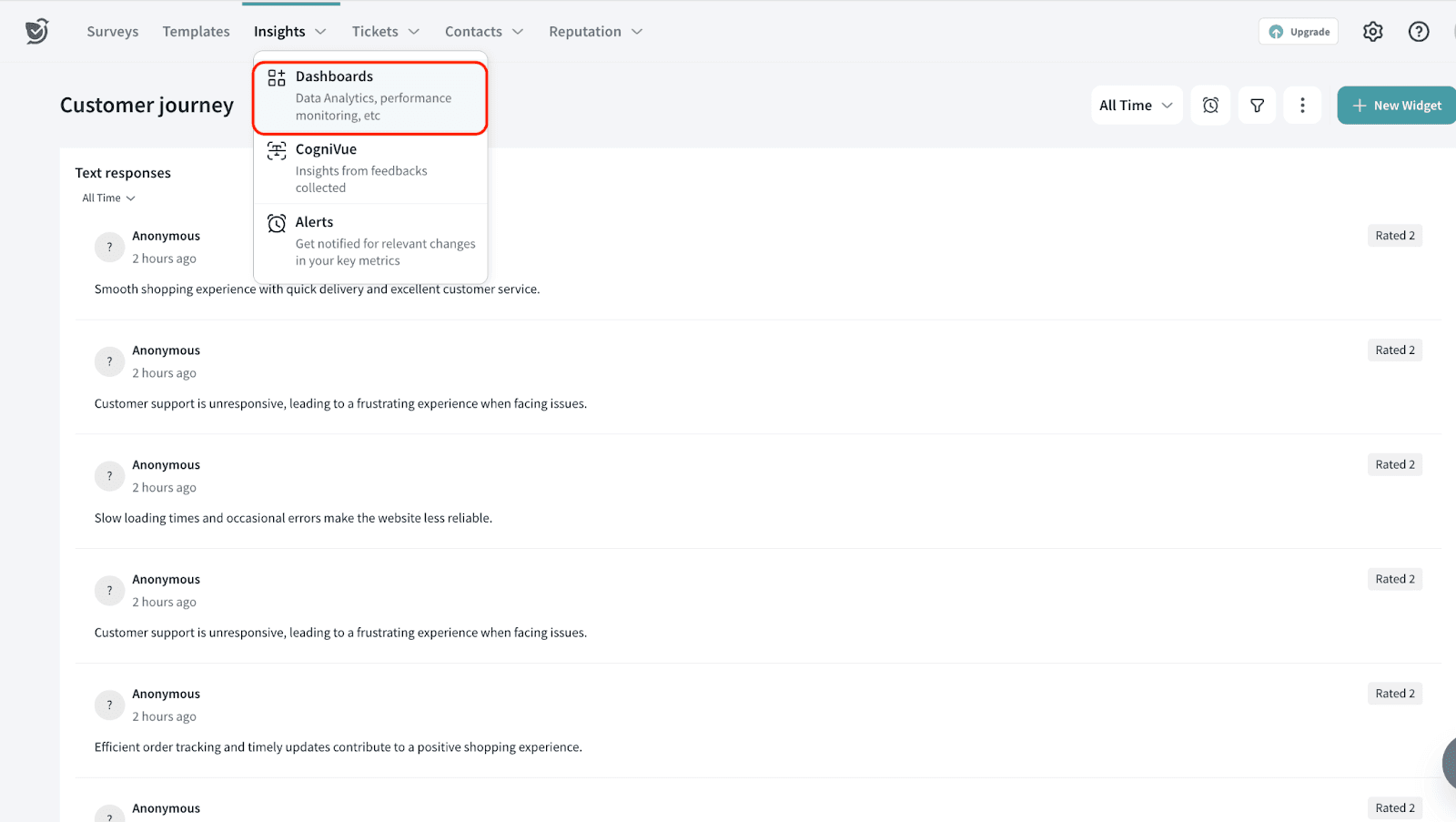
- Click New Widget.
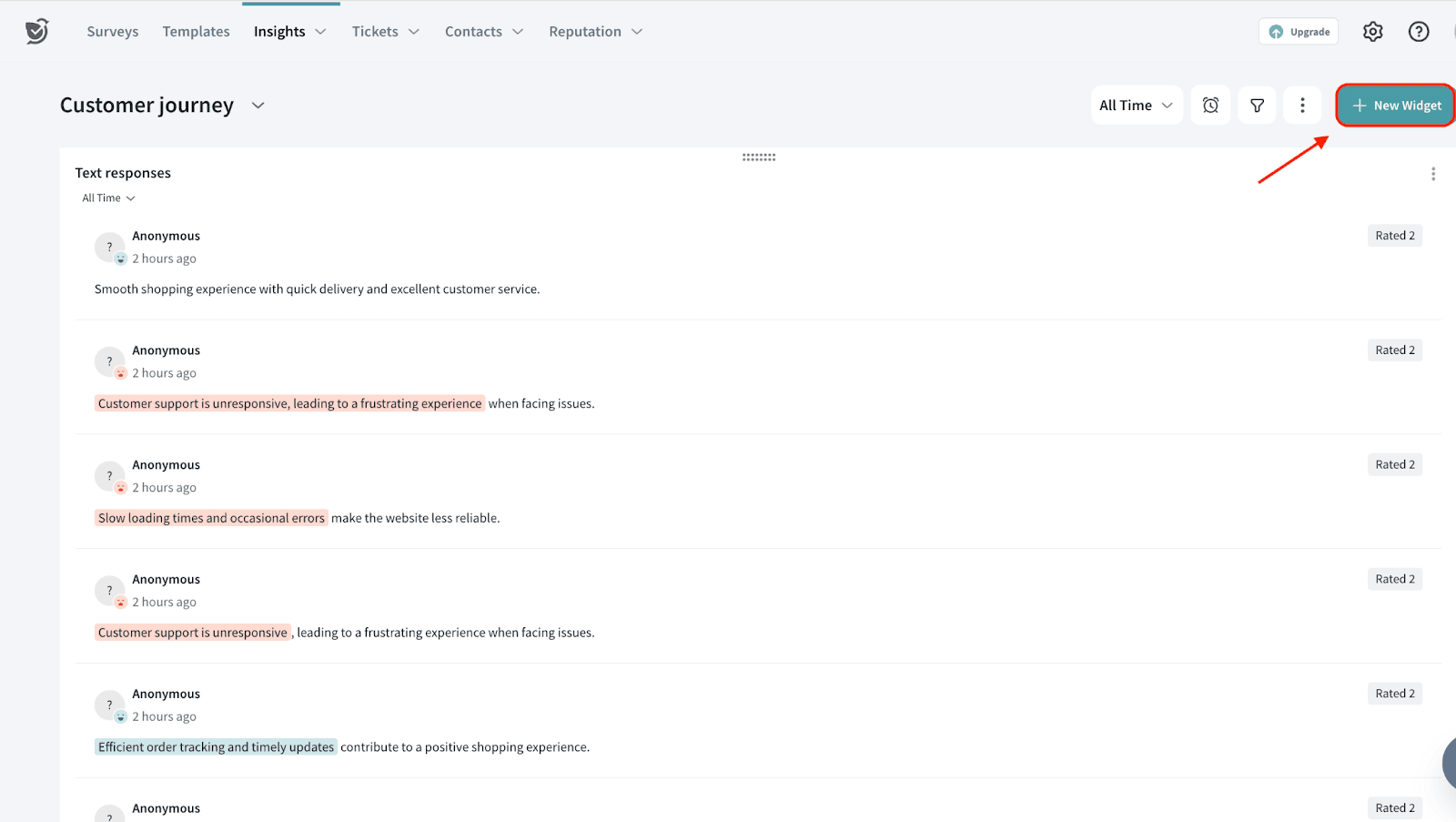
- Select By Chart type.
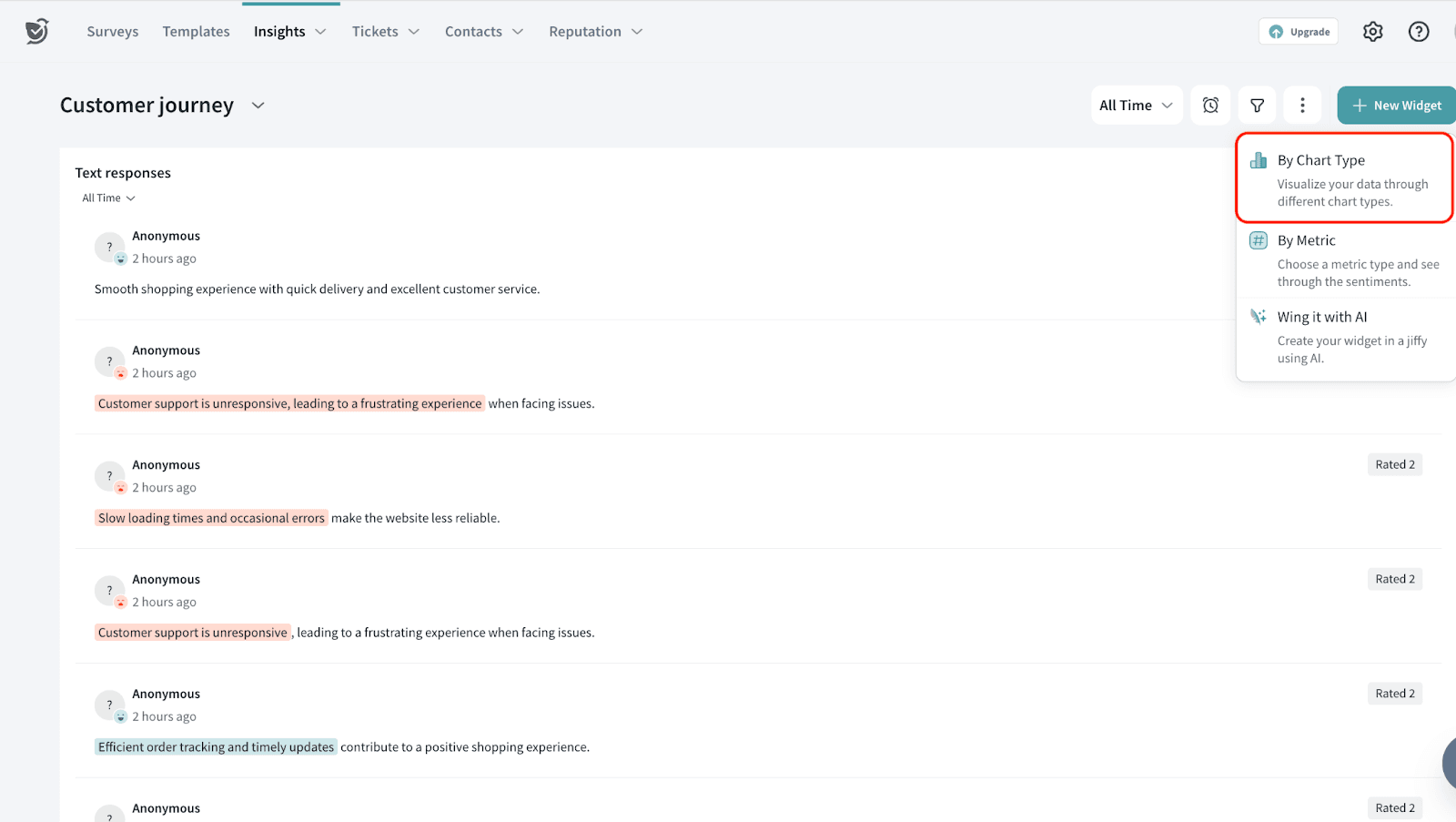
- Choose Text Response

- Select the survey (Source) for which you want to create the widget. You can also choose multiple surveys.
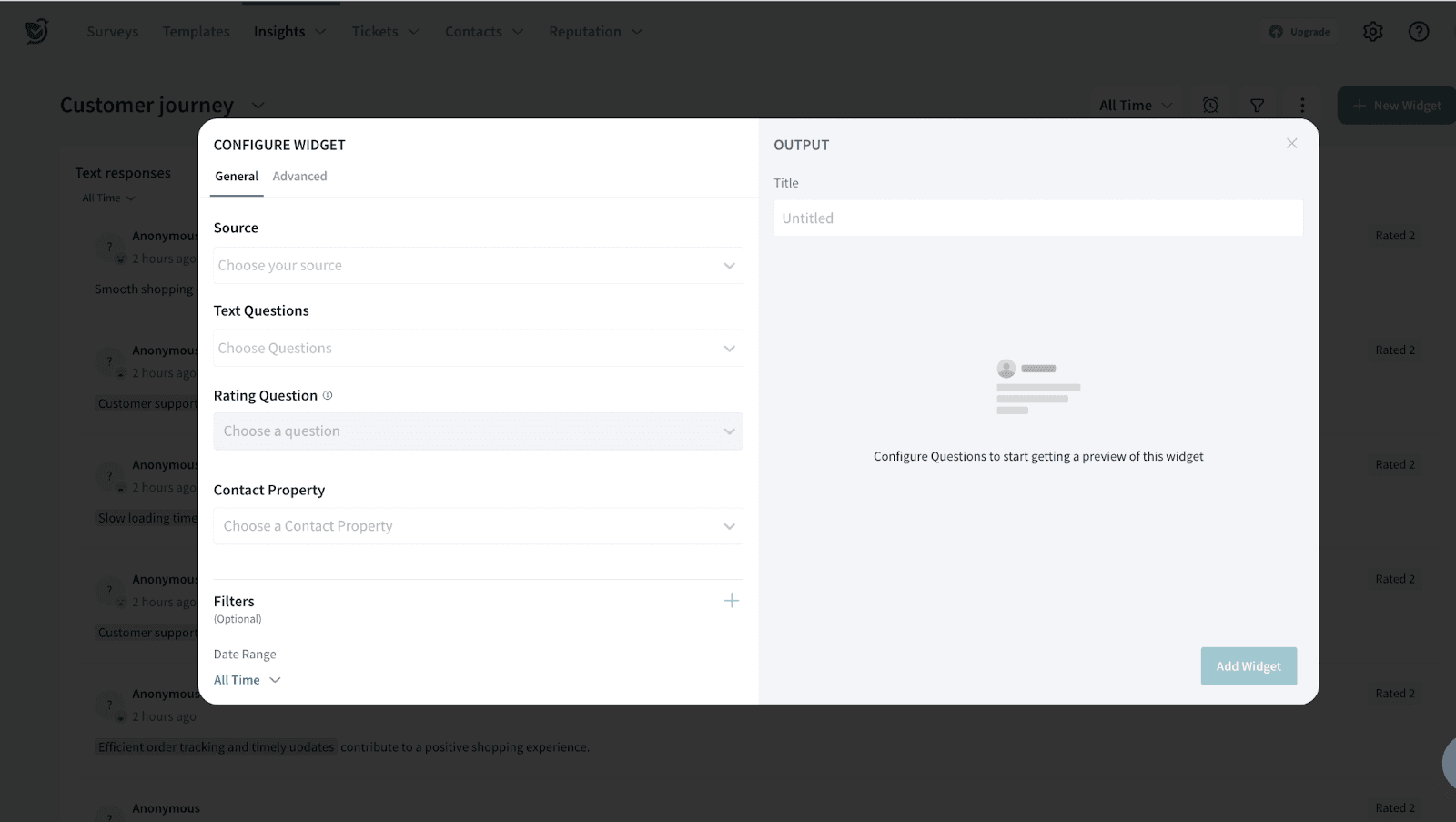
- Choose the text based questions you want to analyse in the dashboard.
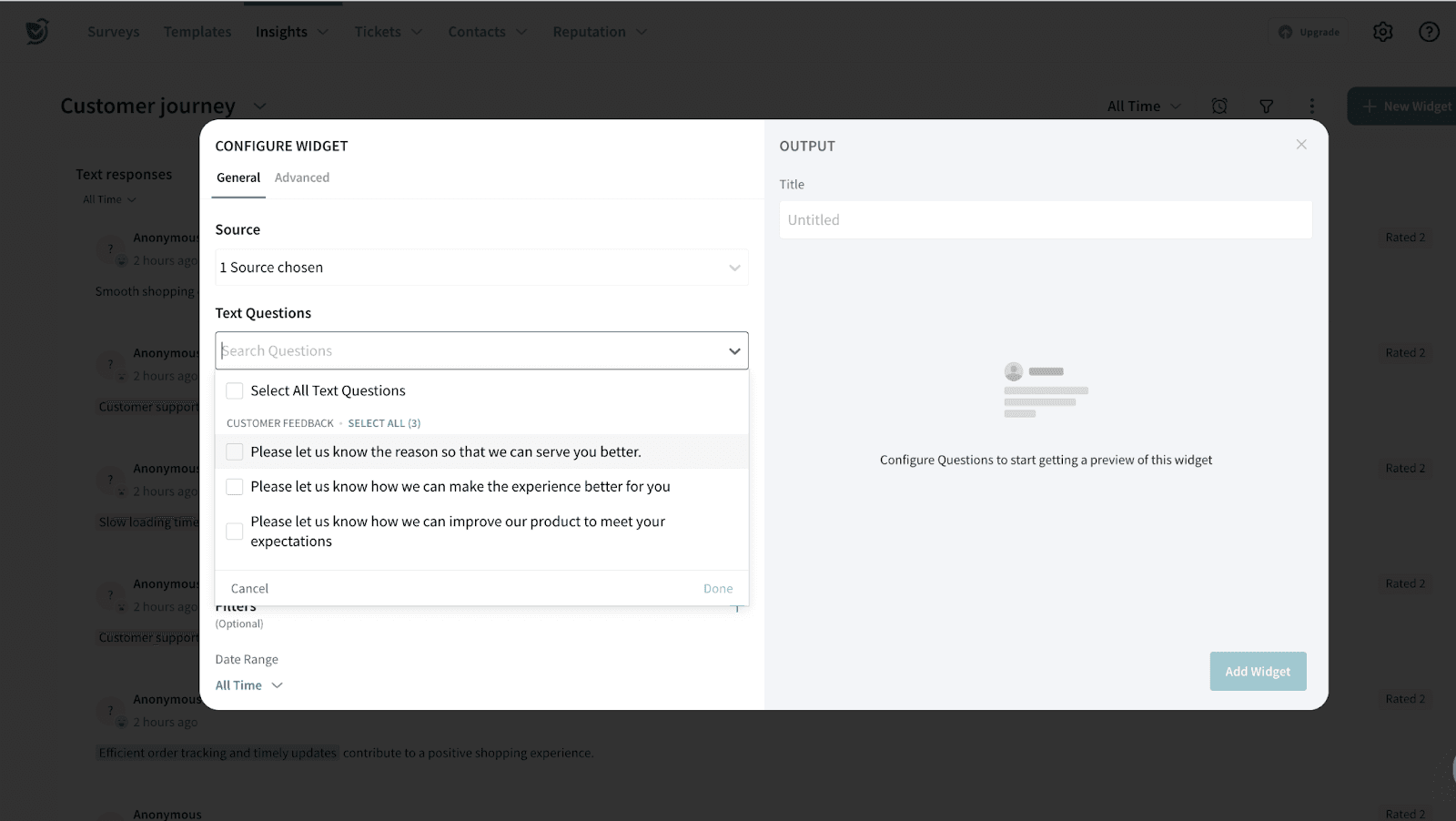
- Choose the rating question for which you want to analyze text feedback.
In our example, we aim to understand the overall experience. Therefore, we select the rating question that measures overall satisfaction, along with the related open-ended questions to analyze customer feedback.
Note: Rating questions cannot be selected if multiple sources are selected
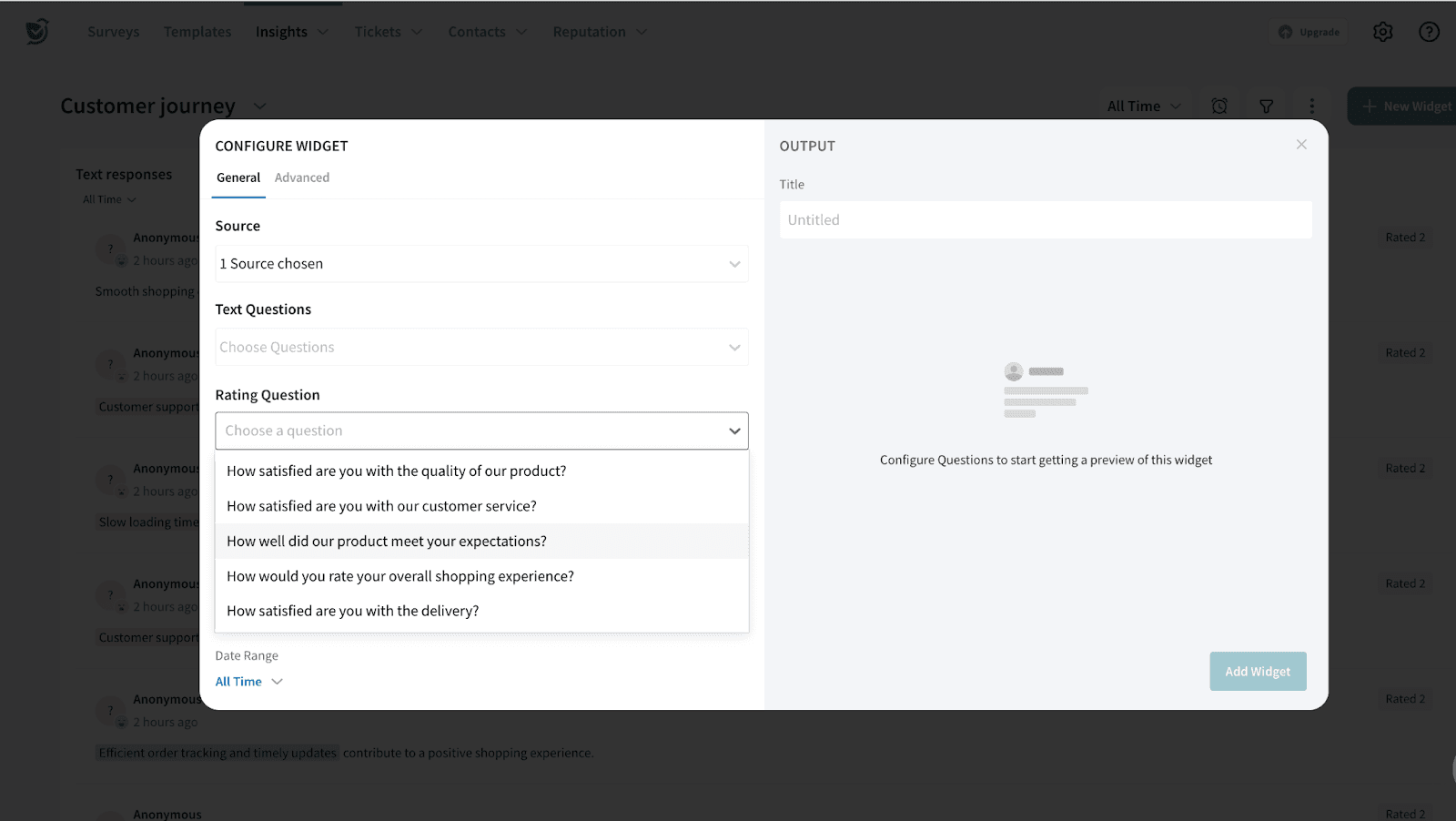
- You can also select the Contact Property to filter and segment survey responses based on respondent details such as name, email, and other attributes.
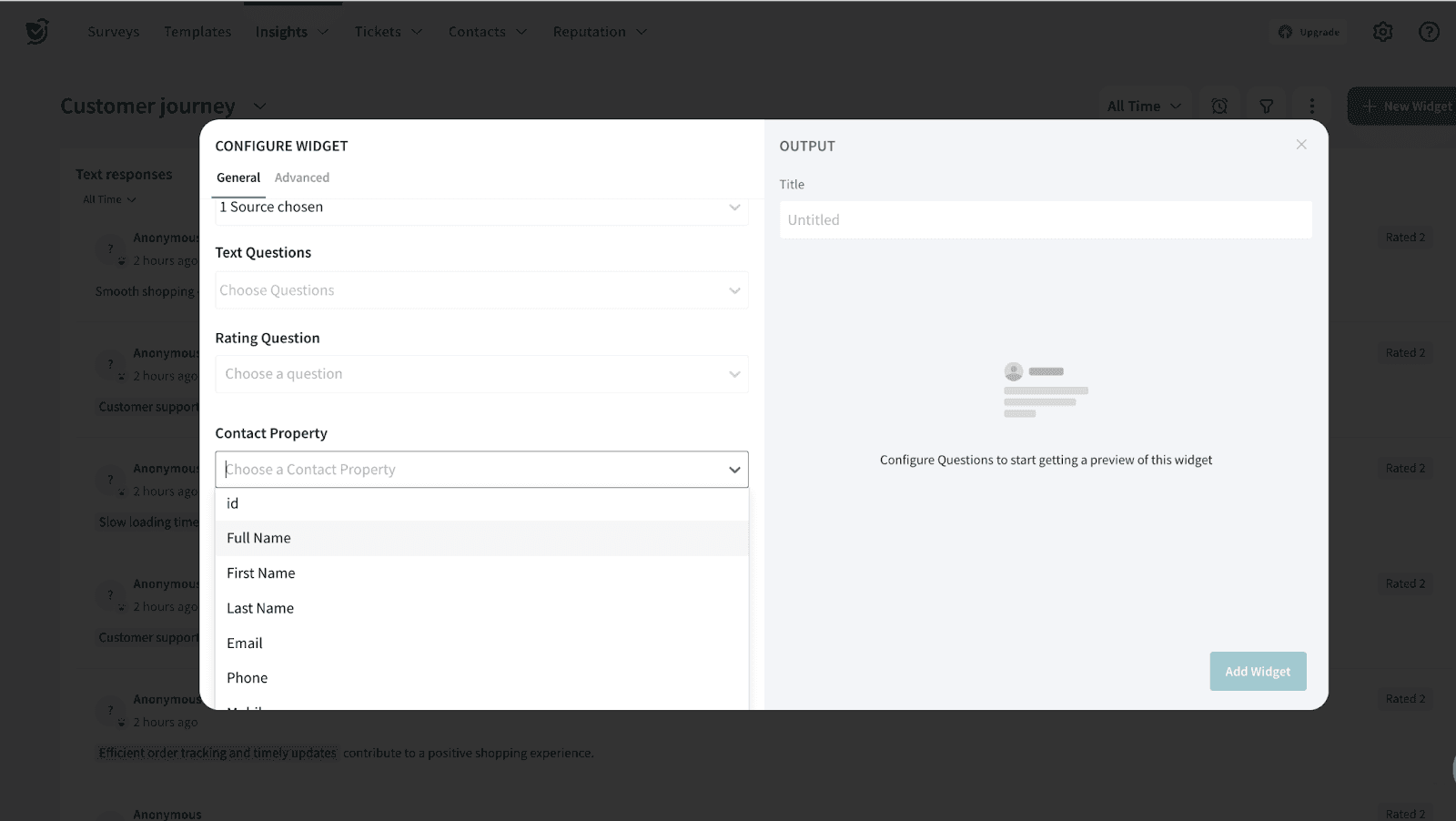
- If you wish to filter the response data further, click the + sign to add the filters. You can either select a preset filter, use a custom variable or use AI to create a filter.
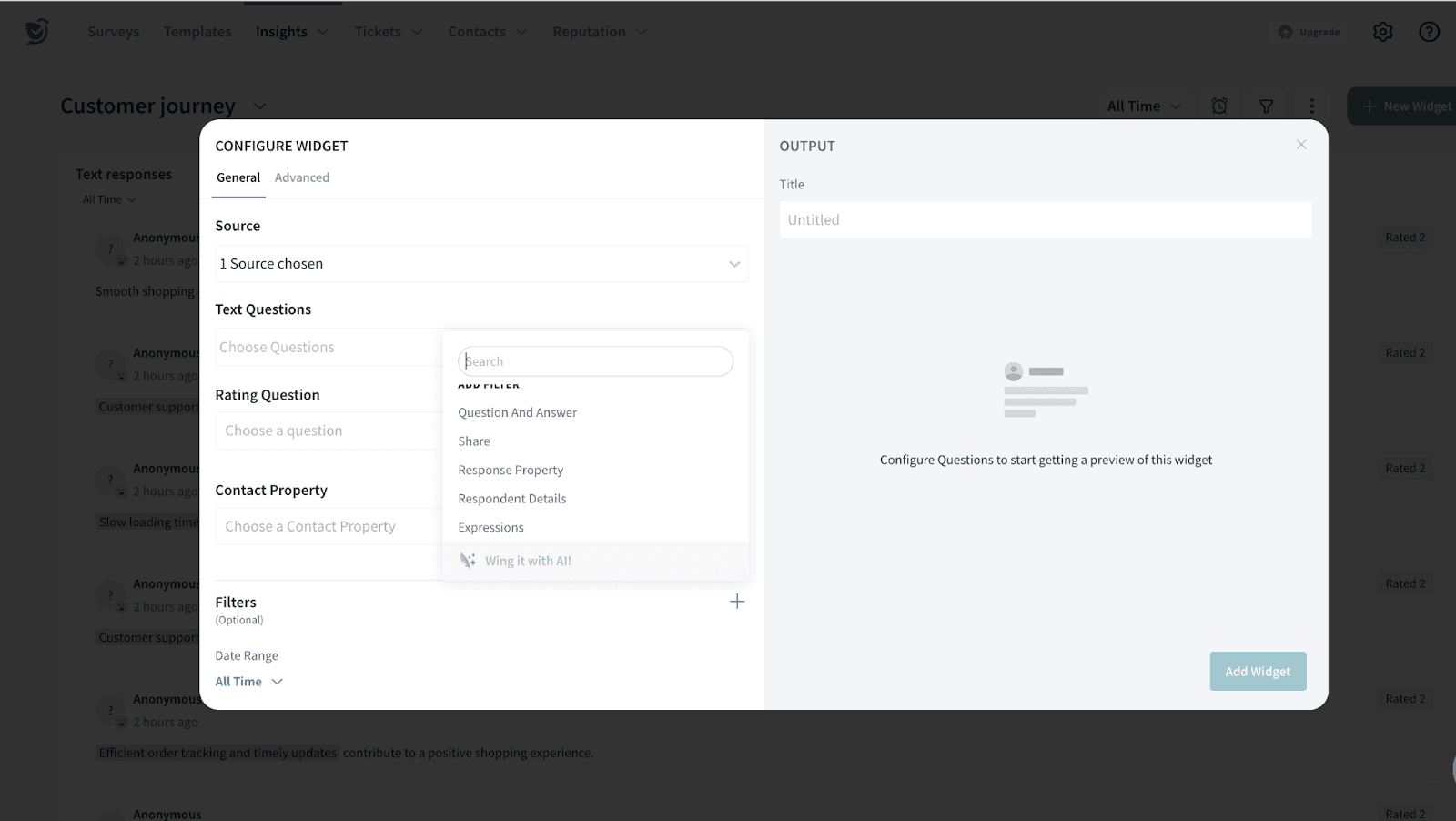
- You can also select the Date Range.
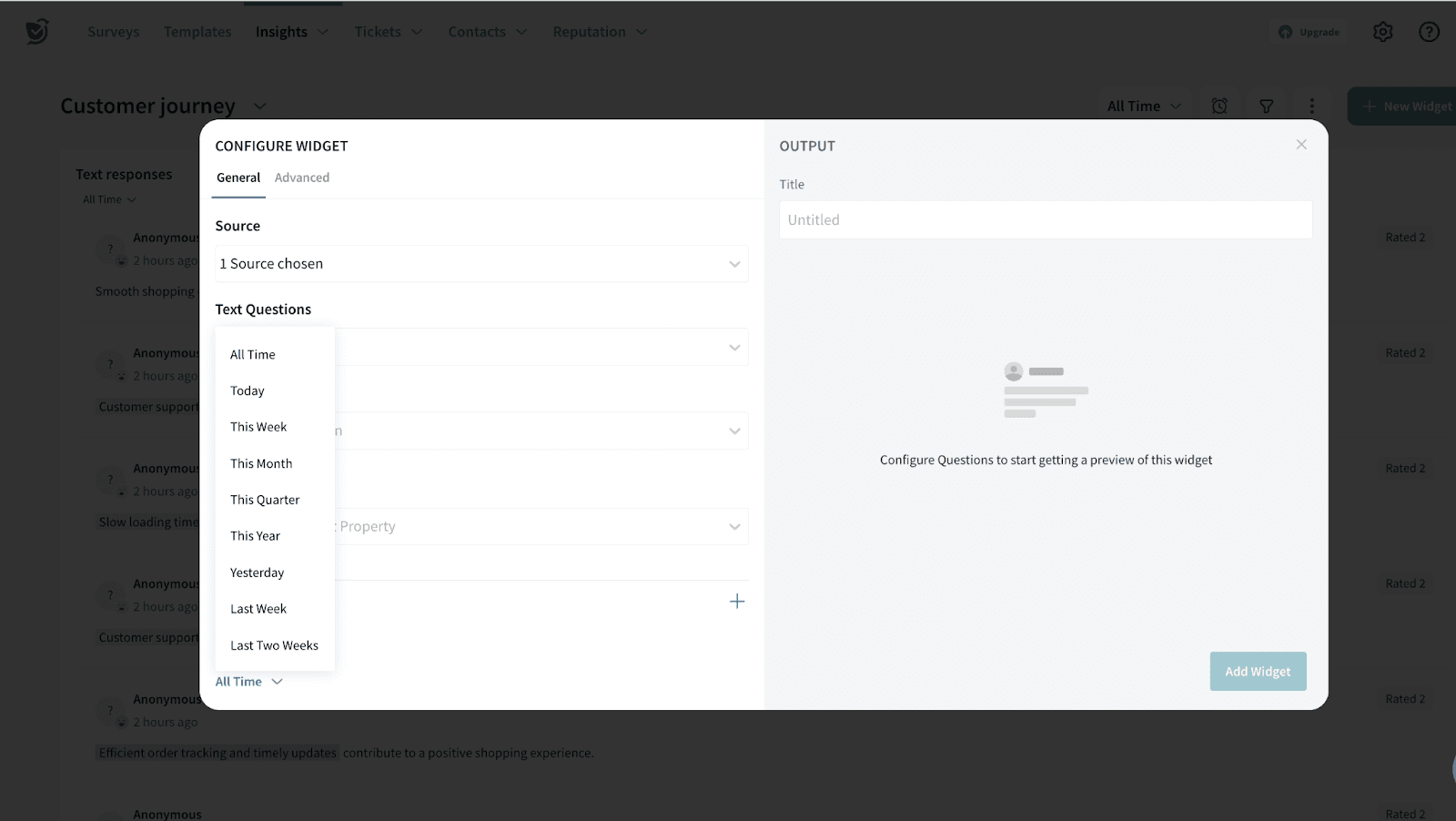
- Under Advanced Settings, you can enable sentiment highlighting. If this feature is enabled, positive sentiments will be highlighted in green, while negative sentiments will be highlighted in red.
Note: To enable sentiment analysis for text-based questions, you must activate the sentiment option in the Build section while creating the survey.
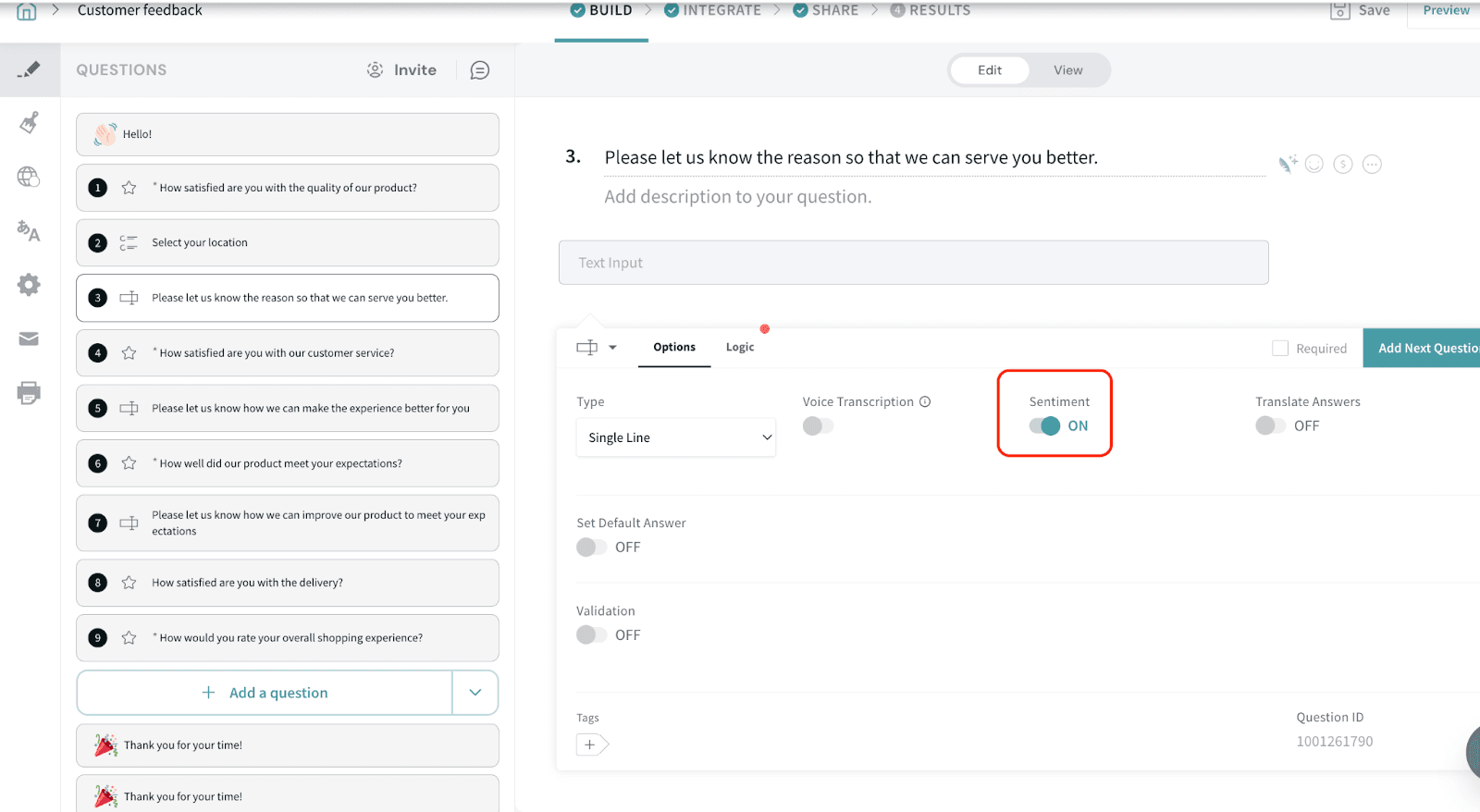
- You can also anonymize the respondent's contact name. If this option is enabled, the name will not be displayed on the widget.
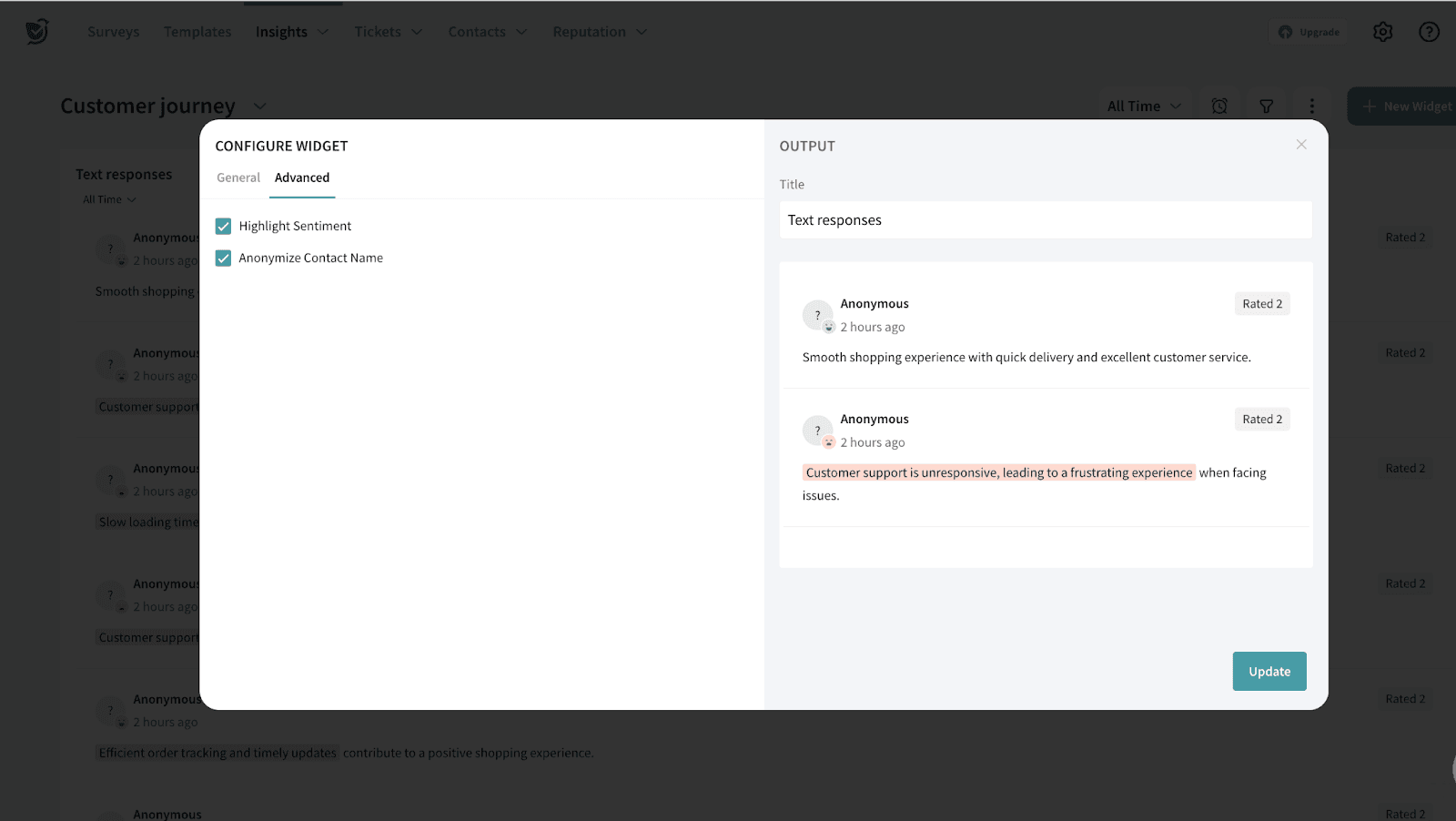
- Once done, add the title for the widget and click Add Widget.
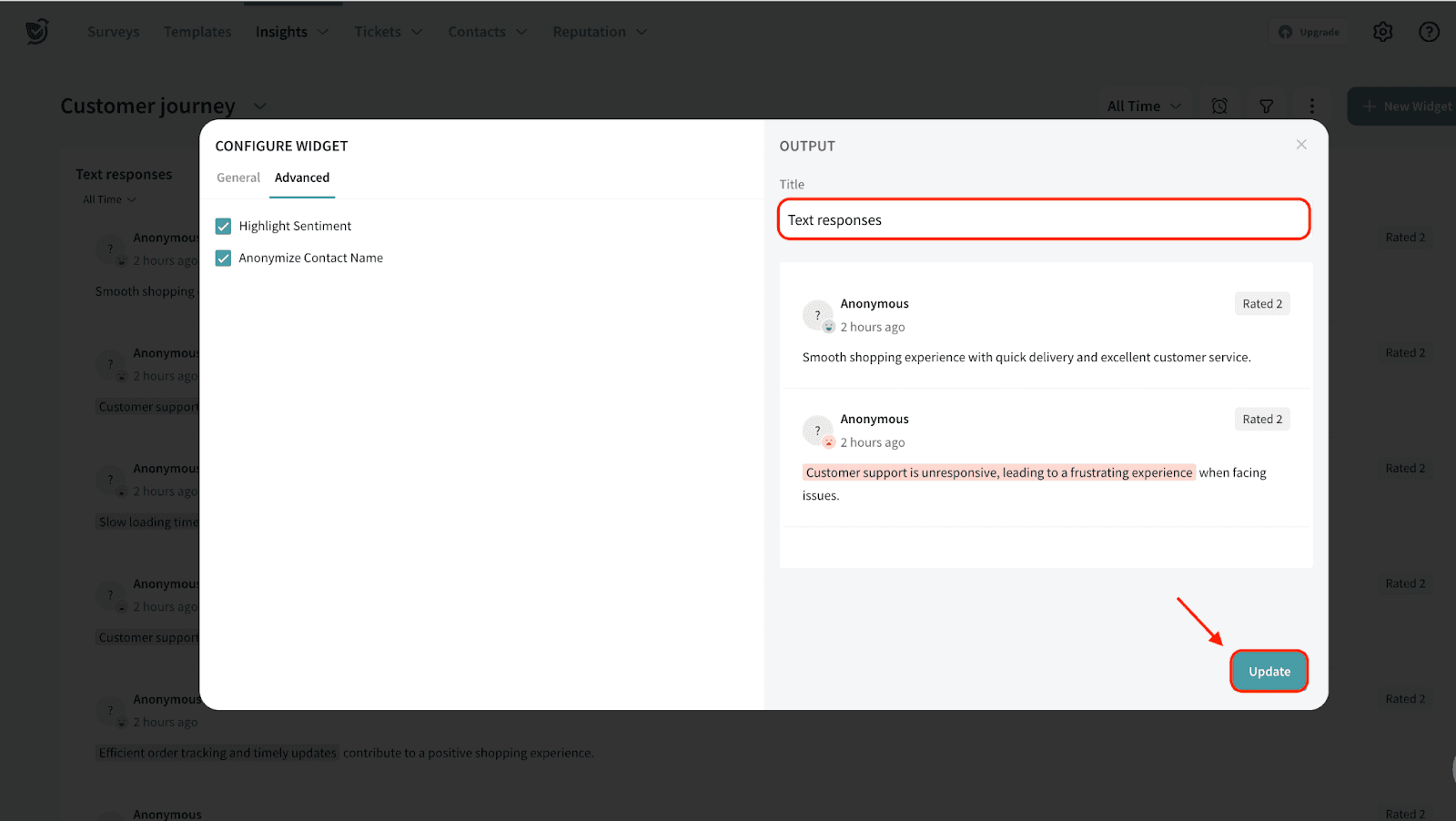
- The widget will be displayed on your dashboard. You can move and resize the widget to your liking.
You can hover on ‘View Details’ to view the source survey and the questions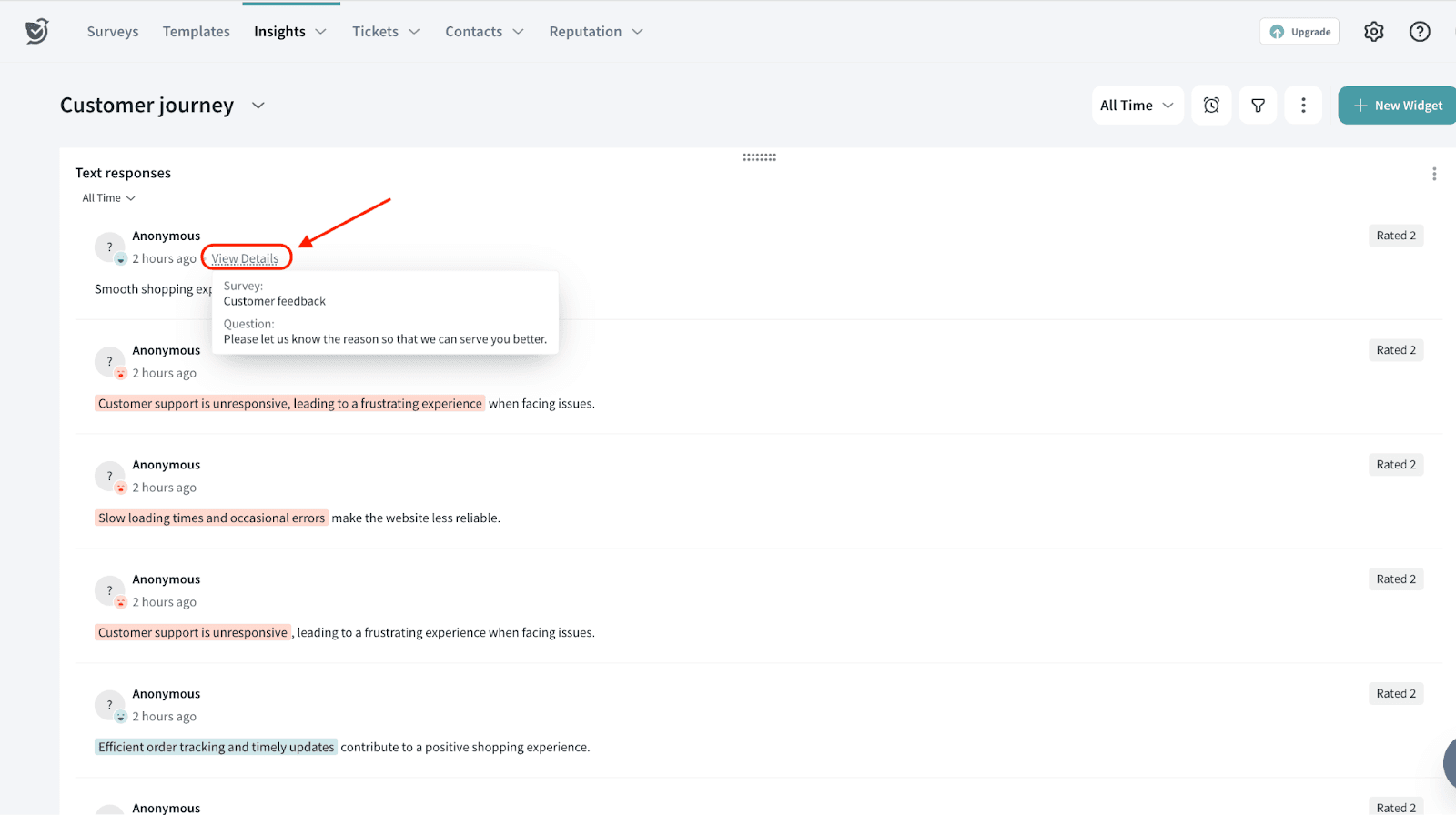
Feel free to reach out to our community if you have any questions.