Search
The Change Requestor feature allows agents to easily update the requestor of a ticket. If a ticket is created under the wrong requestor’s name or on behalf of someone else, agents can search for and select the correct requestor from existing contacts or add a new one if needed.
This reduces errors by avoiding miscommunication and incorrect responses in customer support. It also streamlines ticket management, making the process more efficient while logging all changes for transparency.
Lets look at an example to understand better .
A customer service representative from a retail company submits a ticket to a software vendor on behalf of a customer experiencing issues with an online payment. The ticket is initially logged under the representative’s name instead of the actual customer.
Using the Change Requestor feature, the support agent updates the ticket to show the actual customer’s name instead of the representative's.
This ensures that all updates, communications, and resolutions are sent directly to the customer, improving response time and reducing miscommunication.
Let's see how to change the requestor.

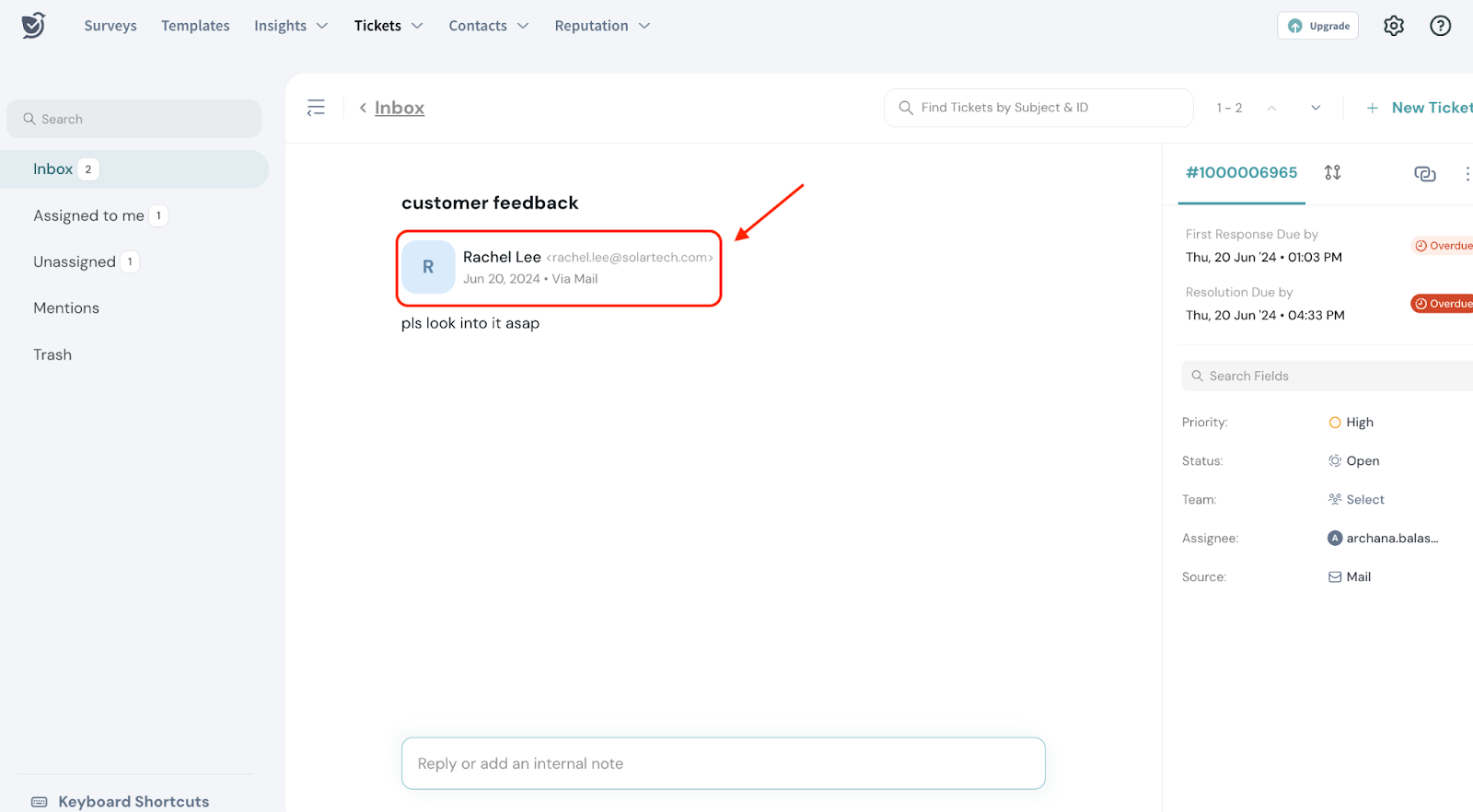
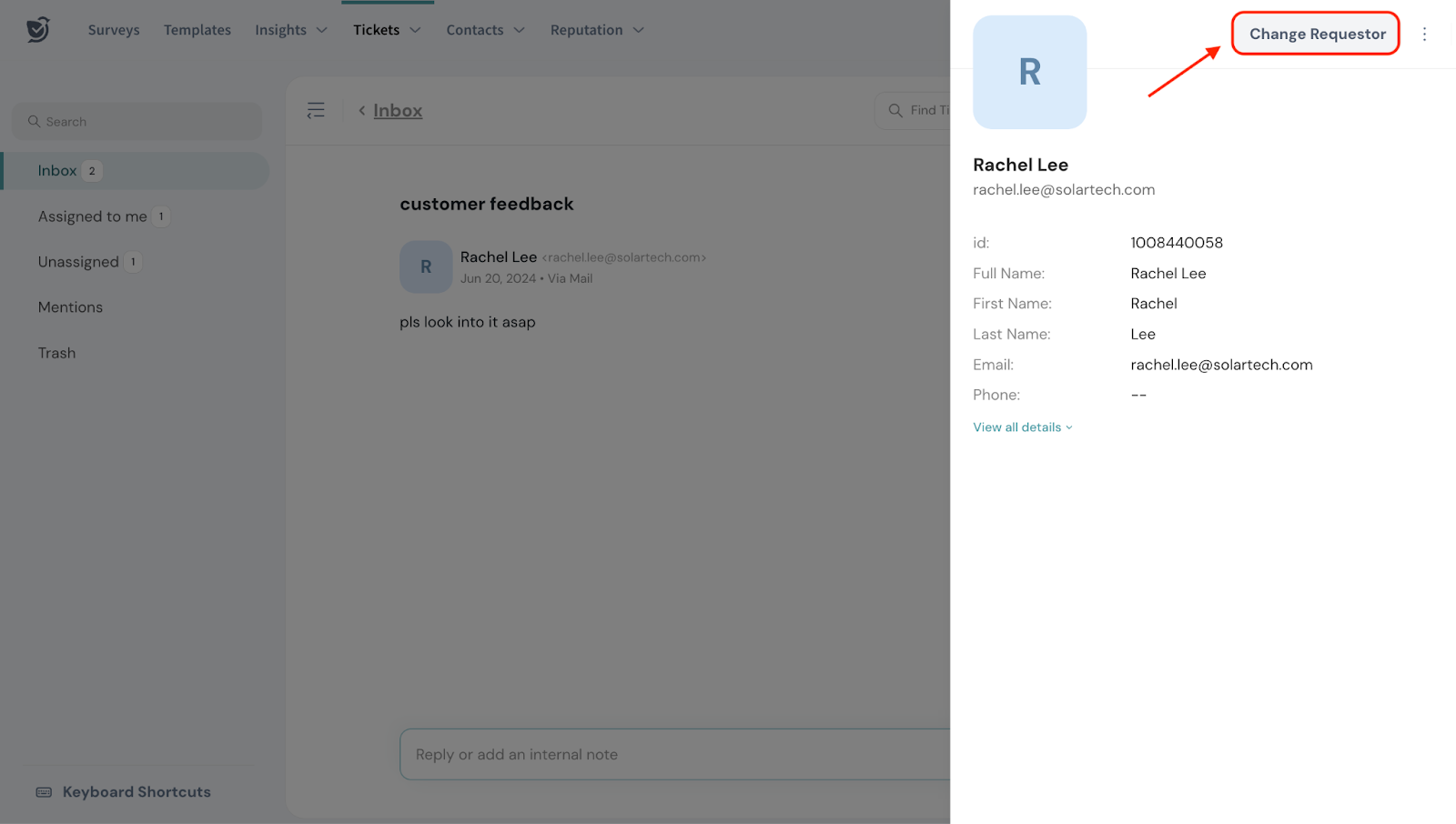
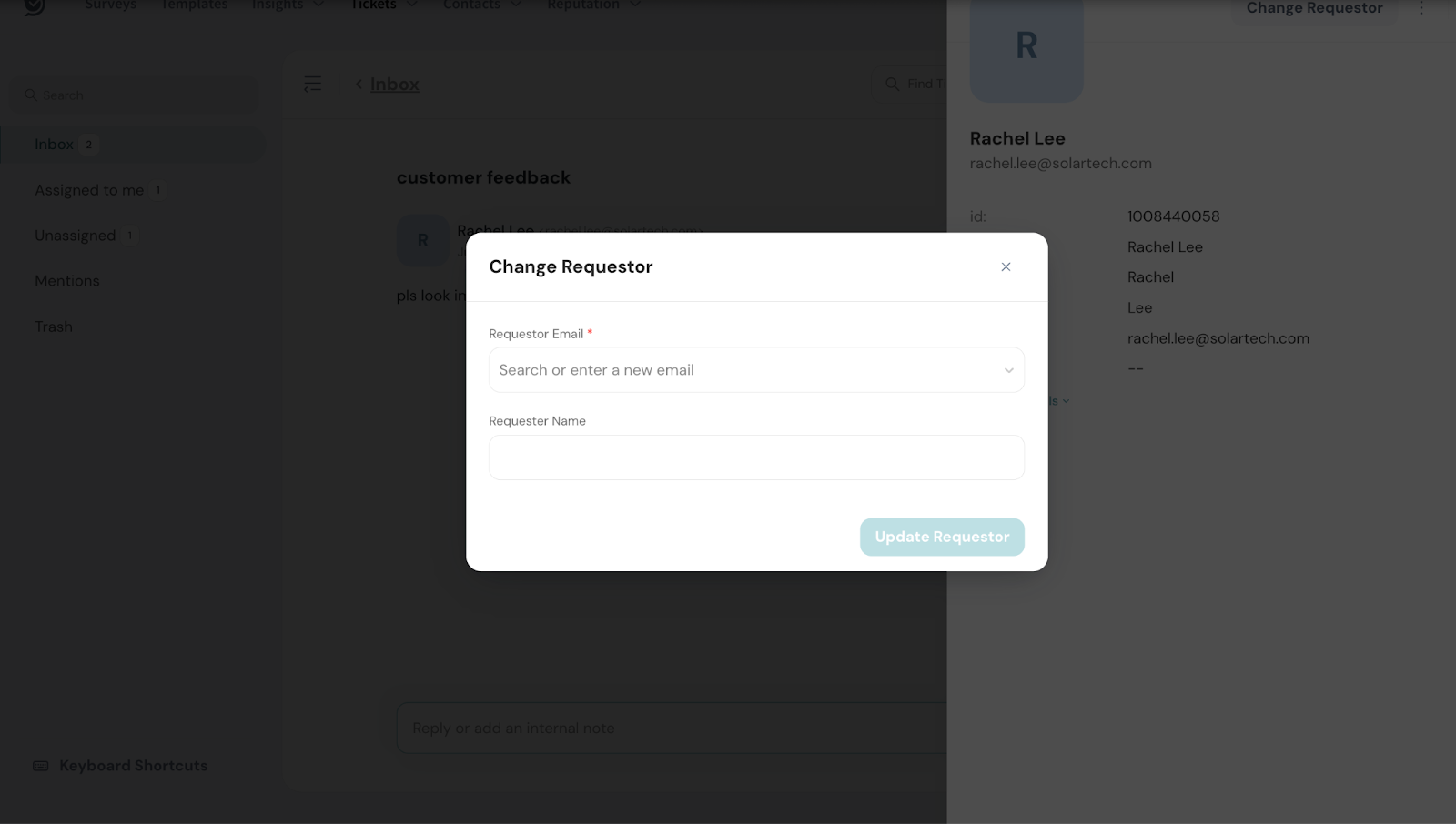
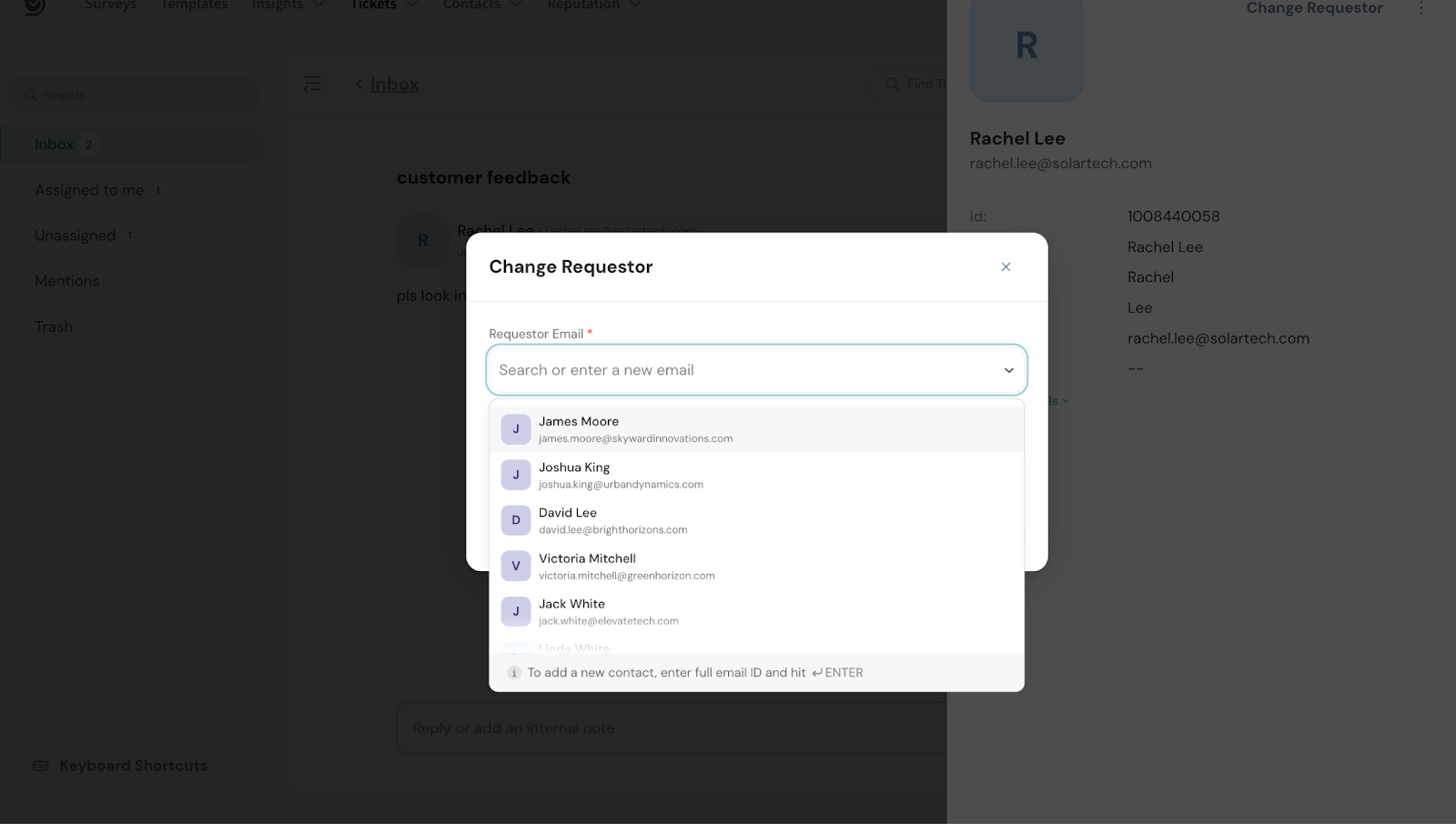
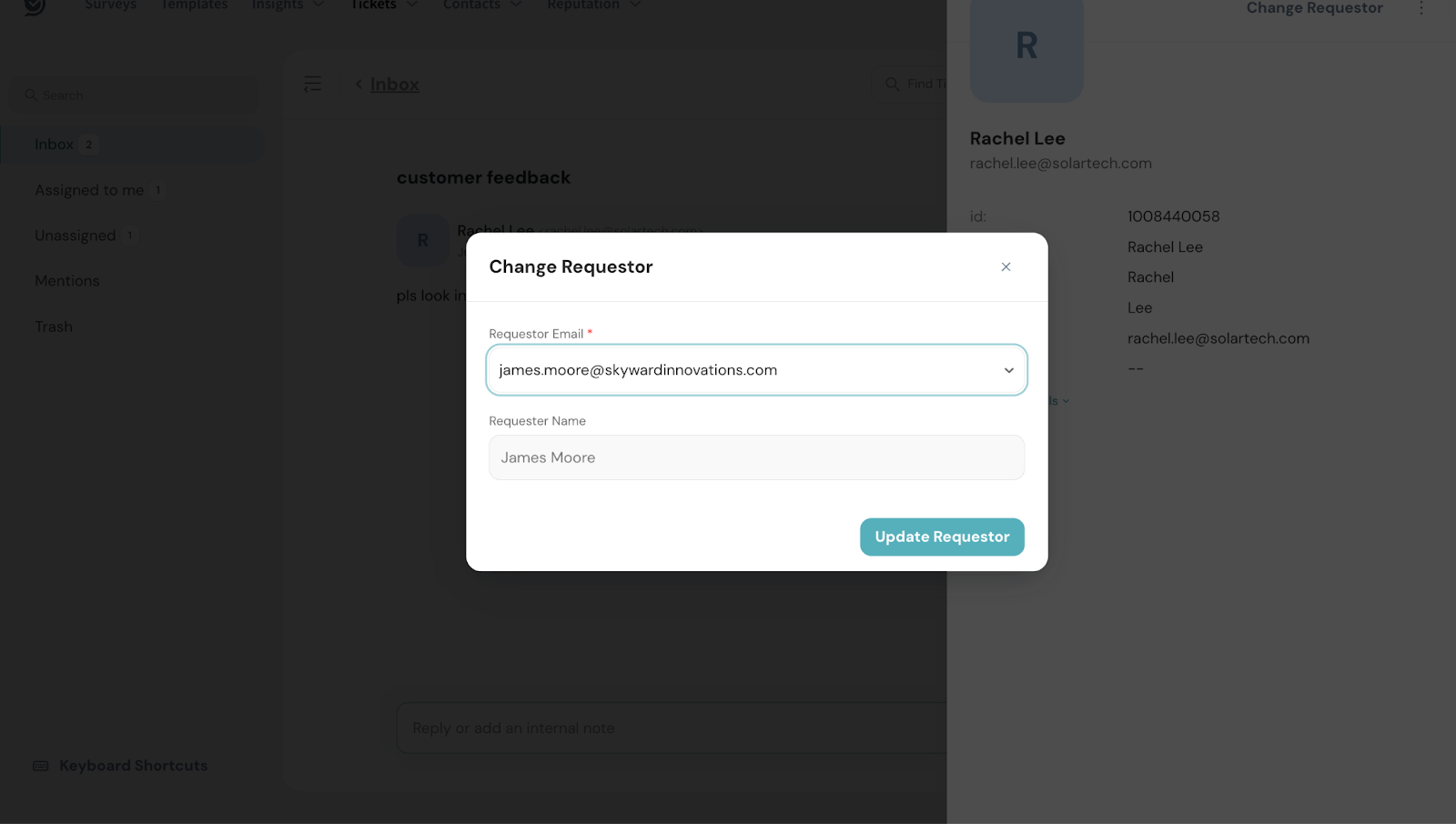
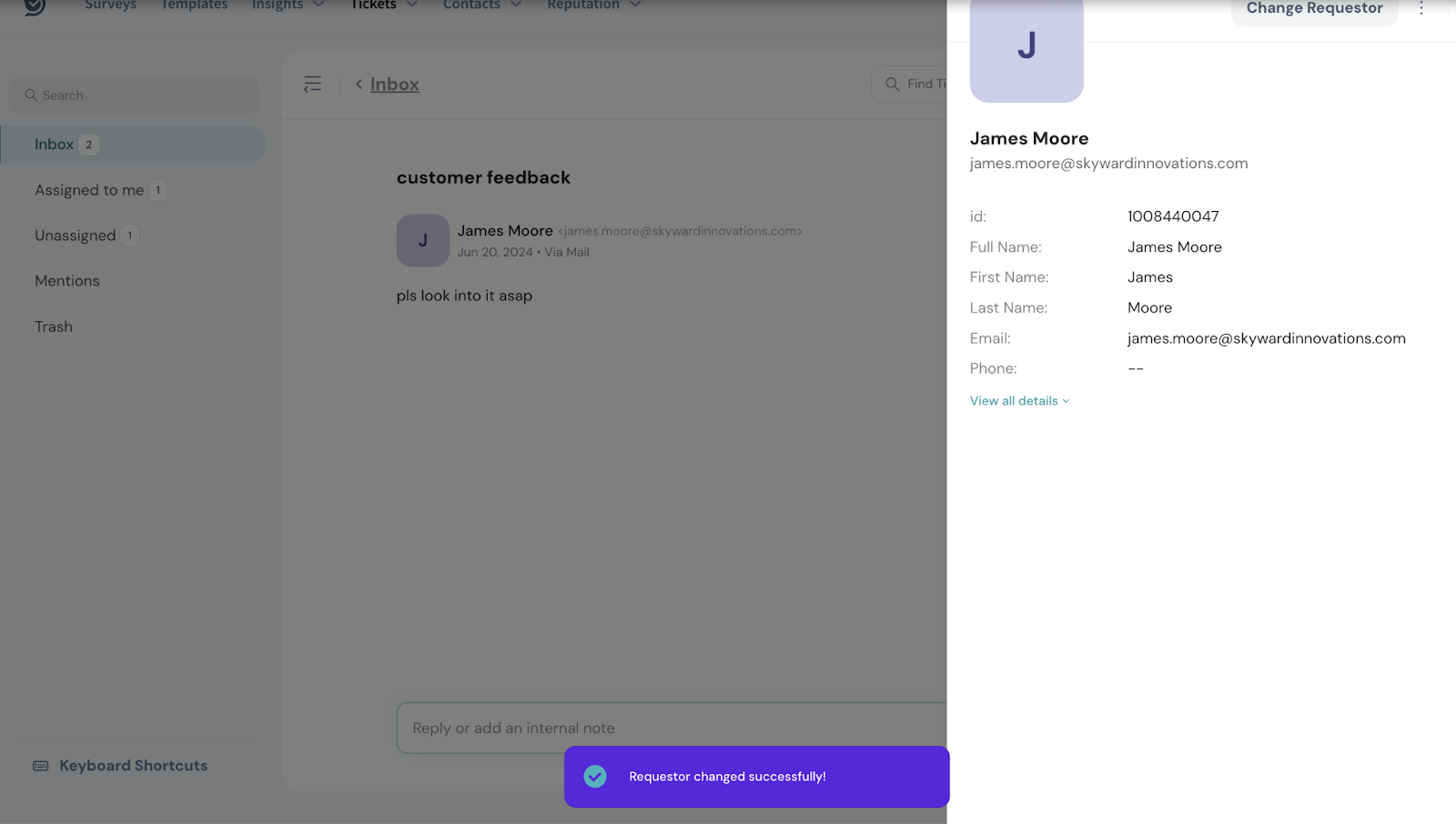
Once the requestor has been changed, the updated requestor will start receiving the communications about the ticket.
Feel free to reach out to our community if you have any questions.
Powered By SparrowDesk