Edit a live SurveySparrow poll on Slack
If you’re trying to collect feedback from your colleagues, SurveySparrow’s Polls app for Slack is what you need. You can create polls and surveys for any occasion, or choose from a wide collection of templates, without having to leave Slack. To learn how to set up the app and start sending your own polls, click here.
After a poll has been sent, you can make limited changes to it. Let’s explore the process.
- Head to the SurveySparrow app. Under Poll history, you should see the live polls. Click on the horizontal 3-dot icon to the right of a poll, then click Edit.
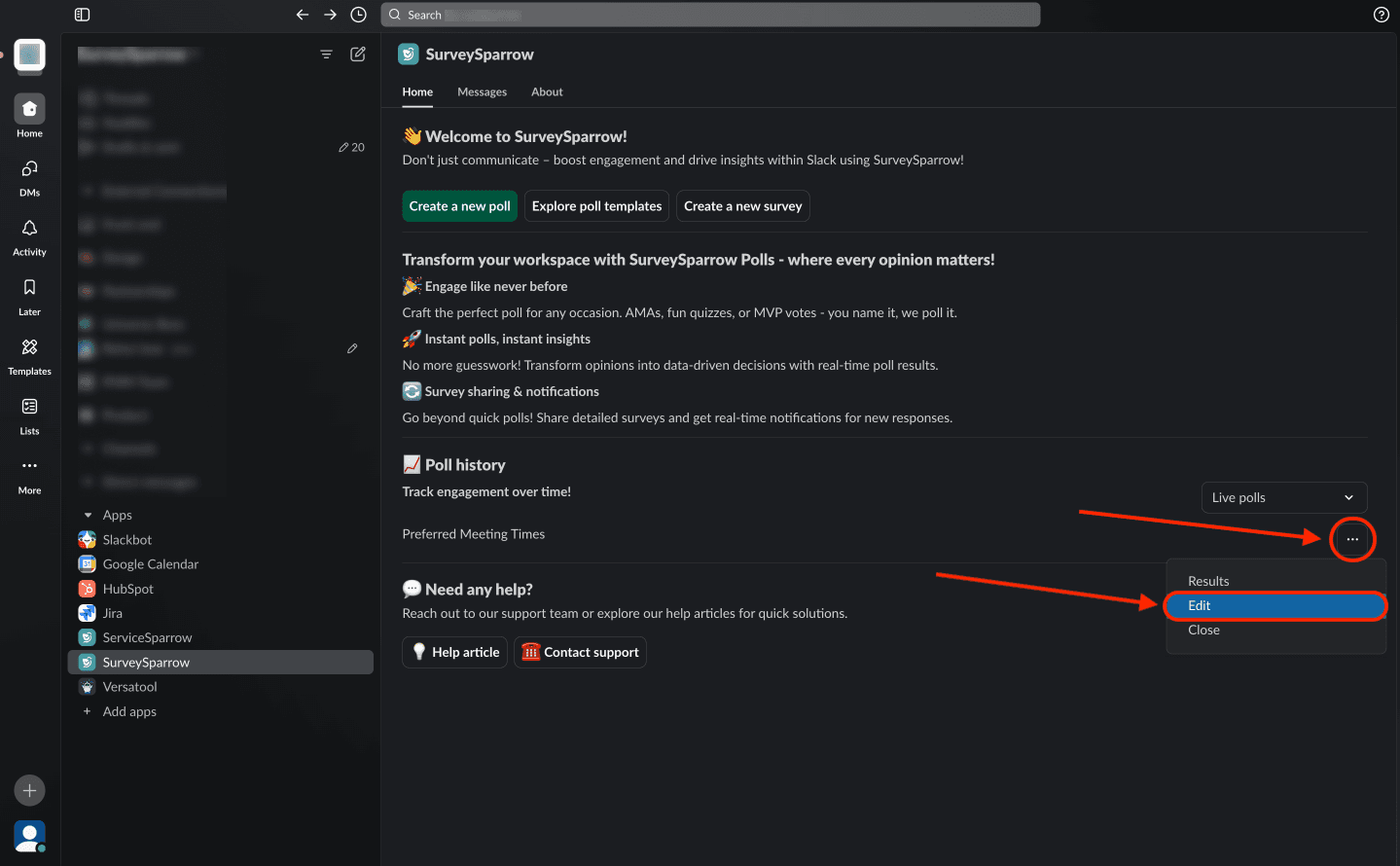
- Here you can edit the poll name and question.
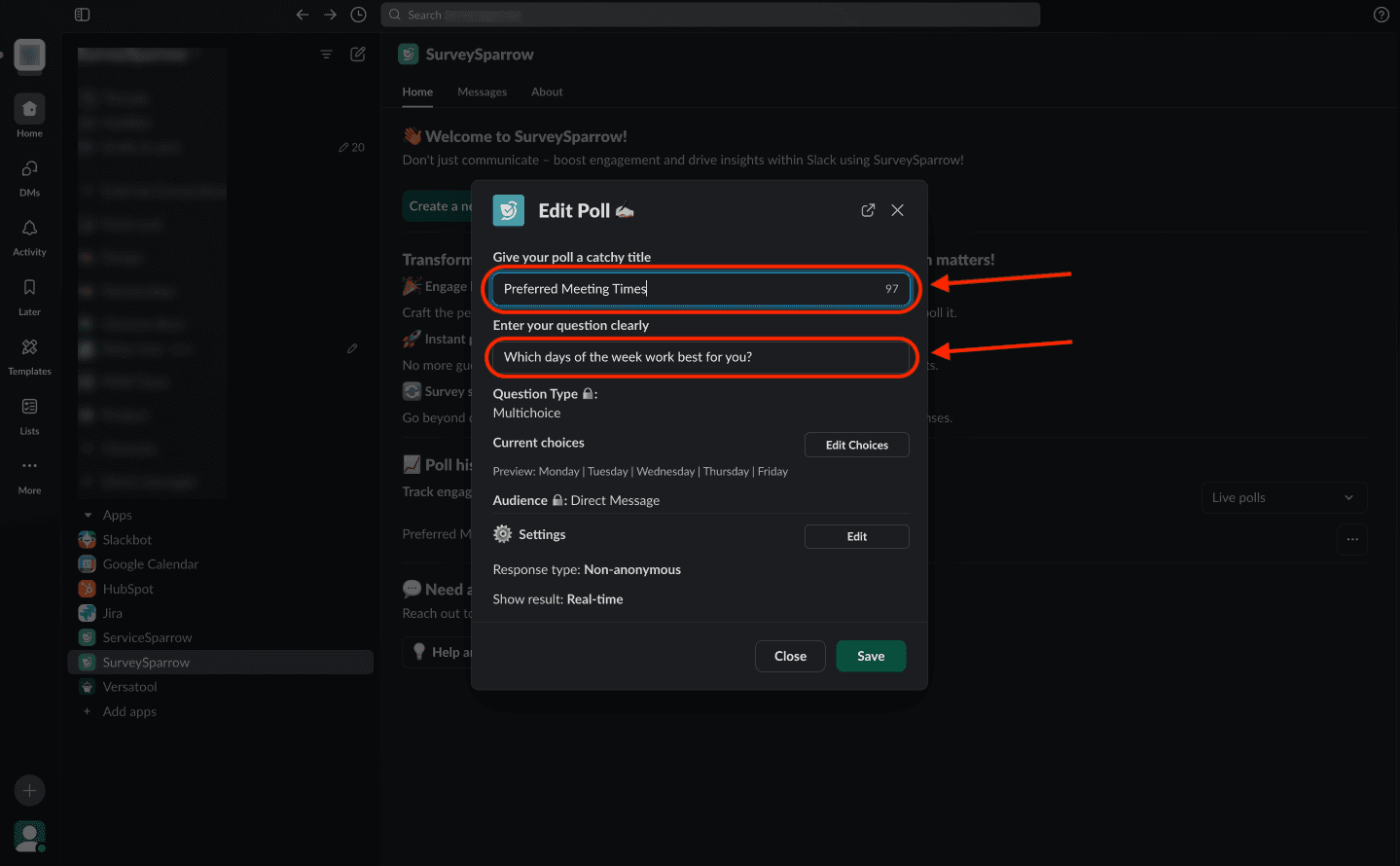
Note: However, you will not be able to edit the question type or the audience settings.
- If your question type is multichoice, you can add new choices. You cannot remove existing choices, only edit them. If you wish to make edits, click Edit Choices.
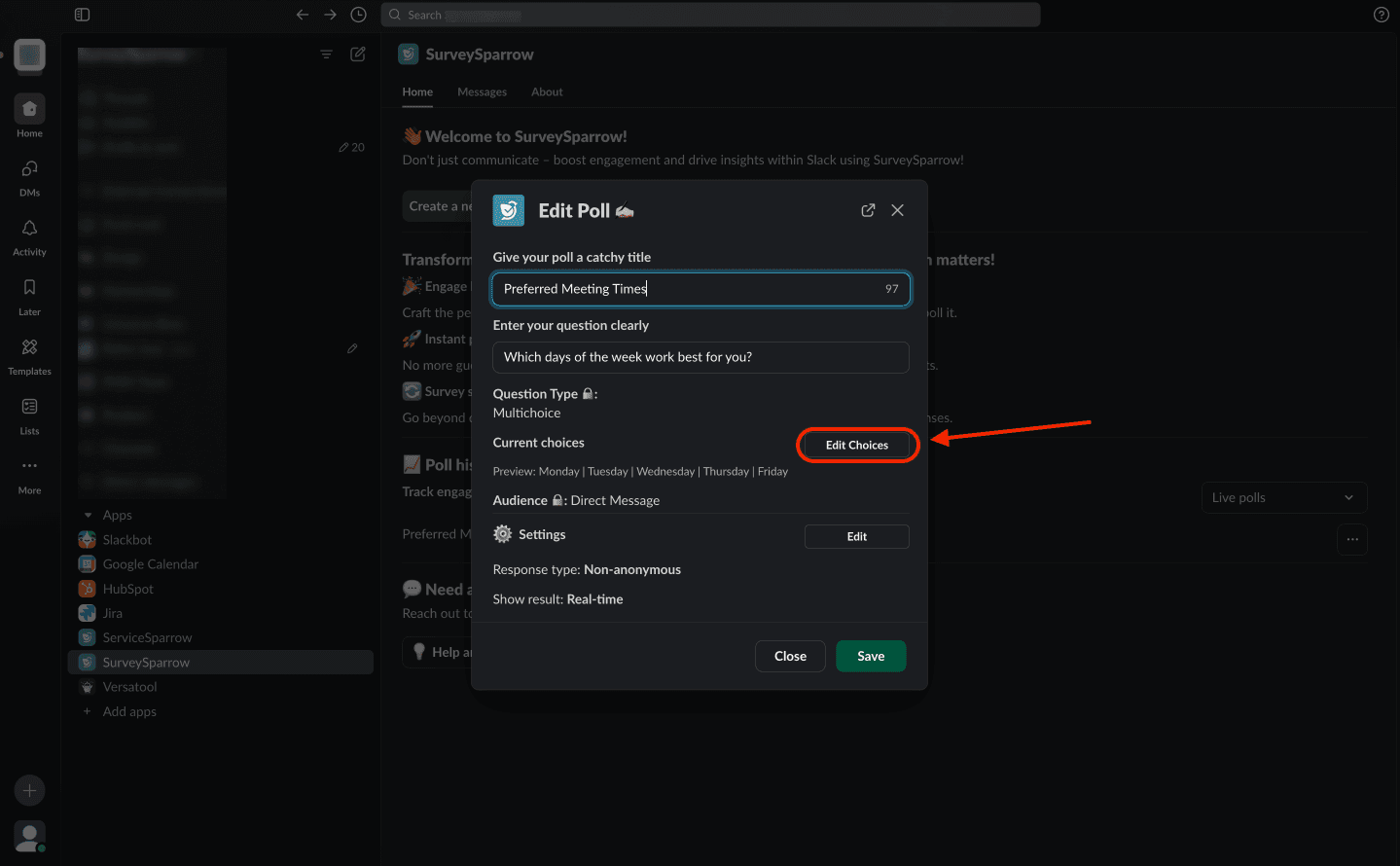
To add new choices, click Add a Choice. When you are done, click Update.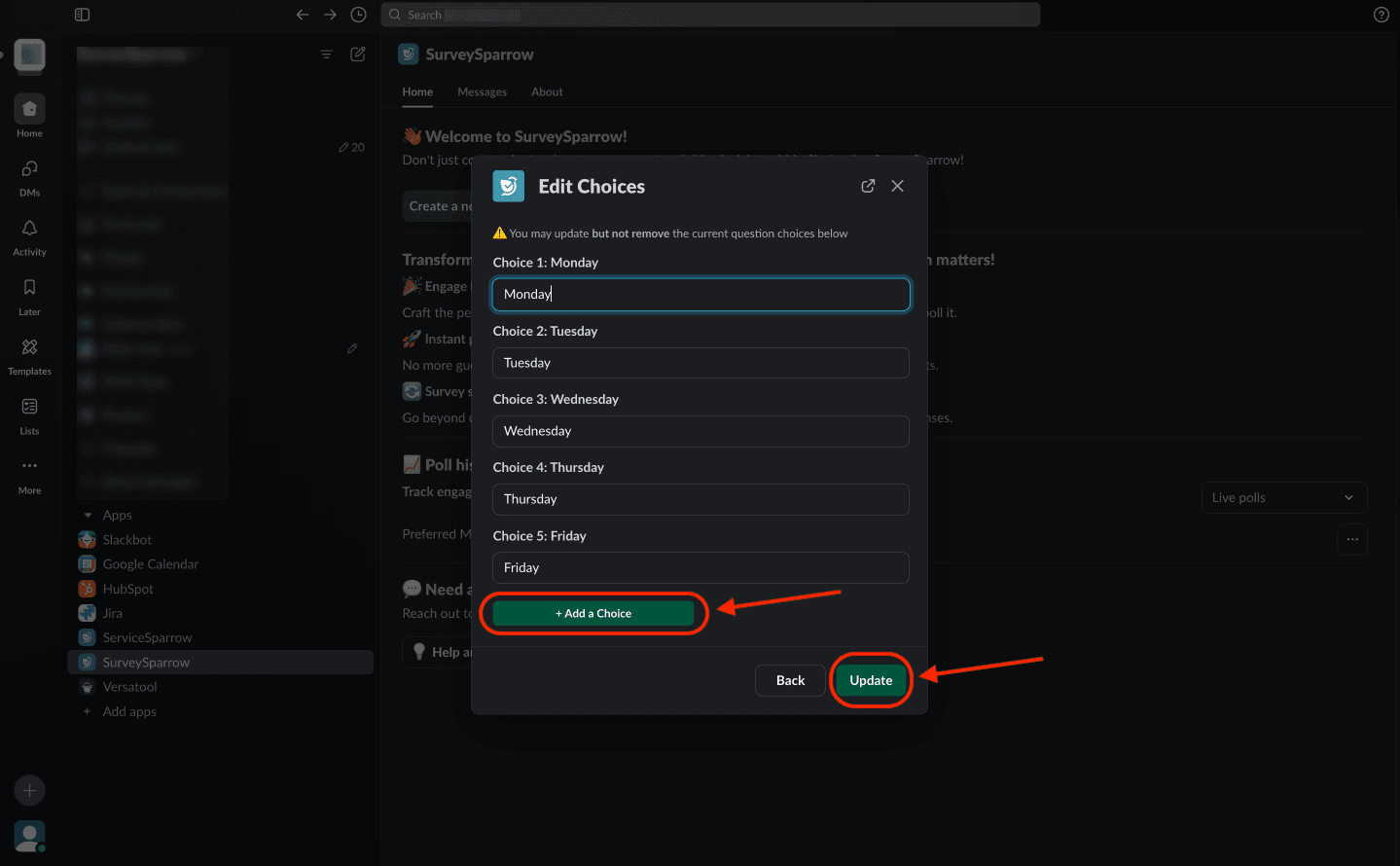
- You can also change the response visibility settings. Click Edit.
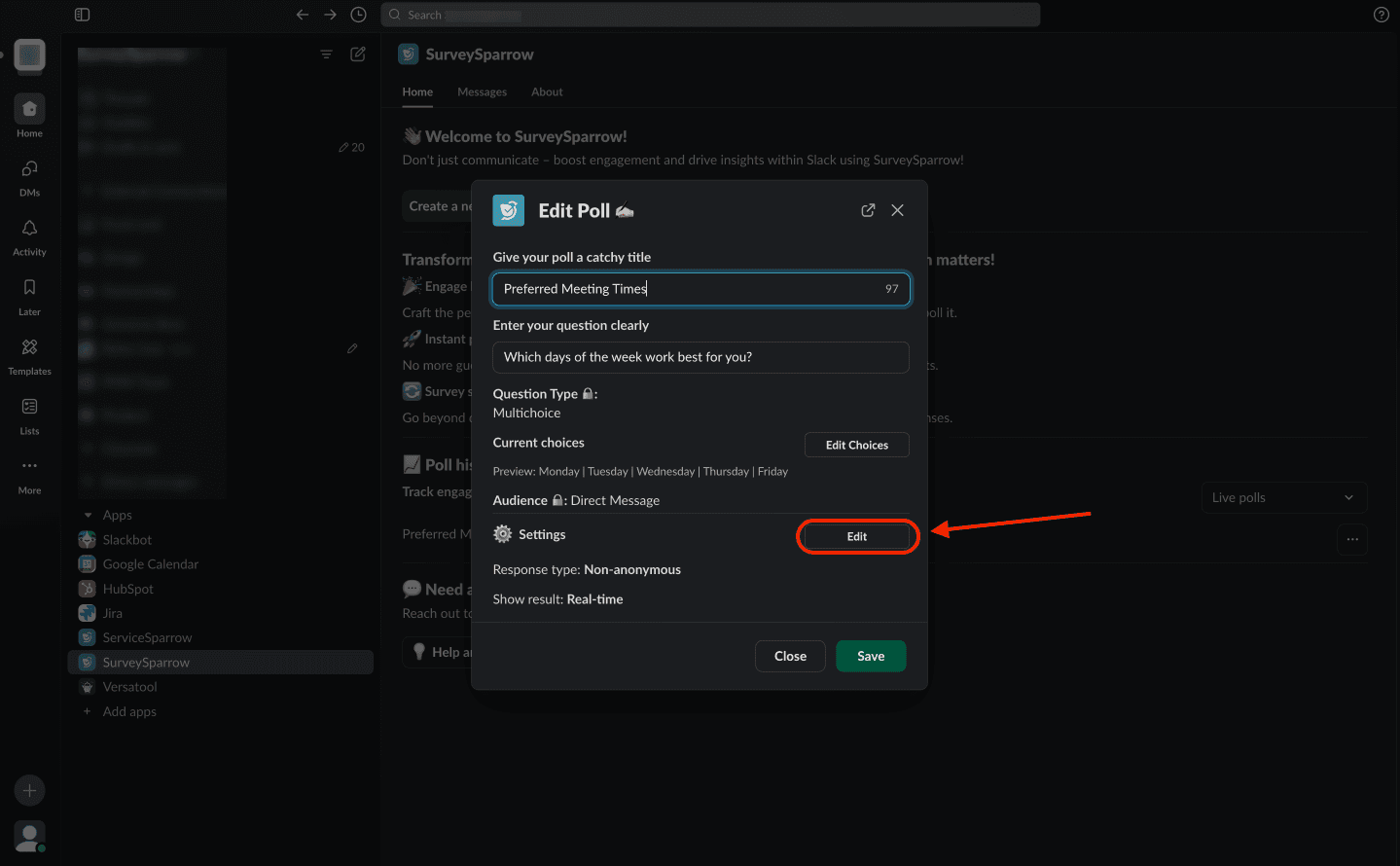
Here you can change the response type (either anonymous or non-anonymous) or the response visibility (hidden, real-time, or after the poll closes). When you are done, click Submit.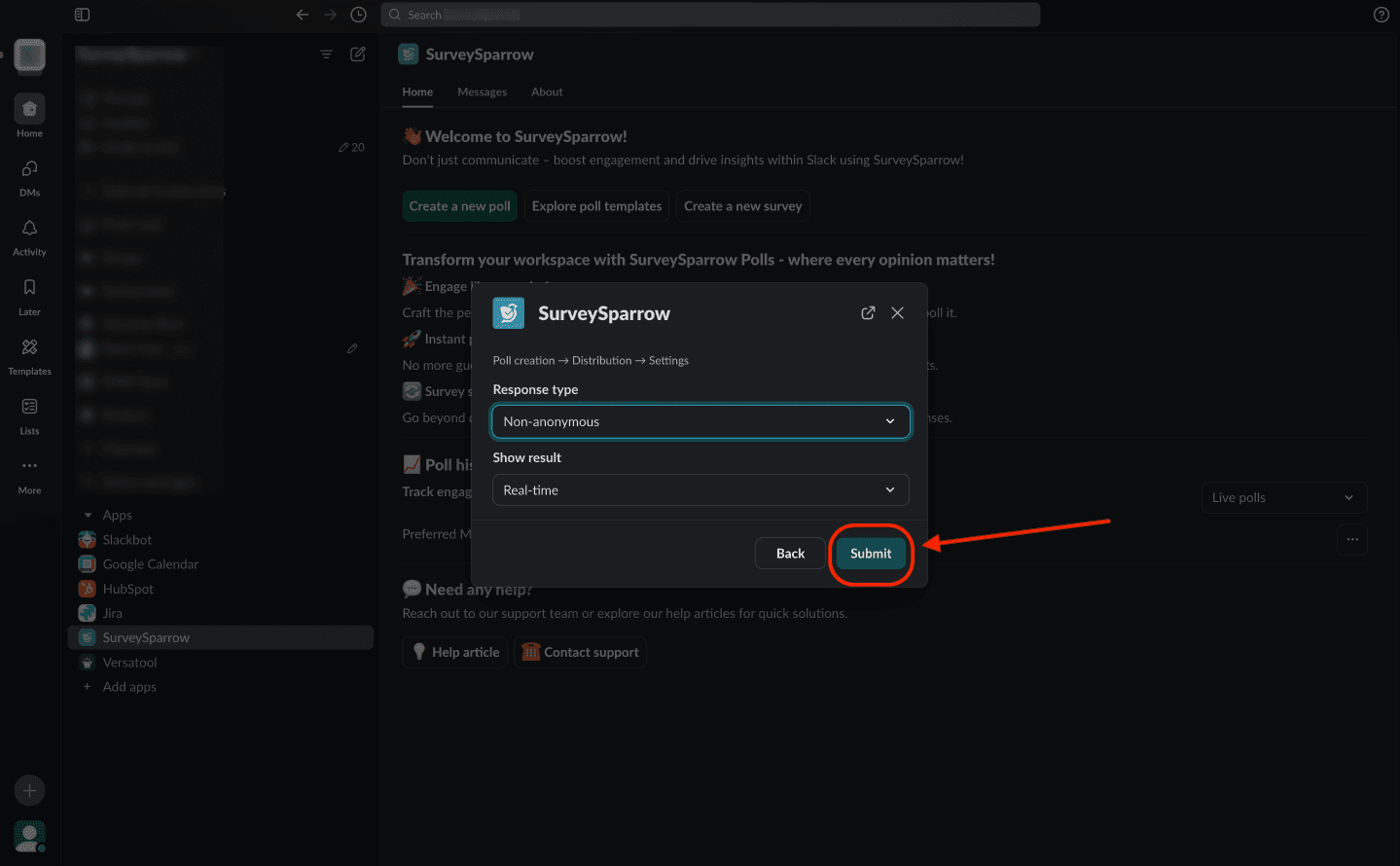
Note: If you change the response type to anonymous and/or the response visibility from real-time to anything else, you will not be able to change these settings again.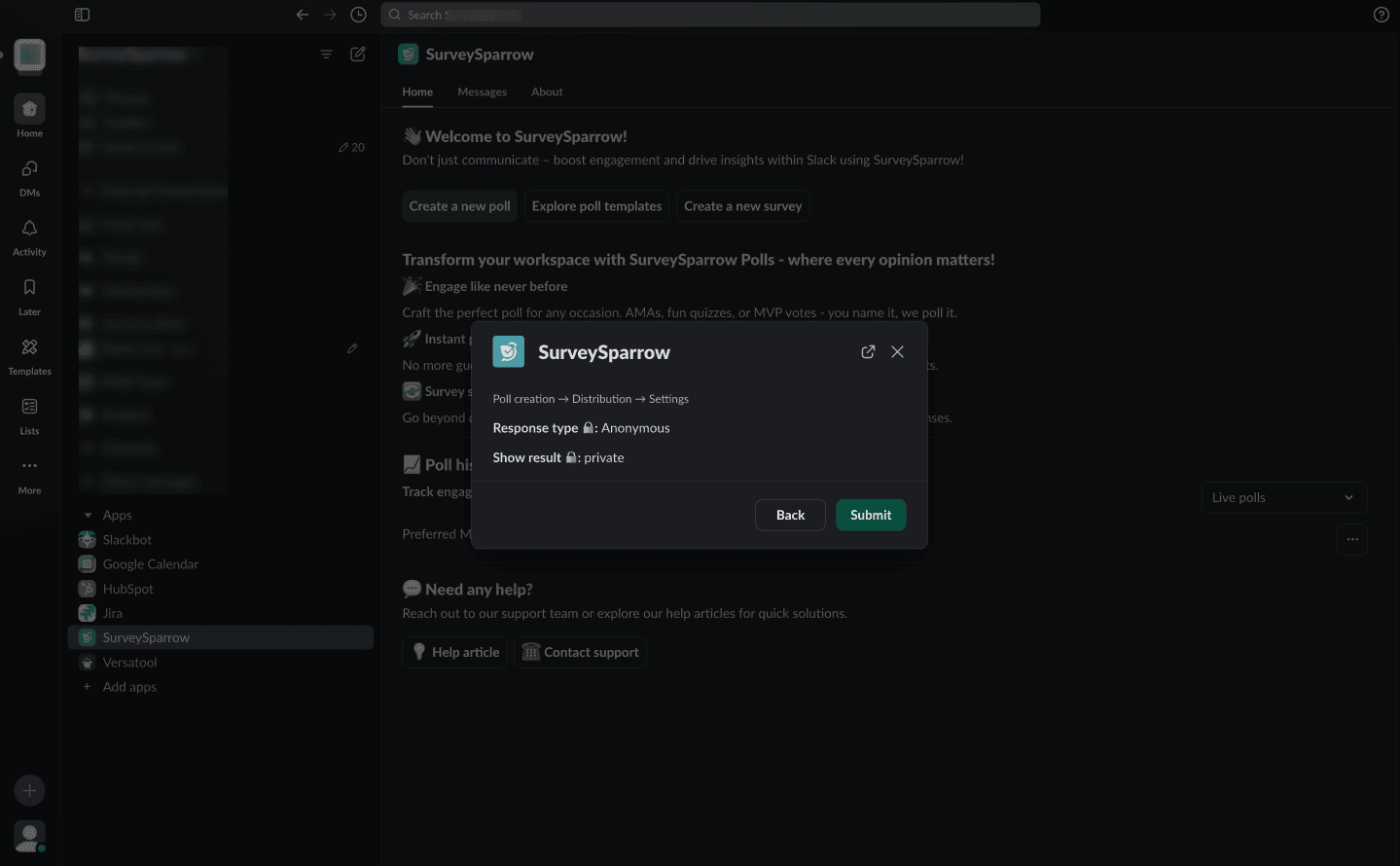
- When all your edits are complete, click Save.
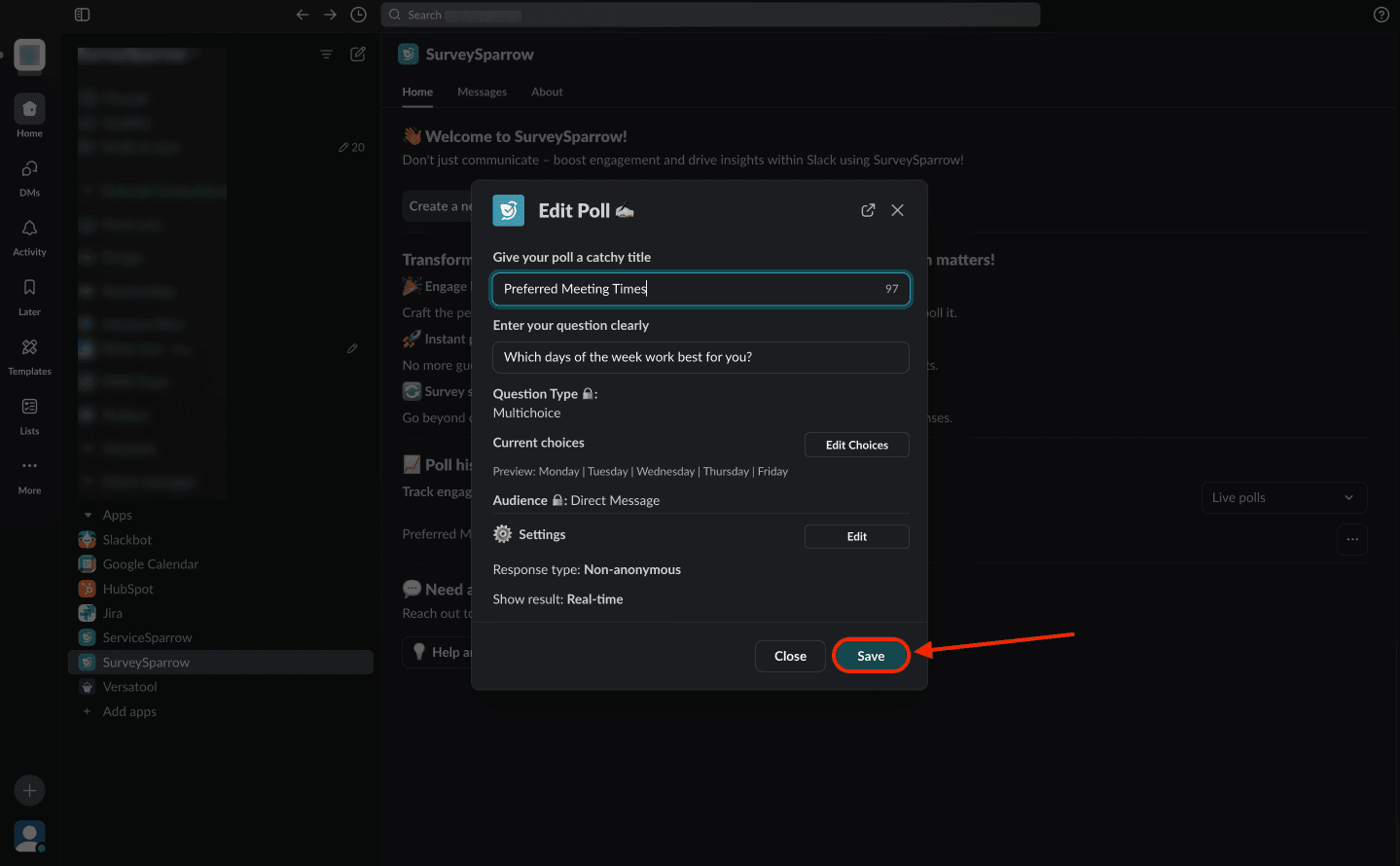
Feel free to reach out to our community if you have any questions.