Integrating ModMed with SurveySparrow
Enhance your patient engagement through seamless survey integration.
Integrating ModMed with SurveySparrow allows healthcare providers to gather valuable patient feedback, automate surveys based on specific events in ModMed, and sync patient data seamlessly. This integration empowers clinics to capture patient insights, enhance service quality, and automate workflows efficiently.
In this article, we'll cover the following:
- How to connect ModMed with SurveySparrow
- Enabling ModMed integration for a specific survey
- Configuring triggers in ModMed
- Mapping survey responses to ModMed
Let’s dive into how to set up the integration.
How to connect ModMed with SurveySparrow?
- Upon logging into your SurveySparrow account, go to the account settings.
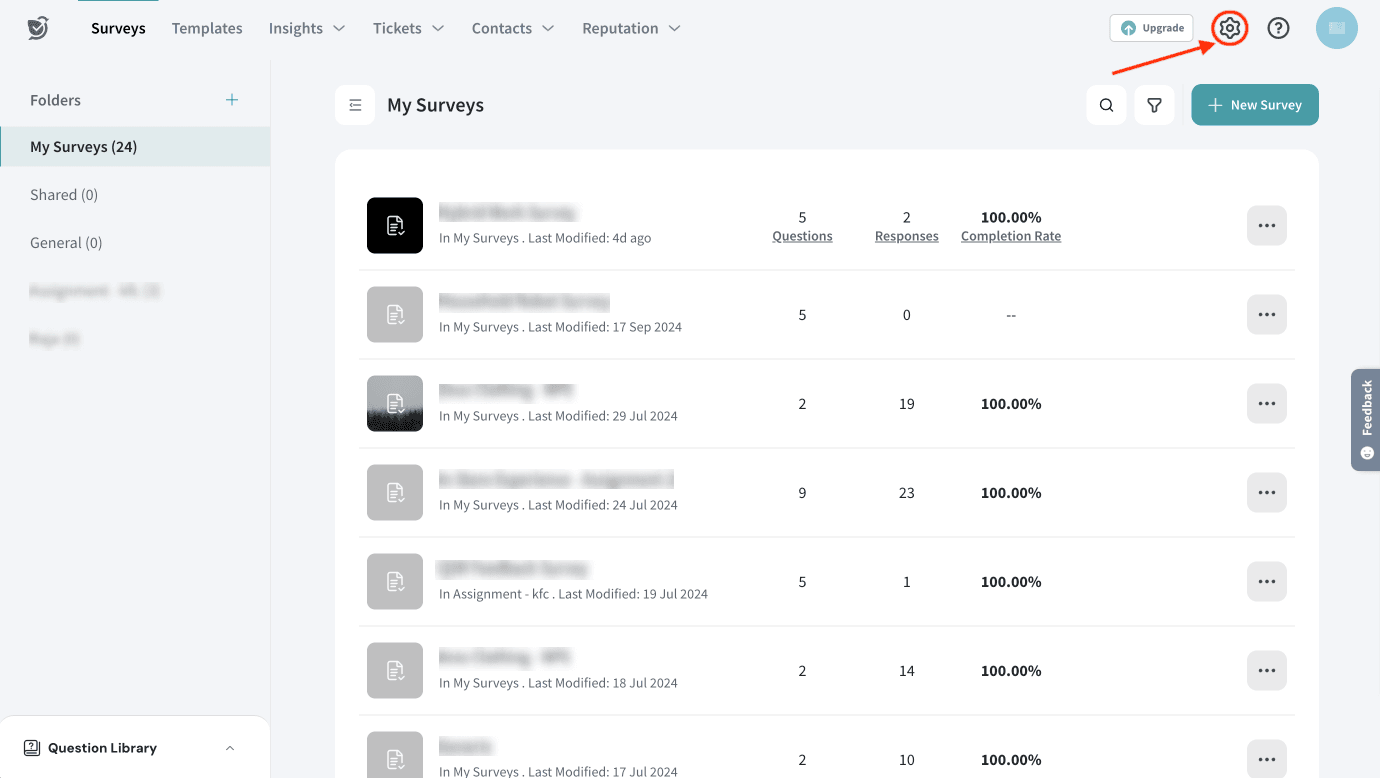
- Then scroll down the left panel, till you see Apps and Integrations and click on it.
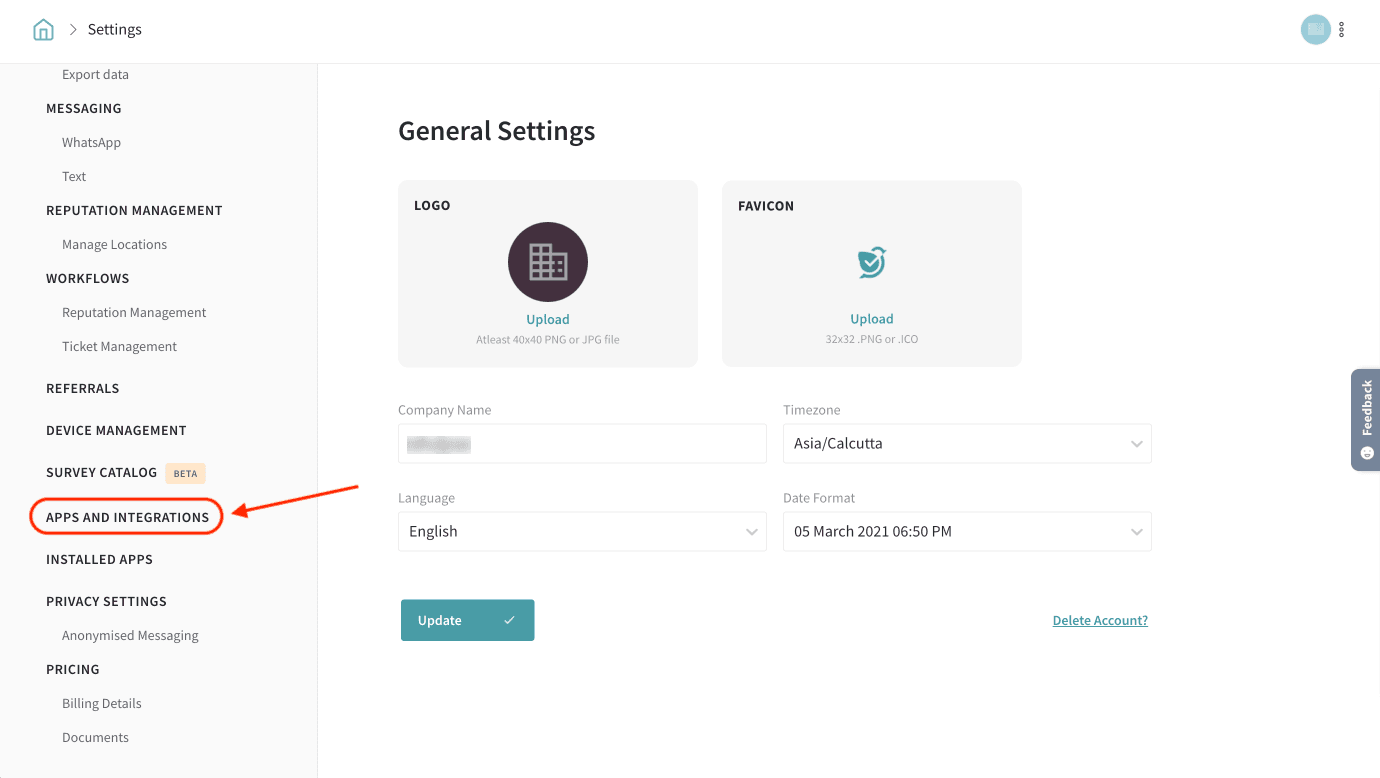
- Type in the search box, and when the ModMed integration appears, click the toggle.
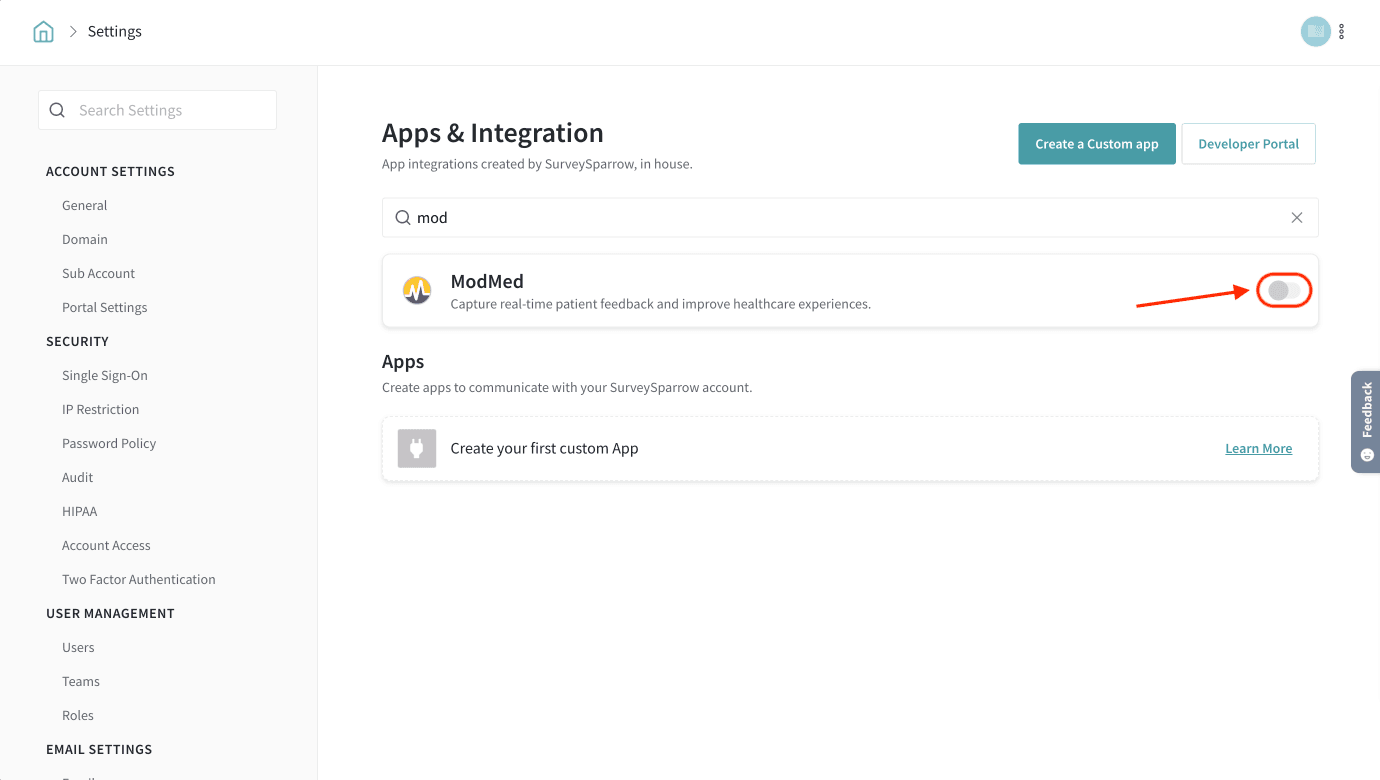
- You’ll be redirected to the ModMed integration page.
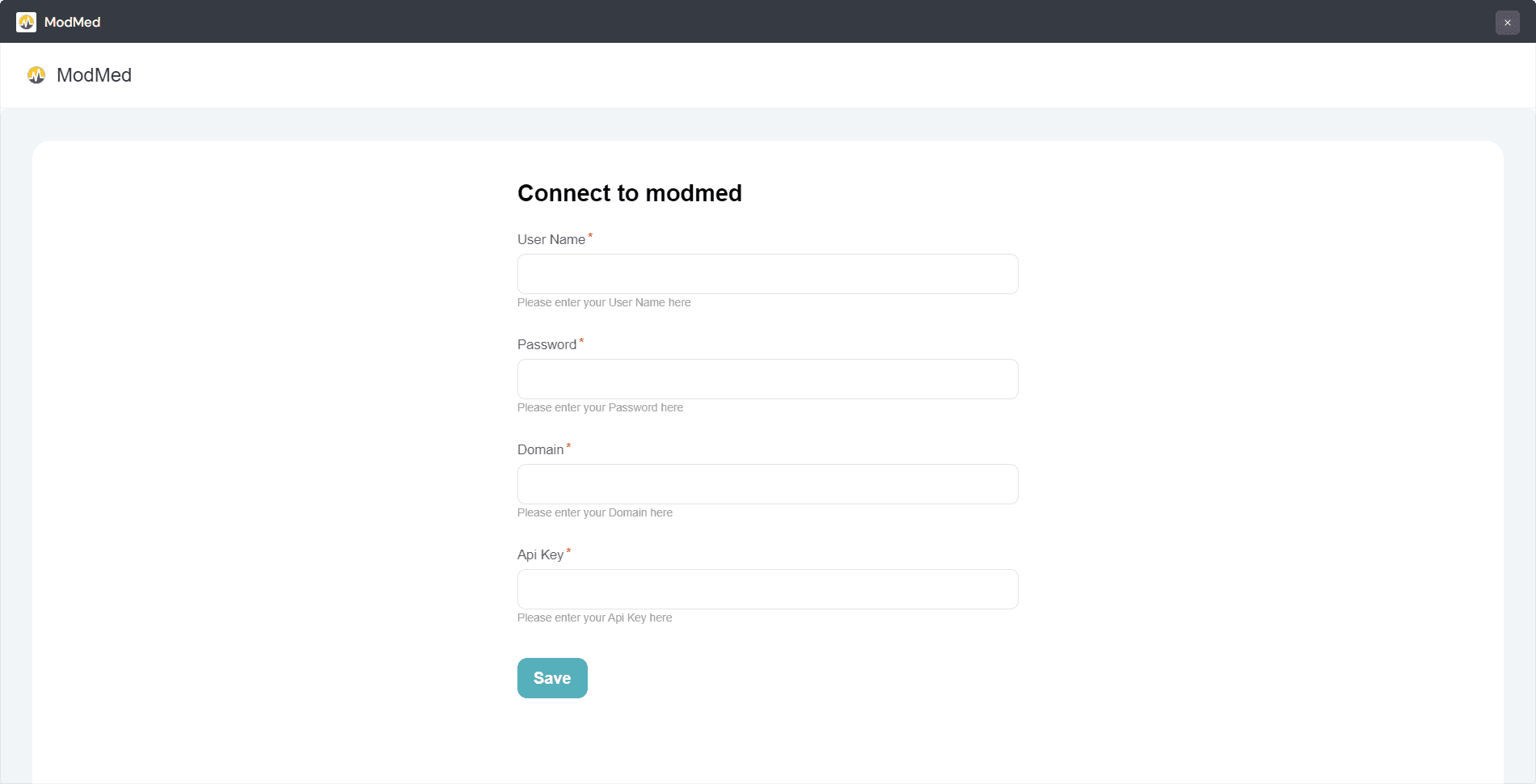
- Fill out the required fields, such as username, password, domain, and API key for ModMed. Then click Save.
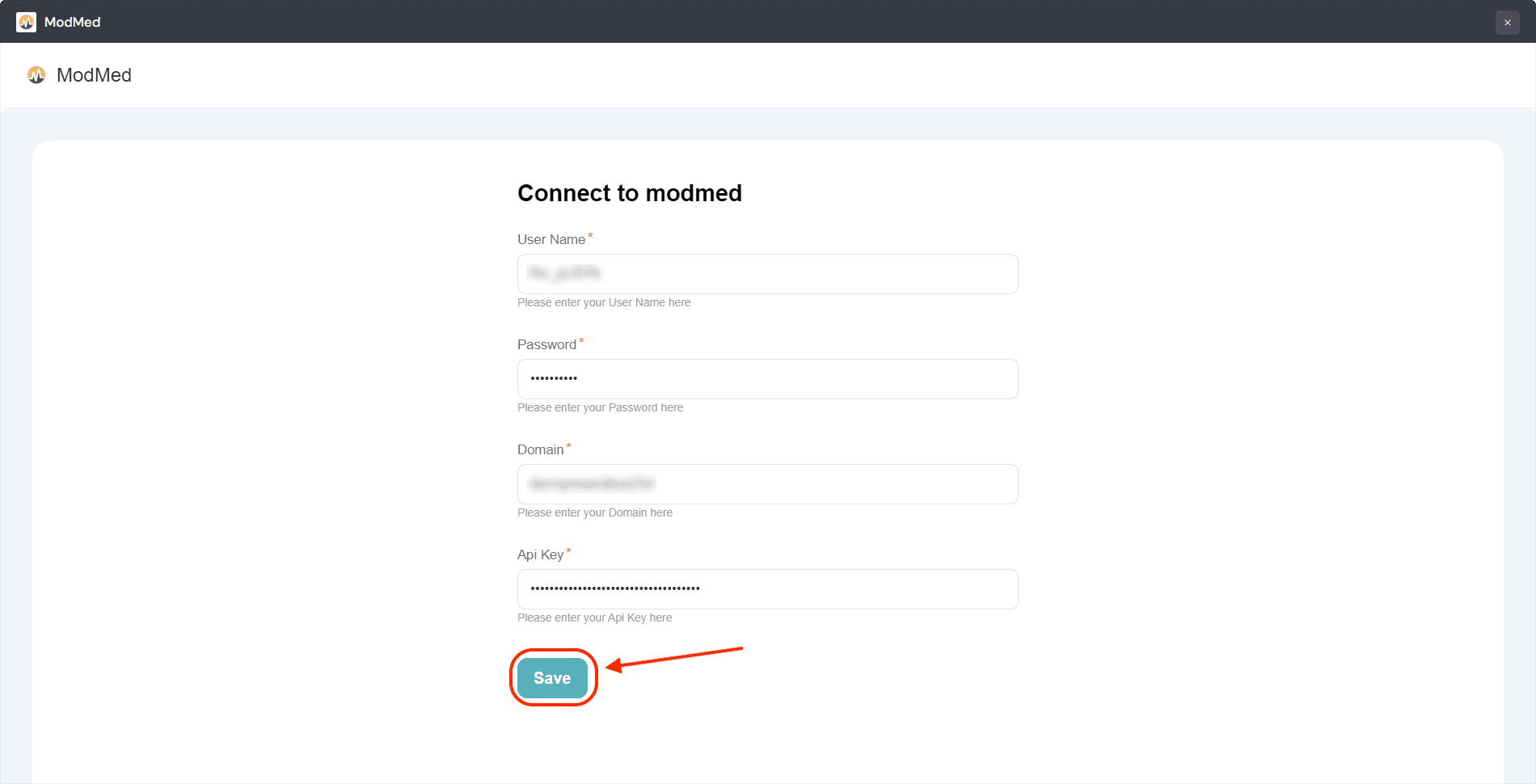
Now, you’ve successfully connected ModMed with SurveySparrow.
Enable ModMed integration for a specific survey
To apply the integration to a specific survey, you’ll need to configure it at the survey level.
- Open the survey you wish to integrate and navigate to the Integrate tab.

- Search for ModMed integration and toggle it on.
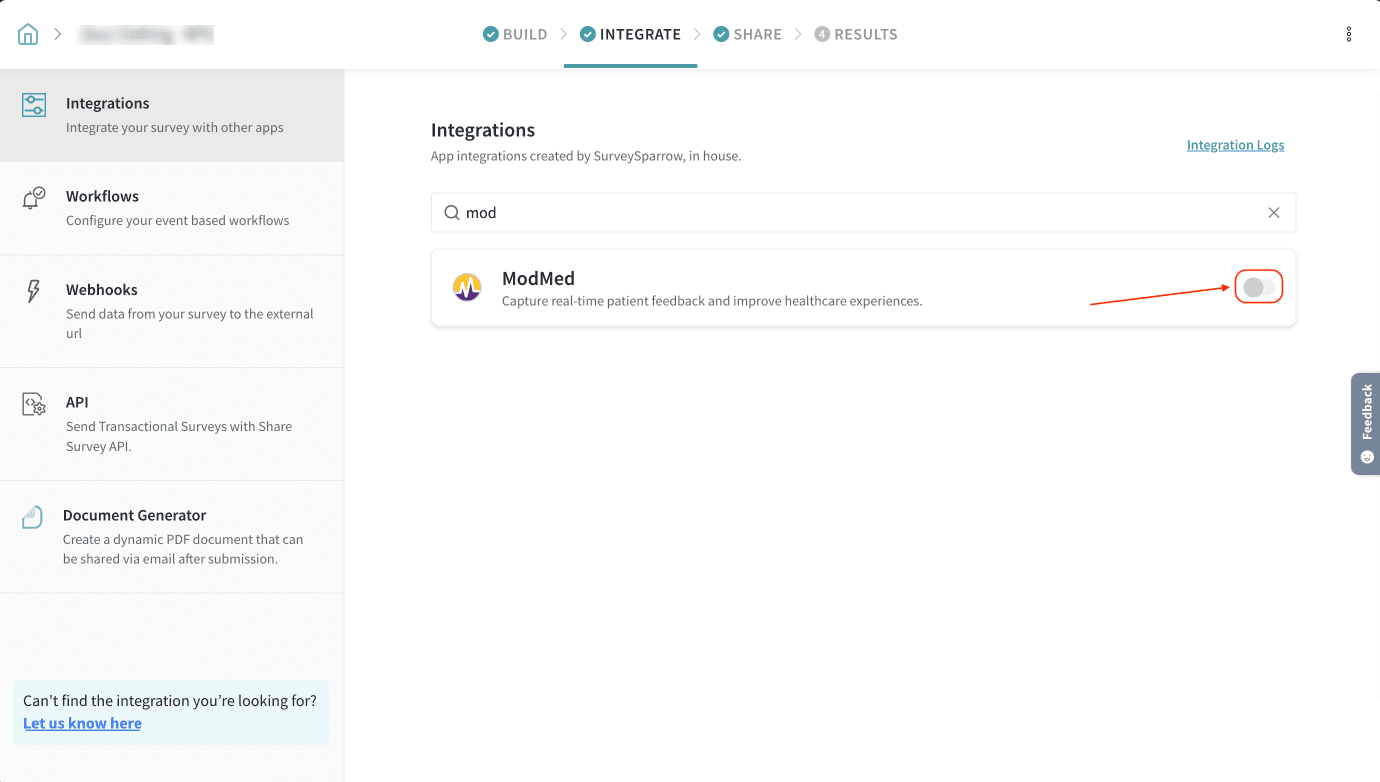
- You’ll be prompted to choose the configuration type: Trigger or Mapping.
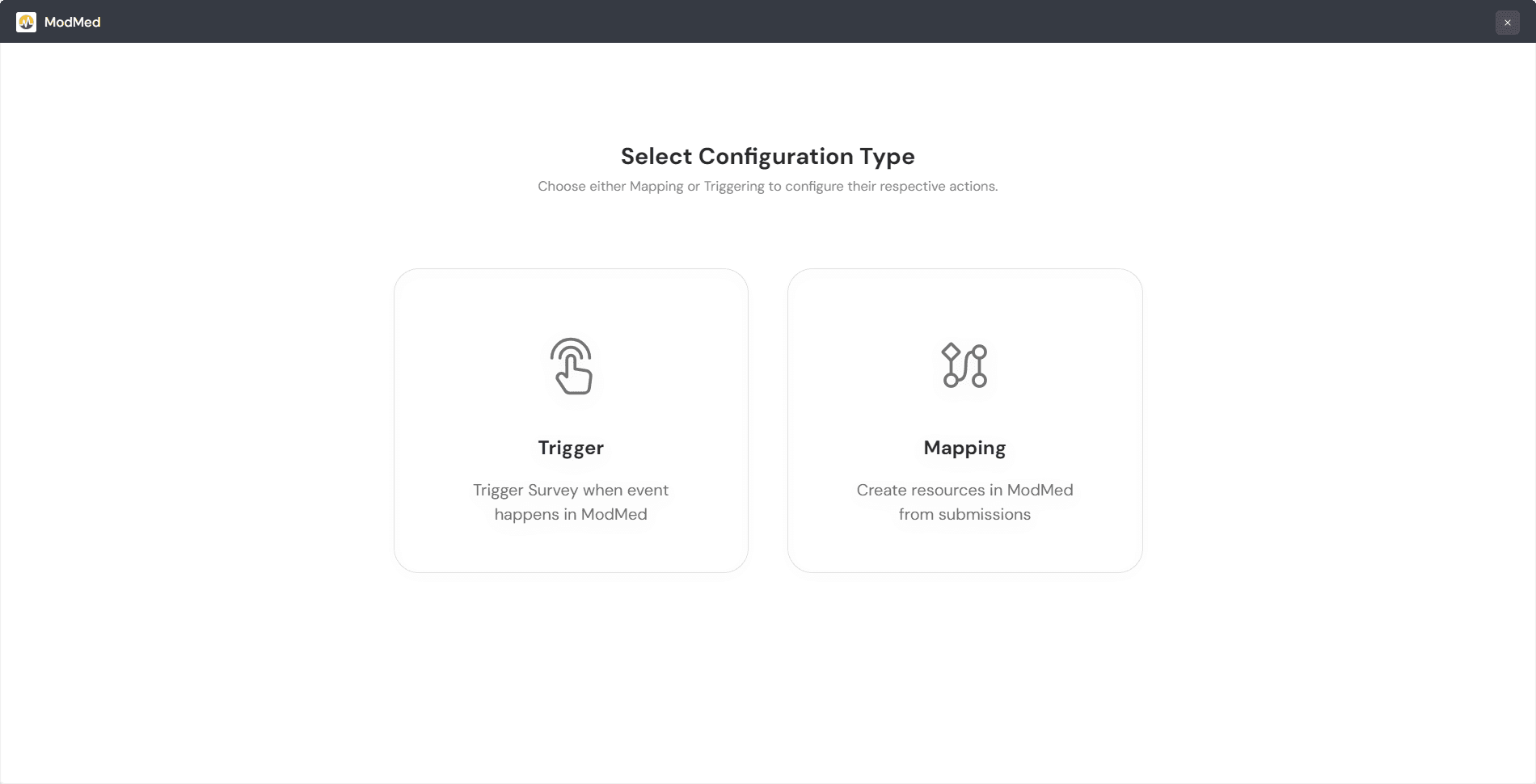
Configuring triggers in ModMed
By configuring triggers, you can automatically send surveys to patients whenever specific events happen in ModMed.
- Define the object and action from ModMed (e.g., new patient appointment or post-visit follow-up); then click Continue to proceed.
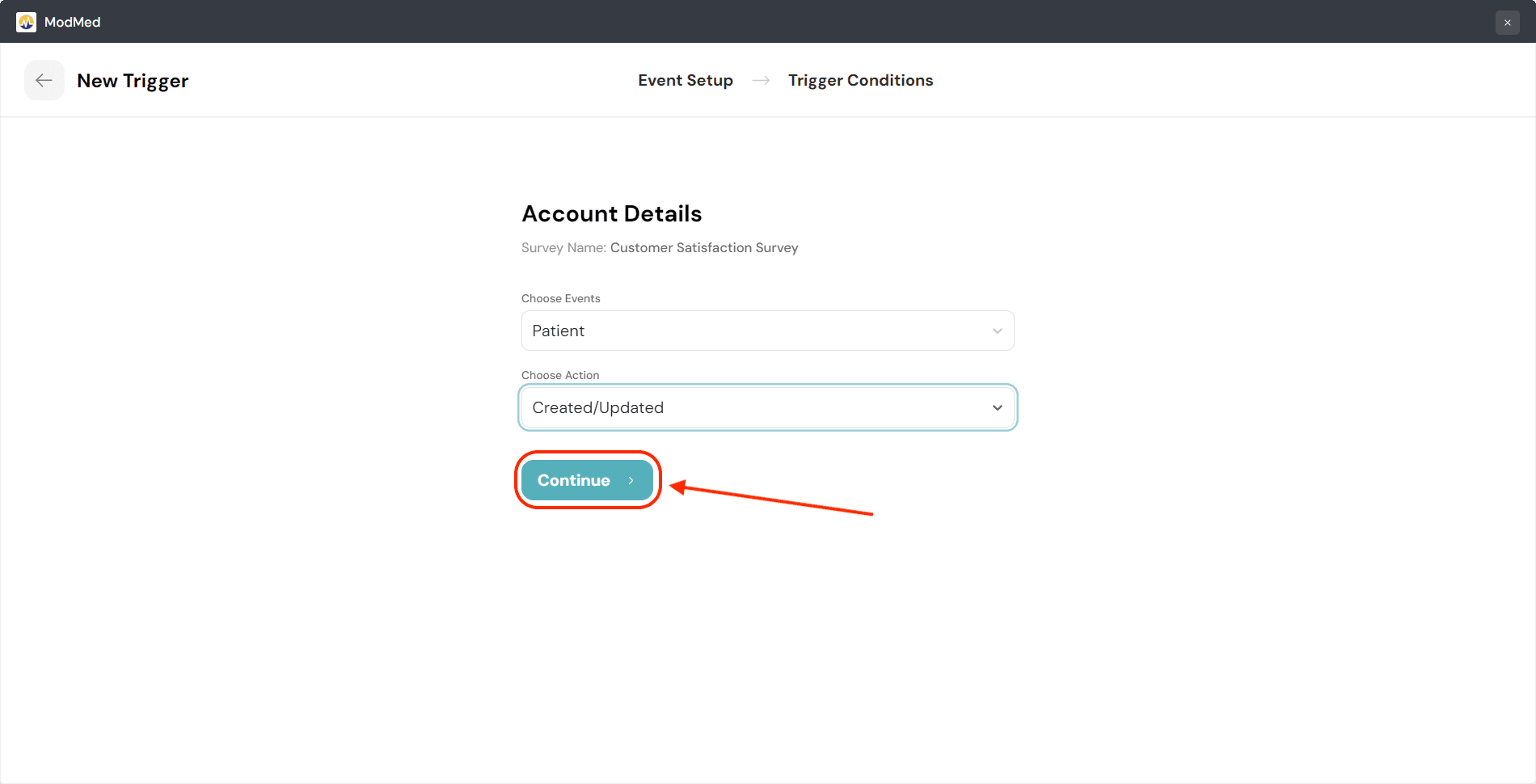
- Set conditions based on your workflow requirements (e.g., send a survey when an appointment is marked complete).
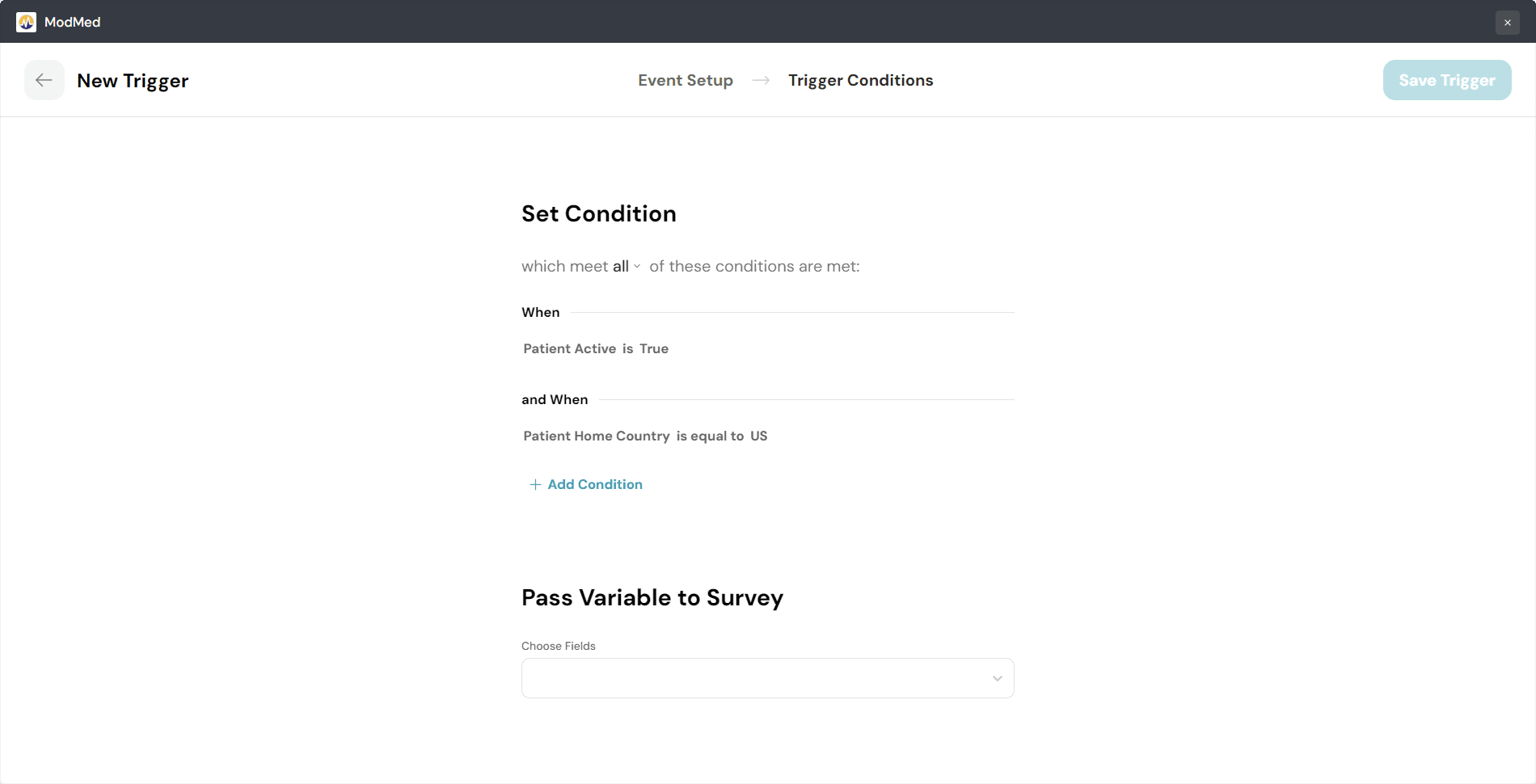
- Optionally, you can pass variables like patient ID, email, name, and more to your survey to get these details along with the response.

- Choose your preferred share method for the survey: WhatsApp, Email, or SMS.
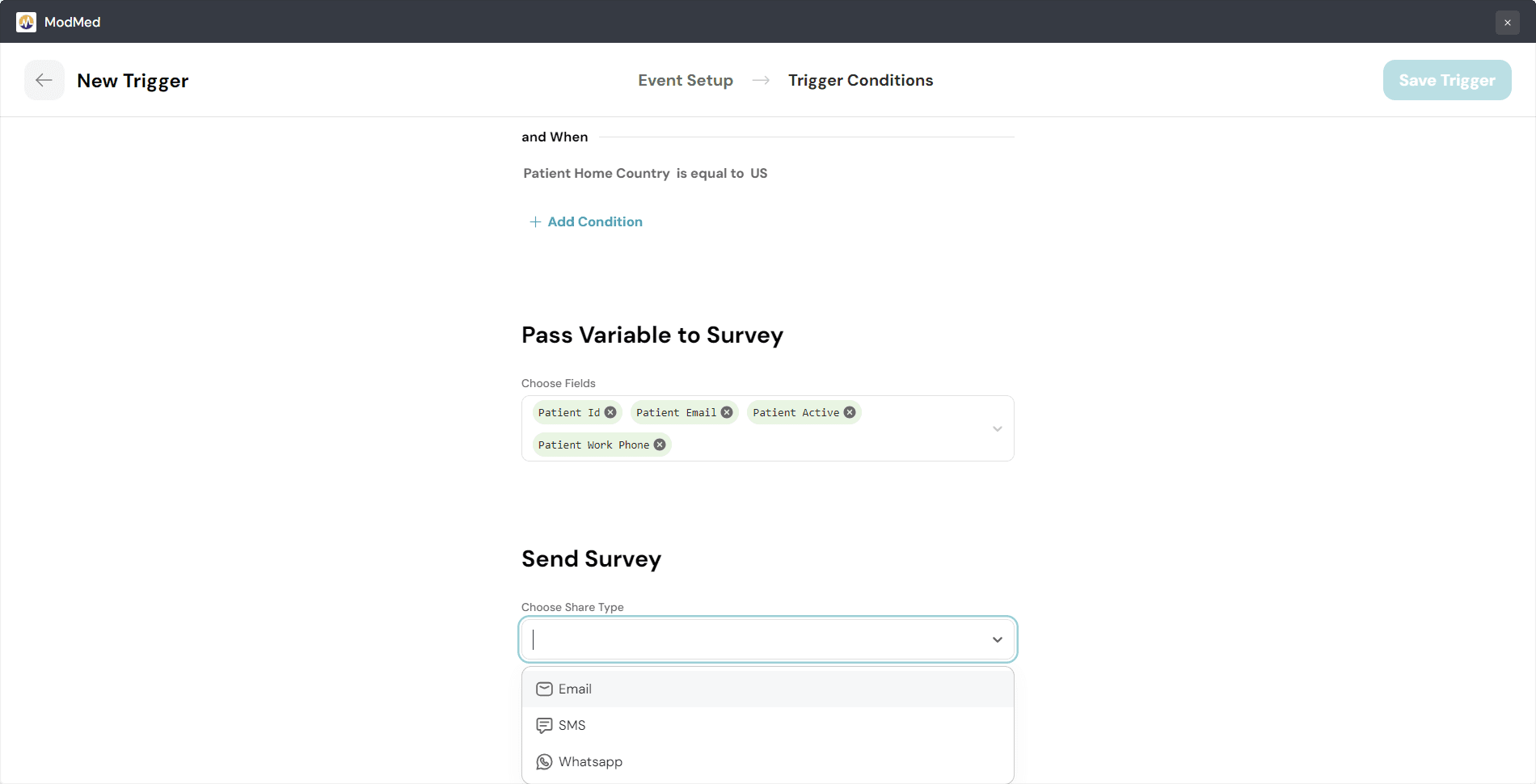
- Click Save Trigger on the top right corner to save the configuration.
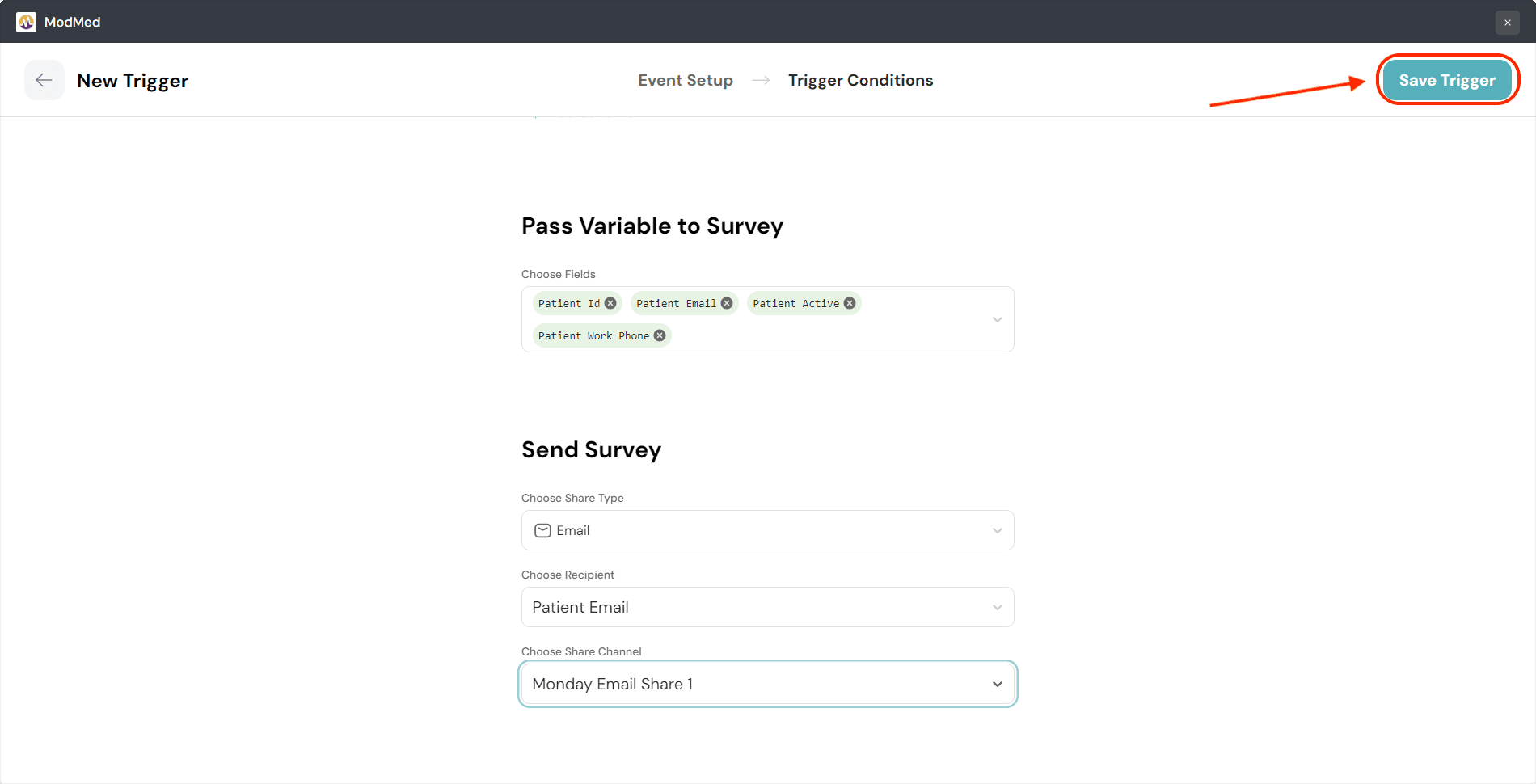
- The trigger is now ready. If you would like to review the setup, click on the arrow to the left.
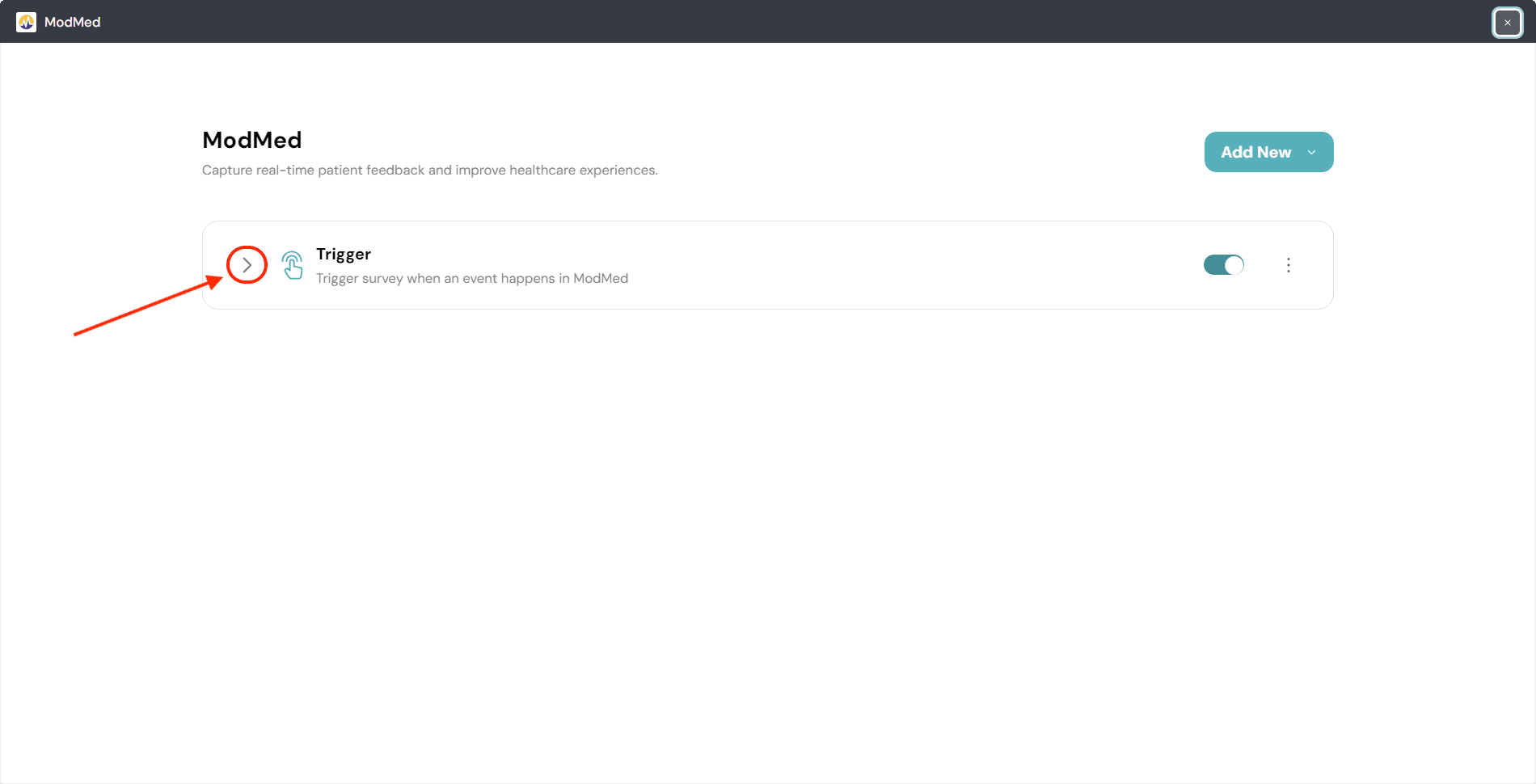
- If you wish to modify the trigger settings, click on Edit Trigger.

- To create another trigger, click Add New. You can add multiple triggers for different conditions, ensuring surveys are automatically sent when specific events occur in ModMed.

Mapping survey responses to ModMed
With Response mapping, you can create or update resources in ModMed based on the survey responses collected in SurveySparrow.
- Choose the ModMed object (e.g., patient record) for which you want to map responses.
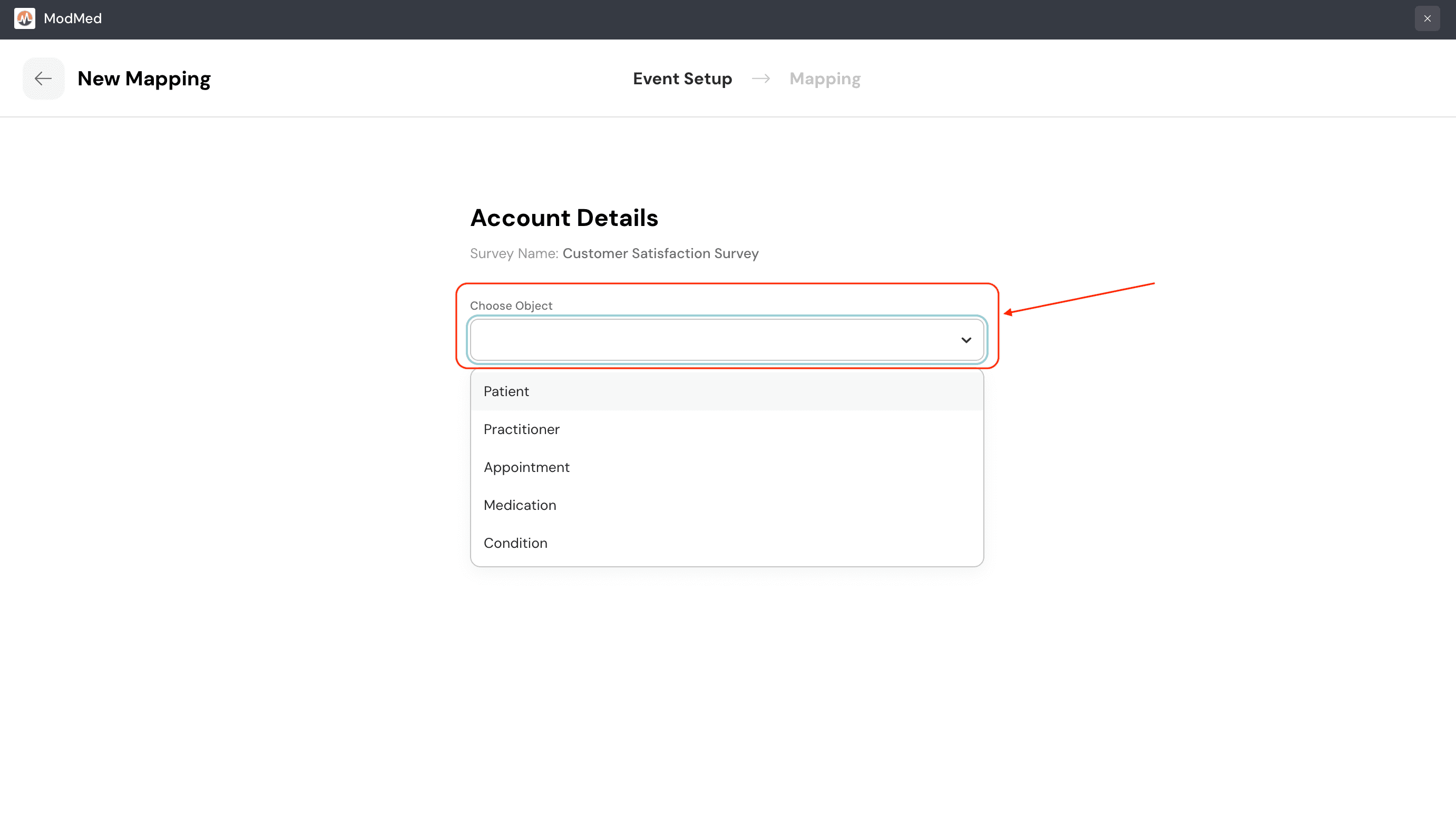
- Select an action – either Create or Update.
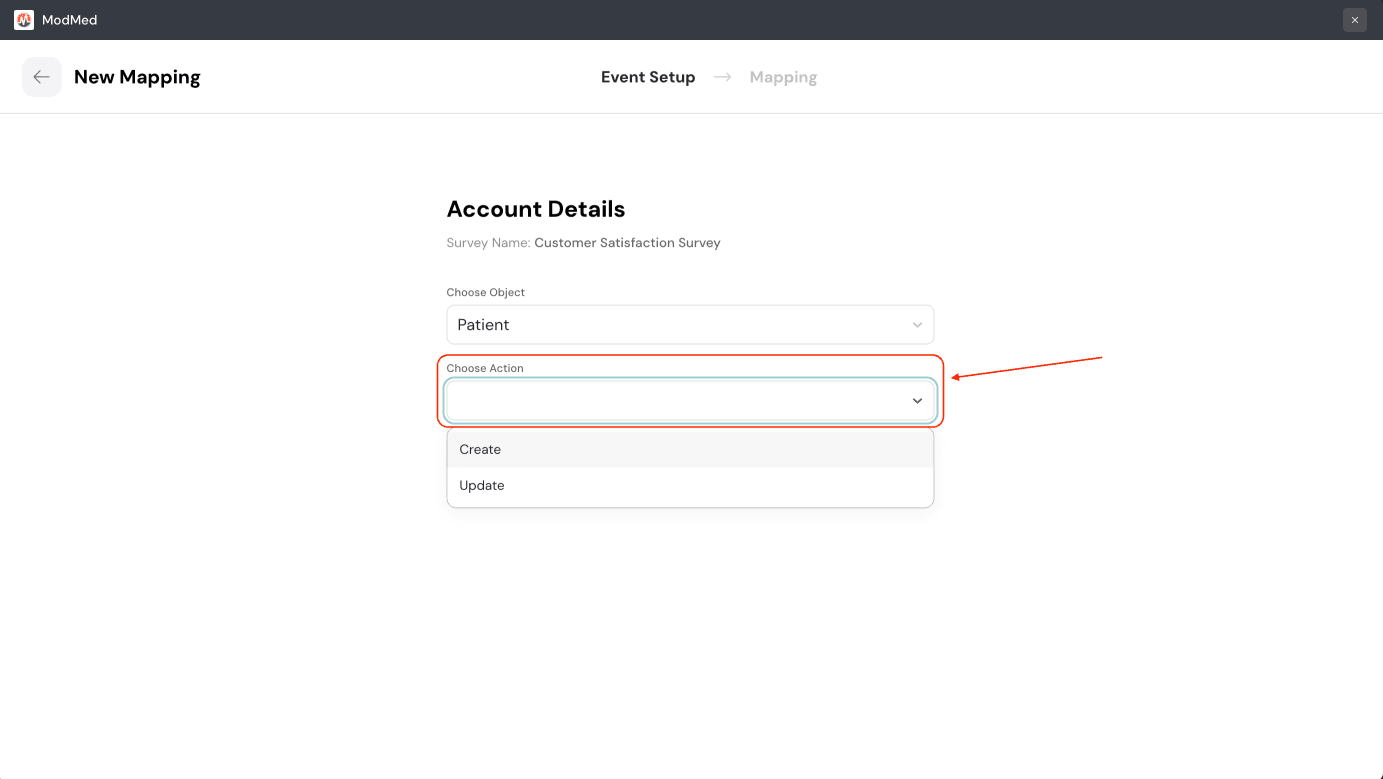
- Create: This action will create a new field in ModMed when there’s a survey response.
- Update: This will update existing fields in ModMed based on the mapping.
- Map survey responses to the mandatory fields.
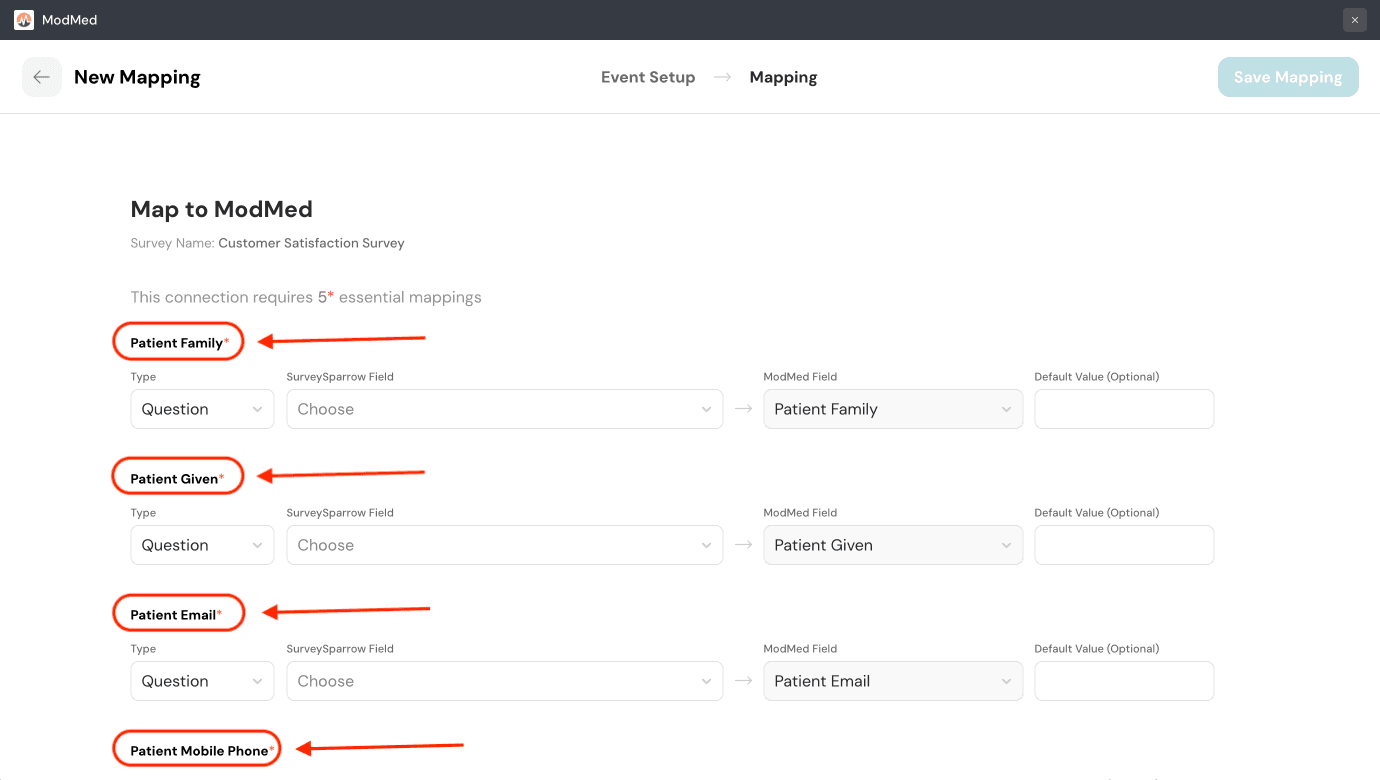
- If you would like to capture other survey data in additional fields, scroll down to the bottom of the page and click New mapping field.
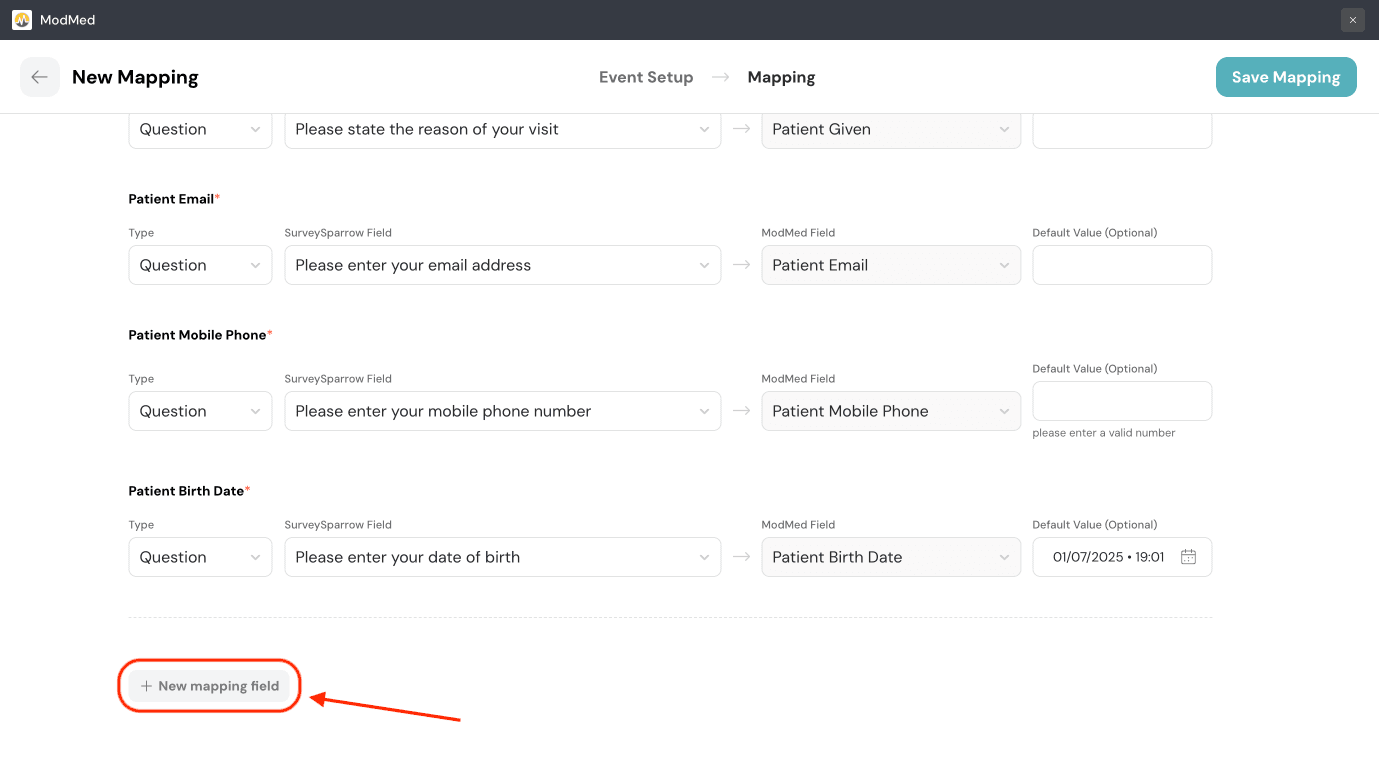
- Once the mapping is done, click Save Mapping. Any survey responses will be automatically captured in the selected fields within ModMed.
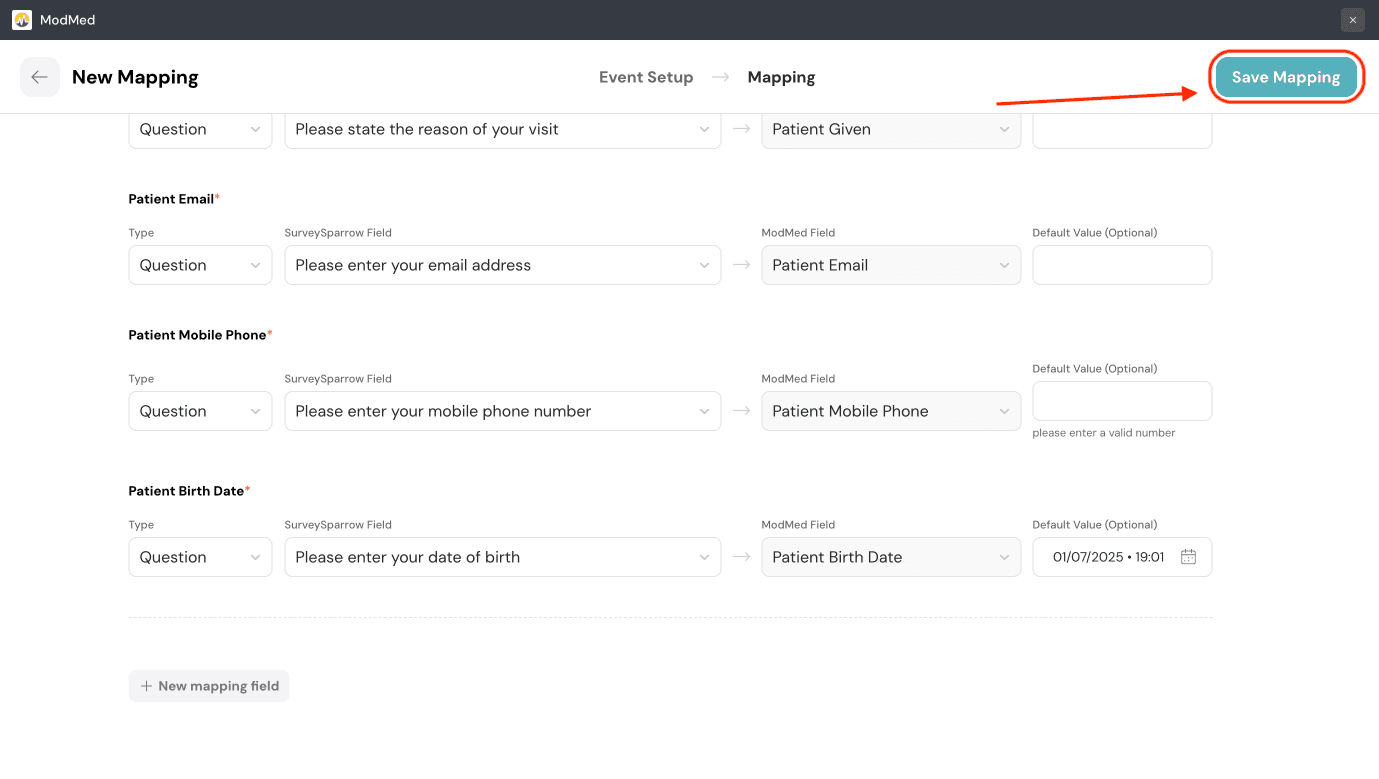
Benefits
- Automated workflows: Save time by automating survey distribution based on ModMed events, such as appointment completions or treatment follow-ups.
- Instant data sync: Directly map survey responses into ModMed fields to enhance patient record management and reporting.
- Personalized feedback: Trigger surveys based on specific events, improving the relevance and accuracy of patient feedback.
That’s it! You’ve now successfully integrated SurveySparrow with ModMed.
For any further questions, feel free to reach out to our community.