Search
Optimize your workflows by setting up views, triggers, automation, and reports based on the business hours specified in your schedule. Let your customers know when you’re available, giving them a clearer idea of when they can expect a response to their support requests.
Let's see how to set up a business hour:
1. Log in to your SurveySparrow account and click the Settings icon.
2. Under Ticket Management, click Business Hours.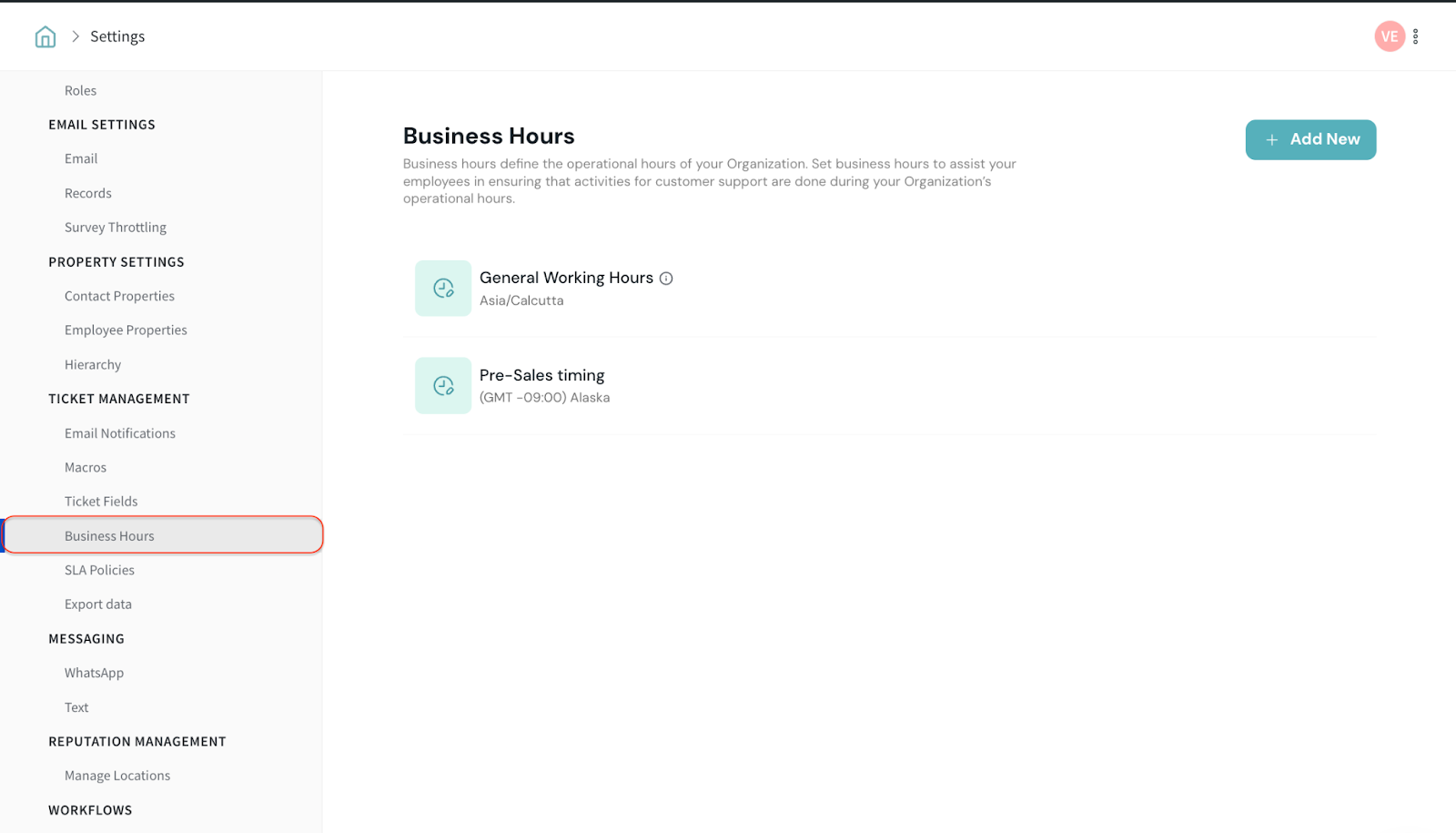
3. Click on Add New to create new business hours.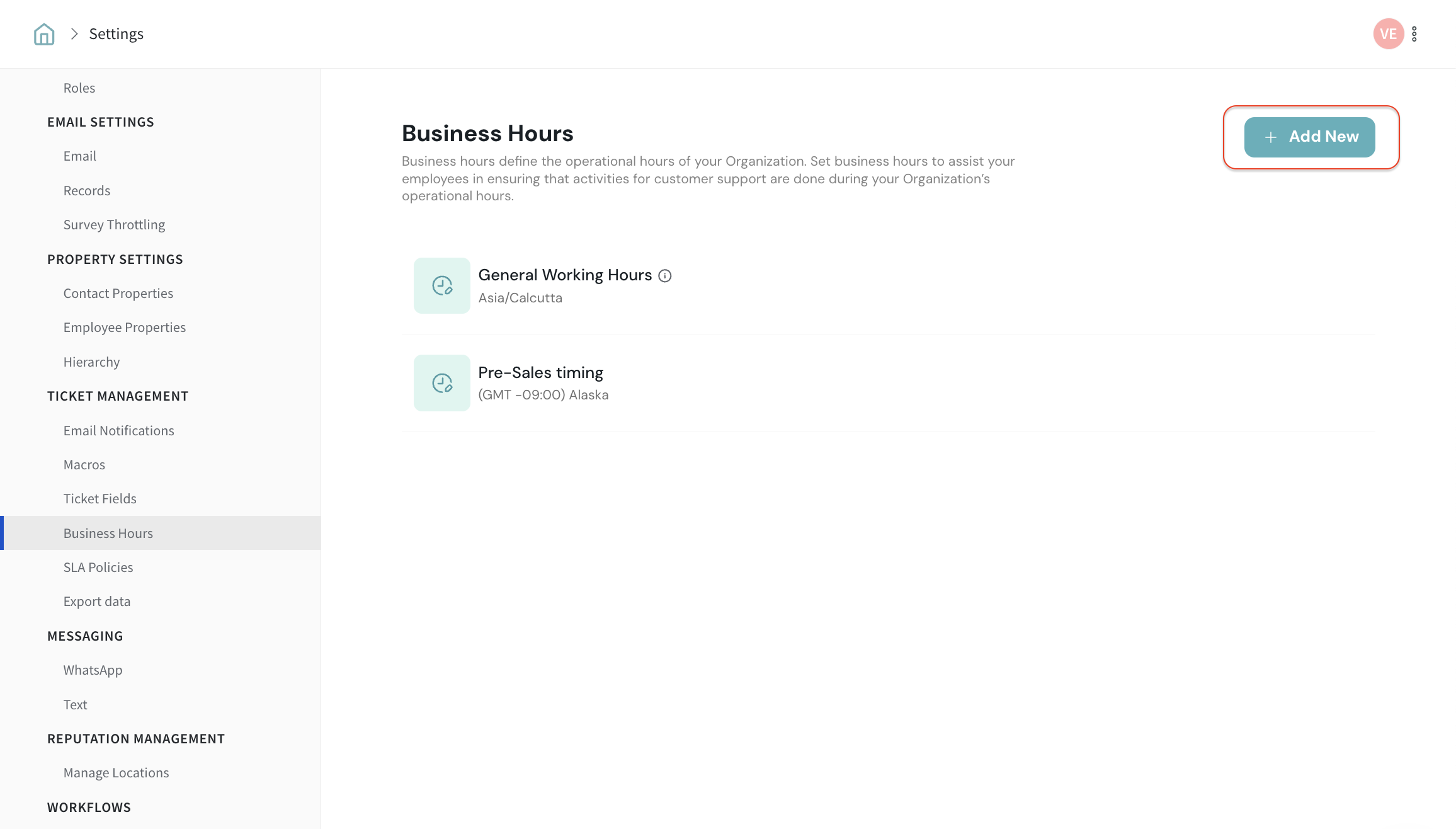
4. Enter the business hour's name and description for your reference.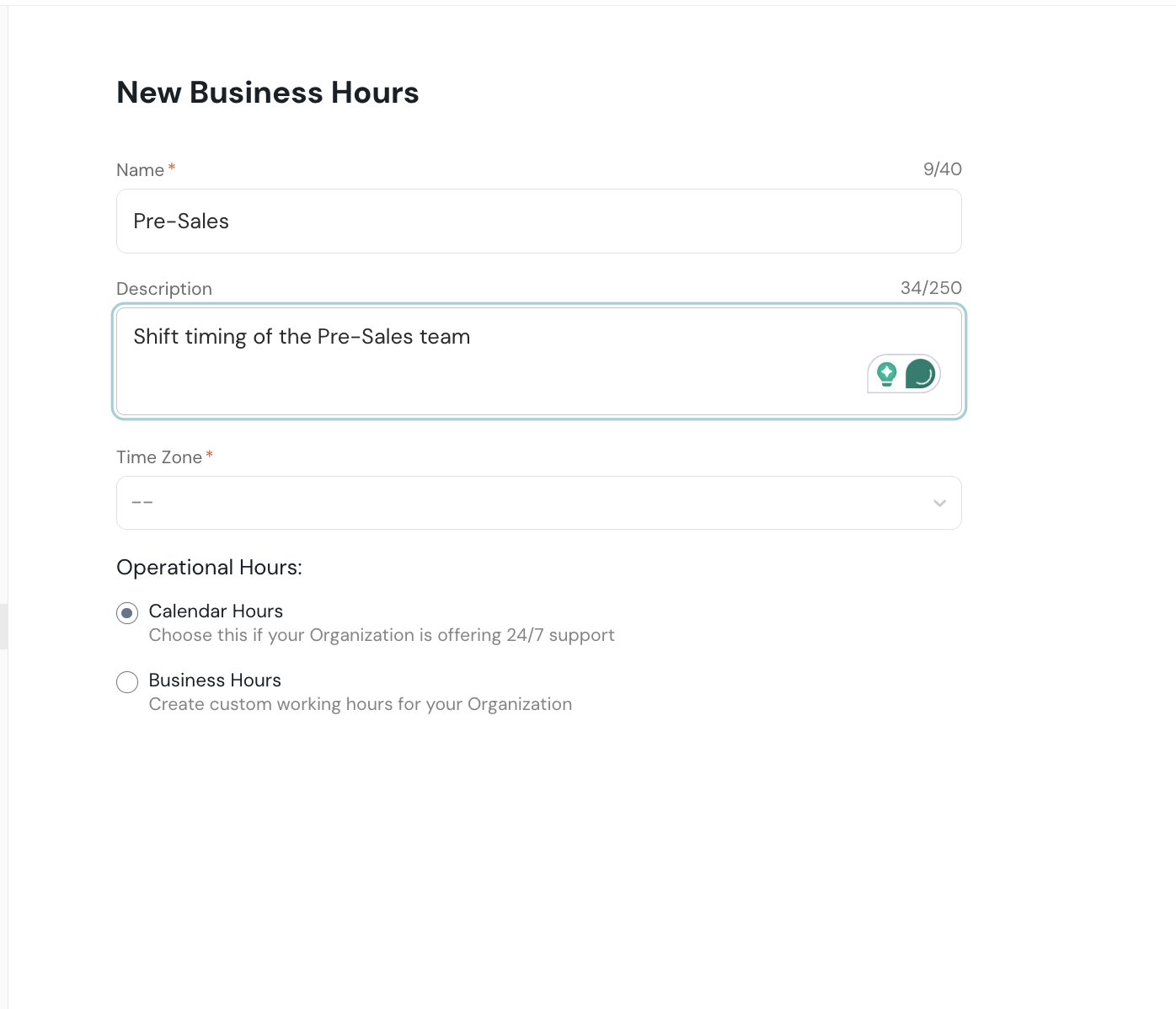
5. Once the name and description have been set, let's proceed to set up the Time zone for the respective teams. Choose the time zone associated with the location. You can also type in your country to search its time zone.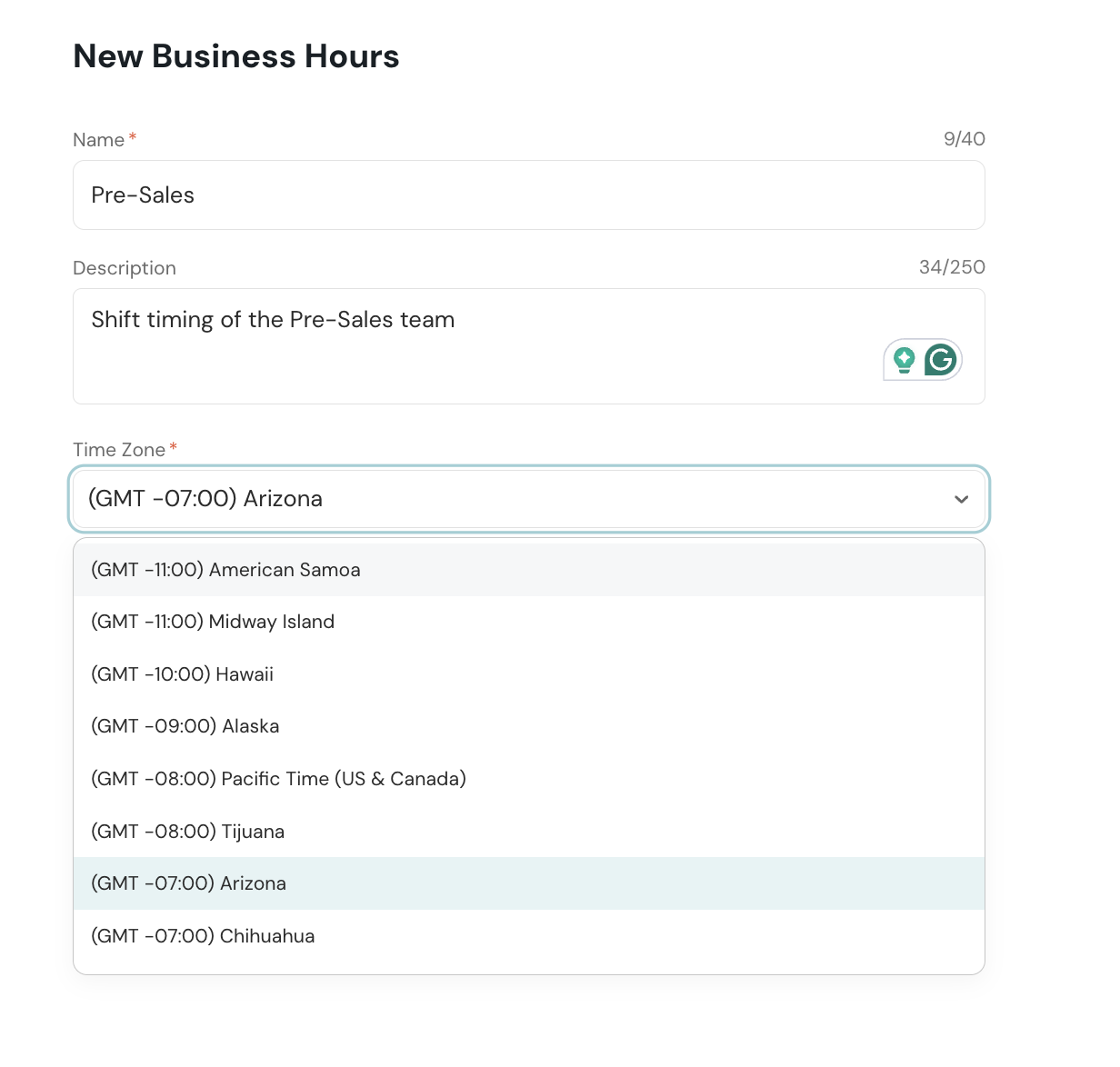
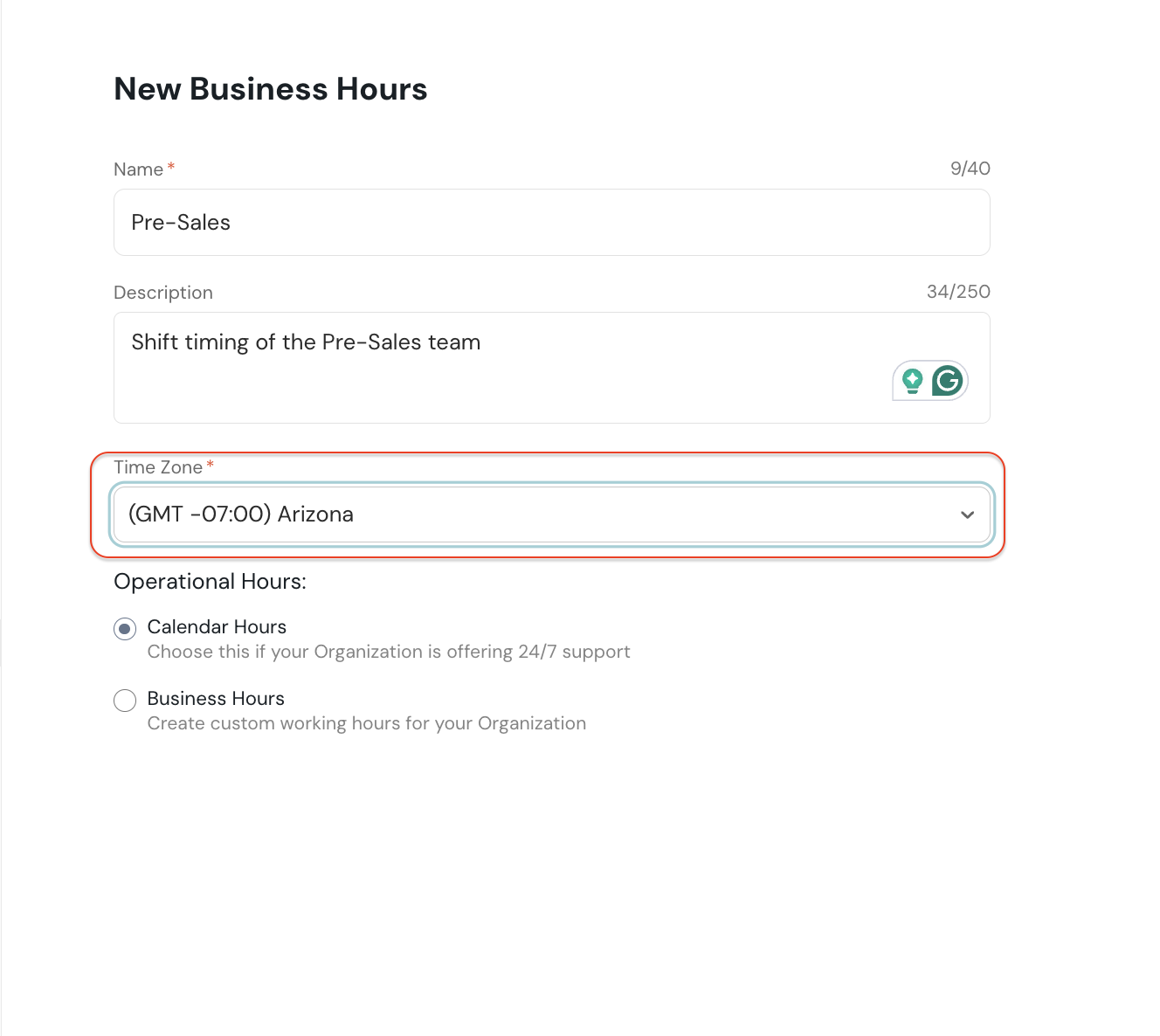
7. Now let's set up the operational hours by choosing:
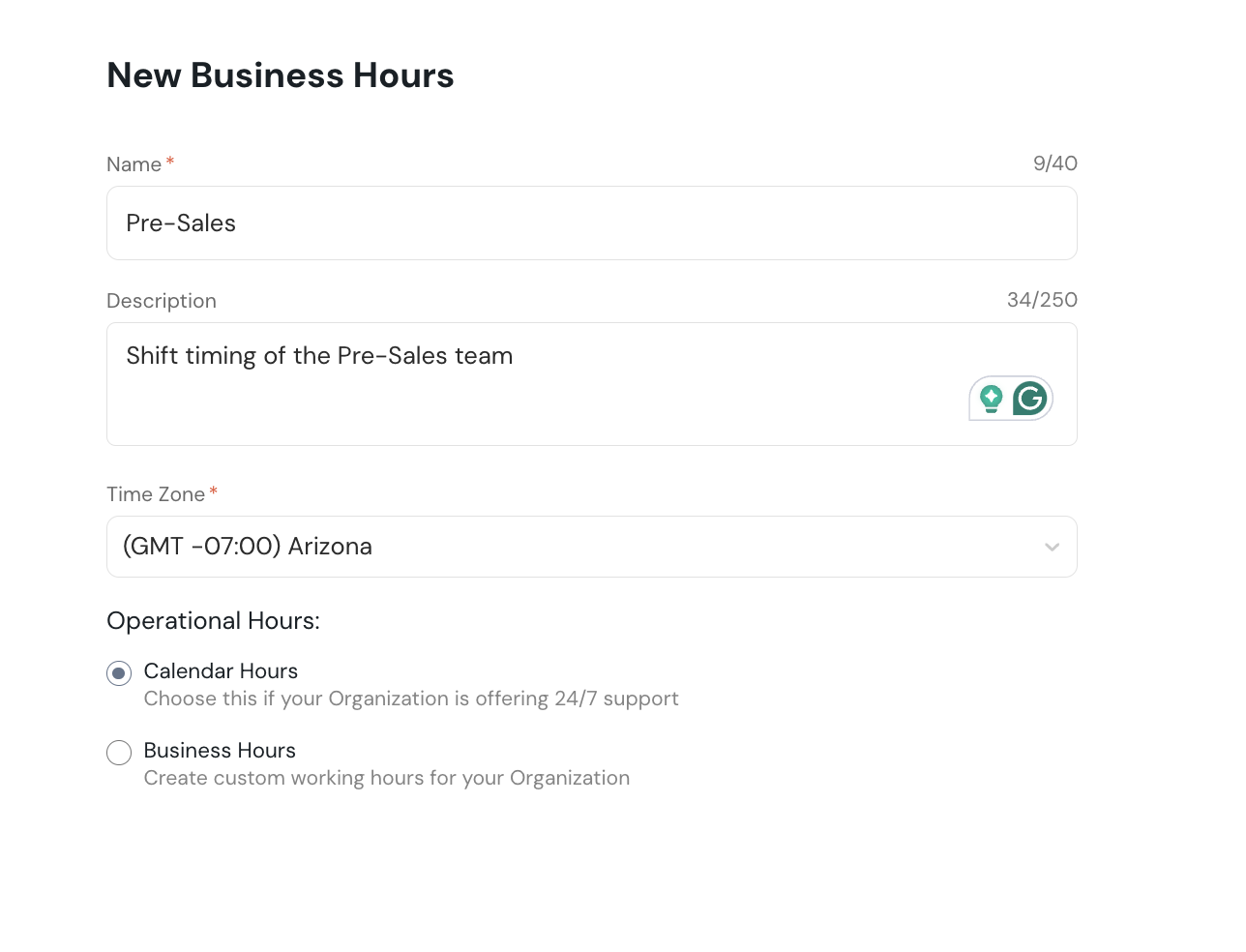
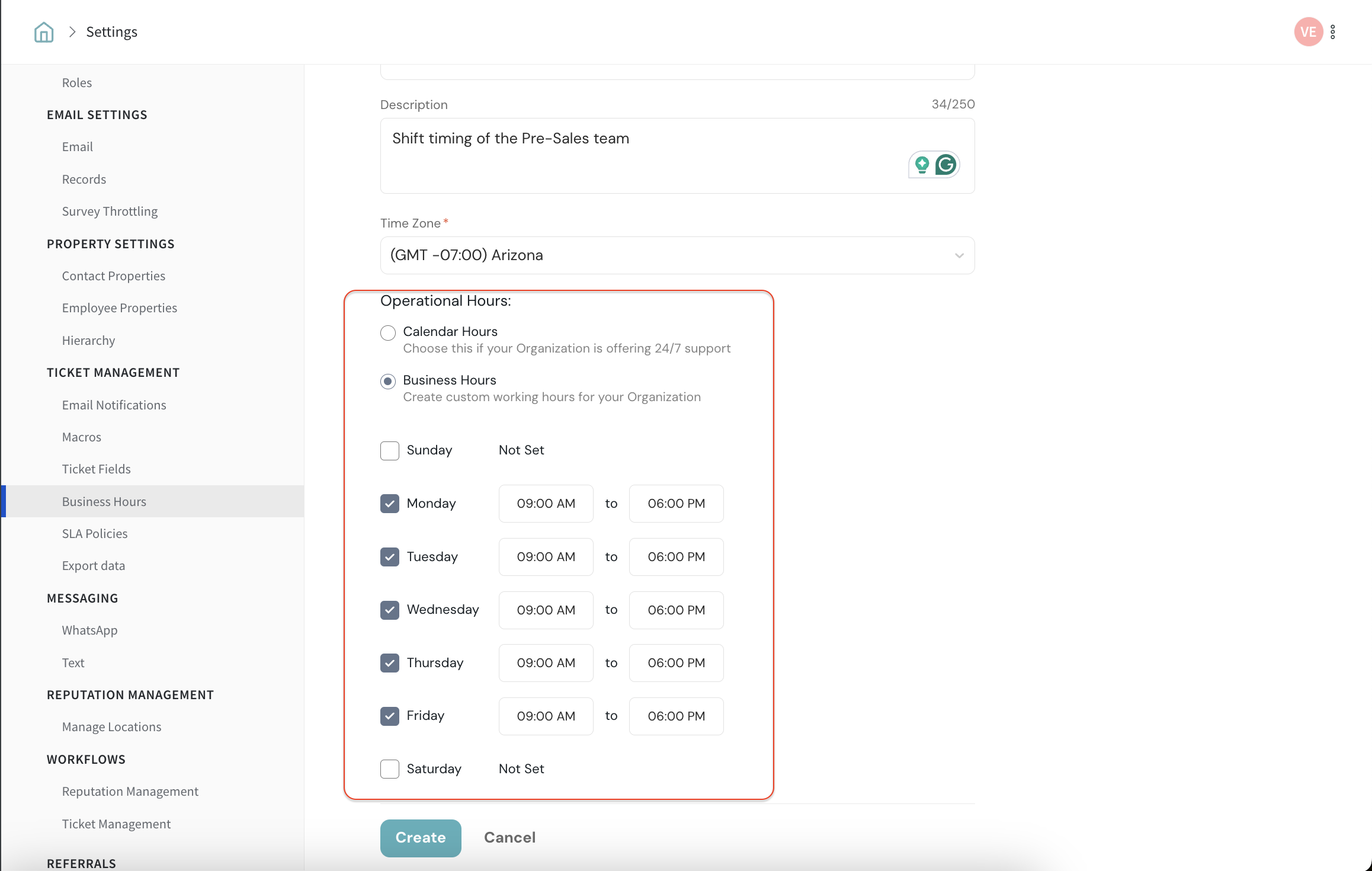
Now, the business hours are set successfully. You can view the newly created business hours as shown below.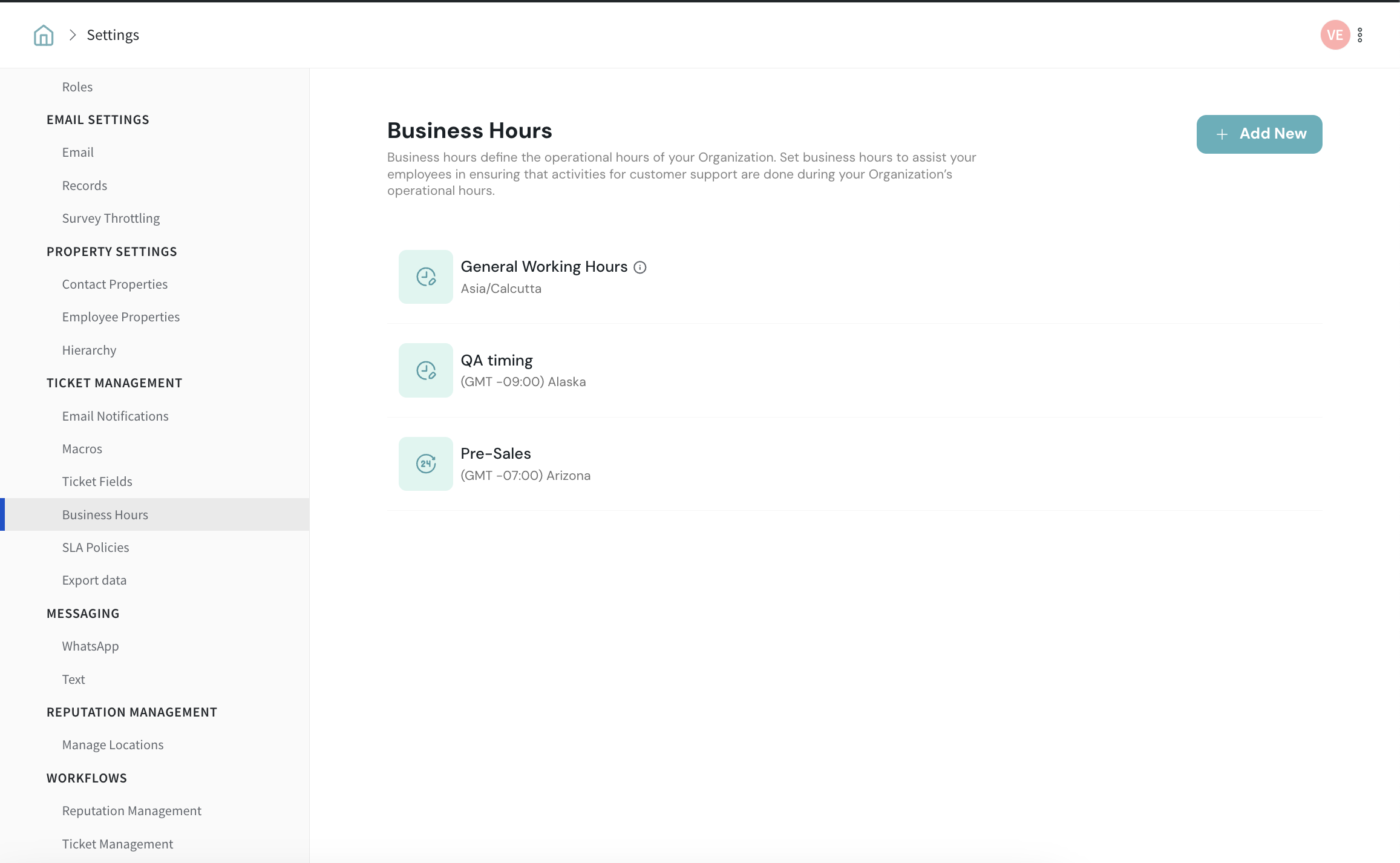
You can assign the business hours to respective teams and proceed with setting up the SLAs.
Please reach out to us if you have any questions. We are just a chat away
Powered By SparrowDesk