Search
Question Library is a place where questions spread across multiple categories are segmented and stored in catalogs. Each catalog will have relevant curated questions for easy access.
As a brand, you can choose to utilize the standard questions available or add more specific ones to the Question Library. Once added, you can reuse the questions instead of starting from scratch.
Now let’s see how to manage your Question Library.
1. In the Build section of your survey, click the 3-dot icon on the Add a question button and choose Add from library.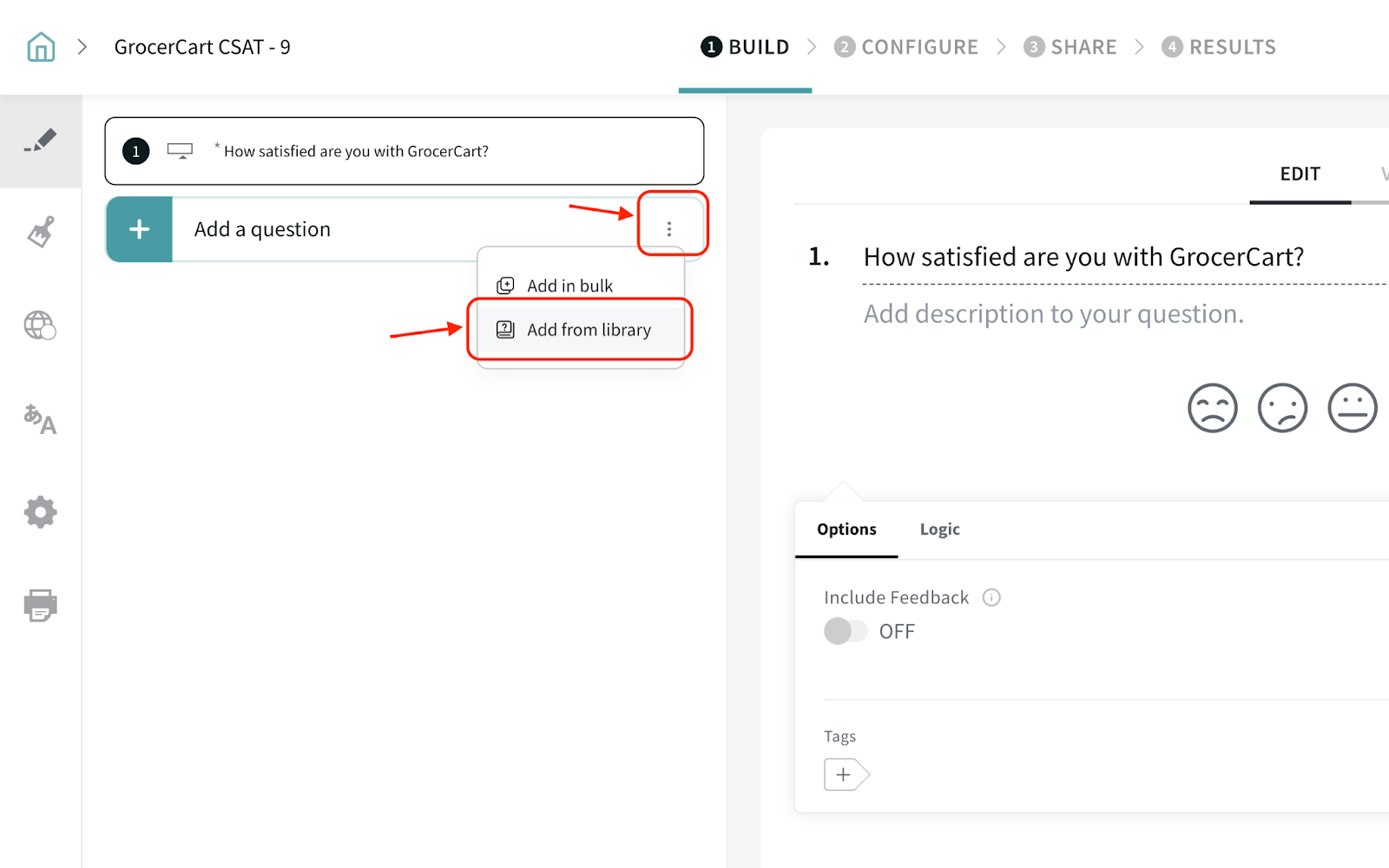
2. Navigate to the corresponding catalog and choose the question(s) that you’d like to add to the survey.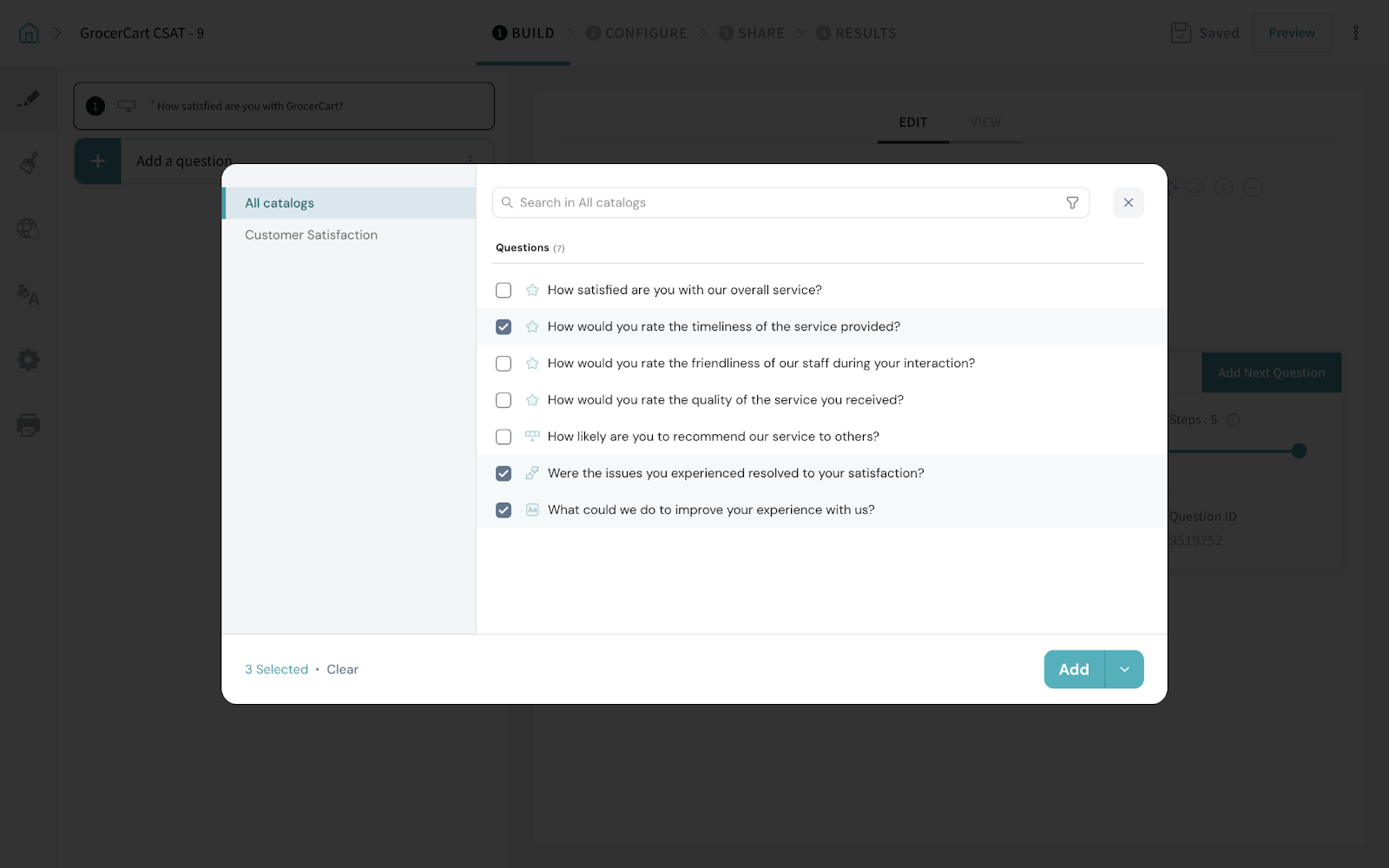
3. You can add the questions directly to your survey, to a specific section, or create a new section and add them there.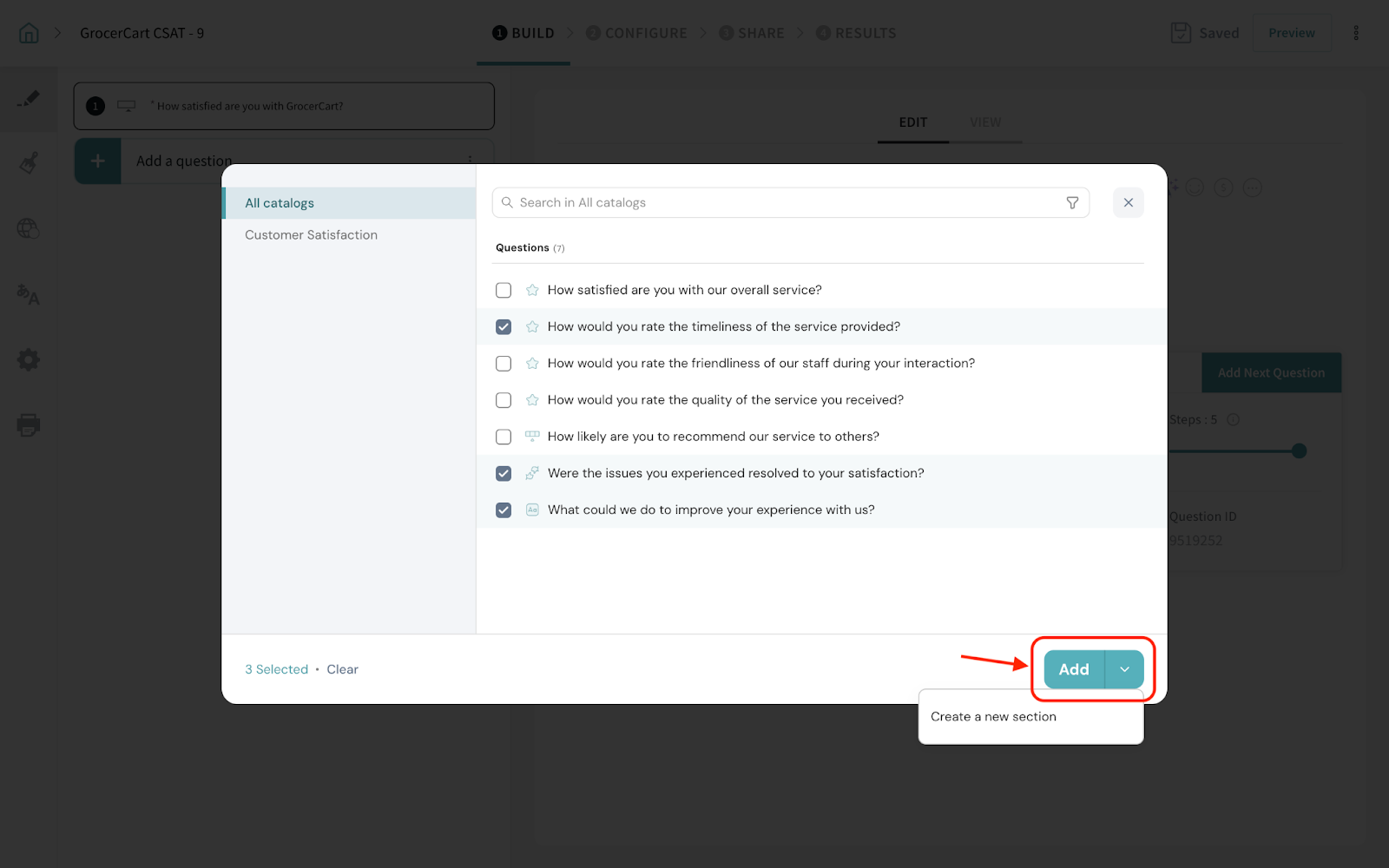
Now, all the selected question(s) from the Question library will be added to the survey.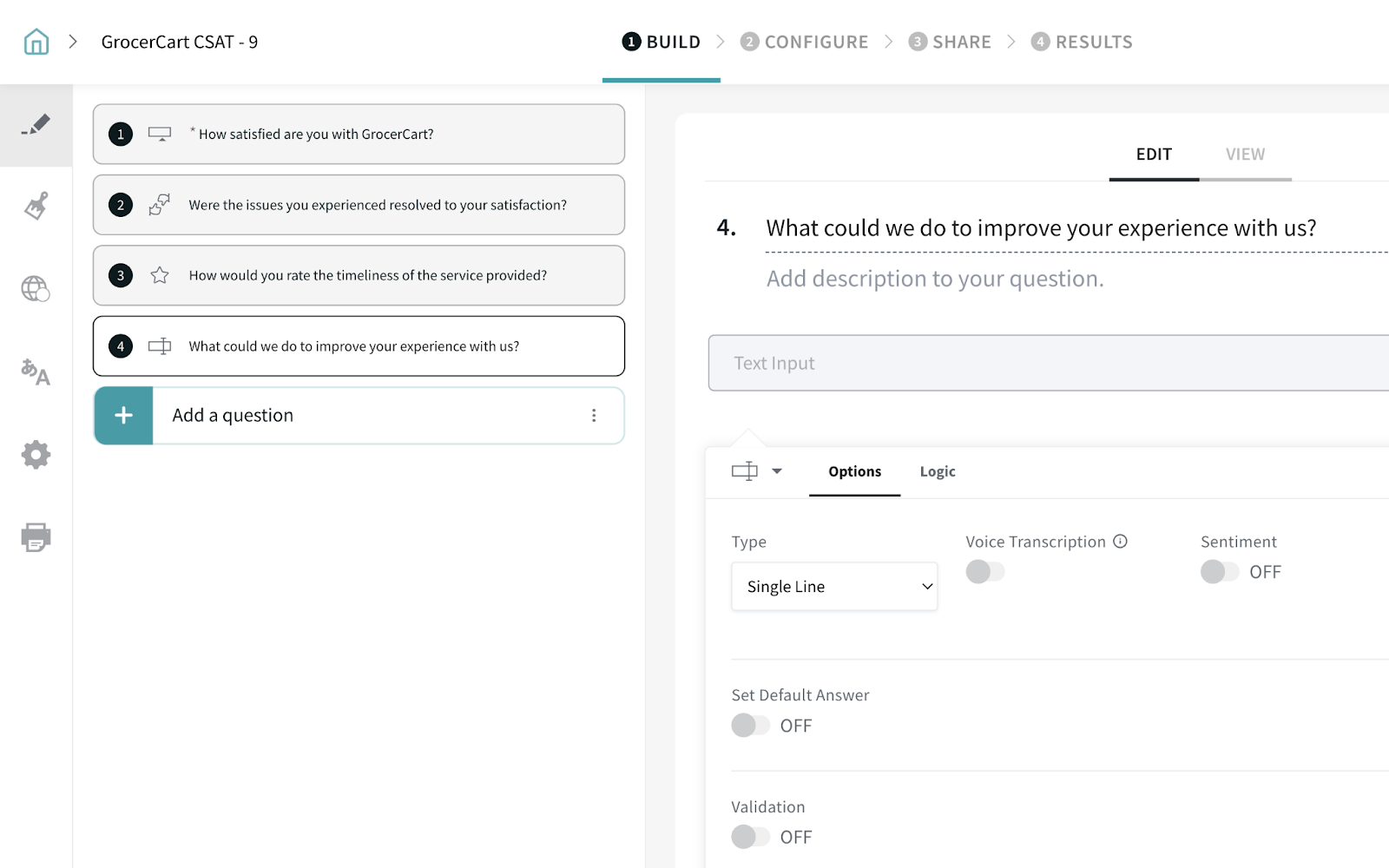
1. Click the 3-dot icon of the question, and select Add to question catalogue.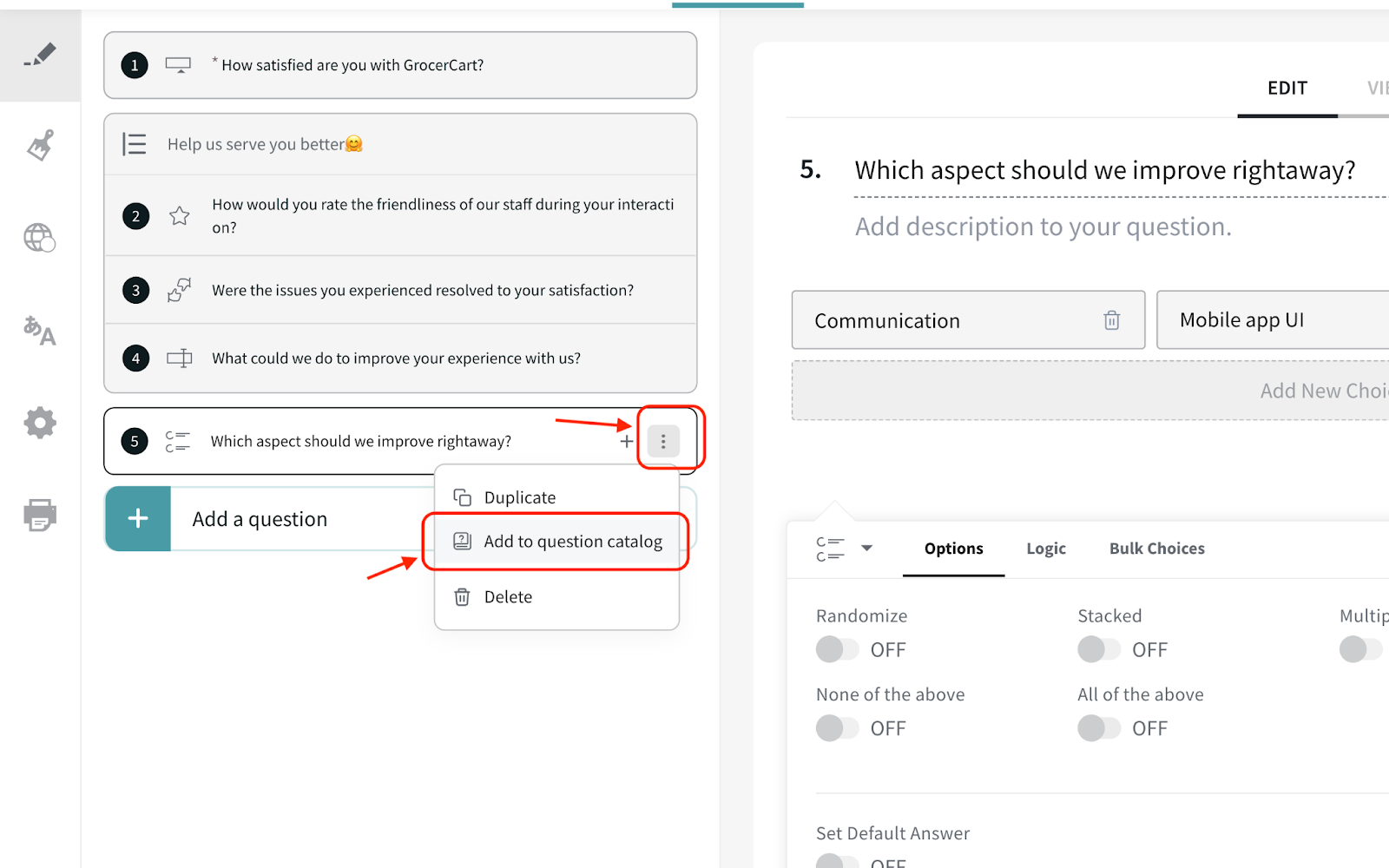
2. Select a catalogue to which you want to add the question.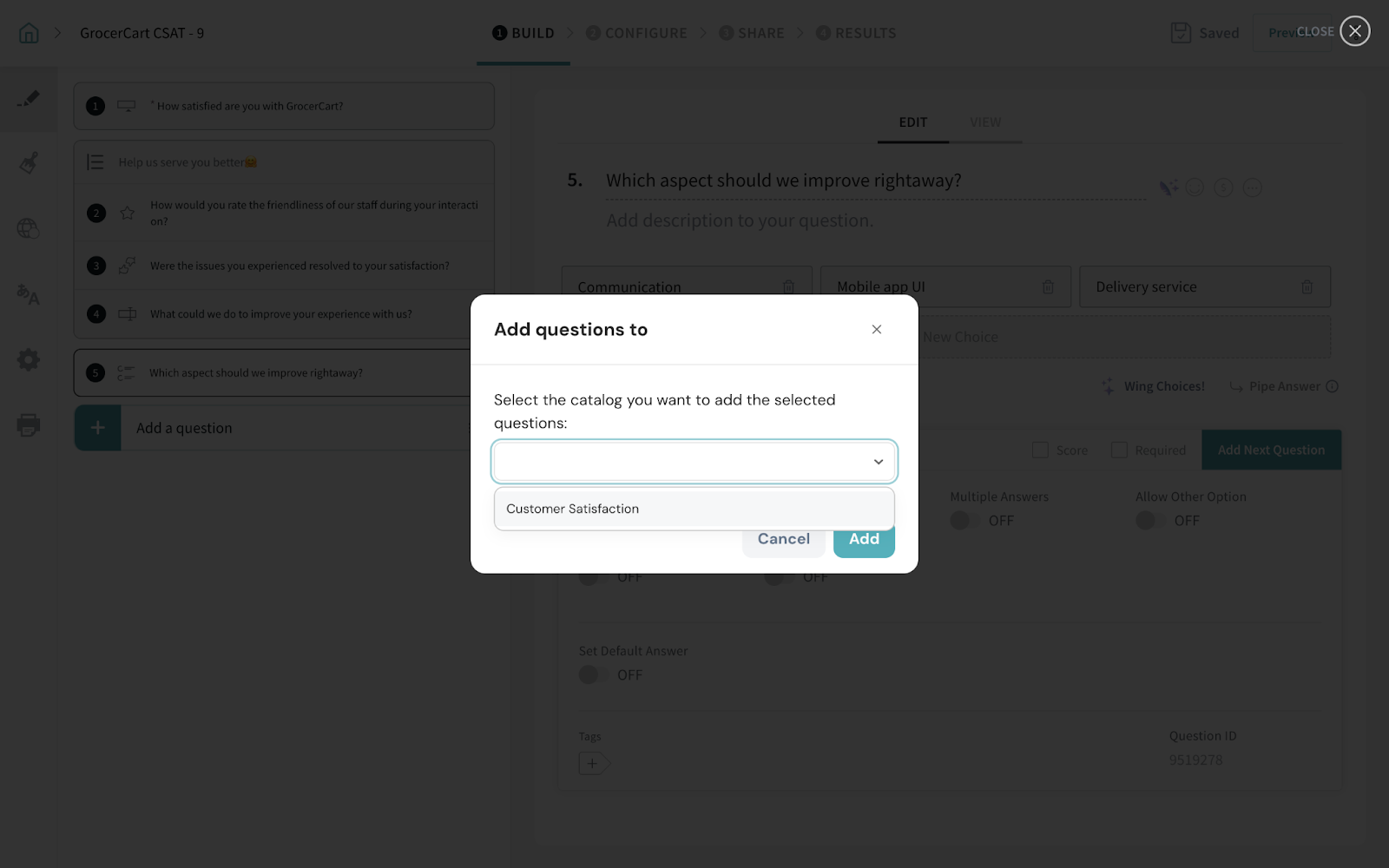
3. Click Add to complete adding the question to the library.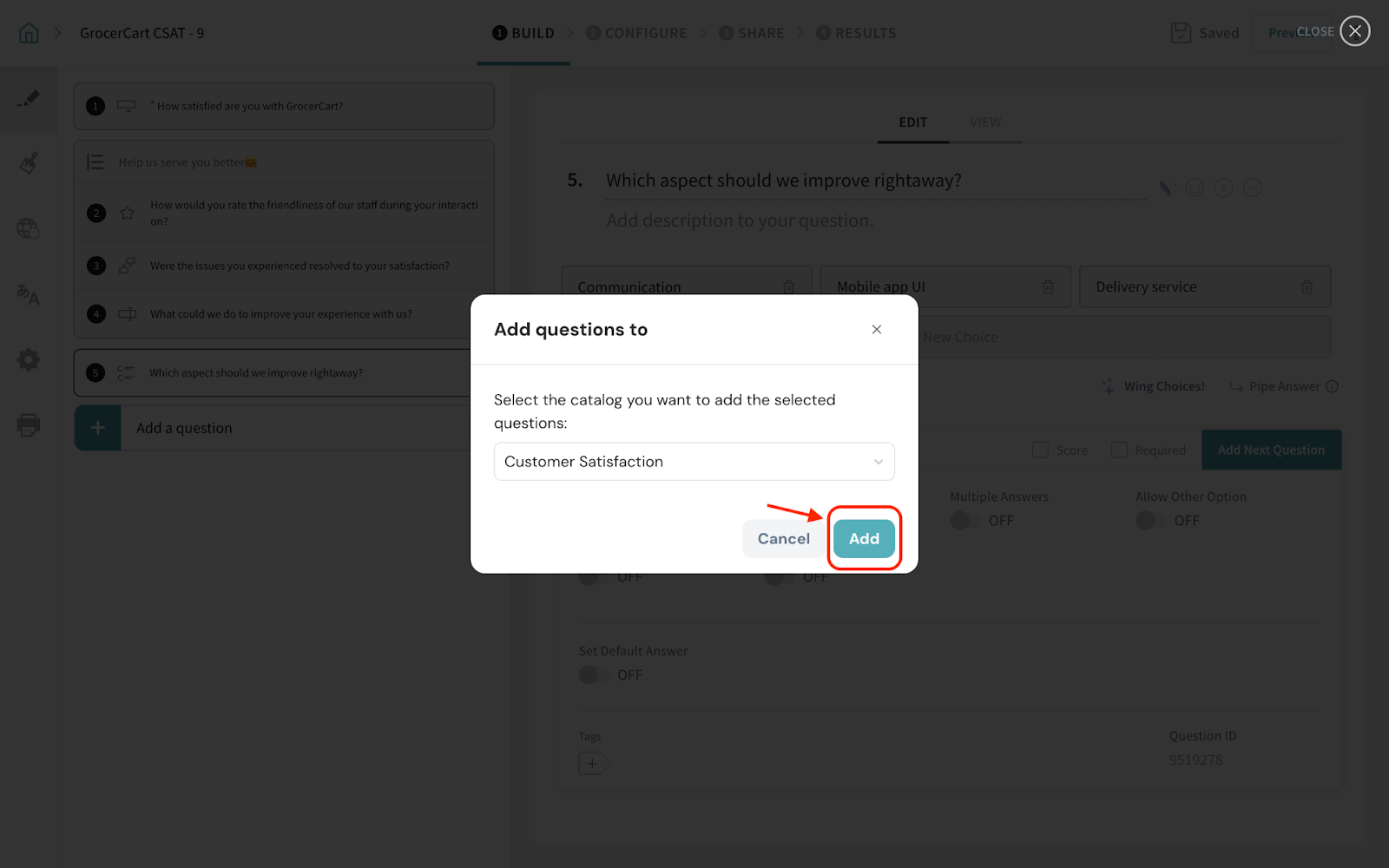
1. Click Question Library on your survey home screen.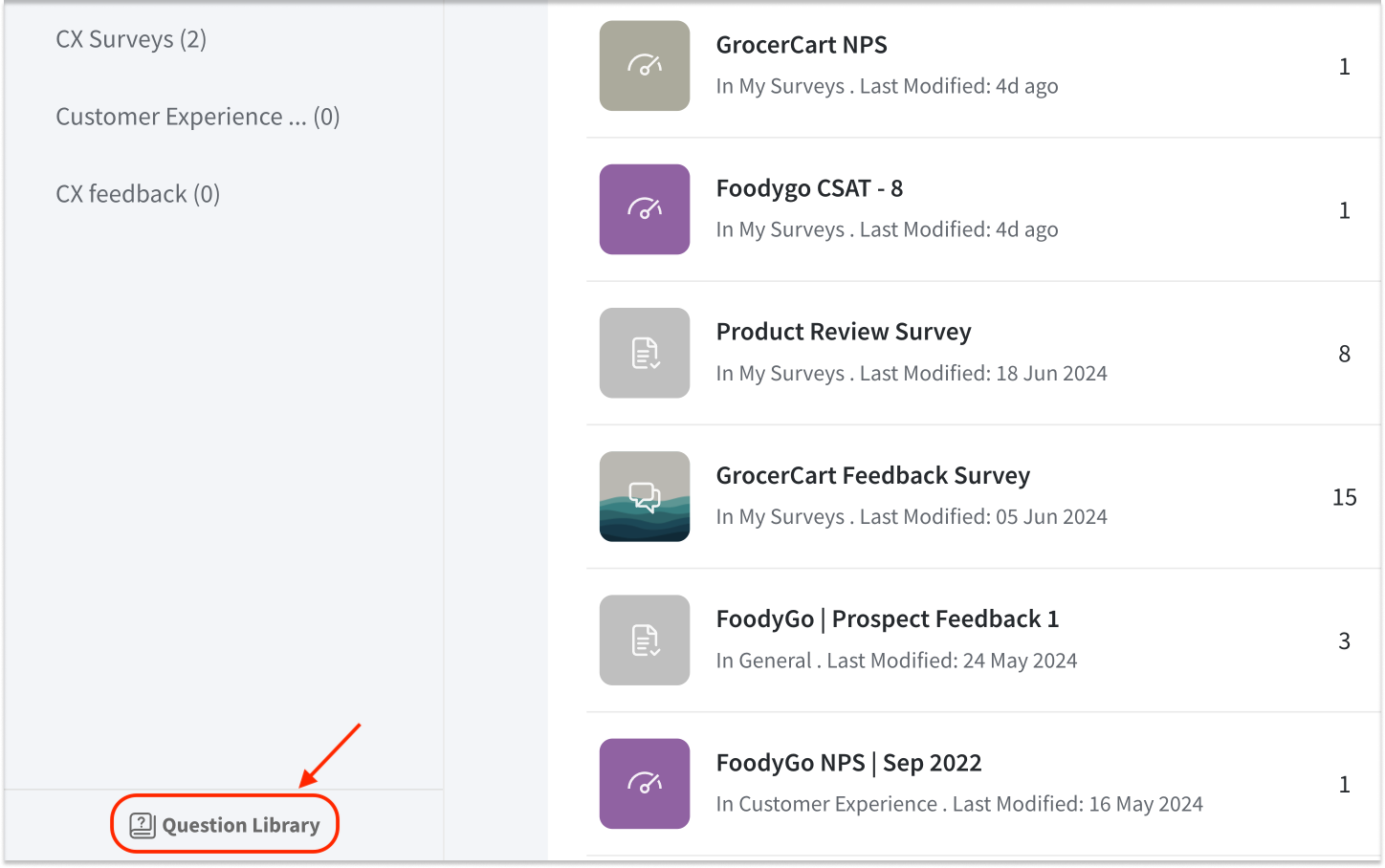
2. Click New Catalog.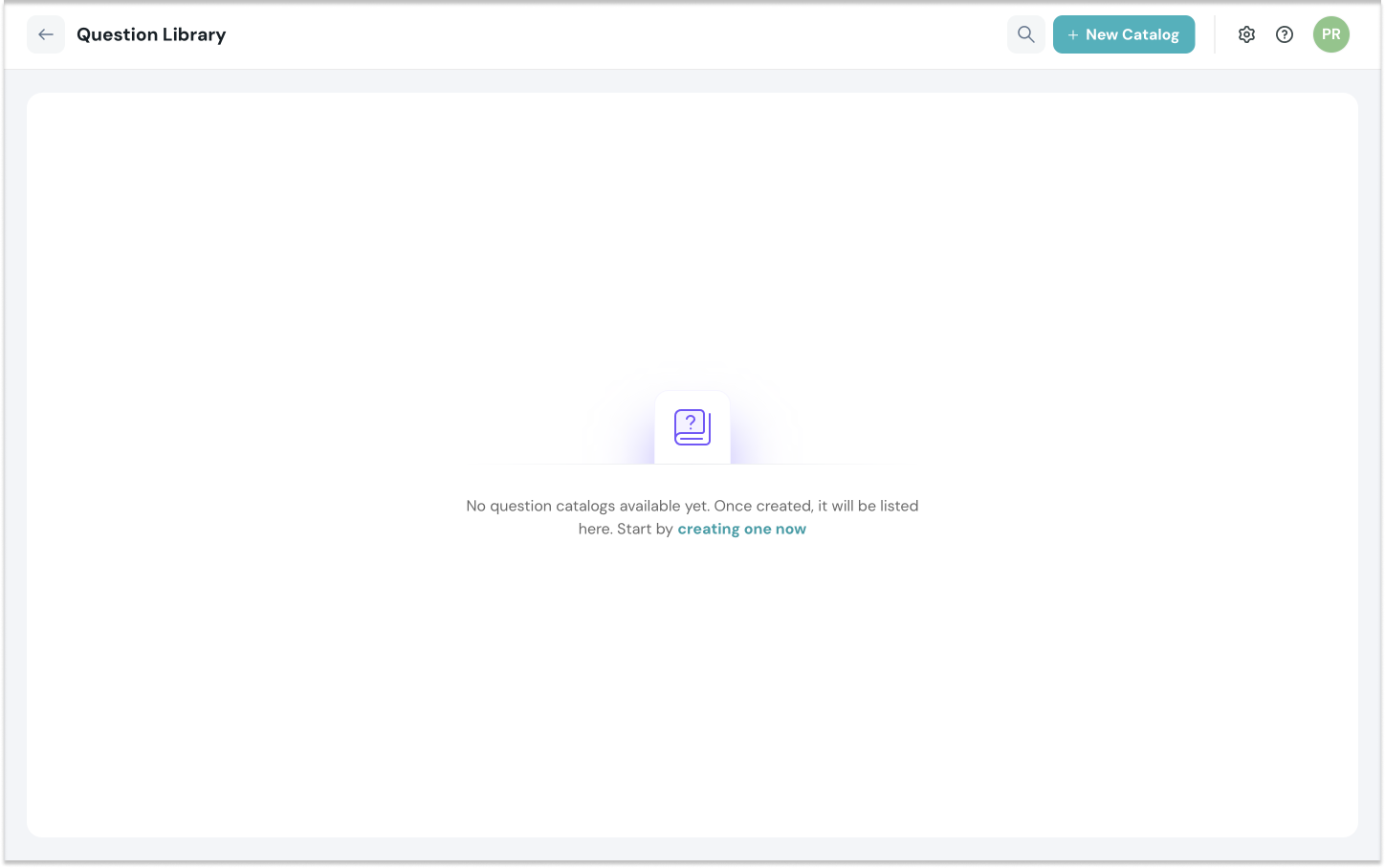
3. Enter the title of your catalog.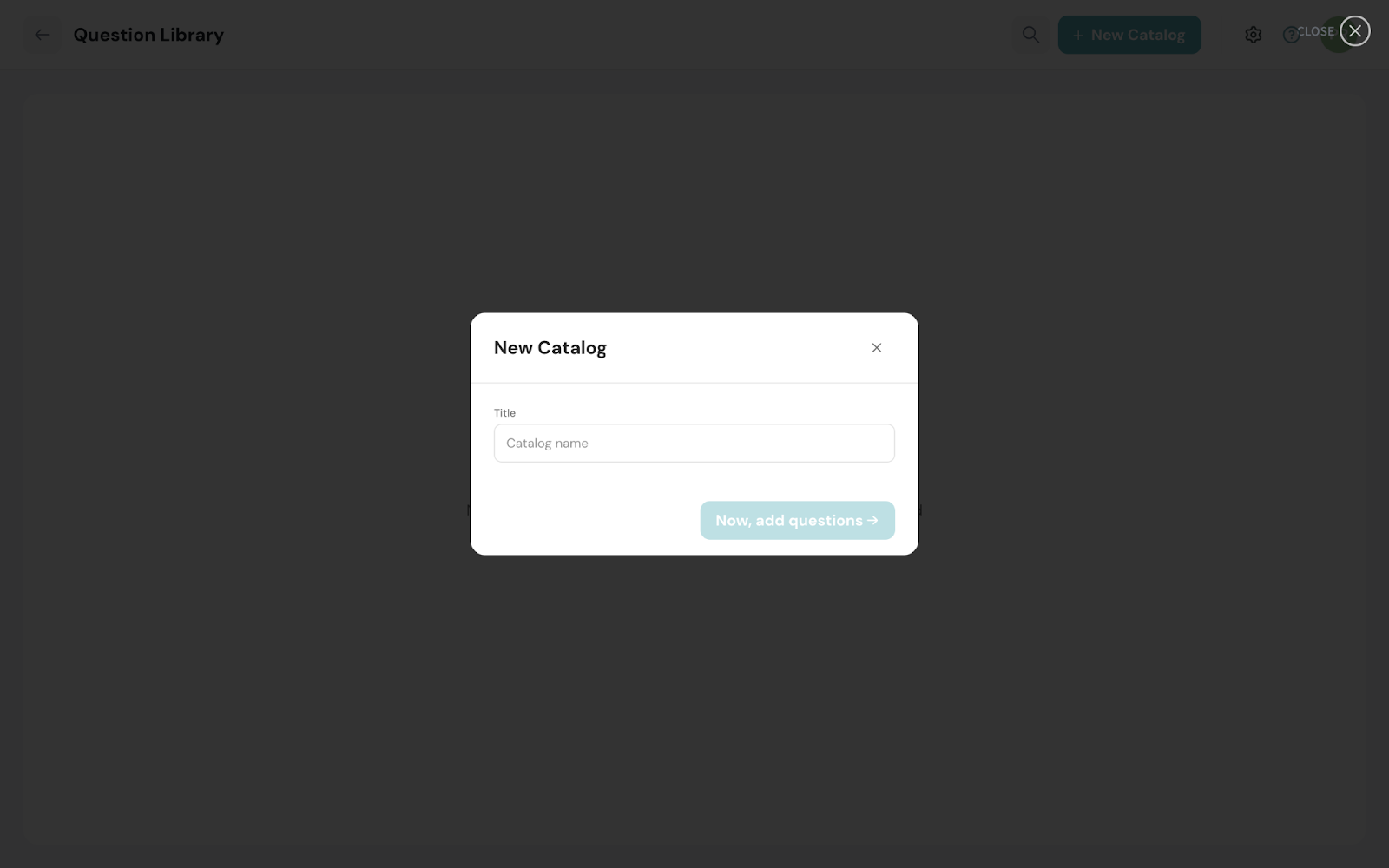
4. Click Now, add questions to proceed with adding questions to the catalog.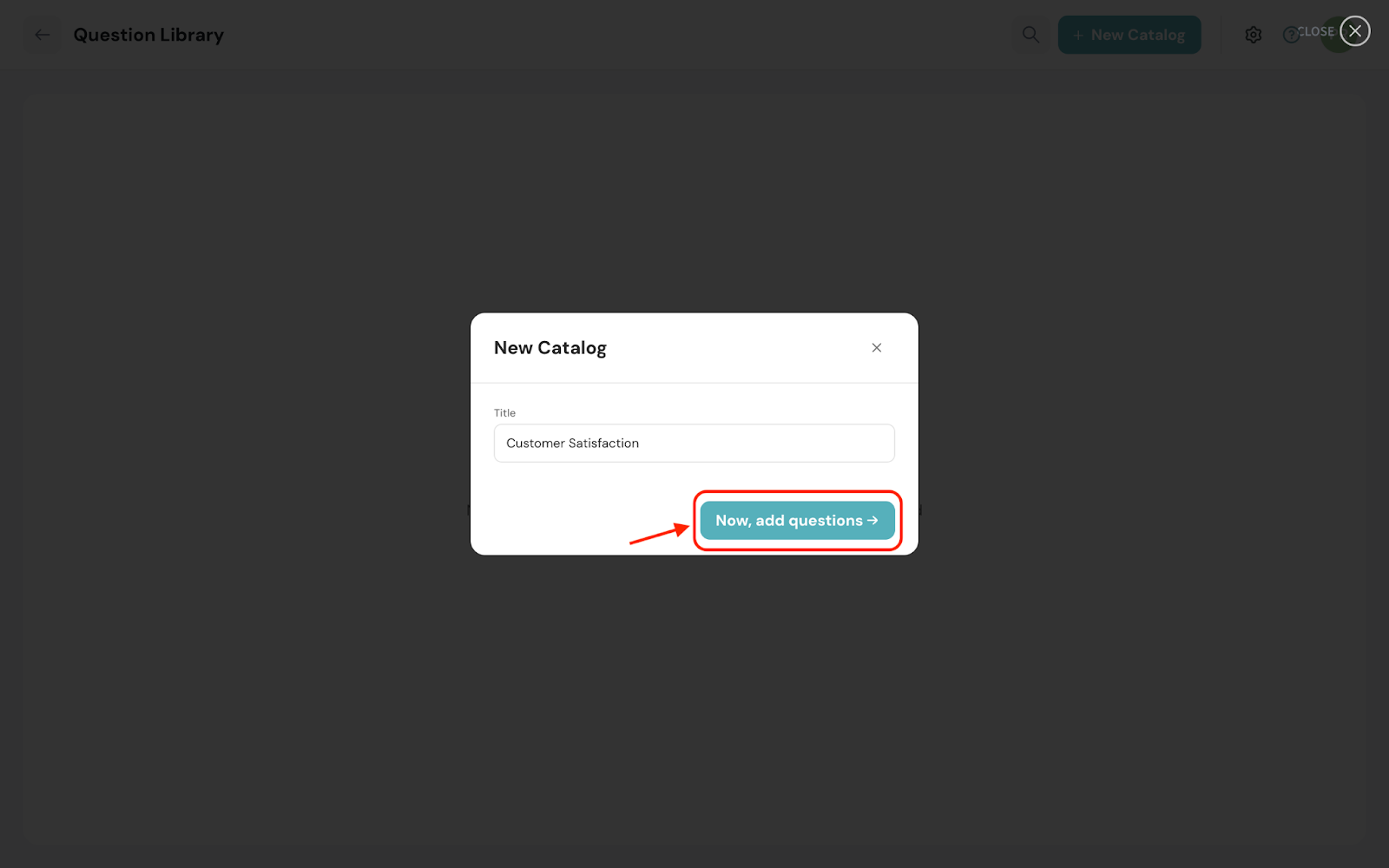
5. You can now start adding questions one by one.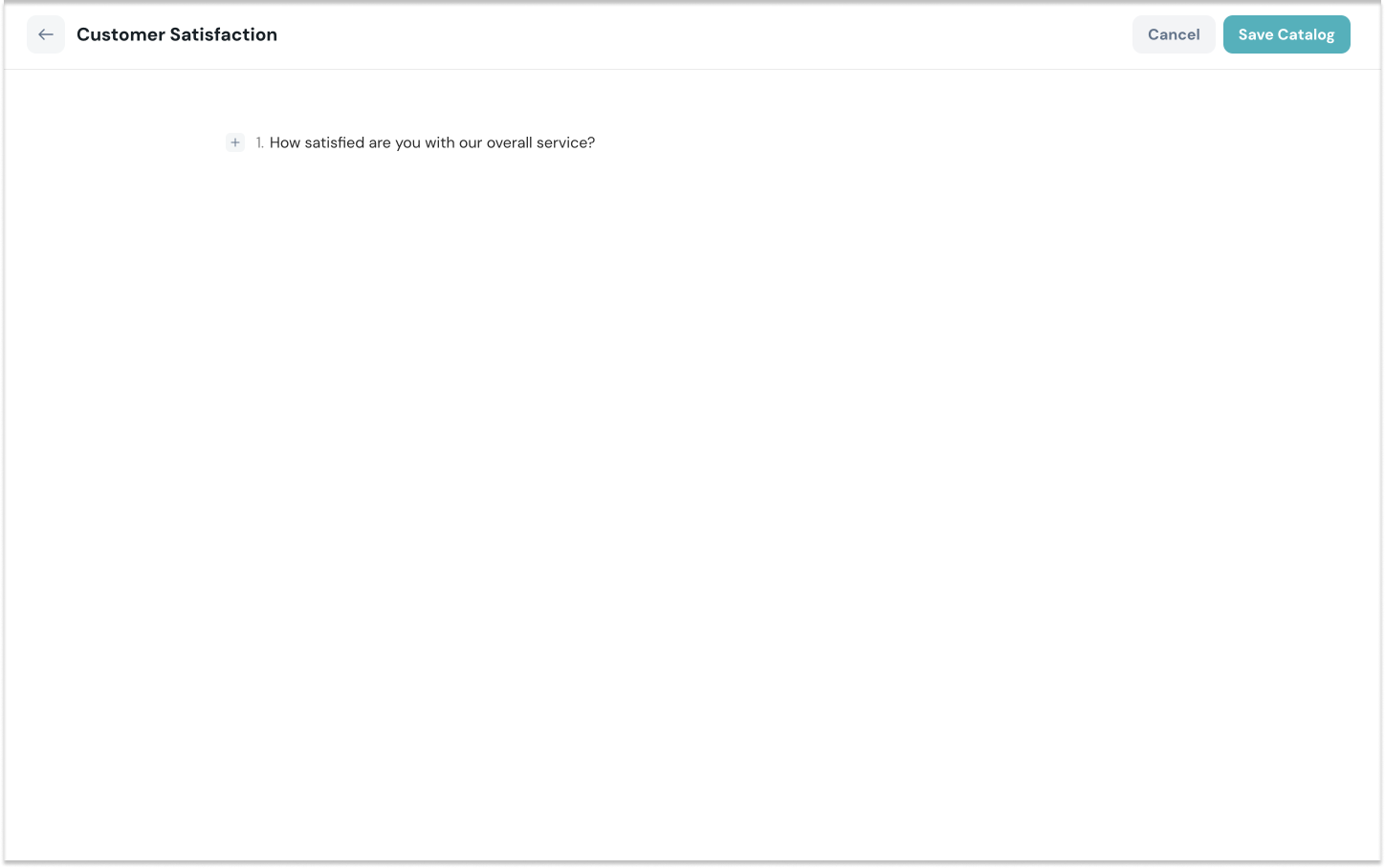
6. After entering a new question, click its + icon to choose the question type.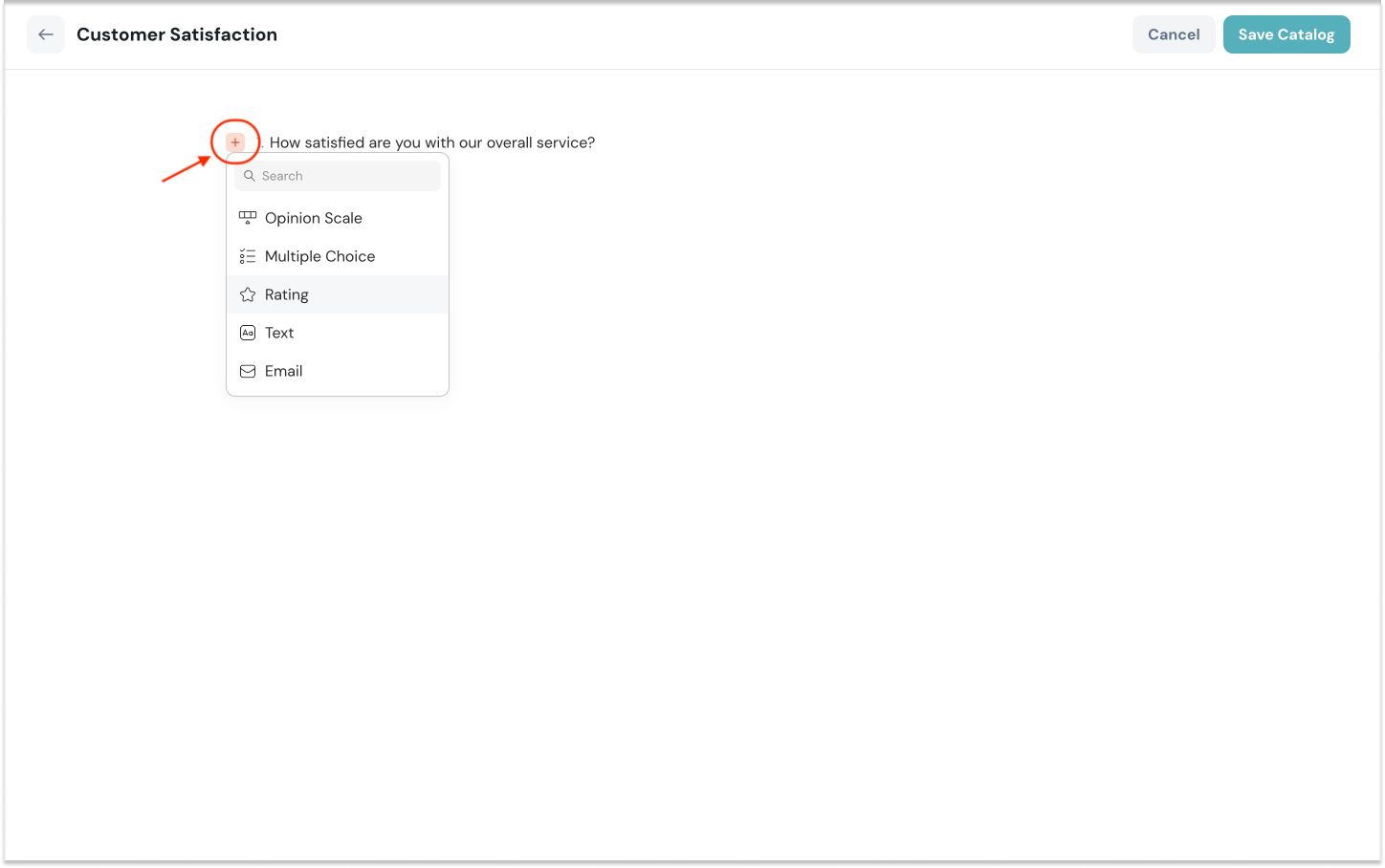
7. After adding a question, move to the new line to add the next question.
Note: For questions with options, you can add the corresponding ones after choosing the respective question types.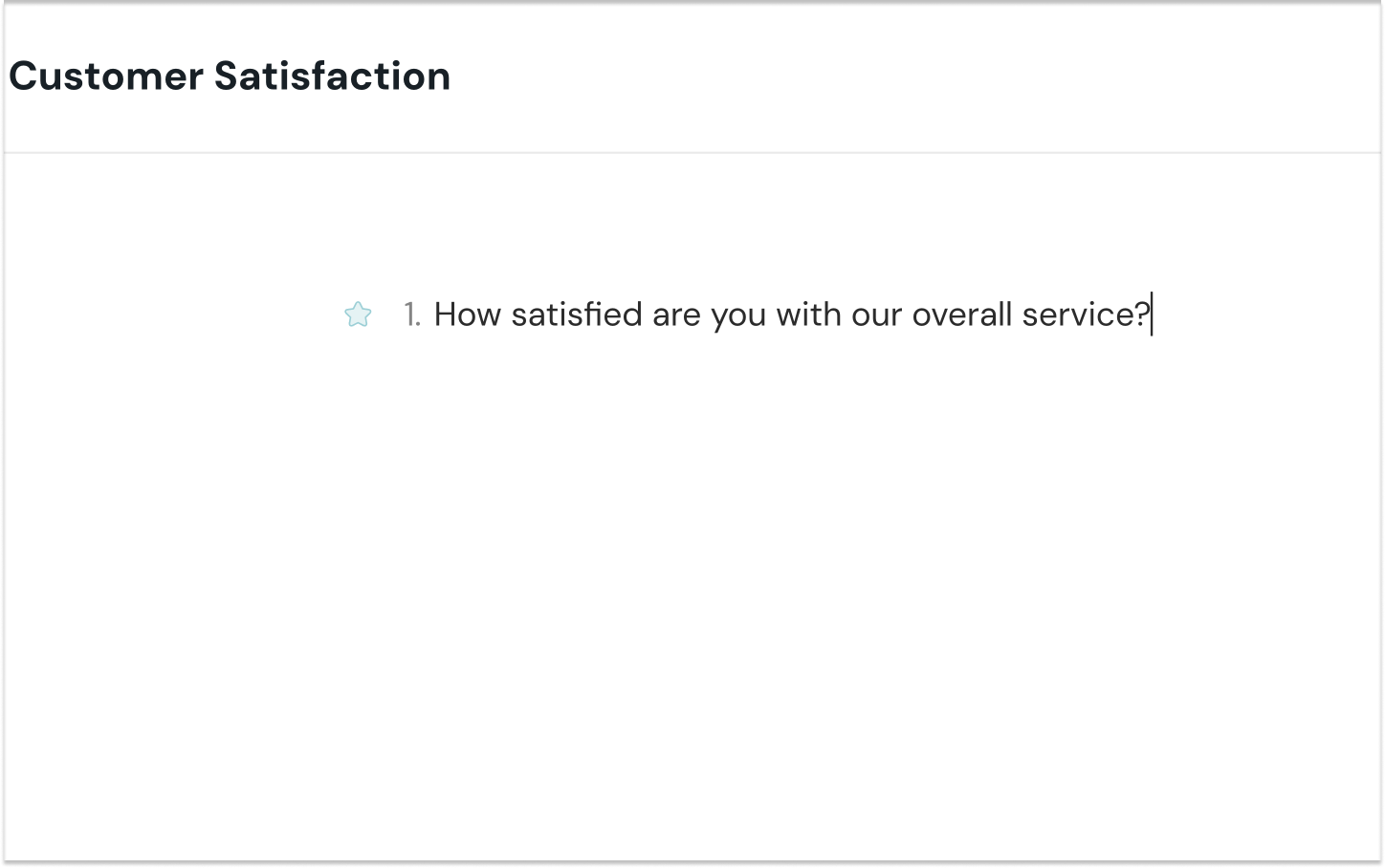
8. Click the question type icon and choose More options to configure the questions further.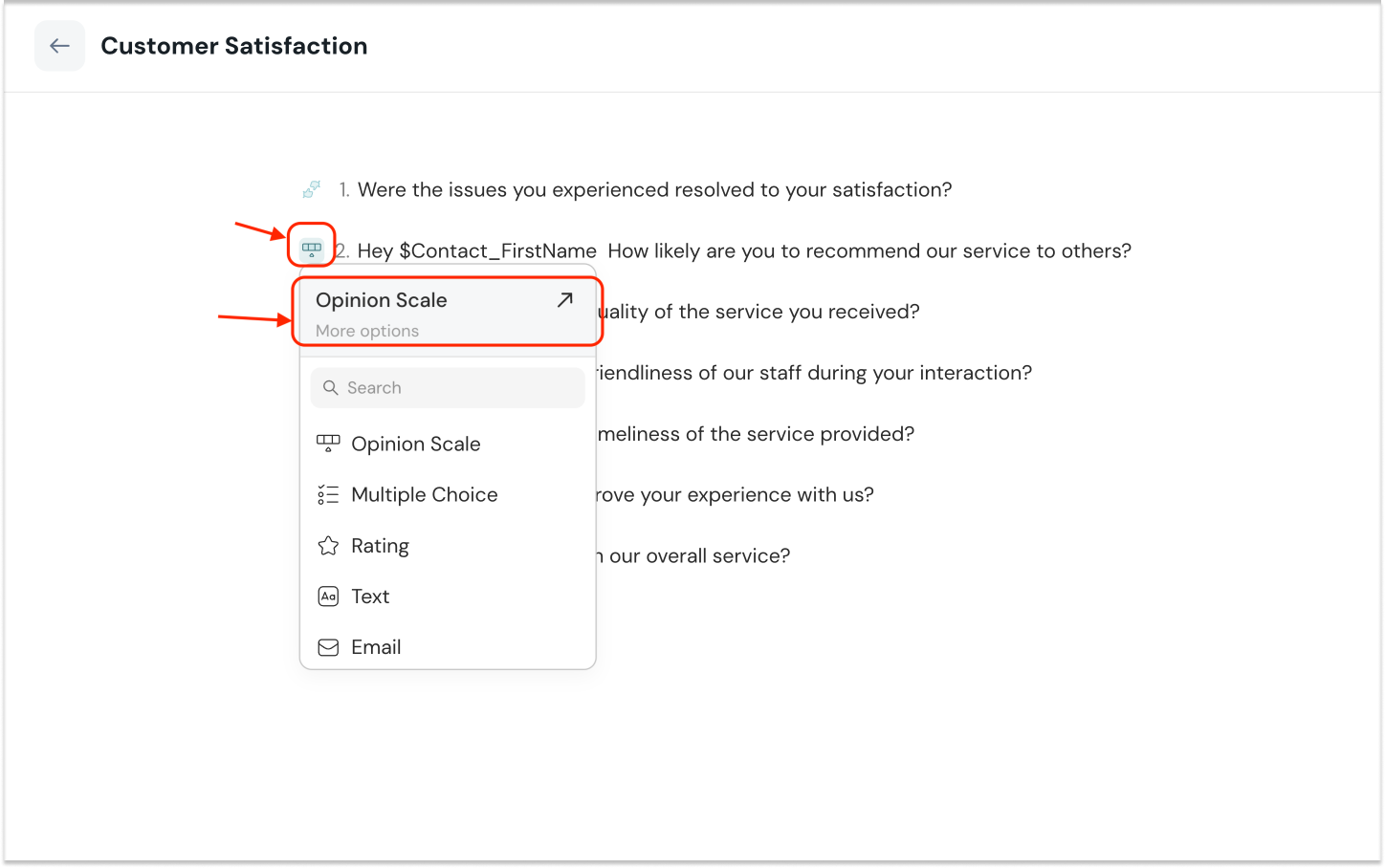
9. Make necessary configurations and click Save.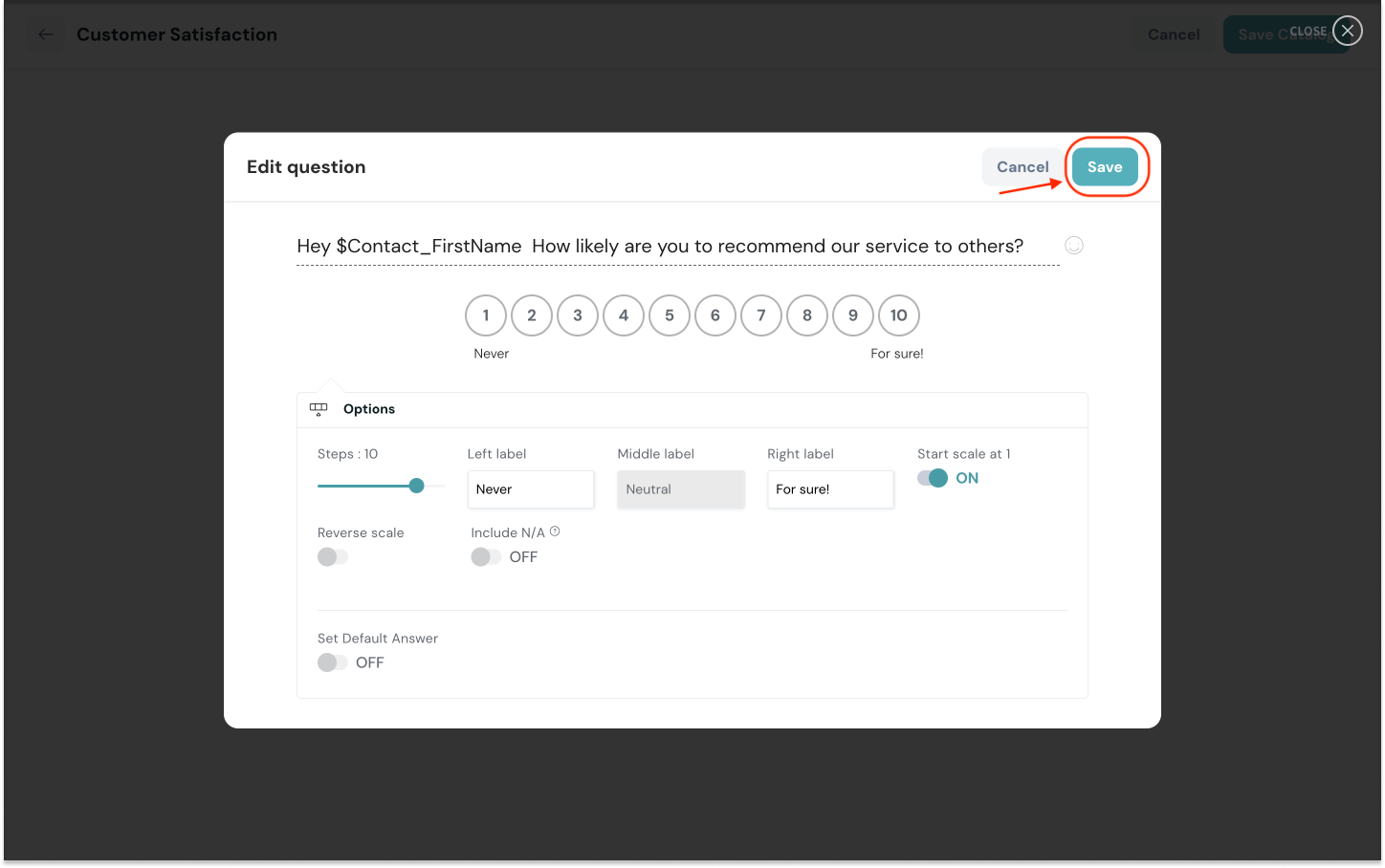
10. Once you complete adding all the questions, click Save Catalog.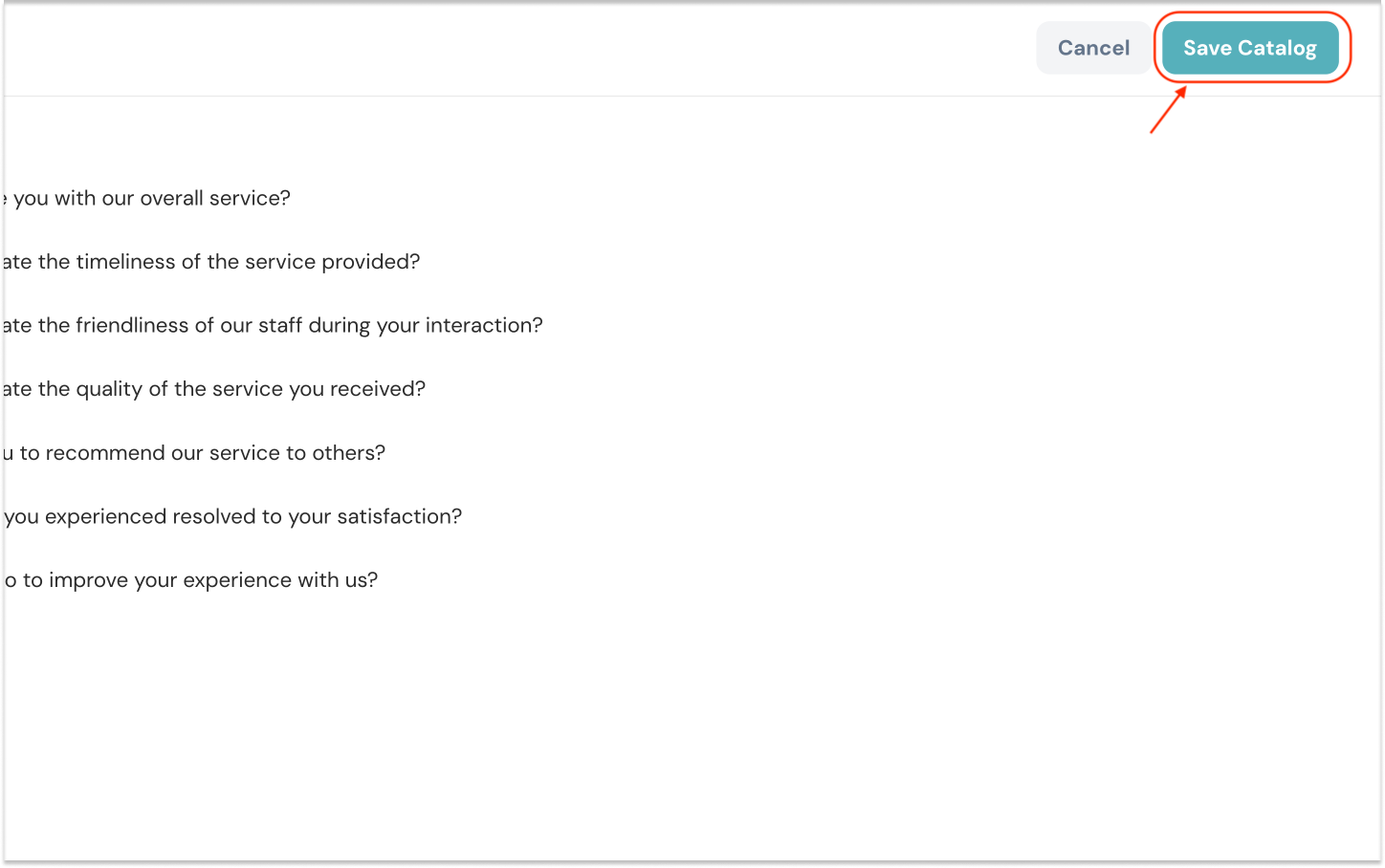
You can now view all the questions added to the catalog and choose to filter them based on question types.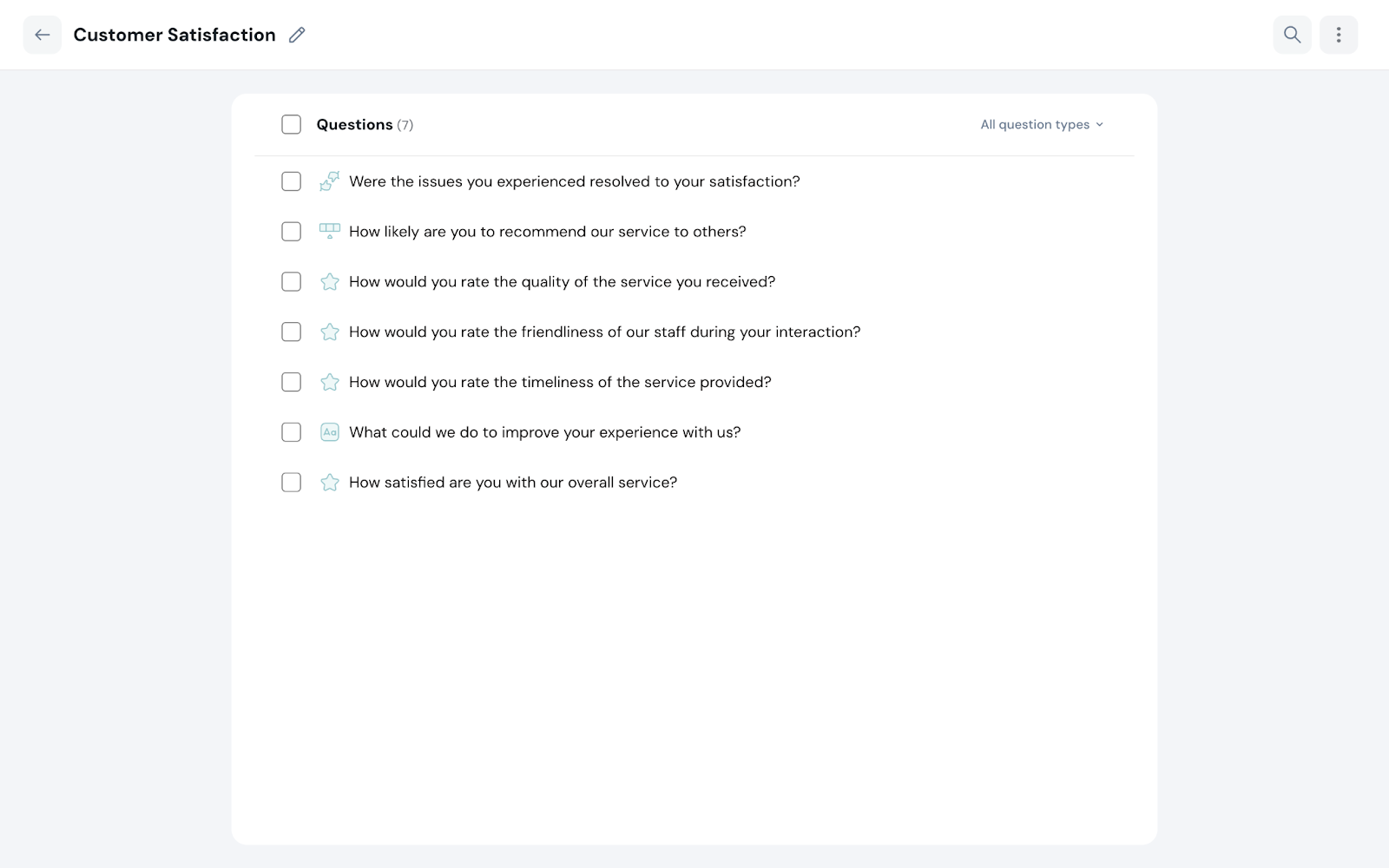
To edit or delete a question, hover over the corresponding question, click the 3-dot icon, and choose the respective option.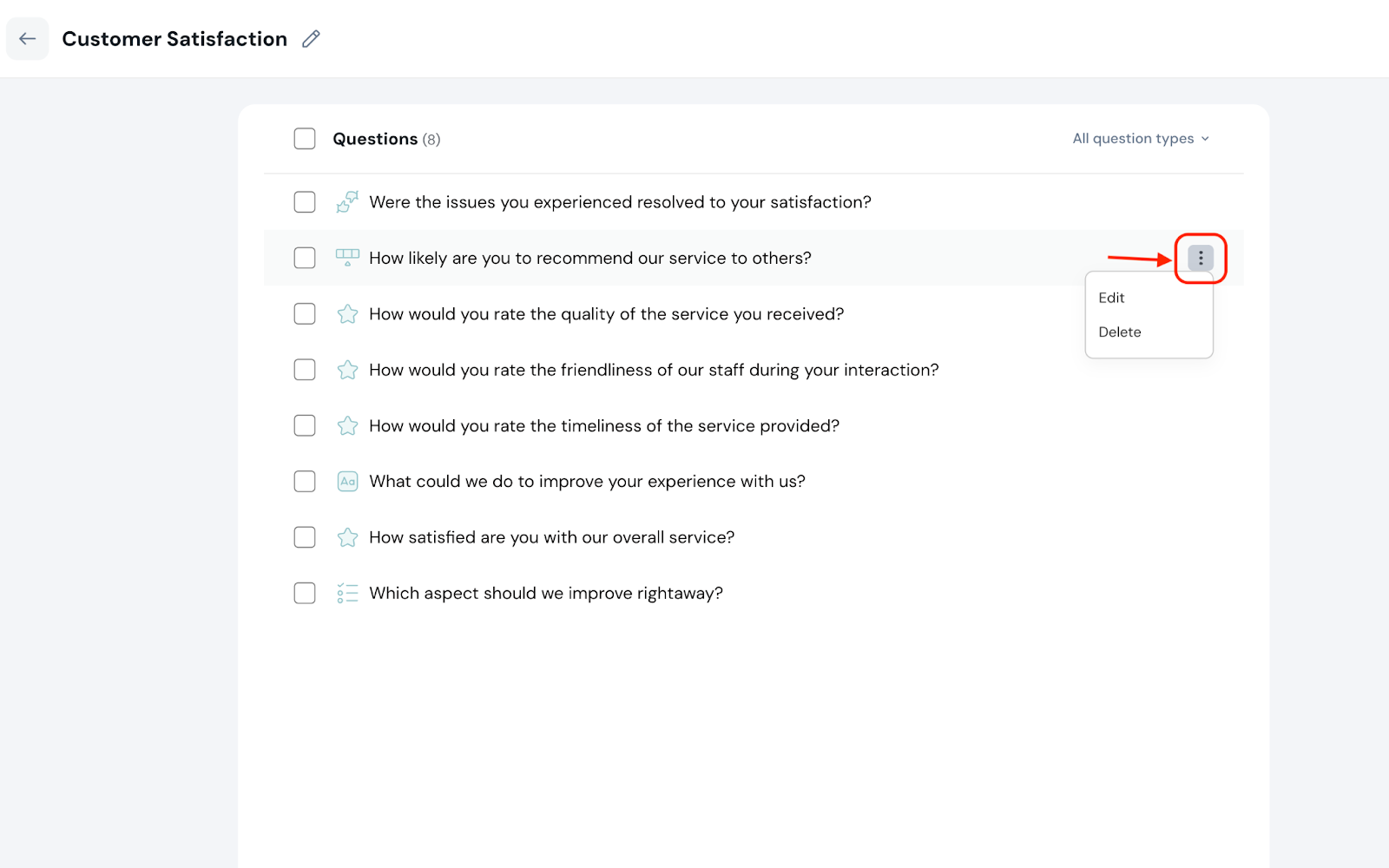
Similarly, you can click the 3-dot icon of a catalog to carry out the required actions.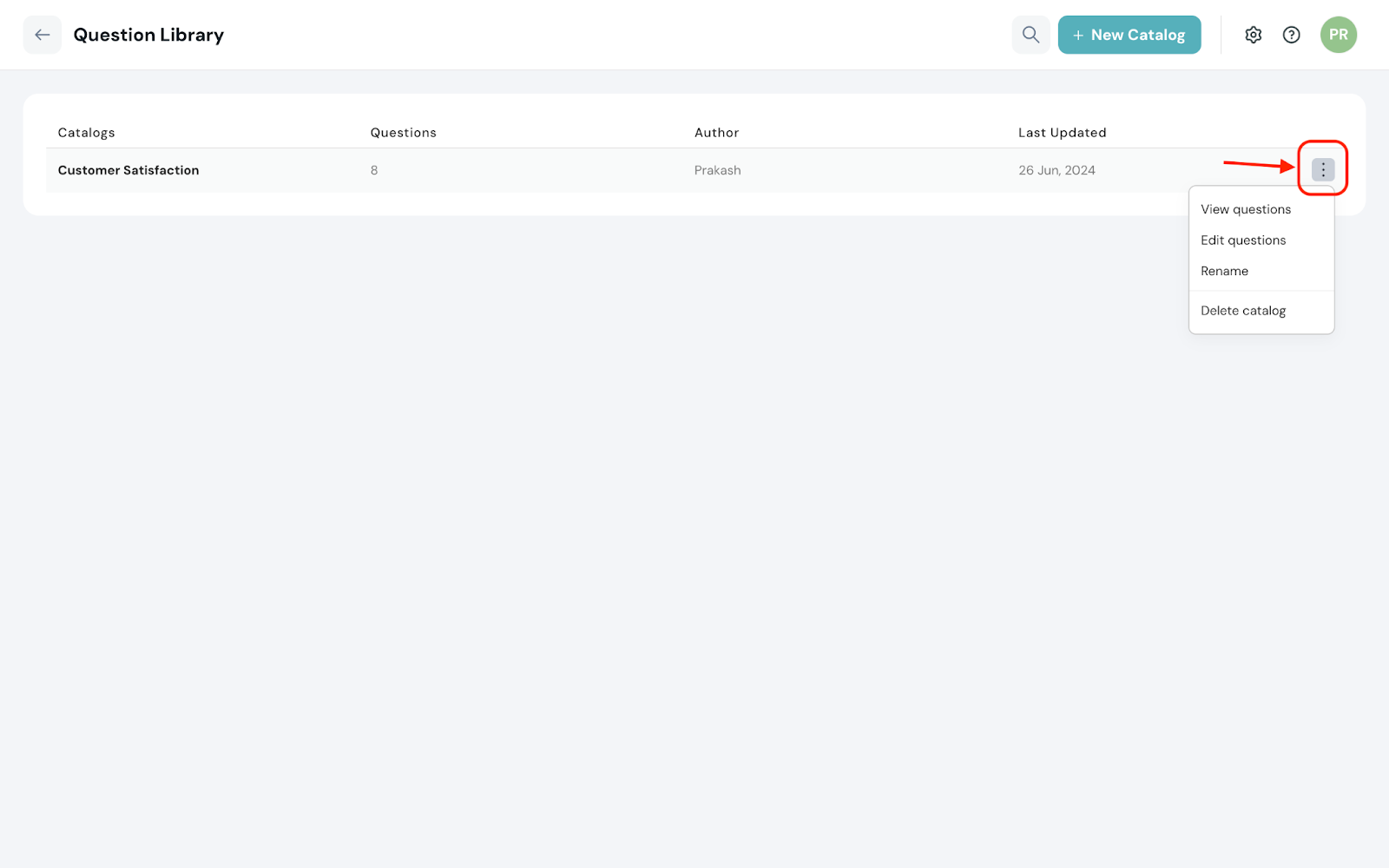
1. Open a catalog in your Question Library, select the question(s) you want to move, and click the highlighted icon as shown below.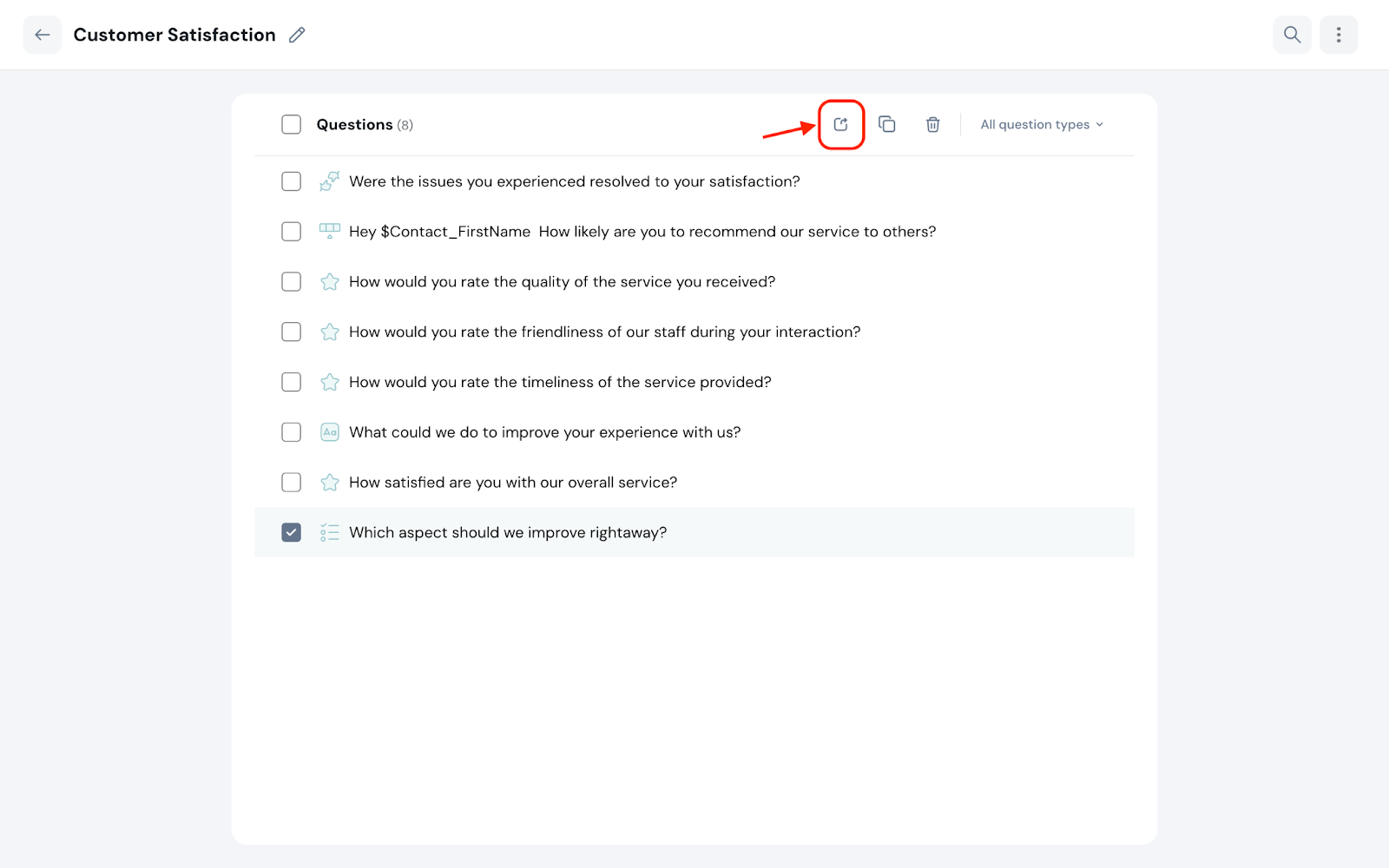
2. Choose a catalog to move the question(s).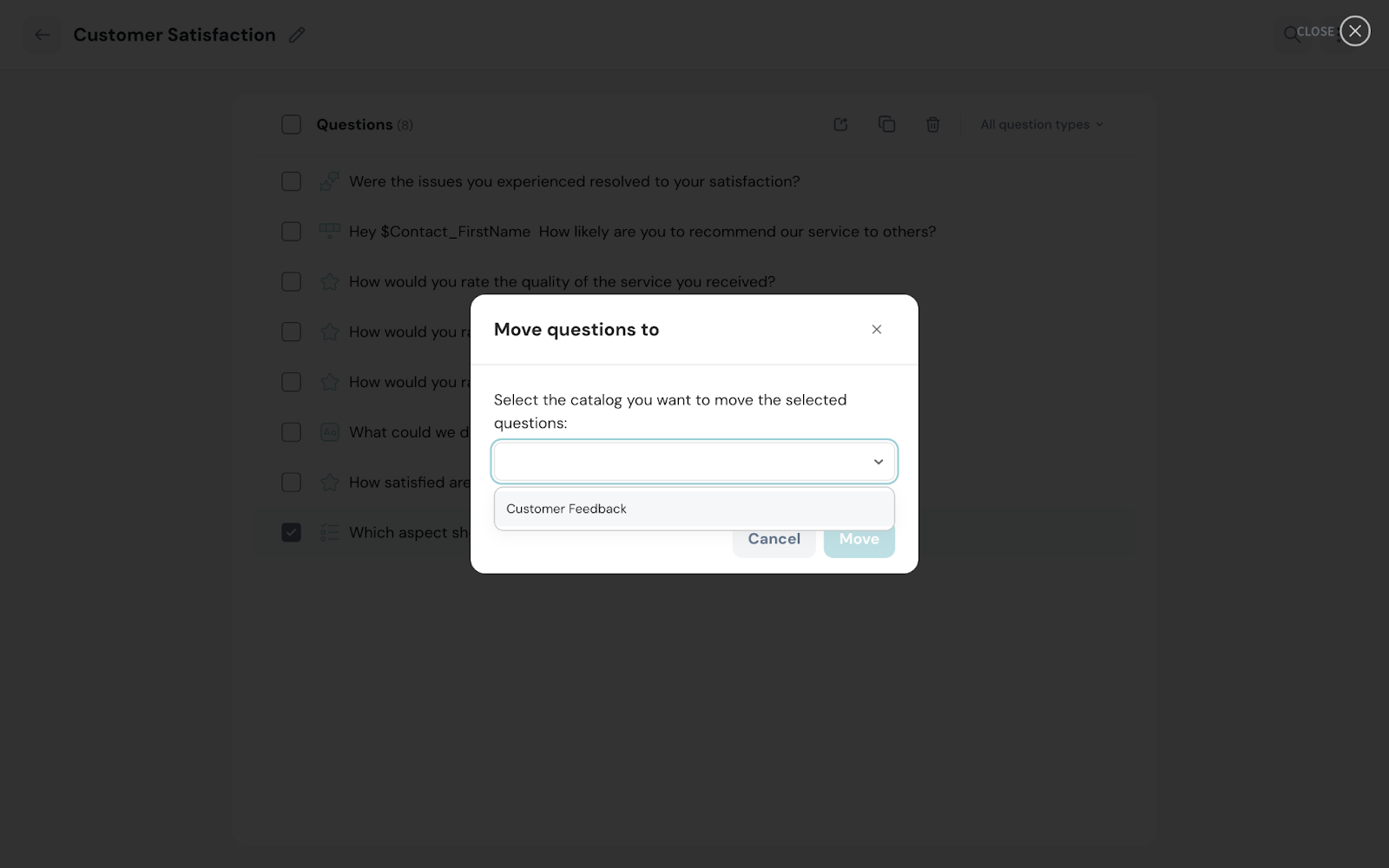
3. Click Move to transfer the question to the selected catalog.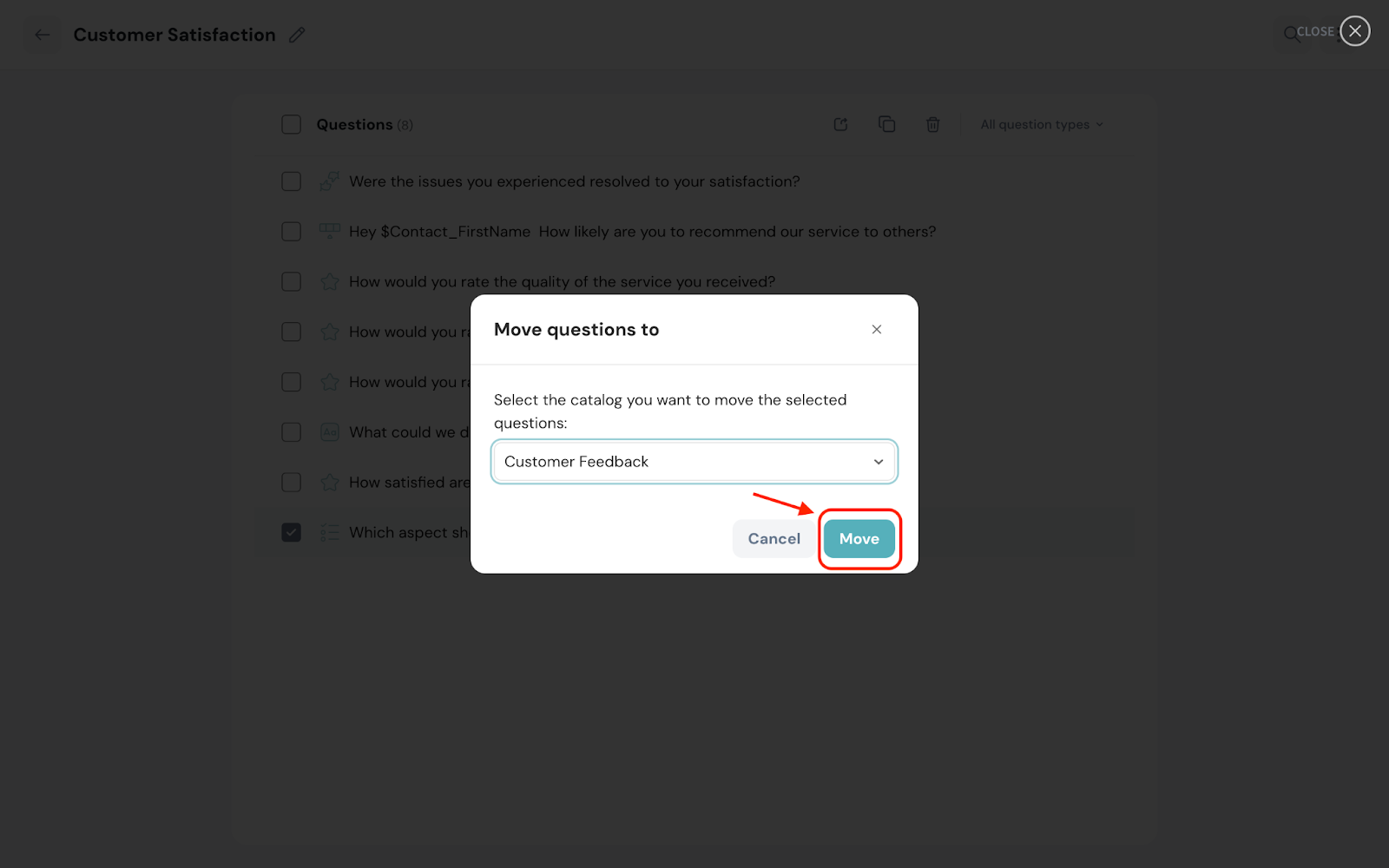
You can personalize questions by typing ‘$’ to add contact properties.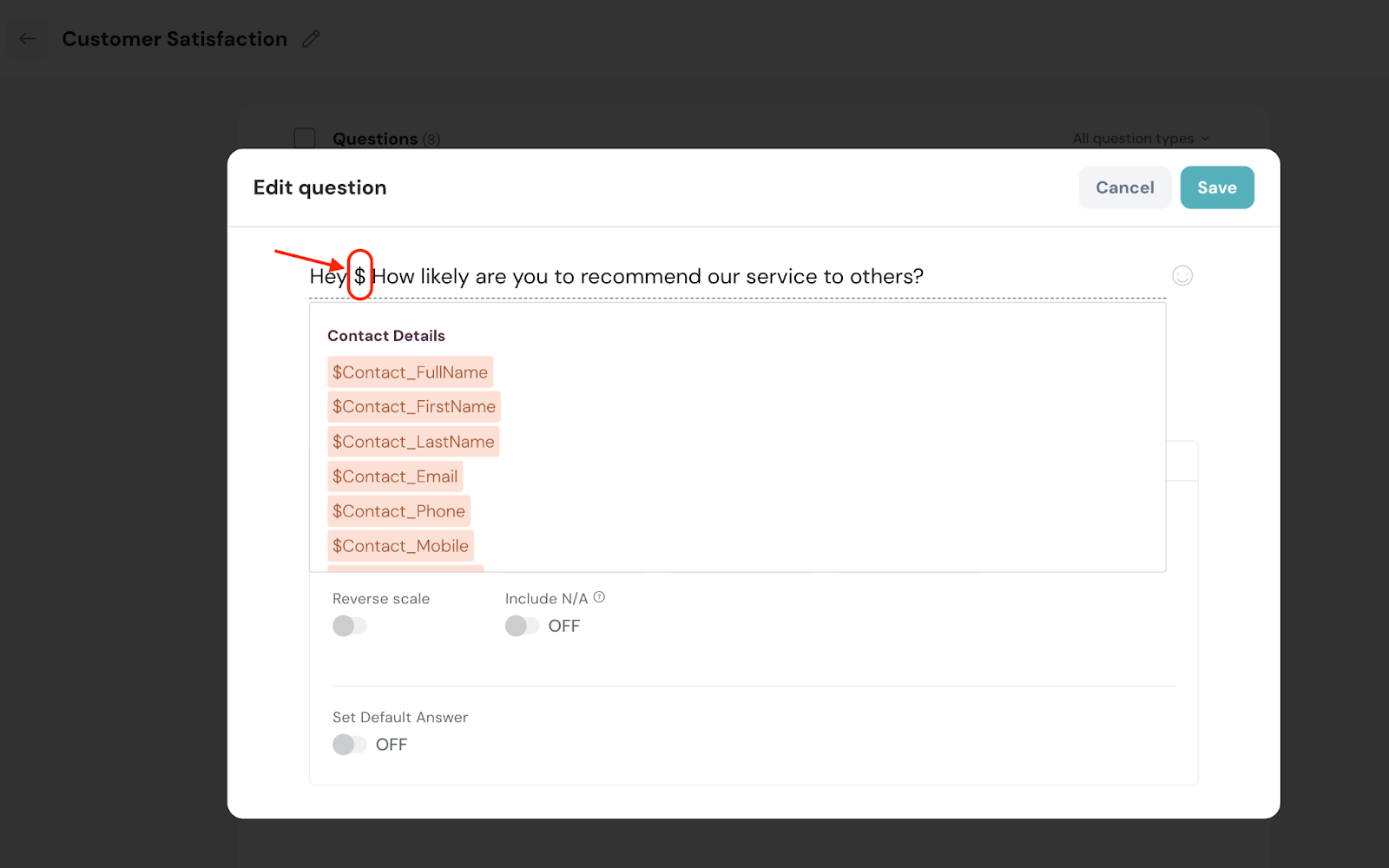
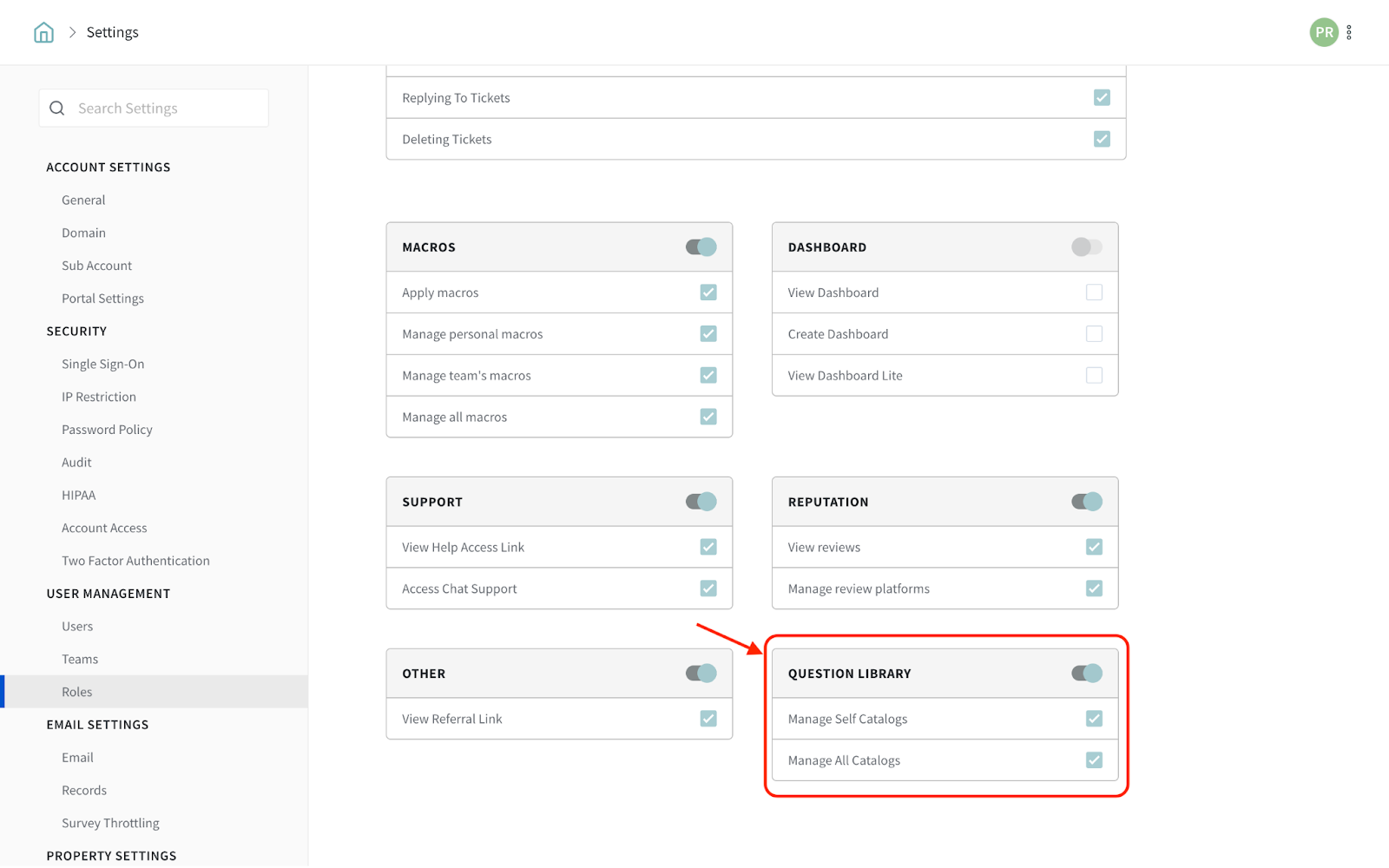
Feel free to reach out to our community if you have any questions.
Powered By SparrowDesk