Search
In today's digital age, collecting feedback and engaging with customers is crucial for businesses. SurveySparrow provides an efficient platform for creating surveys and gathering valuable insights. To reach a wider audience, it is essential to leverage various communication channels. In this article, we will guide you through the process of configuring Direct7SMS as a custom target in SurveySparrow to share surveys via SMS.
Step 1: Obtain the D7 Rest API Single SMS Documentation
To configure Direct7SMS in SurveySparrow, you will need to refer to the D7 Rest API Single SMS documentation. This documentation provides detailed information on how to send SMS messages using the D7 Rest API. You can access the documentation at the following URL: D7 Rest API Single SMS.
Step 2: Set up the URL endpoint and headers
In order to send SMS messages via Direct7SMS, you will need to set up the URL endpoint and headers. The URL endpoint for sending SMS messages is https://api.d7networks.com/messages/v1/send
Additionally, you will need to include the following headers:
Content-Type: application/jsonAuthorization: Bearer <your bearer token>Step 3: Configure the message payload
The message payload contains the necessary information to send the SMS message. It should be in JSON format and include the following fields:
{
"messages": [
{
"channel": "sms",
"recipients": ["{contact_mobile}"],
"content": "{message}",
"msg_type": "text",
"data_coding": "text"
}
]
}
channel: Specifies the communication channel as "sms".recipients: An array of recipient mobile numbers. You can use placeholders like {contact_mobile} to dynamically populate the mobile numbers.content: The content of the SMS message. You can use placeholders like {message} to dynamically populate the message content.msg_type: Specifies the message type as "text".data_coding: Specifies the data coding as "text".Step 4: Implement the configuration in SurveySparrow
To configure Direct7SMS as a custom target in SurveySparrow, follow these steps:
Log in to your Surveysparrow account and navigate to Settings → Messaging → Text → Add new provider.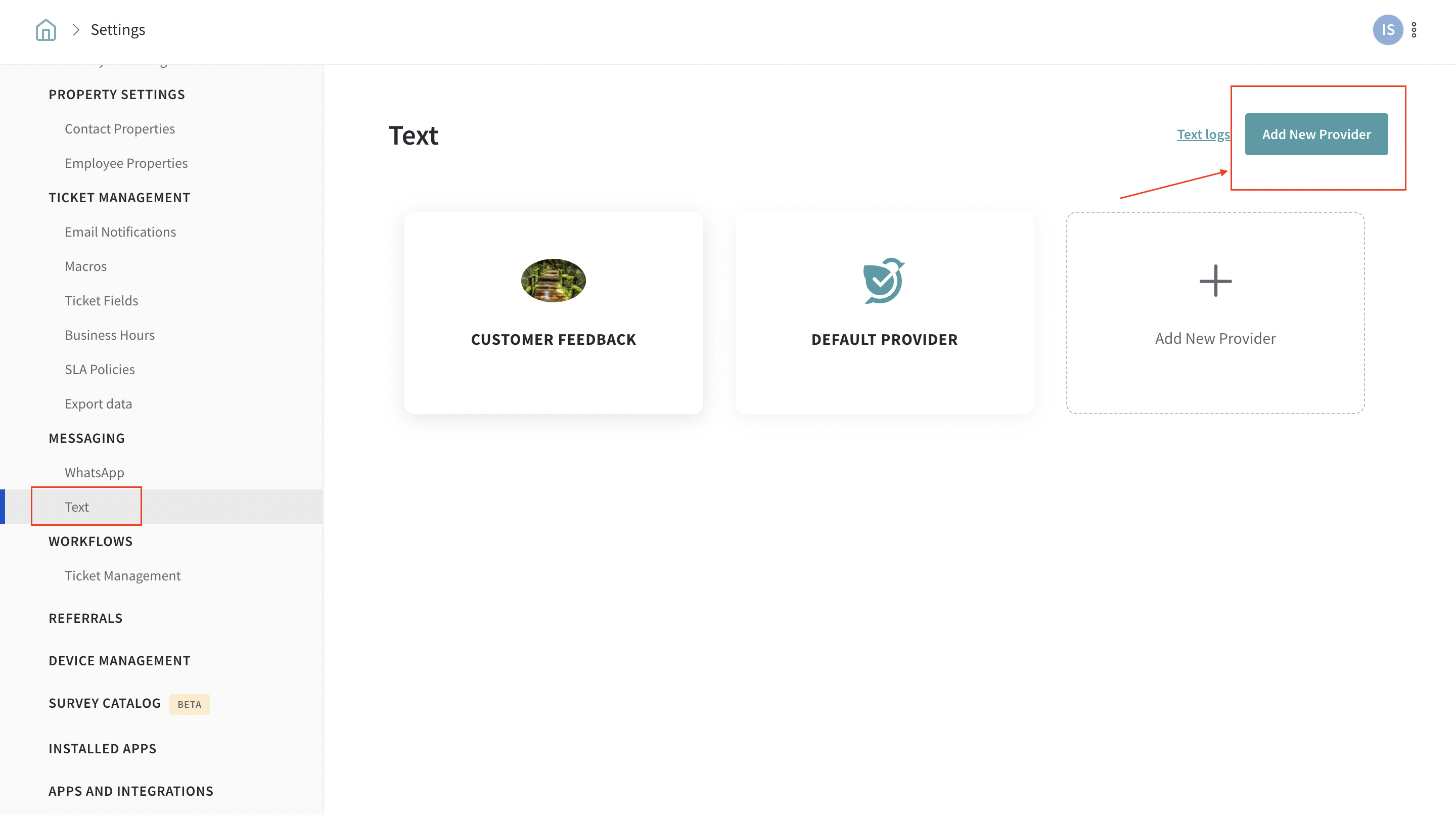
Step 5: Test and send the survey via SMS
Once you have configured Direct7SMS as a custom target in SurveySparrow, you can test the integration by sending a survey via SMS. Make sure to provide valid recipient mobile numbers and customize the message content as needed. Send the survey and verify that the SMS messages are being delivered successfully.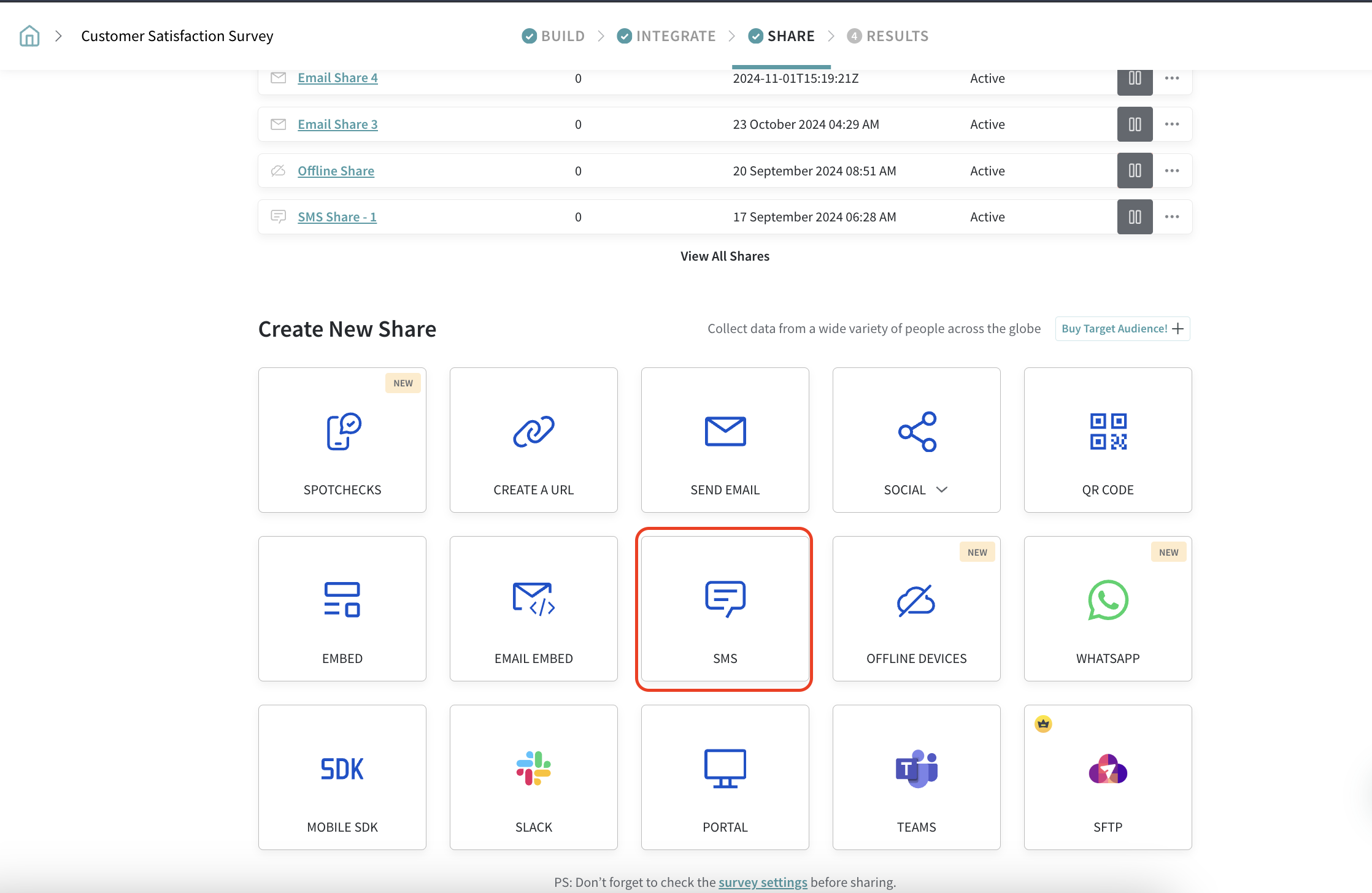
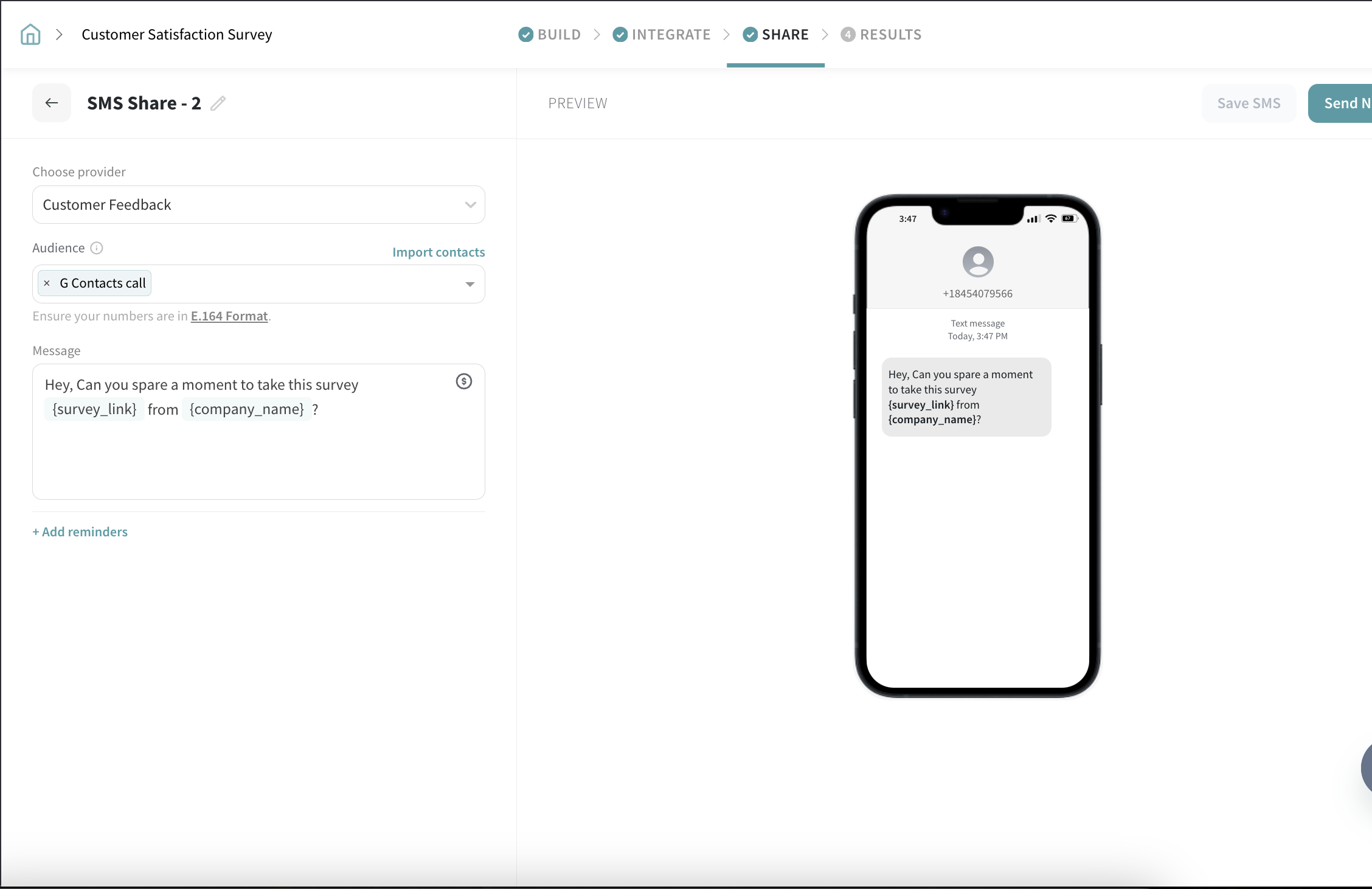
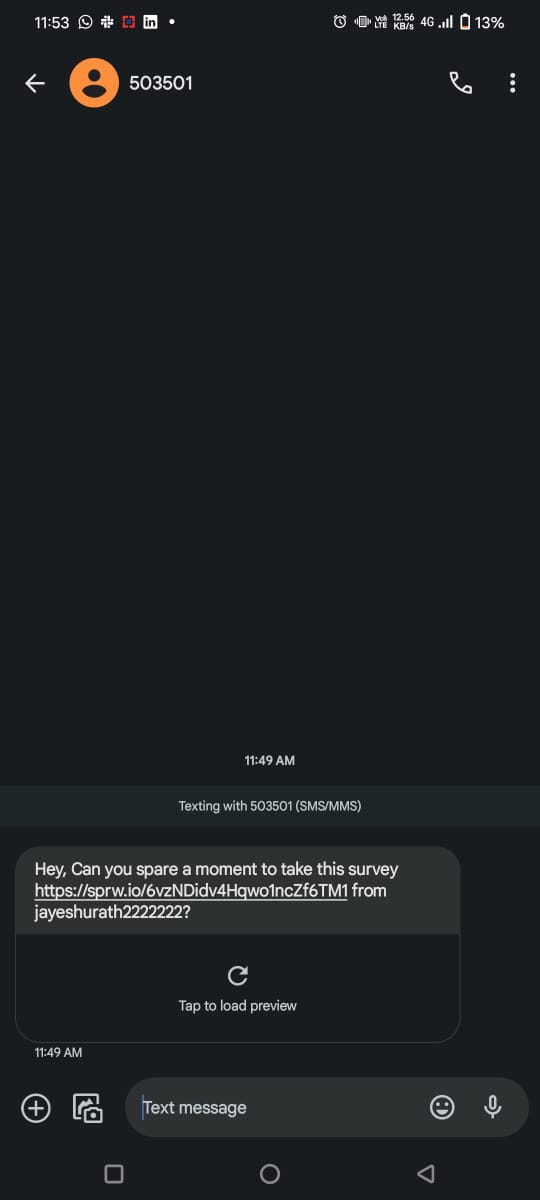
By following these steps, you can configure Direct7SMS as a custom target in SurveySparrow to share surveys via SMS. This integration allows you to reach a wider audience and gather valuablefeedback from your customers through the convenience of SMS communication.
Please reach out to us if you have any questions. We are just a chat away!
P.S: To know more about the pricing of Direct7 Networks, visit : https://d7networks.com/pricing/
Powered By SparrowDesk